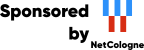This machine mirrors various open-source projects.
20 Gbit/s uplink.
If there are any issues or you want another project mirrored, please contact
mirror-service -=AT=- netcologne DOT de !
Version 4.7.0
Copyright © 2004 - 2023 The SCons Foundation
Released: Mon, 19 Nov 2023 17:52:53 -0700
Table of Contents
Glob
Decider Function
Decider Function
$CPPPATH Construction Variable
Depends Function
ParseDepends
Function
Ignore Function
Requires Function
AlwaysBuild Function
Environment Function
subst Method
DefaultEnvironment Function
Clone Method
Replace Method
SetDefault Method
Append Method
AppendUnique Method
Prepend Method
PrependUnique Method
SCONSFLAGS Environment Variable
GetOption Function
SetOption Function
AddOption Function
variable=value Build Variables
UnknownVariables Function
Install Builder
Copy Factory
Delete Factory
Move Factory
Touch Factory
Mkdir Factory
Chmod Factory
Execute Function
SConscript Call
VariantDir Function
VariantDir With an SConscript File
Glob with VariantDir
Command Builder
typedef
--random Option
EnsurePythonVersion Function
EnsureSConsVersion Function
SConscript Files: the Exit Function
FindFile Function
Flatten Function
GetLaunchDir Function
SideEffect Function
--debug=explain Option
Dump Method
--tree Option
--debug=presub Option
--debug=findlibs Option
--debug=stacktrace Option
--taskmastertrace Option
--debug=prepare Option
--debug=duplicate Option
List of Examples
Thank you for taking the time to read about SCons. SCons is a modern software construction tool - a software utility for building software (or other files) and keeping built software up-to-date whenever the underlying input files change.
The most distinctive thing about SCons is that its configuration files are actually scripts, written in the Python programming language. This is in contrast to most alternative build tools, which typically invent a new language to configure the build. SCons still has a learning curve, of course, because you have to know what functions to call to set up your build properly, but the underlying syntax used should be familiar to anyone who has ever looked at a Python script.
Paradoxically, using Python as the configuration file format makes SCons easier for non-programmers to learn than the cryptic languages of other build tools, which are usually invented by programmers for other programmers. This is in no small part due to the consistency and readability that are hallmarks of Python. It just so happens that making a real, live scripting language the basis for the configuration files makes it a snap for more accomplished programmers to do more complicated things with builds, as necessary.
There are a few overriding principles the SCons team tries to follow in the design and implementation.
First and foremost, by default, SCons guarantees a correct build even if it means sacrificing performance a little. We strive to guarantee the build is correct regardless of how the software being built is structured, how it may have been written, or how unusual the tools are that build it.
Given that the build is correct, we try to make SCons build software as quickly as possible. In particular, wherever we may have needed to slow down the default SCons behavior to guarantee a correct build, we also try to make it easy to speed up SCons through optimization options that let you trade off guaranteed correctness in all end cases for a speedier build in the usual cases.
SCons tries to do as much for you out of the box as reasonable, including detecting the right tools on your system and using them correctly to build the software.
In a nutshell, we try hard to make SCons just "do the right thing" and build software correctly, with a minimum of hassles.
This guide intends to coach you how to use SCons effectively and efficiently, by providing a range of examples and usage scenarios. As such it is not exactly a tutorial (as usually those build a single example topic from start to finish), but if you are just starting with SCons it is recommended you step through the first 10 chapters in sequence as this will give a solid grounding in the principles of working with SCons. If you follow that trail, you can feel free to initially skip sections on extending SCons, such as Writing your own Decider Function, and come back to those if the need arises.
The remaining chapters cover more advanced topics that not all build systems will need, and can be used in more of a single-topic way, to read if you find you need that particular information.
It is often useful to keep SCons man page open in a separate browser tab or window to refer to as a complement to this Guide, as the User Guide does not attempt to provide every detail. While this Guide's Appendices A-D do duplicate information that appears in the man page (this is to allow intra-document links to definitions of construction variables, builders, tools and environment methods to work), the rest of the man page is unique content.
SCons is a volunteer-run open source project. As such, the SCons documentation isn't always completely up-to-date with all the available features - somehow it's almost harder to write high quality, easy to use documentation than it is to implement a feature in software. In other words, there may be a lot that SCons can do that isn't yet covered in this User's Guide.
Although this User's Guide may not be as complete as it could be, the development process does emphasize making sure that the SCons man page is kept up-to-date with new features. So if you're trying to figure out how to do something that SCons supports but can't find enough (or any) information here, it would be worth your while to look at the man page to see if the information is covered there. And if you do, maybe you'd even consider contributing a section to the User's Guide so the next person looking for that information won't have to go through the same thing...?
SCons would not exist without a lot of help from a lot of people, many of whom may not even be aware that they helped or served as inspiration. So in no particular order, and at the risk of leaving out someone:
First and foremost, SCons owes a tremendous debt to Bob Sidebotham, the original author of the classic Perl-based Cons tool which Bob first released to the world back around 1996. Bob's work on Cons classic provided the underlying architecture and model of specifying a build configuration using a real scripting language. My real-world experience working on Cons informed many of the design decisions in SCons, including the improved parallel build support, making Builder objects easily definable by users, and separating the build engine from the wrapping interface.
Greg Wilson was instrumental in getting SCons started as a real project when he initiated the Software Carpentry design competition in February 2000. Without that nudge, marrying the advantages of the Cons classic architecture with the readability of Python might have just stayed no more than a nice idea.
The entire SCons team have been absolutely wonderful to work with, and SCons would be nowhere near as useful a tool without the energy, enthusiasm and time people have contributed over the past few years. The "core team" of Chad Austin, Anthony Roach, Bill Deegan, Charles Crain, Steve Leblanc, Greg Noel, Gary Oberbrunner, Greg Spencer and Christoph Wiedemann have been great about reviewing my (and other) changes and catching problems before they get in the code base. Of particular technical note: Anthony's outstanding and innovative work on the tasking engine has given SCons a vastly superior parallel build model; Charles has been the master of the crucial Node infrastructure; Christoph's work on the Configure infrastructure has added crucial Autoconf-like functionality; and Greg has provided excellent support for Microsoft Visual Studio.
Special thanks to David Snopek for contributing his underlying "Autoscons" code that formed the basis of Christoph's work with the Configure functionality. David was extremely generous in making this code available to SCons, given that he initially released it under the GPL and SCons is released under a less-restrictive MIT-style license.
Thanks to Peter Miller for his splendid change management system, Aegis, which has provided the SCons project with a robust development methodology from day one, and which showed me how you could integrate incremental regression tests into a practical development cycle (years before eXtreme Programming arrived on the scene).
And last, thanks to Guido van Rossum for his elegant scripting language, which is the basis not only for the SCons implementation, but for the interface itself.
The best way to contact people involved with SCons, is through the SCons mailing lists.
If you want to ask general questions about how to use SCons
send email to <scons-users@scons.org>.
If you want to contact the SCons development community directly,
send email to <scons-dev@scons.org>.
For quicker, informal questions, discussion, etc. the project operated a Discord server at https://discord.gg/bXVpWAy and a Libera.chat IRC channel at https://web.libera.chat/#scons (the former channel at irc.freenode.net is now unused). Certain discussions may also be moved by administrators from mailing list or chat to GitHub Discussions for greater permanence and easier finding.
This chapter will take you through the basic steps of installing SCons so you can use it for your projects. Before that, however, this chapter will also describe the basic steps involved in installing Python on your system, in case that is necessary. Fortunately, both SCons and Python are easy to install on almost any system, and Python already comes installed on many systems.
Because SCons is written in the Python programming language,
you need to have a Python interpreter available on your system
to use SCons.
Before you try to install Python,
check to see if Python is already
available on your system by typing
python -V
(capital 'V')
or
python --version
at your system's command-line prompt.
For Linux/Unix/MacOS/BSD type systems this looks like:
$ python -V
Python 3.9.15
If you get a version like 2.7.x, you may need to try using the name python3 - current SCons no longer works with Python 2.
Note to Windows users: there are a number of different ways Python can be installed or invoked on Windows, it is beyond the scope of this guide to unravel all of them. Some have an additional program called the Python launcher (described, somewhat technically, in PEP 397): try using the command name py instead of python, if that is not available drop back to trying python
C:\>py -V
Python 3.9.15
If Python is not installed on your system,
or is not findable in the current search path,
you will see an error message
stating something like "command not found"
(on UNIX or Linux)
or "'python' is not recognized as an internal
or external command, operable progam or batch file"
(on Windows cmd).
In that case, you need to either install Python
or fix the search path
before you can install SCons.
The link for downloading Python installers (Windows and Mac) from the project's own website is: https://www.python.org/download. There are useful system-specific entries on setup and usage to be found at: https://docs.python.org/3/using
For Linux systems, Python is almost certainly available as a supported package, probably installed by default; this is often preferred over installing by other means as the system package will be built with carefully chosen optimizations, and will be kept up to date with bug fixes and security patches. In fact, the Python project itself does not build installers for Linux for this reason. Many such systems have separate packages for Python 2 and Python 3 - make sure the Python 3 package is installed, as the latest SCons requires it. Building from source may still be a useful option if you need a specific version that is not offered by the distribution you are using.
Recent versions of the Mac no longer come with Python pre-installed; older versions came with a rather out of date version (based on Python 2.7) which is insufficient to run current SCons. The python.org installer can be used on the Mac, but there are also other sources such as MacPorts and Homebrew. The Anaconda installation also comes with a bundled Python.
Windows has even more choices. The Python.org installer is
a traditional .exe style;
the same software is also released as a Windows application through
the Microsoft Store. Several alternative builds also exist
such as Chocolatey and ActiveState, and, again,
a version of Python comes with Anaconda.
SCons will work with Python 3.6 or later. If you need to install Python and have a choice, we recommend using the most recent Python version available. Newer Python versions have significant improvements that help speed up the performance of SCons.
The recommended way to install SCons is from the Python Package Index (PyPI):
% python -m pip install scons
If you prefer not to install to the Python system location, or do not have privileges to do so, you can add a flag to install to a location specific to your own account and Python version:
% python -m pip install --user scons
For those users using Anaconda or Miniconda, use the conda installer instead, so the scons install location will match the version of Python that system will be using. For example:
% conda install -c conda-forge scons
If you need a specific
version of SCons that is different from the current version,
pip has a version option
(e.g. python -m pip install scons==3.1.2),
or you can follow the instructions in the following sections.
SCons does comes pre-packaged for installation on many Linux systems. Check your package installation system to see if there is an up-to-date SCons package available. Many people prefer to install distribution-native packages if available, as they provide a central point for management and updating; however not all distributions update in a timely fashion. During the still-ongoing Python 2 to 3 transition, some distributions may still have two SCons packages available, one which uses Python 2 and one which uses Python 3. Since the latest scons only runs on Python 3, to get the current version you should choose the Python 3 package.
You don't actually need to "install" SCons to use it.
Nor do you need to "build" it, unless you are interested in
producing the SCons documentation, which does use several
tools to produce HTML, PDF and other output formats from
files in the source tree.
All you need to do is
call the scons.py driver script in a
location that contains an SCons tree, and it will figure out
the rest. You can test that like this:
$ python /path/to/unpacked/scripts/scons.py --version
To make use of an uninstalled SCons,
the first step is to download either the
scons-4.7.0.tar.gz
or scons-4.7.0.zip,
which are available from the SCons download page at
https://scons.org/pages/download.html.
There is also a scons-local bundle you can make
use of. It is arranged a little bit differently, with the idea
that you can include it with your own project if you want people
to be able to do builds without having to download or install SCons.
Finally, you can also use a checkout of the git tree from GitHub
at a location to point to.
Unpack the archive you downloaded,
using a utility like tar
on Linux or UNIX,
or WinZip on Windows.
This will create a directory called
scons-4.7.0,
usually in your local directory. The driver script
will be in a subdirectory named scripts,
unless you are using scons-local,
in which case it will be in the top directory.
Now you only need to call scons.py by
giving a full or relative path to it in order to use that
SCons version.
Note that instructions for older versions may have suggested
running python setup.py install to
"build and install" SCons. This is no longer recommended
(in fact, it is not recommended by the wider Python packaging
community for any end-user installations
of Python software). There is a setup.py file,
but it is only tested and used for the automated procedure which
prepares an SCons bundle for making a release on PyPI,
and even that is not guaranteed to work in future.
In some cases you may need several versions of SCons present on a system at the same time - perhaps you have an older project to build that has not yet been "ported" to a newer SCons version, or maybe you want to test a new SCons release side-by-side with a previous one before switching over. The use of an "uninstalled" package as described in the previous section can be of use for this purpose.
Another approach to multiple versions is to create
Python virtualenvs, and install different SCons versions in each.
A Python virtual environment
is a directory with an isolated set of Python packages,
where packages you install/upgrade/remove inside the
environment do not affect anything outside it,
and those you install/upgrade/remove outside of it
do not affect anything inside it.
In other words, anything you do with pip
in the environment stays in that environment.
The Python standard library provides a module called
venv for creating these
(https://docs.python.org/e/library/venv.html),
although there are also other tools which provide more precise
control of the setup.
Using a virtualenv can be useful even for a single version of SCons, to gain the advantages of having an isolated environment. It also gets around the problem of not having administrative privileges on a particular system to install a distribution package or use pip to install to a system location, as the virtualenv is completely under your control.
The following outline shows how this could be set up on a Linux/POSIX system (the syntax will be a bit different on Windows):
$ create virtualenv named scons3 $ create virtualenv named scons4 $source scons3/bin/activate$pip install scons==3.1.2$deactivate$source scons4/bin/activate$pip install scons$deactivate$ activate a virtualenv and run 'scons' to use that version
The single most important thing you do when writing a build system for your project is to describe the "what": what you want to build, and which files you want to build it from. And, in fact, simpler builds may need no more. In this chapter, you will see several examples of very simple build configurations using SCons, which will demonstrate how easy SCons makes it to build programs on different types of systems.
Here's the ubiquitous "Hello, World!" program in C:
#include <stdio.h>
int
main()
{
printf("Hello, world!\n");
}
And here's how to build it using SCons.
Save the code above into hello.c,
and enter the following into a file named SConstruct:
Program('hello.c')
This minimal build file gives
SCons three key pieces of information:
what you want to build (a program);
what you want to call that program (its
base name will be hello),
and the source file you want it built from
(the hello.c file).
Program is a Builder,
an SCons function that you use to instruct
SCons about the "what" of your build.
That's it. Now run the scons command to build the program. On a POSIX-compliant system like Linux or UNIX, you'll see something like:
% scons
scons: Reading SConscript files ...
scons: done reading SConscript files.
scons: Building targets ...
cc -o hello.o -c hello.c
cc -o hello hello.o
scons: done building targets.
On a Windows system with the Microsoft Visual C++ compiler, you'll see something like:
C:\>scons
scons: Reading SConscript files ...
scons: done reading SConscript files.
scons: Building targets ...
cl /Fohello.obj /c hello.c /nologo
link /nologo /OUT:hello.exe hello.obj
embedManifestExeCheck(target, source, env)
scons: done building targets.
Notice that SCons deduced quite a bit here: it figured
out the name of the program to build, including operating
system specific suffixes (hello or hello.exe), based off
the basename of the source file; it knows an intermediate
object file should be built (hello.o or hello.obj);
and it knows how to build those things using the compiler
that is appropriate on the system you're using.
It was not necessary to instruct SCons about any of those
details.
This is an example of how SCons
makes it easy to write portable software builds.
For the programming languages SCons already knows about, it will mostly just figure it out. Here's the "Hello, World!" example in Fortran:
program hello print *, 'Hello, World!' end program hello
Program('hello', 'hello.f90')
$ scons
scons: Reading SConscript files ...
scons: done reading SConscript files.
scons: Building targets ...
gfortran -o hello.o -c hello.f90
gfortran -o hello hello.o
scons: done building targets.
The Program builder is only one of
many builders (also called a builder method)
that SCons provides to build different types of files.
Another is the Object builder method,
which tells SCons to build an object file
from the specified source file:
Object('hello.c')
Now when you run the scons command to build the program,
it will build just the hello.o object file on a POSIX system:
% scons
scons: Reading SConscript files ...
scons: done reading SConscript files.
scons: Building targets ...
cc -o hello.o -c hello.c
scons: done building targets.
And just the hello.obj object file
on a Windows system (with the Microsoft Visual C++ compiler):
C:\>scons
scons: Reading SConscript files ...
scons: done reading SConscript files.
scons: Building targets ...
cl /Fohello.obj /c hello.c /nologo
scons: done building targets.
(Note that this guide will not continue to provide duplicate side-by-side POSIX and Windows output for all of the examples. Just keep in mind that, unless otherwise specified, any of the examples should work equally well on both types of systems.)
SCons also makes building with Java extremely easy.
Unlike the Program and Object builder methods,
however, the Java builder method
requires that you specify
the name of a destination directory in which
you want the class files placed,
followed by the source directory
in which the .java files live:
Java('classes', 'src')
If the src directory
contains a single hello.java file,
then the output from running the scons command
would look something like this
(on a POSIX system):
% scons
scons: Reading SConscript files ...
scons: done reading SConscript files.
scons: Building targets ...
javac -d classes -sourcepath src src/hello.java
scons: done building targets.
Java builds will be covered in much more detail,
including building a Java archive (.jar)
and other types of files,
in Chapter 24, Java Builds.
For cleaning up your build tree, SCons provides a
"clean" mode, selected by the
-c or --clean
option when you invoke SCons.
SCons selects the same set of targets it would in build mode,
but instead of building, removes them.
That means you can control what is cleaned
in exactly the same way as you control what gets built.
If you build the C example above
and then invoke scons -c
afterwards, the output on POSIX looks like:
%sconsscons: Reading SConscript files ... scons: done reading SConscript files. scons: Building targets ... cc -o hello.o -c hello.c cc -o hello hello.o scons: done building targets. %scons -cscons: Reading SConscript files ... scons: done reading SConscript files. scons: Cleaning targets ... Removed hello.o Removed hello scons: done cleaning targets.
And the output on Windows looks like:
C:\>sconsscons: Reading SConscript files ... scons: done reading SConscript files. scons: Building targets ... cl /Fohello.obj /c hello.c /nologo link /nologo /OUT:hello.exe hello.obj embedManifestExeCheck(target, source, env) scons: done building targets. C:\>scons -cscons: Reading SConscript files ... scons: done reading SConscript files. scons: Cleaning targets ... Removed hello.obj Removed hello.exe scons: done cleaning targets.
Notice that SCons changes its output to tell you that it
is Cleaning targets ... and
done cleaning targets.
If you're used to build systems like Make
you've already figured out that the SConstruct file
is the SCons equivalent of a Makefile.
That is, the SConstruct file is the input file
that SCons reads to control the build.
There is, however, an important difference between
an SConstruct file and a Makefile:
the SConstruct file is actually a Python script.
If you're not already familiar with Python, don't worry.
This User's Guide will introduce you step-by-step
to the relatively small amount of Python you'll
need to know to be able to use SCons effectively.
And Python is very easy to learn.
One aspect of using Python as the
scripting language is that you can put comments
in your SConstruct file using Python's commenting convention:
everything between a # character
and the end of the line will be ignored
(unless the character appears inside a string constant).
# Arrange to build the "hello" program.
Program("hello.c") # "hello.c" is the source file.
Program("#goodbye.c") # the # in "#goodbye" does not indicate a comment
You'll see throughout the remainder of this Guide that being able to use the power of a real scripting language can greatly simplify the solutions to complex requirements of real-world builds.
One important way in which the SConstruct
file is not exactly like a normal Python script,
and is more like a Makefile,
is that the order in which
the SCons Builder functions are called in
the SConstruct file
does not
affect the order in which SCons
actually builds the programs and object files
you want it to build.
[1].
In other words, when you call the Program builder
(or any other builder method),
you're not telling SCons to build
the program at that moment.
Instead, you're telling SCons what you want accomplished,
and it's up to SCons to figure out how to do that, and to
take those steps if/when it's necessary.
you'll learn more about how
SCons decides when building or rebuilding a target
is necessary in Chapter 6, Dependencies, below.
SCons reflects this distinction between
calling a builder method like Program
and actually building the program
by printing the status messages that indicate
when it's "just reading" the SConstruct file,
and when it's actually building the target files.
This is to make it clear when SCons is
executing the Python statements that make up the SConstruct file,
and when SCons is actually executing the
commands or other actions to
build the necessary files.
Let's clarify this with an example.
Python has a print function that
prints a string of characters to the screen.
If you put print calls around
the calls to the Program builder method:
print("Calling Program('hello.c')")
Program('hello.c')
print("Calling Program('goodbye.c')")
Program('goodbye.c')
print("Finished calling Program()")
Then when you execute SCons,
you will see the output from calling the print
function in between the messages about
reading the SConscript files,
indicating that is when the
Python statements are being executed:
% scons
scons: Reading SConscript files ...
Calling Program('hello.c')
Calling Program('goodbye.c')
Finished calling Program()
scons: done reading SConscript files.
scons: Building targets ...
cc -o goodbye.o -c goodbye.c
cc -o goodbye goodbye.o
cc -o hello.o -c hello.c
cc -o hello hello.o
scons: done building targets.
Notice that SCons built the goodbye program first,
even though the "reading SConscript" output
shows that Program('hello.c') was called
first in the SConstruct file.
You've already seen how SCons prints some messages about what it's doing, surrounding the actual commands used to build the software:
C:\>scons
scons: Reading SConscript files ...
scons: done reading SConscript files.
scons: Building targets ...
cl /Fohello.obj /c hello.c /nologo
link /nologo /OUT:hello.exe hello.obj
embedManifestExeCheck(target, source, env)
scons: done building targets.
These messages emphasize the
order in which SCons does its work:
all of the configuration files
(generically referred to as SConscript files)
are read and executed first,
and only then are the target files built.
Among other benefits, these messages help to distinguish between
errors that occur while the configuration files are read,
and errors that occur while targets are being built.
One drawback, of course, is that these messages clutter the output.
Fortunately, they're easily disabled by using
the -Q option when invoking SCons:
C:\>scons -Q
cl /Fohello.obj /c hello.c /nologo
link /nologo /OUT:hello.exe hello.obj
embedManifestExeCheck(target, source, env)
So this User's Guide can focus
on what SCons is actually doing,
the -Q option will be used
to remove these messages from the
output of all the remaining examples in this Guide.
[1] In programming parlance,
the SConstruct file is
declarative,
meaning you tell SCons what you want done
and let it figure out the order in which to do it,
rather than strictly imperative,
where you specify explicitly the order in
which to do things.
Of course, most builds are more complicated than in the previous chapter. In this chapter, you will learn about builds that incorporate multiple source files, and then about building multiple targets that share some source files.
You've seen that when you call the Program builder method,
it builds the resulting program with the same
base name as the source file.
That is, the following call to build an
executable program from the hello.c source file
will build an executable program named hello on POSIX systems,
and an executable program named hello.exe on Windows systems:
Program('hello.c')
If you want to build a program with a different base name than the base of the source file name (or even the same name), you simply put the target file name to the left of the source file name:
Program('new_hello', 'hello.c')
SCons requires the target file name first,
followed by the source file name,
so that the order mimics that of an
assignment statement in most programming languages,
including Python:
"target = source files". For an
alternative way to supply this information, see
Section 3.6, “Keyword Arguments”.
Now SCons will build an executable program
named new_hello when run on a POSIX system:
% scons -Q
cc -o hello.o -c hello.c
cc -o new_hello hello.o
And SCons will build an executable program
named new_hello.exe when run on a Windows system:
C:\>scons -Q
cl /Fohello.obj /c hello.c /nologo
link /nologo /OUT:new_hello.exe hello.obj
embedManifestExeCheck(target, source, env)
You've just seen how to configure SCons to compile a program from a single source file. It's more common, of course, that you'll need to build a program from many input source files, not just one. To do this, you need to put the source files in a Python list (enclosed in square brackets), like so:
Program(['prog.c', 'file1.c', 'file2.c'])
A build of the above example would look like:
% scons -Q
cc -o file1.o -c file1.c
cc -o file2.o -c file2.c
cc -o prog.o -c prog.c
cc -o prog prog.o file1.o file2.o
Notice that SCons
deduces the output program name
from the first source file specified
in the list--that is,
because the first source file was prog.c,
SCons will name the resulting program prog
(or prog.exe on a Windows system).
If you want to specify a different program name,
then (as described in the previous section)
you slide the list of source files
over to the right
to make room for the output program file name.
Here is the updated example:
Program('program', ['prog.c', 'file1.c', 'file2.c'])
On Linux, a build of this example would look like:
% scons -Q
cc -o file1.o -c file1.c
cc -o file2.o -c file2.c
cc -o prog.o -c prog.c
cc -o program prog.o file1.o file2.o
Or on Windows:
C:\>scons -Q
cl /Fofile1.obj /c file1.c /nologo
cl /Fofile2.obj /c file2.c /nologo
cl /Foprog.obj /c prog.c /nologo
link /nologo /OUT:program.exe prog.obj file1.obj file2.obj
embedManifestExeCheck(target, source, env)
You can also use the Glob function to find all files matching a
certain template, using the standard shell pattern matching
characters * (to match everything),
? (to match a single character)
and [abc] to match any of
a, b or c.
[!abc] is also supported,
to match any character except
a, b or c.
This makes many multi-source-file builds quite easy:
Program('program', Glob('*.c'))
Glob has powerful capabilities - it matches even if the
file does not currently exist,
but SCons can determine that it would
exist after a build.
You will meet it again reading about
variant directories
(see Chapter 15, Separating Source and Build Trees: Variant Directories)
and repositories
(see Chapter 16, Building From Code Repositories).
You've now seen two ways to specify the source for a program, one with a list of files:
Program('hello', ['file1.c', 'file2.c'])
And one with a single file:
Program('hello', 'hello.c')
You can actually put a single file name in a list, too, which you might prefer just for the sake of consistency:
Program('hello', ['hello.c'])
SCons functions will accept a single file name in either form. In fact, internally, SCons treats all input as lists of files, but allows you to omit the square brackets to cut down a little on the typing when there's only a single file name.
Although SCons functions are forgiving about whether or not you use a string vs. a list for a single file name, Python itself is more strict about treating lists and strings differently. So where SCons allows either a string or list:
# The following two calls both work correctly:
Program('program1', 'program1.c')
Program('program2', ['program2.c'])
Trying to do "Python things" that mix strings and lists will cause errors or lead to incorrect results:
common_sources = ['file1.c', 'file2.c']
# THE FOLLOWING IS INCORRECT AND GENERATES A PYTHON ERROR
# BECAUSE IT TRIES TO ADD A STRING TO A LIST:
Program('program1', common_sources + 'program1.c')
# The following works correctly, because it's adding two
# lists together to make another list.
Program('program2', common_sources + ['program2.c'])
One drawback to the use of a Python list
for source files is that
each file name must be enclosed in quotes
(either single quotes or double quotes).
This can get cumbersome and difficult to read
when the list of file names is long.
Fortunately, SCons and Python provide a number of ways
to make sure that
the SConstruct file stays easy to read.
To make long lists of file names
easier to deal with, SCons provides a
Split function
that takes a quoted list of file names,
with the names separated by spaces or other white-space characters,
and turns it into a list of separate file names.
Using the Split function turns the
previous example into:
Program('program', Split('main.c file1.c file2.c'))
(If you're already familiar with Python,
you'll have realized that this is similar to the
split() method
of Python string objects..
Unlike the split() method,
however, the Split function
does not require a string as input
and will wrap up a single non-string object in a list,
or return its argument untouched if it's already a list.
This comes in handy as a way to make sure
arbitrary values can be passed to SCons functions
without having to check the type of the variable by hand.)
Putting the call to the Split function
inside the Program call
can also be a little unwieldy.
A more readable alternative is to
assign the output from the Split call
to a variable name,
and then use the variable when calling the
Program function:
src_files = Split('main.c file1.c file2.c')
Program('program', src_files)
Lastly, the Split function
doesn't care how much white space separates
the file names in the quoted string.
This allows you to create lists of file
names that span multiple lines,
which often makes for easier editing:
src_files = Split("""
main.c
file1.c
file2.c
""")
Program('program', src_files)
(Note this example uses the Python "triple-quote" syntax, which allows a string to span multiple lines. The three quotes can be either single or double quotes as long as they match.)
SCons also allows you to identify
the output file and input source files
using Python keyword arguments
target and
source.
A keyword argument is an argument preceded by an identifier,
of the form name=value, in a function call.
The usage looks like this example:
src_files = Split('main.c file1.c file2.c')
Program(target='program', source=src_files)
Because the keywords explicitly identify what each argument is, the order does not matter and you can reverse it if you prefer:
src_files = Split('main.c file1.c file2.c')
Program(source=src_files, target='program')
Whether or not you choose to use keyword arguments to identify the target and source files, and the order in which you specify them when using keywords, are purely personal choices; SCons functions the same regardless.
In order to compile multiple programs
within the same SConstruct file,
simply call the Program method
multiple times,
once for each program you need to build:
Program('foo.c')
Program('bar', ['bar1.c', 'bar2.c'])
SCons would then build the programs as follows:
% scons -Q
cc -o bar1.o -c bar1.c
cc -o bar2.o -c bar2.c
cc -o bar bar1.o bar2.o
cc -o foo.o -c foo.c
cc -o foo foo.o
Notice that SCons does not necessarily build the
programs in the same order in which you specify
them in the SConstruct file.
SCons does, however, recognize that
the individual object files must be built
before the resulting program can be built.
(This will be covered in greater detail in
Chapter 6, Dependencies, below.)
It's common to re-use code by sharing source files between multiple programs. One way to do this is to create a library from the common source files, which can then be linked into resulting programs. (Creating libraries is discussed in Chapter 4, Building and Linking with Libraries, below.)
A more straightforward, but perhaps less convenient, way to share source files between multiple programs is simply to include the common files in the lists of source files for each program:
Program(Split('foo.c common1.c common2.c'))
Program('bar', Split('bar1.c bar2.c common1.c common2.c'))
SCons recognizes that the object files for
the common1.c and common2.c source files
each need to be built only once,
even though the resulting object files are
each linked in to both of the resulting executable programs:
% scons -Q
cc -o bar1.o -c bar1.c
cc -o bar2.o -c bar2.c
cc -o common1.o -c common1.c
cc -o common2.o -c common2.c
cc -o bar bar1.o bar2.o common1.o common2.o
cc -o foo.o -c foo.c
cc -o foo foo.o common1.o common2.o
If two or more programs
share a lot of common source files,
repeating the common files in the list for each program
can be a maintenance problem when you need to change the
list of common files.
You can simplify this by creating a separate Python list
to hold the common file names,
and concatenating it with other lists
using the Python + operator:
common = ['common1.c', 'common2.c']
foo_files = ['foo.c'] + common
bar_files = ['bar1.c', 'bar2.c'] + common
Program('foo', foo_files)
Program('bar', bar_files)
This is functionally equivalent to the previous example.
It's often useful to organize large software projects by collecting parts of the software into one or more libraries. SCons makes it easy to create libraries and to use them in the programs.
You build your own libraries by specifying Library
instead of Program:
Library('foo', ['f1.c', 'f2.c', 'f3.c'])
SCons uses the appropriate library prefix and suffix for your system. So on POSIX or Linux systems, the above example would build as follows (although ranlib may not be called on all systems):
% scons -Q
cc -o f1.o -c f1.c
cc -o f2.o -c f2.c
cc -o f3.o -c f3.c
ar rc libfoo.a f1.o f2.o f3.o
ranlib libfoo.a
On a Windows system, a build of the above example would look like:
C:\>scons -Q
cl /Fof1.obj /c f1.c /nologo
cl /Fof2.obj /c f2.c /nologo
cl /Fof3.obj /c f3.c /nologo
lib /nologo /OUT:foo.lib f1.obj f2.obj f3.obj
The rules for the target name of the library are similar to those for programs: if you don't explicitly specify a target library name, SCons will deduce one from the name of the first source file specified, and SCons will add an appropriate file prefix and suffix if you leave them off.
The previous example shows building a library from a
list of source files.
You can, however, also give the Library call
object files,
and it will correctly realize they are object files.
In fact, you can arbitrarily mix source code files
and object files in the source list:
Library('foo', ['f1.c', 'f2.o', 'f3.c', 'f4.o'])
And SCons realizes that only the source code files must be compiled into object files before creating the final library:
% scons -Q
cc -o f1.o -c f1.c
cc -o f3.o -c f3.c
ar rc libfoo.a f1.o f2.o f3.o f4.o
ranlib libfoo.a
Of course, in this example, the object files must already exist for the build to succeed. See Chapter 5, Node Objects, below, for information about how you can build object files explicitly and include the built files in a library.
The Library function builds a traditional static library.
If you want to be explicit about the type of library being built,
you can use the synonym StaticLibrary function
instead of Library:
StaticLibrary('foo', ['f1.c', 'f2.c', 'f3.c'])
There is no functional difference between the
StaticLibrary and Library functions.
If you want to build a shared library (on POSIX systems)
or a DLL file (on Windows systems),
you use the SharedLibrary function:
SharedLibrary('foo', ['f1.c', 'f2.c', 'f3.c'])
The output on POSIX:
% scons -Q
cc -o f1.os -c f1.c
cc -o f2.os -c f2.c
cc -o f3.os -c f3.c
cc -o libfoo.so -shared f1.os f2.os f3.os
And the output on Windows:
C:\>scons -Q
cl /Fof1.obj /c f1.c /nologo
cl /Fof2.obj /c f2.c /nologo
cl /Fof3.obj /c f3.c /nologo
link /nologo /dll /out:foo.dll /implib:foo.lib f1.obj f2.obj f3.obj
RegServerFunc(target, source, env)
embedManifestDllCheck(target, source, env)
Notice again that SCons takes care of
building the output file correctly,
adding the -shared option
for a POSIX compilation,
and the /dll option on Windows.
Usually, you build a library
because you want to link it with one or more programs.
You link libraries with a program by specifying
the libraries in the $LIBS construction variable,
and by specifying the directory in which
the library will be found in the
$LIBPATH construction variable:
Library('foo', ['f1.c', 'f2.c', 'f3.c'])
Program('prog.c', LIBS=['foo', 'bar'], LIBPATH='.')
Notice, of course, that you don't need to specify a library
prefix (like lib)
or suffix (like .a or .lib).
SCons uses the correct prefix or suffix for the current system.
On a POSIX or Linux system, a build of the above example would look like:
% scons -Q
cc -o f1.o -c f1.c
cc -o f2.o -c f2.c
cc -o f3.o -c f3.c
ar rc libfoo.a f1.o f2.o f3.o
ranlib libfoo.a
cc -o prog.o -c prog.c
cc -o prog prog.o -L. -lfoo -lbar
On a Windows system, a build of the above example would look like:
C:\>scons -Q
cl /Fof1.obj /c f1.c /nologo
cl /Fof2.obj /c f2.c /nologo
cl /Fof3.obj /c f3.c /nologo
lib /nologo /OUT:foo.lib f1.obj f2.obj f3.obj
cl /Foprog.obj /c prog.c /nologo
link /nologo /OUT:prog.exe /LIBPATH:. foo.lib bar.lib prog.obj
embedManifestExeCheck(target, source, env)
As usual, notice that SCons has taken care of constructing the correct command lines to link with the specified library on each system.
Note also that, if you only have a single library to link with, you can specify the library name in single string, instead of a Python list, so that:
Program('prog.c', LIBS='foo', LIBPATH='.')
is equivalent to:
Program('prog.c', LIBS=['foo'], LIBPATH='.')
This is similar to the way that SCons handles either a string or a list to specify a single source file.
By default, the linker will only look in
certain system-defined directories for libraries.
SCons knows how to look for libraries
in directories that you specify with the
$LIBPATH construction variable.
$LIBPATH consists of a list of
directory names, like so:
Program('prog.c', LIBS = 'm',
LIBPATH = ['/usr/lib', '/usr/local/lib'])
Using a Python list is preferred because it's portable across systems. Alternatively, you could put all of the directory names in a single string, separated by the system-specific path separator character: a colon on POSIX systems:
LIBPATH = '/usr/lib:/usr/local/lib'
or a semi-colon on Windows systems:
LIBPATH = 'C:\\lib;D:\\lib'
(Note that Python requires that the backslash separators in a Windows path name be escaped within strings.)
When the linker is executed, SCons will create appropriate flags so that the linker will look for libraries in the same directories as SCons. So on a POSIX or Linux system, a build of the above example would look like:
% scons -Q
cc -o prog.o -c prog.c
cc -o prog prog.o -L/usr/lib -L/usr/local/lib -lm
On a Windows system, a build of the above example would look like:
C:\>scons -Q
cl /Foprog.obj /c prog.c /nologo
link /nologo /OUT:prog.exe /LIBPATH:\usr\lib /LIBPATH:\usr\local\lib m.lib prog.obj
embedManifestExeCheck(target, source, env)
Note again that SCons has taken care of the system-specific details of creating the right command-line options.
Internally, SCons represents all of the files
and directories it knows about as Nodes.
These internal objects
(not object files)
can be used in a variety of ways
to make your SConscript
files portable and easy to read.
All builder methods return a list of
Node objects that identify the
target file or files that will be built.
These returned Nodes can be passed
as arguments to other builder methods.
For example, suppose that we want to build
the two object files that make up a program with different options.
This would mean calling the Object
builder once for each object file,
specifying the desired options:
Object('hello.c', CCFLAGS='-DHELLO')
Object('goodbye.c', CCFLAGS='-DGOODBYE')
One way to combine these object files
into the resulting program
would be to call the Program
builder with the names of the object files
listed as sources:
Object('hello.c', CCFLAGS='-DHELLO')
Object('goodbye.c', CCFLAGS='-DGOODBYE')
Program(['hello.o', 'goodbye.o'])
The problem with specifying the names as strings
is that our SConstruct file is no longer portable
across operating systems.
It won't, for example, work on Windows
because the object files there would be
named hello.obj and goodbye.obj,
not hello.o and goodbye.o.
A better solution is to assign the lists of targets
returned by the calls to the Object builder to variables,
which we can then concatenate in our
call to the Program builder:
hello_list = Object('hello.c', CCFLAGS='-DHELLO')
goodbye_list = Object('goodbye.c', CCFLAGS='-DGOODBYE')
Program(hello_list + goodbye_list)
This makes our SConstruct file portable again,
the build output on Linux looking like:
% scons -Q
cc -o goodbye.o -c -DGOODBYE goodbye.c
cc -o hello.o -c -DHELLO hello.c
cc -o hello hello.o goodbye.o
And on Windows:
C:\>scons -Q
cl /Fogoodbye.obj /c goodbye.c -DGOODBYE
cl /Fohello.obj /c hello.c -DHELLO
link /nologo /OUT:hello.exe hello.obj goodbye.obj
embedManifestExeCheck(target, source, env)
We'll see examples of using the list of nodes returned by builder methods throughout the rest of this guide.
It's worth mentioning here that
SCons maintains a clear distinction
between Nodes that represent files
and Nodes that represent directories.
SCons supports File and Dir
functions that, respectively,
return a file or directory Node:
hello_c = File('hello.c')
Program(hello_c)
classes = Dir('classes')
Java(classes, 'src')
Normally, you don't need to call
File or Dir directly,
because calling a builder method automatically
treats strings as the names of files or directories,
and translates them into
the Node objects for you.
The File and Dir functions can come in handy
in situations where you need to explicitly
instruct SCons about the type of Node being
passed to a builder or other function,
or unambiguously refer to a specific
file in a directory tree.
There are also times when you may need to
refer to an entry in a file system
without knowing in advance
whether it's a file or a directory.
For those situations,
SCons also supports an Entry function,
which returns a Node
that can represent either a file or a directory.
xyzzy = Entry('xyzzy')
The returned xyzzy Node
will be turned into a file or directory Node
the first time it is used by a builder method
or other function that
requires one vs. the other.
One of the most common things you can do
with a Node is use it to print the
file name that the node represents.
Keep in mind, though, that because the object
returned by a builder call
is a list of Nodes,
you must use Python subscripts
to fetch individual Nodes from the list.
For example, the following SConstruct file:
object_list = Object('hello.c')
program_list = Program(object_list)
print("The object file is: %s"%object_list[0])
print("The program file is: %s"%program_list[0])
Would print the following file names on a POSIX system:
% scons -Q
The object file is: hello.o
The program file is: hello
cc -o hello.o -c hello.c
cc -o hello hello.o
And the following file names on a Windows system:
C:\>scons -Q
The object file is: hello.obj
The program file is: hello.exe
cl /Fohello.obj /c hello.c /nologo
link /nologo /OUT:hello.exe hello.obj
embedManifestExeCheck(target, source, env)
Note that in the above example,
the object_list[0]
extracts an actual Node object
from the list,
and the Python print function
converts the object to a string for printing.
Printing a Node's name
as described in the previous section
works because the string representation of a Node object
is the name of the file.
If you want to do something other than
print the name of the file,
you can fetch it by using the builtin Python
str function.
For example, if you want to use the Python
os.path.exists
to figure out whether a file
exists while the SConstruct file
is being read and executed,
you can fetch the string as follows:
import os.path
program_list = Program('hello.c')
program_name = str(program_list[0])
if not os.path.exists(program_name):
print("%s does not exist!"%program_name)
Which executes as follows on a POSIX system:
% scons -Q
hello does not exist!
cc -o hello.o -c hello.c
cc -o hello hello.o
env.GetBuildPath(file_or_list)
returns the path of a Node or a string representing a
path. It can also take a list of Nodes and/or strings, and
returns the list of paths. If passed a single Node, the result
is the same as calling str(node) (see above).
The string(s) can have embedded construction variables, which are
expanded as usual, using the calling environment's set of
variables. The paths can be files or directories, and do not have
to exist.
env=Environment(VAR="value")
n=File("foo.c")
print(env.GetBuildPath([n, "sub/dir/$VAR"]))
Would print the following file names:
% scons -Q
['foo.c', 'sub/dir/value']
scons: `.' is up to date.
There is also a function version of GetBuildPath which can
be called without an Environment; that uses the default SCons
Environment to do substitution on any string arguments.
So far we've seen how SCons handles one-time builds.
But one of the main functions of a build tool like SCons
is to rebuild only what is necessary
when source files change--or, put another way,
SCons should not
waste time rebuilding things that don't need to be rebuilt.
You can see this at work simply by re-invoking SCons
after building our simple hello example:
%scons -Qcc -o hello.o -c hello.c cc -o hello hello.o %scons -Qscons: `.' is up to date.
The second time it is executed,
SCons realizes that the hello program
is up-to-date with respect to the current hello.c source file,
and avoids rebuilding it.
You can see this more clearly by naming
the hello program explicitly on the command line:
%scons -Q hellocc -o hello.o -c hello.c cc -o hello hello.o %scons -Q helloscons: `hello' is up to date.
Note that SCons reports "...is up to date"
only for target files named explicitly on the command line,
to avoid cluttering the output.
Another aspect of avoiding unnecessary rebuilds is the fundamental build tool behavior of rebuilding things when an input file changes, so that the built software is up to date. By default, SCons keeps track of this through a content signature, or hash, of the contents of each file, although you can easily configure SCons to use the modification times (or time stamps) instead. You can even write your own Python function for deciding if an input file should trigger a rebuild.
By default, SCons uses a cryptographic hash of the file's contents, not the file's modification time, to decide whether a file has changed. This means that you may be surprised by the default SCons behavior if you are used to the Make convention of forcing a rebuild by updating the file's modification time (using the touch command, for example):
%scons -Q hellocc -o hello.o -c hello.c cc -o hello hello.o %touch hello.c%scons -Q helloscons: `hello' is up to date.
Even though the file's modification time has changed,
SCons realizes that the contents of the
hello.c file have not changed,
and therefore that the hello program
need not be rebuilt.
This avoids unnecessary rebuilds when,
for example, someone rewrites the
contents of a file without making a change.
But if the contents of the file really do change,
then SCons detects the change
and rebuilds the program as required:
%scons -Q hellocc -o hello.o -c hello.c cc -o hello hello.o % [CHANGE THE CONTENTS OF hello.c] %scons -Q hellocc -o hello.o -c hello.c cc -o hello hello.o
Note that you can, if you wish,
specify the default behavior of using
content signatures explicitly,
using the Decider function as follows:
Program('hello.c')
Decider('content')
You can also use the string 'MD5'
as a synonym for 'content'
when calling the Decider function - this older
name is deprecated since SCons now supports a
choice of hash functions, not just the MD5 function.
Using content signatures to decide if an input file has changed has one surprising benefit: if a source file has been changed in such a way that the contents of the rebuilt target file(s) will be exactly the same as the last time the file was built, then any "downstream" target files that depend on the rebuilt-but-not-changed target file actually need not be rebuilt.
So if, for example,
a user were to only change a comment in a hello.c file,
then the rebuilt hello.o file
would be exactly the same as the one previously built
(assuming the compiler doesn't put any build-specific
information in the object file).
SCons would then realize that it would not
need to rebuild the hello program as follows:
%scons -Q hellocc -o hello.o -c hello.c cc -o hello hello.o % [CHANGE A COMMENT IN hello.c] %scons -Q hellocc -o hello.o -c hello.c scons: `hello' is up to date.
In essence, SCons
"short-circuits" any dependent builds
when it realizes that a target file
has been rebuilt to exactly the same file as the last build.
This does take some extra processing time
to read the contents of the target (hello.o) file,
but often saves time when the rebuild that was avoided
would have been time-consuming and expensive.
If you prefer, you can configure SCons to use the modification time of a file, not the file contents, when deciding if a target needs to be rebuilt. SCons gives you two ways to use time stamps to decide if an input file has changed since the last time a target has been built.
The most familiar way to use time stamps
is the way Make does:
that is, have SCons decide
that a target must be rebuilt
if a source file's modification time is
newer
than the target file.
To do this, call the Decider
function as follows:
Object('hello.c')
Decider('timestamp-newer')
This makes SCons act like Make when a file's modification time is updated (using the touch command, for example):
%scons -Q hello.occ -o hello.o -c hello.c %touch hello.c%scons -Q hello.occ -o hello.o -c hello.c
And, in fact, because this behavior is the same
as the behavior of Make,
you can also use the string 'make'
as a synonym for 'timestamp-newer'
when calling the Decider function:
Object('hello.c')
Decider('make')
One drawback to using times stamps exactly like Make is that if an input file's modification time suddenly becomes older than a target file, the target file will not be rebuilt. This can happen if an old copy of a source file is restored from a backup archive, for example. The contents of the restored file will likely be different than they were the last time a dependent target was built, but the target won't be rebuilt because the modification time of the source file is not newer than the target.
Because SCons actually stores information
about the source files' time stamps whenever a target is built,
it can handle this situation by checking for
an exact match of the source file time stamp,
instead of just whether or not the source file
is newer than the target file.
To do this, specify the argument
'timestamp-match'
when calling the Decider function:
Object('hello.c')
Decider('timestamp-match')
When configured this way,
SCons will rebuild a target whenever
a source file's modification time has changed.
So if we use the touch -t
option to change the modification time of
hello.c to an old date (January 1, 1989),
SCons will still rebuild the target file:
%scons -Q hello.occ -o hello.o -c hello.c %touch -t 198901010000 hello.c%scons -Q hello.occ -o hello.o -c hello.c
In general, the only reason to prefer
timestamp-newer
instead of
timestamp-match,
would be if you have some specific reason
to require this Make-like behavior of
not rebuilding a target when an otherwise-modified
source file is older.
As a performance enhancement,
SCons provides a way to use
a file's content signature,
but to read those contents
only when the file's timestamp has changed.
To do this, call the Decider
function with 'content-timestamp'
argument as follows:
Program('hello.c')
Decider('content-timestamp')
So configured, SCons will still behave like
it does when using Decider('content'):
%scons -Q hellocc -o hello.o -c hello.c cc -o hello hello.o %touch hello.c%scons -Q helloscons: `hello' is up to date. %edit hello.c[CHANGE THE CONTENTS OF hello.c] %scons -Q hellocc -o hello.o -c hello.c cc -o hello hello.o
However, the second call to SCons in the above output,
when the build is up-to-date,
will have been performed by simply looking at the
modification time of the hello.c file,
not by opening it and performing
a signature calcuation on its contents.
This can significantly speed up many up-to-date builds.
The only drawback to using
Decider('content-timestamp')
is that SCons will not
rebuild a target file if a source file was modified
within one second of the last time SCons built the file.
While most developers are programming,
this isn't a problem in practice,
since it's unlikely that someone will have built
and then thought quickly enough to make a substantive
change to a source file within one second.
Certain build scripts or
continuous integration tools may, however,
rely on the ability to apply changes to files
automatically and then rebuild as quickly as possible,
in which case use of
Decider('content-timestamp')
may not be appropriate.
The different string values that we've passed to
the Decider function are essentially used by SCons
to pick one of several specific internal functions
that implement various ways of deciding if a dependency
(usually a source file)
has changed since a target file has been built.
As it turns out,
you can also supply your own function
to decide if a dependency has changed.
For example, suppose we have an input file
that contains a lot of data,
in some specific regular format,
that is used to rebuild a lot of different target files,
but each target file really only depends on
one particular section of the input file.
We'd like to have each target file depend on
only its section of the input file.
However, since the input file may contain a lot of data,
we want to open the input file only if its timestamp has changed.
This could be done with a custom
Decider function that might look something like this:
Program('hello.c')
def decide_if_changed(dependency, target, prev_ni, repo_node=None):
if dependency.get_timestamp() != prev_ni.timestamp:
dep = str(dependency)
tgt = str(target)
if specific_part_of_file_has_changed(dep, tgt):
return True
return False
Decider(decide_if_changed)
Note that in the function definition,
the dependency
(input file) is the first argument,
and then the target.
Both of these are passed to the functions as
SCons Node objects,
which we convert to strings using the Python
str().
The third argument, prev_ni,
is an object that holds the
content signature and/or timestamp information
that was recorded about the dependency
the last time the target was built.
A prev_ni object can hold
different information,
depending on the type of thing that the
dependency argument represents.
For normal files,
the prev_ni object
has the following attributes:
csig
The content signature:
a cryptgraphic hash, or checksum, of the file contents
of the dependency
file the last time the target was built.
size
The size in bytes of the dependency
file the last time the target was built.
timestamp
The modification time of the dependency
file the last time the target was built.
These attributes may not be present at the time of the
first run. Without any prior build, no targets have been
created and no .sconsign DB file exists yet.
So you should always check whether the
prev_ni attribute in question is available
(use the Python hasattr method or a
try-except block).
The fourth argument repo_node
is the Node to use if it is not None when comparing BuildInfo.
This is typically only set when the target node only exists in a
Repository
Note that ignoring some of the arguments
in your custom Decider function
is a perfectly normal thing to do,
if they don't impact the way you want to
decide if the dependency file has changed.
We finally present a small example for a
csig-based decider function. Note how the
signature information for the dependency file
has to get initialized via get_csig
during each function call (this is mandatory!).
env = Environment()
def config_file_decider(dependency, target, prev_ni, repo_node=None):
import os.path
# We always have to init the .csig value...
dep_csig = dependency.get_csig()
# .csig may not exist, because no target was built yet...
if not prev_ni.hasattr("csig"):
return True
# Target file may not exist yet
if not os.path.exists(str(target.abspath)):
return True
if dep_csig != prev_ni.csig:
# Some change on source file => update installed one
return True
return False
def update_file():
with open("test.txt", "a") as f:
f.write("some line\n")
update_file()
# Activate our own decider function
env.Decider(config_file_decider)
env.Install("install", "test.txt")
The previous examples have all demonstrated calling
the global Decider function
to configure all dependency decisions that SCons makes.
Sometimes, however, you want to be able to configure
different decision-making for different targets.
When that's necessary, you can use the env.Decider
method to affect only the configuration
decisions for targets built with a
specific construction environment.
For example, if we arbitrarily want to build one program using content signatures and another using file modification times from the same source we might configure it this way:
env1 = Environment(CPPPATH = ['.'])
env2 = env1.Clone()
env2.Decider('timestamp-match')
env1.Program('prog-content', 'program1.c')
env2.Program('prog-timestamp', 'program2.c')
If both of the programs include the same
inc.h file,
then updating the modification time of
inc.h
(using the touch command)
will cause only prog-timestamp
to be rebuilt:
%scons -Qcc -o program1.o -c -I. program1.c cc -o prog-content program1.o cc -o program2.o -c -I. program2.c cc -o prog-timestamp program2.o %touch inc.h%scons -Qcc -o program2.o -c -I. program2.c cc -o prog-timestamp program2.o
Now suppose that our "Hello, World!" program
actually has an #include line
to include the hello.h file in the compilation:
#include <hello.h>
int
main()
{
printf("Hello, %s!\n", string);
}
And, for completeness, the hello.h file looks like this:
#define string "world"
In this case, we want SCons to recognize that,
if the contents of the hello.h file change,
the hello program must be recompiled.
To do this, we need to modify the
SConstruct file like so:
Program('hello.c', CPPPATH='.')
The $CPPPATH value
tells SCons to look in the current directory
('.')
for any files included by C source files
(.c or .h files).
With this assignment in the SConstruct file:
%scons -Q hellocc -o hello.o -c -I. hello.c cc -o hello hello.o %scons -Q helloscons: `hello' is up to date. % [CHANGE THE CONTENTS OF hello.h] %scons -Q hellocc -o hello.o -c -I. hello.c cc -o hello hello.o
First, notice that SCons
constructed the -I. argument
from the '.' in the $CPPPATH variable
so that the compilation would find the
hello.h file in the local directory.
Second, realize that SCons knows that the hello
program must be rebuilt
because it scans the contents of
the hello.c file
for the #include lines that indicate
another file is being included in the compilation.
SCons records these as
implicit dependencies
of the target file,
Consequently,
when the hello.h file changes,
SCons realizes that the hello.c file includes it,
and rebuilds the resulting hello program
that depends on both the hello.c and hello.h files.
Like the $LIBPATH variable,
the $CPPPATH variable
may be a list of directories,
or a string separated by
the system-specific path separation character
(':' on POSIX/Linux, ';' on Windows).
Either way, SCons creates the
right command-line options
so that the following example:
Program('hello.c', CPPPATH = ['include', '/home/project/inc'])
Will look like this on POSIX or Linux:
% scons -Q hello
cc -o hello.o -c -Iinclude -I/home/project/inc hello.c
cc -o hello hello.o
And like this on Windows:
C:\>scons -Q hello.exe
cl /Fohello.obj /c hello.c /nologo /Iinclude /I\home\project\inc
link /nologo /OUT:hello.exe hello.obj
embedManifestExeCheck(target, source, env)
Scanning each file for #include lines
does take some extra processing time.
When you're doing a full build of a large system,
the scanning time is usually a very small percentage
of the overall time spent on the build.
You're most likely to notice the scanning time,
however, when you rebuild
all or part of a large system:
SCons will likely take some extra time to "think about"
what must be built before it issues the
first build command
(or decides that everything is up to date
and nothing must be rebuilt).
In practice, having SCons scan files saves time
relative to the amount of potential time
lost to tracking down subtle problems
introduced by incorrect dependencies.
Nevertheless, the "waiting time"
while SCons scans files can annoy
individual developers waiting for their builds to finish.
Consequently, SCons lets you cache
the implicit dependencies
that its scanners find,
for use by later builds.
You can do this by specifying the
--implicit-cache option on the command line:
%scons -Q --implicit-cache hellocc -o hello.o -c hello.c cc -o hello hello.o %scons -Q helloscons: `hello' is up to date.
If you don't want to specify --implicit-cache
on the command line each time,
you can make it the default behavior for your build
by setting the implicit_cache option
in an SConscript file:
SetOption('implicit_cache', 1)
SCons does not cache implicit dependencies like this by default
because the --implicit-cache causes SCons to simply use the implicit
dependencies stored during the last run, without any checking
for whether or not those dependencies are still correct.
Specifically, this means --implicit-cache instructs SCons
to not rebuild "correctly" in the
following cases:
When --implicit-cache is used, SCons will ignore any changes that
may have been made to search paths
(like $CPPPATH or $LIBPATH,).
This can lead to SCons not rebuilding a file if a change to
$CPPPATH would normally cause a different, same-named file from
a different directory to be used.
When --implicit-cache is used, SCons will not detect if a
same-named file has been added to a directory that is earlier in
the search path than the directory in which the file was found
last time.
When using cached implicit dependencies,
sometimes you want to "start fresh"
and have SCons re-scan the files
for which it previously cached the dependencies.
For example,
if you have recently installed a new version of
external code that you use for compilation,
the external header files will have changed
and the previously-cached implicit dependencies
will be out of date.
You can update them by
running SCons with the --implicit-deps-changed option:
%scons -Q --implicit-deps-changed hellocc -o hello.o -c hello.c cc -o hello hello.o %scons -Q helloscons: `hello' is up to date.
In this case, SCons will re-scan all of the implicit dependencies and cache updated copies of the information.
By default when caching dependencies,
SCons notices when a file has been modified
and re-scans the file for any updated
implicit dependency information.
Sometimes, however, you may want
to force SCons to use the cached implicit dependencies,
even if the source files changed.
This can speed up a build for example,
when you have changed your source files
but know that you haven't changed
any #include lines.
In this case,
you can use the --implicit-deps-unchanged option:
%scons -Q --implicit-deps-unchanged hellocc -o hello.o -c hello.c cc -o hello hello.o %scons -Q helloscons: `hello' is up to date.
In this case, SCons will assume that the cached implicit dependencies are correct and will not bother to re-scan changed files. For typical builds after small, incremental changes to source files, the savings may not be very big, but sometimes every bit of improved performance counts.
Sometimes a file depends on another file
that is not detected by an SCons scanner.
For this situation,
SCons allows you to specific explicitly that one file
depends on another file,
and must be rebuilt whenever that file changes.
This is specified using the Depends method:
hello = Program('hello.c')
Depends(hello, 'other_file')
%scons -Q hellocc -c hello.c -o hello.o cc -o hello hello.o %scons -Q helloscons: `hello' is up to date. %edit other_file[CHANGE THE CONTENTS OF other_file] %scons -Q hellocc -c hello.c -o hello.o cc -o hello hello.o
Note that the dependency
(the second argument to Depends)
may also be a list of Node objects
(for example, as returned by a call to a Builder):
hello = Program('hello.c')
goodbye = Program('goodbye.c')
Depends(hello, goodbye)
in which case the dependency or dependencies will be built before the target(s):
% scons -Q hello
cc -c goodbye.c -o goodbye.o
cc -o goodbye goodbye.o
cc -c hello.c -o hello.o
cc -o hello hello.o
SCons has built-in scanners for a number of languages. Sometimes these scanners fail to extract certain implicit dependencies due to limitations of the scanner implementation.
The following example illustrates a case where the built-in C scanner is unable to extract the implicit dependency on a header file.
#define FOO_HEADER <foo.h>
#include FOO_HEADER
int main() {
return FOO;
}
%scons -Qcc -o hello.o -c -I. hello.c cc -o hello hello.o % [CHANGE CONTENTS OF foo.h] %scons -Qscons: `.' is up to date.
Apparently, the scanner does not know about the header dependency. Not being a full-fledged C preprocessor, the scanner does not expand the macro.
In these cases, you may also use the compiler to extract the
implicit dependencies. ParseDepends can parse the contents of
the compiler output in the style of Make, and explicitly
establish all of the listed dependencies.
The following example uses ParseDepends to process a compiler
generated dependency file which is generated as a side effect
during compilation of the object file:
obj = Object('hello.c', CCFLAGS='-MD -MF hello.d', CPPPATH='.')
SideEffect('hello.d', obj)
ParseDepends('hello.d')
Program('hello', obj)
%scons -Qcc -o hello.o -c -MD -MF hello.d -I. hello.c cc -o hello hello.o % [CHANGE CONTENTS OF foo.h] %scons -Qcc -o hello.o -c -MD -MF hello.d -I. hello.c
Parsing dependencies from a compiler-generated
.d file has a chicken-and-egg problem, that
causes unnecessary rebuilds:
%scons -Qcc -o hello.o -c -MD -MF hello.d -I. hello.c cc -o hello hello.o %scons -Q --debug=explainscons: rebuilding `hello.o' because `foo.h' is a new dependency cc -o hello.o -c -MD -MF hello.d -I. hello.c %scons -Qscons: `.' is up to date.
In the first pass, the dependency file is generated while the
object file is compiled. At that time, SCons does not know about
the dependency on foo.h. In the second pass,
the object file is regenerated because foo.h
is detected as a new dependency.
ParseDepends immediately reads the specified file at invocation
time and just returns if the file does not exist. A dependency
file generated during the build process is not automatically
parsed again. Hence, the compiler-extracted dependencies are not
stored in the signature database during the same build pass. This
limitation of ParseDepends leads to unnecessary recompilations.
Therefore, ParseDepends should only be used if scanners are not
available for the employed language or not powerful enough for the
specific task.
Sometimes it makes sense
to not rebuild a program,
even if a dependency file changes.
In this case,
you would tell SCons specifically
to ignore a dependency using the
Ignore function as follows:
hello_obj=Object('hello.c')
hello = Program(hello_obj)
Ignore(hello_obj, 'hello.h')
%scons -Q hellocc -c -o hello.o hello.c cc -o hello hello.o %scons -Q helloscons: `hello' is up to date. %edit hello.h[CHANGE THE CONTENTS OF hello.h] %scons -Q helloscons: `hello' is up to date.
Now, the above example is a little contrived,
because it's hard to imagine a real-world situation
where you wouldn't want to rebuild hello
if the hello.h file changed.
A more realistic example
might be if the hello
program is being built in a
directory that is shared between multiple systems
that have different copies of the
stdio.h include file.
In that case,
SCons would notice the differences between
the different systems' copies of stdio.h
and would rebuild hello
each time you change systems.
You could avoid these rebuilds as follows:
hello = Program('hello.c', CPPPATH=['/usr/include'])
Ignore(hello, '/usr/include/stdio.h')
Ignore can also be used to prevent a generated file from being built
by default. This is due to the fact that directories depend on
their contents. So to ignore a generated file from the default build,
you specify that the directory should ignore the generated file.
Note that the file will still be built if the user specifically
requests the target on scons command line, or if the file is
a dependency of another file which is requested and/or is built
by default.
hello_obj=Object('hello.c')
hello = Program(hello_obj)
Ignore('.',[hello,hello_obj])
%scons -Qscons: `.' is up to date. %scons -Q hellocc -o hello.o -c hello.c cc -o hello hello.o %scons -Q helloscons: `hello' is up to date.
Occasionally, it may be useful to specify that a certain file or directory must, if necessary, be built or created before some other target is built, but that changes to that file or directory do not require that the target itself be rebuilt. Such a relationship is called an order-only dependency because it only affects the order in which things must be built--the dependency before the target--but it is not a strict dependency relationship because the target should not change in response to changes in the dependent file.
For example, suppose that you want to create a file
every time you run a build
that identifies the time the build was performed,
the version number, etc.,
and which is included in every program that you build.
The version file's contents will change every build.
If you specify a normal dependency relationship,
then every program that depends on
that file would be rebuilt every time you ran SCons.
For example, we could use some Python code in
a SConstruct file to create a new version.c file
with a string containing the current date every time
we run SCons,
and then link a program with the resulting object file
by listing version.c in the sources:
import time
version_c_text = """
char *date = "%s";
""" % time.ctime(time.time())
open('version.c', 'w').write(version_c_text)
hello = Program(['hello.c', 'version.c'])
If we list version.c as an actual source file,
though, then the version.o file
will get rebuilt every time we run SCons
(because the SConstruct file itself changes
the contents of version.c)
and the hello executable
will get re-linked every time
(because the version.o file changes):
%scons -Q hellocc -o hello.o -c hello.c cc -o version.o -c version.c cc -o hello hello.o version.o %sleep 1%scons -Q hellocc -o version.o -c version.c cc -o hello hello.o version.o %sleep 1%scons -Q hellocc -o version.o -c version.c cc -o hello hello.o version.o
(Note that for the above example to work,
we sleep for one second in between each run,
so that the SConstruct file will create a
version.c file with a time string
that's one second later than the previous run.)
One solution is to use the Requires function
to specify that the version.o
must be rebuilt before it is used by the link step,
but that changes to version.o
should not actually cause the hello
executable to be re-linked:
import time
version_c_text = """
char *date = "%s";
""" % time.ctime(time.time())
open('version.c', 'w').write(version_c_text)
version_obj = Object('version.c')
hello = Program('hello.c',
LINKFLAGS = str(version_obj[0]))
Requires(hello, version_obj)
Notice that because we can no longer list version.c
as one of the sources for the hello program,
we have to find some other way to get it into the link command line.
For this example, we're cheating a bit and stuffing the
object file name (extracted from version_obj
list returned by the Object builder call)
into the $LINKFLAGS variable,
because $LINKFLAGS is already included
in the $LINKCOM command line.
With these changes,
we get the desired behavior of only
re-linking the hello executable
when the hello.c has changed,
even though the version.o is rebuilt
(because the SConstruct file still changes the
version.c contents directly each run):
%scons -Q hellocc -o version.o -c version.c cc -o hello.o -c hello.c cc -o hello version.o hello.o %sleep 1%scons -Q hellocc -o version.o -c version.c scons: `hello' is up to date. %sleep 1% [CHANGE THE CONTENTS OF hello.c] %scons -Q hellocc -o version.o -c version.c cc -o hello.o -c hello.c cc -o hello version.o hello.o %sleep 1%scons -Q hellocc -o version.o -c version.c scons: `hello' is up to date.
How SCons handles dependencies can also be affected
by the AlwaysBuild method.
When a file is passed to the AlwaysBuild method,
like so:
hello = Program('hello.c')
AlwaysBuild(hello)
Then the specified target file (hello in our example)
will always be considered out-of-date and
rebuilt whenever that target file is evaluated
while walking the dependency graph:
%scons -Qcc -o hello.o -c hello.c cc -o hello hello.o %scons -Qcc -o hello hello.o
The AlwaysBuild function has a somewhat misleading name,
because it does not actually mean the target file will
be rebuilt every single time SCons is invoked.
Instead, it means that the target will, in fact,
be rebuilt whenever the target file is encountered
while evaluating the targets specified on
the command line (and their dependencies).
So specifying some other target on the command line,
a target that does not
itself depend on the AlwaysBuild target,
will still be rebuilt only if it's out-of-date
with respect to its dependencies:
%scons -Qcc -o hello.o -c hello.c cc -o hello hello.o %scons -Q hello.oscons: `hello.o' is up to date.
An environment
is a collection of values that
can affect how a program executes.
SCons distinguishes between three
different types of environments
that can affect the behavior of SCons itself
(subject to the configuration in the SConscript files),
as well as the compilers and other tools it executes:
The External Environment is the set of variables in the user's environment at the time the user runs SCons. These variables are not automatically part of an SCons build but are available to be examined if needed. See Section 7.1, “Using Values From the External Environment”, below.
A Construction Environment
is a distinct object created within
a SConscript file and
which contains values that
affect how SCons decides
what action to use to build a target,
and even to define which targets
should be built from which sources.
One of the most powerful features of SCons
is the ability to create multiple construction environments,
including the ability to clone a new, customized
construction environment from an existing construction environment.
See Section 7.2, “Construction Environments”, below.
An Execution Environment is the values that SCons sets when executing an external command (such as a compiler or linker) to build one or more targets. Note that this is not the same as the external environment (see above). See Section 7.3, “Controlling the Execution Environment for Issued Commands”, below.
Unlike Make, SCons does not automatically copy or import values between different environments (with the exception of explicit clones of construction environments, which inherit the values from their parent). This is a deliberate design choice to make sure that builds are, by default, repeatable regardless of the values in the user's external environment. This avoids a whole class of problems with builds where a developer's local build works because a custom variable setting causes a different compiler or build option to be used, but the checked-in change breaks the official build because it uses different environment variable settings.
Note that the SConscript writer can
easily arrange for variables to be
copied or imported between environments,
and this is often very useful
(or even downright necessary)
to make it easy for developers
to customize the build in appropriate ways.
The point is not
that copying variables between different environments
is evil and must always be avoided.
Instead, it should be up to the
implementer of the build system
to make conscious choices
about how and when to import
a variable from one environment to another,
making informed decisions about
striking the right balance
between making the build
repeatable on the one hand
and convenient to use on the other.
The external environment
variable settings that
the user has in force
when executing SCons
are available in the Python
os.environ dictionary.
That syntax means the environ
attribute of the os module.
In Python, to access the contents of a module you must first
import it - so you would include the
import os statement
to any SConscript file
in which you want to use
values from the user's external environment.
import os
print("Shell is", os.environ['SHELL'])
More usefully, you can use the
os.environ
dictionary in your SConscript
files to initialize construction environments
with values from the user's external environment.
Read on to the next section for information on how to do this.
It is rare that all of the software in a large, complicated system needs to be built exactly the same way. For example, different source files may need different options enabled on the command line, or different executable programs need to be linked with different libraries. SCons accommodates these different build requirements by allowing you to create and configure multiple construction environments that control how the software is built. A construction environment is an object that has a number of associated construction variables, each with a name and a value, just like a dictionary. (A construction environment also has an attached set of Builder methods, about which we'll learn more later.)
A construction environment is created by the Environment method:
env = Environment()
By default, SCons initializes every new construction environment with a set of construction variables based on the tools that it finds on your system, plus the default set of builder methods necessary for using those tools. The construction variables are initialized with values describing the C compiler, the Fortran compiler, the linker, etc., as well as the command lines to invoke them.
When you initialize a construction environment you can set the values of the environment's construction variables to control how a program is built. For example:
env = Environment(CC='gcc', CCFLAGS='-O2')
env.Program('foo.c')
The construction environment in this example
is still initialized with the same default
construction variable values,
except that the user has explicitly specified use of the
GNU C compiler gcc,
and that the -O2
(optimization level two)
flag should be used when compiling the object file.
In other words, the explicit initializations of
$CC and $CCFLAGS
override the default values in the newly-created
construction environment.
So a run from this example would look like:
% scons -Q
gcc -o foo.o -c -O2 foo.c
gcc -o foo foo.o
You can fetch individual values, known as Construction Variables, using the same syntax used for accessing individual named items in a Python dictionary:
env = Environment()
print("CC is: %s" % env['CC'])
print("LATEX is: %s" % env.get('LATEX', None))
This example SConstruct file doesn't contain instructions
for building any targets, but because it's still a valid
SConstruct it will be evaluated and the Python
print calls will output the values
of $CC and $LATEX for us (remember using the
.get() method for fetching means
we get a default value back, rather than a failure,
if the variable is not set):
% scons -Q
CC is: cc
LATEX is: None
scons: `.' is up to date.
A construction environment
is actually an object with associated methods and attributes.
If you want to have direct access to only the
dictionary of construction variables
you can fetch this using the env.Dictionary method
(although it's rarely necessary to use this method):
env = Environment(FOO='foo', BAR='bar')
cvars = env.Dictionary()
for key in ['OBJSUFFIX', 'LIBSUFFIX', 'PROGSUFFIX']:
print("key = %s, value = %s" % (key, cvars[key]))
This SConstruct file
will print the specified dictionary items for us on POSIX
systems as follows:
% scons -Q
key = OBJSUFFIX, value = .o
key = LIBSUFFIX, value = .a
key = PROGSUFFIX, value =
scons: `.' is up to date.
And on Windows:
C:\>scons -Q
key = OBJSUFFIX, value = .obj
key = LIBSUFFIX, value = .lib
key = PROGSUFFIX, value = .exe
scons: `.' is up to date.
If you want to loop and print the values of all of the construction variables in a construction environment, the Python code to do that in sorted order might look something like:
env = Environment()
for item in sorted(env.Dictionary().items()):
print("construction variable = '%s', value = '%s'" % item)
It should be noted that for the previous example, there is actually a construction environment method that does the same thing more simply, and tries to format the output nicely as well:
env = Environment()
print(env.Dump())
Another way to get information from
a construction environment
is to use the subst method
on a string containing $ expansions
of construction variable names.
As a simple example,
the example from the previous
section that used
env['CC']
to fetch the value of $CC
could also be written as:
env = Environment()
print("CC is: %s" % env.subst('$CC'))
One advantage of using
subst to expand strings is
that construction variables
in the result get re-expanded until
there are no expansions left in the string.
So a simple fetch of a value like
$CCCOM:
env = Environment(CCFLAGS='-DFOO')
print("CCCOM is: %s" % env['CCCOM'])
Will print the unexpanded value of $CCCOM,
showing us the construction
variables that still need to be expanded:
% scons -Q
CCCOM is: $CC $CCFLAGS $CPPFLAGS $_CPPDEFFLAGS $_CPPINCFLAGS -c -o $TARGET $SOURCES
scons: `.' is up to date.
Calling the subst method on $CCOM,
however:
env = Environment(CCFLAGS='-DFOO')
print("CCCOM is: %s" % env.subst('$CCCOM'))
Will recursively expand all of
the construction variables prefixed
with $ (dollar signs),
showing us the final output:
% scons -Q
CCCOM is: gcc -DFOO -c -o
scons: `.' is up to date.
Note that because we're not expanding this
in the context of building something
there are no target or source files
for $TARGET and $SOURCES to expand.
If a problem occurs when expanding a construction variable,
by default it is expanded to ''
(an empty string), and will not cause scons to fail.
env = Environment()
print("value is: %s"%env.subst( '->$MISSING<-' ))
% scons -Q
value is: -><-
scons: `.' is up to date.
This default behaviour can be changed using the AllowSubstExceptions
function.
When a problem occurs with a variable expansion it generates
an exception, and the AllowSubstExceptions function controls
which of these exceptions are actually fatal and which are
allowed to occur safely. By default, NameError and IndexError
are the two exceptions that are allowed to occur: so instead of
causing scons to fail, these are caught, the variable expanded to
''
and scons execution continues.
To require that all construction variable names exist, and that
indexes out of range are not allowed, call AllowSubstExceptions
with no extra arguments.
AllowSubstExceptions()
env = Environment()
print("value is: %s"%env.subst( '->$MISSING<-' ))
% scons -Q
scons: *** NameError `name 'MISSING' is not defined' trying to evaluate `$MISSING'
File "/home/my/project/SConstruct", line 3, in <module>
This can also be used to allow other exceptions that might occur,
most usefully with the ${...} construction
variable syntax. For example, this would allow zero-division to
occur in a variable expansion in addition to the default exceptions
allowed
AllowSubstExceptions(IndexError, NameError, ZeroDivisionError)
env = Environment()
print("value is: %s"%env.subst( '->${1 / 0}<-' ))
% scons -Q
value is: -><-
scons: `.' is up to date.
If AllowSubstExceptions is called multiple times, each call
completely overwrites the previous list of allowed exceptions.
All of the Builder functions that we've introduced so far,
like Program and Library, use a construction environment
that contains settings for the various compilers
and other tools that SCons configures by default,
or otherwise knows about and has discovered on your system.
If not invoked as methods of a specific construction environment,
they use the default construction environment
The goal of the default construction environment
is to make many configurations "just work"
to build software using readily available tools
with a minimum of configuration changes.
If needed, you can control the default construction environment
by using the DefaultEnvironment function
to initialize various settings by passing
them as keyword arguments:
DefaultEnvironment(CC='/usr/local/bin/gcc')
When configured as above,
all calls to the Program
or Object Builder
will build object files with the
/usr/local/bin/gcc
compiler.
The DefaultEnvironment function
returns the initialized default construction environment object,
which can then be manipulated like any other construction environment
(note that the default environment works like a singleton -
it can have only one instance - so the keyword arguments
are processed only on the first call. On any subsequent
call the existing object is returned).
So the following would be equivalent to the
previous example, setting the $CC
variable to /usr/local/bin/gcc
but as a separate step after
the default construction environment has been initialized:
def_env = DefaultEnvironment()
def_env['CC'] = '/usr/local/bin/gcc'
One very common use of the DefaultEnvironment function
is to speed up SCons initialization.
As part of trying to make most default
configurations "just work,"
SCons will actually
search the local system for installed
compilers and other utilities.
This search can take time,
especially on systems with
slow or networked file systems.
If you know which compiler(s) and/or
other utilities you want to configure,
you can control the search
that SCons performs
by specifying some specific
tool modules with which to
initialize the default construction environment:
def_env = DefaultEnvironment(tools=['gcc', 'gnulink'], CC='/usr/local/bin/gcc')
So the above example would tell SCons
to explicitly configure the default environment
to use its normal GNU Compiler and GNU Linker settings
(without having to search for them,
or any other utilities for that matter),
and specifically to use the compiler found at
/usr/local/bin/gcc.
The real advantage of construction environments
is that you can create as many different ones as you need,
each tailored to a different way to build
some piece of software or other file.
If, for example, we need to build
one program with the -O2 flag
and another with the -g (debug) flag,
we would do this like so:
opt = Environment(CCFLAGS='-O2')
dbg = Environment(CCFLAGS='-g')
opt.Program('foo', 'foo.c')
dbg.Program('bar', 'bar.c')
% scons -Q
cc -o bar.o -c -g bar.c
cc -o bar bar.o
cc -o foo.o -c -O2 foo.c
cc -o foo foo.o
We can even use multiple construction environments to build
multiple versions of a single program.
If you do this by simply trying to use the
Program builder with both environments, though,
like this:
opt = Environment(CCFLAGS='-O2')
dbg = Environment(CCFLAGS='-g')
opt.Program('foo', 'foo.c')
dbg.Program('foo', 'foo.c')
Then SCons generates the following error:
% scons -Q
scons: *** Two environments with different actions were specified for the same target: foo.o
File "/home/my/project/SConstruct", line 6, in <module>
This is because the two Program calls have
each implicitly told SCons to generate an object file named
foo.o,
one with a $CCFLAGS value of
-O2
and one with a $CCFLAGS value of
-g.
SCons can't just decide that one of them
should take precedence over the other,
so it generates the error.
To avoid this problem,
we must explicitly specify
that each environment compile
foo.c
to a separately-named object file
using the Object builder, like so:
opt = Environment(CCFLAGS='-O2')
dbg = Environment(CCFLAGS='-g')
o = opt.Object('foo-opt', 'foo.c')
opt.Program(o)
d = dbg.Object('foo-dbg', 'foo.c')
dbg.Program(d)
Notice that each call to the Object builder
returns a value,
an internal SCons object that
represents the object file that will be built.
We then use that object
as input to the Program builder.
This avoids having to specify explicitly
the object file name in multiple places,
and makes for a compact, readable
SConstruct file.
Our SCons output then looks like:
% scons -Q
cc -o foo-dbg.o -c -g foo.c
cc -o foo-dbg foo-dbg.o
cc -o foo-opt.o -c -O2 foo.c
cc -o foo-opt foo-opt.o
Sometimes you want more than one construction environment
to share the same values for one or more variables.
Rather than always having to repeat all of the common
variables when you create each construction environment,
you can use the env.Clone method
to create a copy of a construction environment.
Like the Environment call that creates a construction environment,
the Clone method takes construction variable assignments,
which will override the values in the copied construction environment.
For example, suppose we want to use gcc
to create three versions of a program,
one optimized, one debug, and one with neither.
We could do this by creating a "base" construction environment
that sets $CC to gcc,
and then creating two copies,
one which sets $CCFLAGS for optimization
and the other which sets $CCFLAGS for debugging:
env = Environment(CC='gcc')
opt = env.Clone(CCFLAGS='-O2')
dbg = env.Clone(CCFLAGS='-g')
env.Program('foo', 'foo.c')
o = opt.Object('foo-opt', 'foo.c')
opt.Program(o)
d = dbg.Object('foo-dbg', 'foo.c')
dbg.Program(d)
Then our output would look like:
% scons -Q
gcc -o foo.o -c foo.c
gcc -o foo foo.o
gcc -o foo-dbg.o -c -g foo.c
gcc -o foo-dbg foo-dbg.o
gcc -o foo-opt.o -c -O2 foo.c
gcc -o foo-opt foo-opt.o
You can replace existing construction variable values
using the env.Replace method:
env = Environment(CCFLAGS='-DDEFINE1')
env.Replace(CCFLAGS='-DDEFINE2')
env.Program('foo.c')
The replacing value
(-DDEFINE2 in the above example)
completely replaces the value in the
construction environment:
% scons -Q
cc -o foo.o -c -DDEFINE2 foo.c
cc -o foo foo.o
You can safely call Replace
for construction variables that
don't exist in the construction environment:
env = Environment()
env.Replace(NEW_VARIABLE='xyzzy')
print("NEW_VARIABLE = %s" % env['NEW_VARIABLE'])
In this case, the construction variable simply gets added to the construction environment:
% scons -Q
NEW_VARIABLE = xyzzy
scons: `.' is up to date.
Because the variables aren't expanded until the construction environment is actually used to build the targets, and because SCons function and method calls are order-independent, the last replacement "wins" and is used to build all targets, regardless of the order in which the calls to Replace() are interspersed with calls to builder methods:
env = Environment(CCFLAGS='-DDEFINE1')
print("CCFLAGS = %s" % env['CCFLAGS'])
env.Program('foo.c')
env.Replace(CCFLAGS='-DDEFINE2')
print("CCFLAGS = %s" % env['CCFLAGS'])
env.Program('bar.c')
The timing of when the replacement
actually occurs relative
to when the targets get built
becomes apparent
if we run scons without the -Q
option:
% scons
scons: Reading SConscript files ...
CCFLAGS = -DDEFINE1
CCFLAGS = -DDEFINE2
scons: done reading SConscript files.
scons: Building targets ...
cc -o bar.o -c -DDEFINE2 bar.c
cc -o bar bar.o
cc -o foo.o -c -DDEFINE2 foo.c
cc -o foo foo.o
scons: done building targets.
Because the replacement occurs while
the SConscript files are being read,
the $CCFLAGS
variable has already been set to
-DDEFINE2
by the time the foo.o target is built,
even though the call to the Replace
method does not occur until later in
the SConscript file.
Sometimes it's useful to be able to specify
that a construction variable should be
set to a value only if the construction environment
does not already have that variable defined
You can do this with the env.SetDefault method,
which behaves similarly to the setdefault
method of Python dictionary objects:
env.SetDefault(SPECIAL_FLAG='-extra-option')
This is especially useful
when writing your own Tool modules
to apply variables to construction environments.
You can append a value to
an existing construction variable
using the env.Append method:
env = Environment(CPPDEFINES=['MY_VALUE'])
env.Append(CPPDEFINES=['LAST'])
env.Program('foo.c')
Note $CPPDEFINES is the preferred way to set preprocessor defines,
as SCons will generate the command line arguments using the correct
prefix/suffix for the platform, leaving the usage portable.
If you use $CCFLAGS and $SHCCFLAGS,
you need to include them in their final form, which is less portable.
% scons -Q
cc -o foo.o -c -DMY_VALUE -DLAST foo.c
cc -o foo foo.o
If the construction variable doesn't already exist,
the Append method will create it:
env = Environment()
env.Append(NEW_VARIABLE = 'added')
print("NEW_VARIABLE = %s"%env['NEW_VARIABLE'])
Which yields:
% scons -Q
NEW_VARIABLE = added
scons: `.' is up to date.
Note that the Append function tries to be "smart"
about how the new value is appended to the old value.
If both are strings, the previous and new strings
are simply concatenated.
Similarly, if both are lists,
the lists are concatenated.
If, however, one is a string and the other is a list,
the string is added as a new element to the list.
Sometimes it's useful to add a new value
only if the existing construction variable
doesn't already contain the value.
This can be done using the env.AppendUnique method:
env.AppendUnique(CCFLAGS=['-g'])
In the above example,
the -g would be added
only if the $CCFLAGS variable
does not already contain a -g value.
You can prepend a value to the beginning of
an existing construction variable
using the env.Prepend method:
env = Environment(CPPDEFINES=['MY_VALUE'])
env.Prepend(CPPDEFINES=['FIRST'])
env.Program('foo.c')
SCons then generates the preprocessor define arguments from CPPDEFINES values with the correct
prefix/suffix. For example on Linux or POSIX, the following arguments would be generated:
-DFIRST and
-DMY_VALUE
% scons -Q
cc -o foo.o -c -DFIRST -DMY_VALUE foo.c
cc -o foo foo.o
If the construction variable doesn't already exist,
the Prepend method will create it:
env = Environment()
env.Prepend(NEW_VARIABLE='added')
print("NEW_VARIABLE = %s" % env['NEW_VARIABLE'])
Which yields:
% scons -Q
NEW_VARIABLE = added
scons: `.' is up to date.
Like the Append function,
the Prepend function tries to be "smart"
about how the new value is appended to the old value.
If both are strings, the previous and new strings
are simply concatenated.
Similarly, if both are lists,
the lists are concatenated.
If, however, one is a string and the other is a list,
the string is added as a new element to the list.
Some times it's useful to add a new value
to the beginning of a construction variable
only if the existing value
doesn't already contain the to-be-added value.
This can be done using the env.PrependUnique method:
env.PrependUnique(CCFLAGS=['-g'])
In the above example,
the -g would be added
only if the $CCFLAGS variable
does not already contain a -g value.
Rather than creating a cloned construction environment for specific tasks, you can override or add construction variables when calling a builder method by passing them as keyword arguments. The values of these overridden or added variables will only be in effect when building that target, and will not affect other parts of the build. For example, if you want to add additional libraries for just one program:
env.Program('hello', 'hello.c', LIBS=['gl', 'glut'])
or generate a shared library with a non-standard suffix:
env.SharedLibrary(
target='word',
source='word.cpp',
SHLIBSUFFIX='.ocx',
LIBSUFFIXES=['.ocx'],
)
When overriding this way, the Python keyword arguments in
the builder call mean "set to this value".
If you want your override to augment an existing value,
you have to take some extra steps.
Inside the builder call,
it is possible to substitute in the existing value by using
a string containing the variable name prefaced by a
dollar sign ($).
env = Environment(CPPDEFINES="FOO")
env.Object(target="foo1.o", source="foo.c")
env.Object(target="foo2.o", source="foo.c", CPPDEFINES="BAR")
env.Object(target="foo3.o", source="foo.c", CPPDEFINES=["BAR", "$CPPDEFINES"])
Which yields:
% scons -Q
cc -o foo1.o -c -DFOO foo.c
cc -o foo2.o -c -DBAR foo.c
cc -o foo3.o -c -DBAR -DFOO foo.c
It is also possible to use the parse_flags
keyword argument in an override to merge command-line
style arguments into the appropriate construction
variables. This works like the env.MergeFlags method,
which will be fully described in the next chapter.
This example adds 'include' to $CPPPATH,
'EBUG' to $CPPDEFINES, and 'm' to $LIBS:
env = Environment()
env.Program('hello', 'hello.c', parse_flags='-Iinclude -DEBUG -lm')
So when executed:
% scons -Q
cc -o hello.o -c -DEBUG -Iinclude hello.c
cc -o hello hello.o -lm
Using temporary overrides this way is lighter weight than making
a full construction environment, so it can help performance in
large projects which have lots of special case values to set.
However, keep in mind that this only works well when the
targets are unique. Using builder overrides to try to build
the same target with different sets of flags or other construction
variables will lead to the
scons: *** Two environments with different actions...
error described in Section 7.2.6, “Multiple Construction Environments”
above. In this case you will actually want to create separate
environments.
When SCons builds a target file,
it does not execute the commands with
the external environment
that you used to execute SCons.
Instead, it builds an execution environment from the values
stored in the $ENV construction variable
and uses that for executing commands.
The most important ramification of this behavior
is that the PATH environment variable,
which controls where the operating system
will look for commands and utilities,
will almost certainly not be the same as in the external environment
from which you called SCons.
This means that SCons might not
necessarily find all of the tools
that you can successfully execute from the command line.
The default value of the PATH environment variable
on a POSIX system
is /usr/local/bin:/opt/bin:/bin:/usr/bin:/snap/bin.
The default value of the PATH environment variable
on a Windows system comes from the Windows registry
value for the command interpreter.
If you want to execute any commands--compilers, linkers, etc.--that
are not in these default locations,
you need to set the PATH value
in the $ENV dictionary
in your construction environment.
The simplest way to do this is to initialize explicitly the value when you create the construction environment; this is one way to do that:
path = ['/usr/local/bin', '/bin', '/usr/bin']
env = Environment(ENV={'PATH': path})
Assigning a dictionary to the $ENV
construction variable in this way
completely resets the execution environment,
so that the only variable that will be
set when external commands are executed
will be the PATH value.
If you want to use the rest of
the values in $ENV and only
set the value of PATH, you can assign a value only
to that variable:
env['ENV']['PATH'] = ['/usr/local/bin', '/bin', '/usr/bin']
Note that SCons does allow you to define
the directories in the PATH in a string with paths
separated by the pathname-separator character
for your system (':' on POSIX systems,
';' on Windows).
env['ENV']['PATH'] = '/usr/local/bin:/bin:/usr/bin'
But doing so makes your SConscript file less portable,
since it will be correct only for the system type that
matches the separator. You can use the Python
os.pathsep for for greater portability -
don't worry too much if this Python syntax doesn't make sense
since there are other ways available:
import os
env['ENV']['PATH'] = os.pathsep.join(['/usr/local/bin', '/bin', '/usr/bin'])
You may want to propagate the external environment PATH
to the execution environment for commands.
You do this by initializing the PATH
variable with the PATH value from
the os.environ
dictionary,
which is Python's way of letting you
get at the external environment:
import os
env = Environment(ENV={'PATH': os.environ['PATH']})
Alternatively, you may find it easier
to just propagate the entire external
environment to the execution environment
for commands.
This is simpler to code than explicity
selecting the PATH value:
import os
env = Environment(ENV=os.environ.copy())
Either of these will guarantee that
SCons will be able to execute
any command that you can execute from the command line.
The drawback is that the build can behave
differently if it's run by people with
different PATH values in their environment--for example,
if both the /bin and
/usr/local/bin directories
have different cc commands,
then which one will be used to compile programs
will depend on which directory is listed
first in the user's PATH variable.
One of the most common requirements
for manipulating a variable in the execution environment
is to add one or more custom directories to a path search variable
like PATH on Linux or POSIX systems,
or %PATH% on Windows,
so that a locally-installed compiler or other utility
can be found when SCons tries to execute it to update a target.
SCons provides env.PrependENVPath
and env.AppendENVPath functions
to make adding things to execution variables convenient.
You call these functions by specifying the variable
to which you want the value added,
and then value itself.
So to add some /usr/local directories
to the $PATH and $LIB variables,
you might:
env = Environment(ENV=os.environ.copy())
env.PrependENVPath('PATH', '/usr/local/bin')
env.AppendENVPath('LIB', '/usr/local/lib')
Note that the added values are strings,
and if you want to add multiple directories to
a variable like $PATH,
you must include the path separator character
in the string
(: on Linux or POSIX,
; on Windows, or use
os.pathsep for portability).
Normally when using a tool from the construction environment,
several different search locations are checked by default.
This includes the SCons/Tools/ directory
that is part of the scons distribution
and the directory site_scons/site_tools
relative to the root SConstruct file.
# Builtin tool or tool located within site_tools
env = Environment(tools=['SomeTool'])
env.SomeTool(targets, sources)
# The search locations would include by default
SCons/Tool/SomeTool.py
SCons/Tool/SomeTool/__init__.py
./site_scons/site_tools/SomeTool.py
./site_scons/site_tools/SomeTool/__init__.py
In some cases you may want to specify a different location to search for tools.
The Environment function contains an option for this called
toolpath
This can be used to add additional search directories.
# Tool located within the toolpath directory option
env = Environment(
tools=['SomeTool'],
toolpath=['/opt/SomeToolPath', '/opt/SomeToolPath2']
)
env.SomeTool(targets, sources)
# The search locations in this example would include:
/opt/SomeToolPath/SomeTool.py
/opt/SomeToolPath/SomeTool/__init__.py
/opt/SomeToolPath2/SomeTool.py
/opt/SomeToolPath2/SomeTool/__init__.py
SCons/Tool/SomeTool.py
SCons/Tool/SomeTool/__init__.py
./site_scons/site_tools/SomeTool.py
./site_scons/site_tools/SomeTool/__init__.py
Since SCons 3.0, a Builder may be located within a sub-directory / sub-package of the toolpath. This is similar to namespacing within Python. With nested or namespaced tools we can use the dot notation to specify a sub-directory that the tool is located under.
# namespaced target
env = Environment(
tools=['SubDir1.SubDir2.SomeTool'],
toolpath=['/opt/SomeToolPath']
)
env.SomeTool(targets, sources)
# With this example the search locations would include
/opt/SomeToolPath/SubDir1/SubDir2/SomeTool.py
/opt/SomeToolPath/SubDir1/SubDir2/SomeTool/__init__.py
SCons/Tool/SubDir1/SubDir2/SomeTool.py
SCons/Tool/SubDir1/SubDir2/SomeTool/__init__.py
./site_scons/site_tools/SubDir1/SubDir2/SomeTool.py
./site_scons/site_tools/SubDir1/SubDir2/SomeTool/__init__.py
If we want to access tools external to scons which are findable
via sys.path
(for example, tools installed via Python's pip package manager),
it is possible to use sys.path with the toolpath.
One thing to watch out for with this approach is that
sys.path
can sometimes contains paths to .egg
files instead of directories.
So we need to filter those out with this approach.
# namespaced target using sys.path within toolpath
searchpaths = []
for item in sys.path:
if os.path.isdir(item):
searchpaths.append(item)
env = Environment(
tools=['someinstalledpackage.SomeTool'],
toolpath=searchpaths
)
env.SomeTool(targets, sources)
By using sys.path with the toolpath argument
and by using the nested syntax we can have scons search
packages installed via pip for Tools.
# For Windows based on the python version and install directory, this may be something like C:\Python35\Lib\site-packages\someinstalledpackage\SomeTool.py C:\Python35\Lib\site-packages\someinstalledpackage\SomeTool\__init__.py # For Linux this could be something like: /usr/lib/python3/dist-packages/someinstalledpackage/SomeTool.py /usr/lib/python3/dist-packages/someinstalledpackage/SomeTool/__init__.py
In some cases you may want to use a tool
located within a installed external pip package.
This is possible by the use of
sys.path with the toolpath.
However in that situation you need to provide a prefix to the toolname
to indicate where it is located within sys.path.
searchpaths = []
for item in sys.path:
if os.path.isdir(item):
searchpaths.append(item)
env = Environment(
tools=['tools_example.subdir1.subdir2.SomeTool'],
toolpath=searchpaths
)
env.SomeTool(targets, sources)
To avoid the use of a prefix within the name of the tool or filtering
sys.path for directories,
we can use PyPackageDir function to locate the directory of
the python package.
PyPackageDir returns a Dir object which represents the path of the
directory
for the python package / module specified as a parameter.
# namespaced target using sys.path
env = Environment(
tools=['SomeTool'],
toolpath=[PyPackageDir('tools_example.subdir1.subdir2')]
)
env.SomeTool(targets, sources)
This chapter describes the MergeFlags, ParseFlags, and ParseConfig
methods of a construction environment, as well as the parse_flags
keyword argument to methods that construct environments.
SCons construction environments have a MergeFlags method
that merges values from a passed-in argument into the construction environment.
If the argument is a dictionary,
MergeFlags treats each value in the dictionary
as a list of options you would pass to a command
(such as a compiler or linker).
MergeFlags will not duplicate an option
if it already exists in the construction variable.
If the argument is a string, MergeFlags calls the
ParseFlags method to burst it out into a
dictionary first, then acts on the result.
MergeFlags tries to be intelligent about merging options,
knowing that different construction variables may have different needs.
When merging options to any variable
whose name ends in PATH,
MergeFlags keeps the leftmost occurrence of the option,
because in typical lists of directory paths,
the first occurrence "wins."
When merging options to any other variable name,
MergeFlags keeps the rightmost occurrence of the option,
because in a list of typical command-line options,
the last occurrence "wins."
env = Environment()
env.Append(CCFLAGS='-option -O3 -O1')
flags = {'CCFLAGS': '-whatever -O3'}
env.MergeFlags(flags)
print("CCFLAGS:", env['CCFLAGS'])
% scons -Q
CCFLAGS: ['-option', '-O1', '-whatever', '-O3']
scons: `.' is up to date.
Note that the default value for $CCFLAGS
is an internal SCons object
which automatically converts
the options you specify as a string into a list.
env = Environment()
env.Append(CPPPATH=['/include', '/usr/local/include', '/usr/include'])
flags = {'CPPPATH': ['/usr/opt/include', '/usr/local/include']}
env.MergeFlags(flags)
print("CPPPATH:", env['CPPPATH'])
% scons -Q
CPPPATH: ['/include', '/usr/local/include', '/usr/include', '/usr/opt/include']
scons: `.' is up to date.
Note that the default value for $CPPPATH
is a normal Python list,
so you should give its values as a list
in the dictionary you pass to the MergeFlags function.
If MergeFlags is passed anything other than a dictionary,
it calls the ParseFlags method to convert it into a dictionary.
env = Environment()
env.Append(CCFLAGS='-option -O3 -O1')
env.Append(CPPPATH=['/include', '/usr/local/include', '/usr/include'])
env.MergeFlags('-whatever -I/usr/opt/include -O3 -I/usr/local/include')
print("CCFLAGS:", env['CCFLAGS'])
print("CPPPATH:", env['CPPPATH'])
% scons -Q
CCFLAGS: ['-option', '-O1', '-whatever', '-O3']
CPPPATH: ['/include', '/usr/local/include', '/usr/include', '/usr/opt/include']
scons: `.' is up to date.
In the combined example above,
ParseFlags has sorted the options into their corresponding variables
and returned a dictionary for MergeFlags to apply
to the construction variables
in the specified construction environment.
It is also possible to merge construction variable values from arguments
given to the Environment call itself.
If the parse_flags keyword argument
is given, its value is distributed to construction variables in the
new environment in the same way as
described for the MergeFlags method.
This also works when calling env.Clone,
as well as in overrides to builder methods
(see Section 7.2.14, “Overriding Construction Variable Settings”).
env = Environment(parse_flags="-I/opt/include -L/opt/lib -lfoo")
for k in ('CPPPATH', 'LIBPATH', 'LIBS'):
print("%s:" % k, env.get(k))
env.Program("f1.c")
% scons -Q
CPPPATH: ['/opt/include']
LIBPATH: ['/opt/lib']
LIBS: ['foo']
cc -o f1.o -c -I/opt/include f1.c
cc -o f1 f1.o -L/opt/lib -lfoo
SCons has a bewildering array of construction variables for different types of options when building programs. Sometimes you may not know exactly which variable should be used for a particular option.
SCons construction environments have a ParseFlags method
that takes a set of typical command-line options
and distributes them into the appropriate construction variables
Historically, it was created to support the ParseConfig method,
so it focuses on options used by the GNU Compiler Collection (GCC)
for the C and C++ toolchains.
ParseFlags returns a dictionary containing the options
distributed into their respective construction variables.
Normally, this dictionary would then be passed to MergeFlags
to merge the options into a construction environment,
but the dictionary can be edited if desired to provide
additional functionality.
(Note that if the flags are not going to be edited,
calling MergeFlags with the options directly
will avoid an additional step.)
env = Environment()
d = env.ParseFlags("-I/opt/include -L/opt/lib -lfoo")
for k, v in sorted(d.items()):
if v:
print(k, v)
env.MergeFlags(d)
env.Program("f1.c")
% scons -Q
CPPPATH ['/opt/include']
LIBPATH ['/opt/lib']
LIBS ['foo']
cc -o f1.o -c -I/opt/include f1.c
cc -o f1 f1.o -L/opt/lib -lfoo
Note that if the options are limited to generic types like those above, they will be correctly translated for other platform types:
C:\>scons -Q
CPPPATH ['/opt/include']
LIBPATH ['/opt/lib']
LIBS ['foo']
cl /Fof1.obj /c f1.c /nologo /I\opt\include
link /nologo /OUT:f1.exe /LIBPATH:\opt\lib foo.lib f1.obj
embedManifestExeCheck(target, source, env)
Since the assumption is that the flags are used for the GCC toolchain,
unrecognized flags are placed in $CCFLAGS
so they will be used for both C and C++ compiles:
env = Environment()
d = env.ParseFlags("-whatever")
for k, v in sorted(d.items()):
if v:
print(k, v)
env.MergeFlags(d)
env.Program("f1.c")
% scons -Q
CCFLAGS -whatever
cc -o f1.o -c -whatever f1.c
cc -o f1 f1.o
ParseFlags will also accept a (recursive) list of strings as input;
the list is flattened before the strings are processed:
env = Environment()
d = env.ParseFlags(["-I/opt/include", ["-L/opt/lib", "-lfoo"]])
for k, v in sorted(d.items()):
if v:
print(k, v)
env.MergeFlags(d)
env.Program("f1.c")
% scons -Q
CPPPATH ['/opt/include']
LIBPATH ['/opt/lib']
LIBS ['foo']
cc -o f1.o -c -I/opt/include f1.c
cc -o f1 f1.o -L/opt/lib -lfoo
If a string begins with a an exclamation mark (!),
the string is passed to the shell for execution.
The output of the command is then parsed:
env = Environment()
d = env.ParseFlags(["!echo -I/opt/include", "!echo -L/opt/lib", "-lfoo"])
for k, v in sorted(d.items()):
if v:
print(k, v)
env.MergeFlags(d)
env.Program("f1.c")
% scons -Q
CPPPATH ['/opt/include']
LIBPATH ['/opt/lib']
LIBS ['foo']
cc -o f1.o -c -I/opt/include f1.c
cc -o f1 f1.o -L/opt/lib -lfoo
ParseFlags is regularly updated for new options;
consult the man page for details about those currently recognized.
Configuring the right options to build programs to work with
libraries--especially shared libraries--that are available
on POSIX systems can be complex.
To help this situation,
various utilies with names that end in config
return the command-line options for the GNU Compiler Collection (GCC)
that are needed to build and link against those libraries;
for example, the command-line options
to use a library named lib
could be found by calling a utility named lib-config.
A more recent convention is that these options are available through the generic pkg-config program, providing a common framework, error handling, and the like, so that all the package creator has to do is provide the set of strings for his particular package.
SCons construction variables have a ParseConfig
method that asks the host system to execute a command
and then configures the appropriate construction variables based on
the output of that command.
This lets you run a program like pkg-config
or a more specific utility to help set up your build.
env = Environment()
env['CPPPATH'] = ['/lib/compat']
env.ParseConfig("pkg-config x11 --cflags --libs")
print("CPPPATH:", env['CPPPATH'])
SCons will execute the specified command string, parse the resultant flags, and add the flags to the appropriate environment variables.
% scons -Q
CPPPATH: ['/lib/compat', '/usr/X11/include']
scons: `.' is up to date.
In the example above, SCons has added the include directory to
$CPPPATH
(Depending upon what other flags are emitted by the
pkg-config command,
other variables may have been extended as well.)
Note that the options are merged with existing options using
the MergeFlags method,
so that each option only occurs once in the construction variable.
env = Environment()
env.ParseConfig("pkg-config x11 --cflags --libs")
env.ParseConfig("pkg-config x11 --cflags --libs")
print("CPPPATH:", "CPPPATH:", env['CPPPATH'])
% scons -Q
CPPPATH: ['/usr/X11/include']
scons: `.' is up to date.
A key aspect of creating a usable build configuration is providing useful output from the build so its users can readily understand what the build is doing and get information about how to control the build. SCons provides several ways of controlling output from the build configuration to help make the build more useful and understandable.
It's often very useful to be able to give
users some help that describes the
specific targets, build options, etc.,
that can be used for your build.
SCons provides the Help function
to allow you to specify this help text:
Help("""
Type: 'scons program' to build the production program,
'scons debug' to build the debug version.
""")
Optionally, you can specify the append flag:
Help("""
Type: 'scons program' to build the production program,
'scons debug' to build the debug version.
""", append=True)
(Note the above use of the Python triple-quote syntax, which comes in very handy for specifying multi-line strings like help text.)
When the SConstruct or SConscript files
contain a call to the Help function,
the specified help text will be displayed in response to
the SCons -h option:
% scons -h
scons: Reading SConscript files ...
scons: done reading SConscript files.
Type: 'scons program' to build the production program,
'scons debug' to build the debug version.
Use scons -H for help about SCons built-in command-line options.
The SConscript files may contain
multiple calls to the Help function,
in which case the specified text(s)
will be concatenated when displayed.
This allows you to define fragments of help text together with
the corresponding feature, even if spread
across multiple SConscript files.
In this situation, the order in
which the SConscript files are called
will determine the order in which the Help functions are called,
which will determine the order in which
the various bits of text will get concatenated.
Calling Help("text") overwrites
the help text that otherwise would be collected from any
command-line options defined in AddOption calls.
To preserve the AddOption help text,
add the append=True keyword argument
when calling Help.
This also preserves the option help for the scons command itself.
To preserve only the AddOption help,
also add the local_only=True keyword argument.
(This only matters the first time you call Append,
on any subsequent calls the text you passed is added
to the existing help text).
Another use would be to make the help text conditional
on some variable.
For example, suppose you only want to display
a line about building a Windows-only
version of a program when actually
run on Windows.
The following SConstruct file:
env = Environment()
Help("\nType: 'scons program' to build the production program.\n")
if env['PLATFORM'] == 'win32':
Help("\nType: 'scons windebug' to build the Windows debug version.\n")
Will display the complete help text on Windows:
C:\>scons -h
scons: Reading SConscript files ...
scons: done reading SConscript files.
Type: 'scons program' to build the production program.
Type: 'scons windebug' to build the Windows debug version.
Use scons -H for help about SCons built-in command-line options.
But only show the relevant option on a Linux or UNIX system:
% scons -h
scons: Reading SConscript files ...
scons: done reading SConscript files.
Type: 'scons program' to build the production program.
Use scons -H for help about SCons built-in command-line options.
If there is no Help text in the SConstruct or
SConscript files,
SCons will revert to displaying its
standard list that describes the SCons command-line
options.
This list is also always displayed whenever
the -H option is used.
Sometimes the commands executed
to compile object files or link programs
(or build other targets)
can get very long,
long enough to make it difficult for users
to distinguish error messages or
other important build output
from the commands themselves.
All of the default $*COM variables
that specify the command lines
used to build various types of target files
have a corresponding $*COMSTR variable
that can be set to an alternative
string that will be displayed
when the target is built.
For example, suppose you want to
have SCons display a
"Compiling"
message whenever it's compiling an object file,
and a
"Linking"
when it's linking an executable.
You could write a SConstruct file
that looks like:
env = Environment(CCCOMSTR = "Compiling $TARGET",
LINKCOMSTR = "Linking $TARGET")
env.Program('foo.c')
Which would then yield the output:
% scons -Q
Compiling foo.o
Linking foo
SCons performs complete variable substitution
on $*COMSTR variables,
so they have access to all of the
standard variables like $TARGET $SOURCES, etc.,
as well as any construction variables
that happen to be configured in
the construction environment
used to build a specific target.
Of course, sometimes it's still important to be able to see the exact command that SCons will execute to build a target. For example, you may simply need to verify that SCons is configured to supply the right options to the compiler, or a developer may want to cut-and-paste a compile command to add a few options for a custom test.
One common way to give users
control over whether or not
SCons should print the actual command line
or a short, configured summary
is to add support for a
VERBOSE
command-line variable to your SConstruct file.
A simple configuration for this might look like:
env = Environment()
if ARGUMENTS.get('VERBOSE') != '1':
env['CCCOMSTR'] = "Compiling $TARGET"
env['LINKCOMSTR'] = "Linking $TARGET"
env.Program('foo.c')
By only setting the appropriate
$*COMSTR variables
if the user specifies
VERBOSE=1
on the command line,
the user has control
over how SCons
displays these particular command lines:
%scons -QCompiling foo.o Linking foo %scons -Q -cRemoved foo.o Removed foo %scons -Q VERBOSE=1cc -o foo.o -c foo.c cc -o foo foo.o
A gentle reminder here: many of the commands for building come in
pairs, depending on whether the intent is to build an object for
use in a shared library or not. The command strings mirror this,
so it may be necessary to set, for example, both
CCCOMSTR and SHCCCOMSTR
to get the desired results.
Another aspect of providing good build output is to give the user feedback about what SCons is doing even when nothing is being built at the moment. This can be especially true for large builds when most of the targets are already up-to-date. Because SCons can take a long time making absolutely sure that every target is, in fact, up-to-date with respect to a lot of dependency files, it can be easy for users to mistakenly conclude that SCons is hung or that there is some other problem with the build.
One way to deal with this perception
is to configure SCons to print something to
let the user know what it's "thinking about."
The Progress function
allows you to specify a string
that will be printed for every file
that SCons is "considering"
while it is traversing the dependency graph
to decide what targets are or are not up-to-date.
Progress('Evaluating $TARGET\n')
Program('f1.c')
Program('f2.c')
Note that the Progress function does not
arrange for a newline to be printed automatically
at the end of the string (as does the Python
print function),
and we must specify the
\n
that we want printed at the end of the configured string.
This configuration, then,
will have SCons
print that it is Evaluating
each file that it encounters
in turn as it traverses the dependency graph:
% scons -Q
Evaluating SConstruct
Evaluating f1.c
Evaluating f1.o
cc -o f1.o -c f1.c
Evaluating f1
cc -o f1 f1.o
Evaluating f2.c
Evaluating f2.o
cc -o f2.o -c f2.c
Evaluating f2
cc -o f2 f2.o
Evaluating .
Of course, normally you don't want to add
all of these additional lines to your build output,
as that can make it difficult for the user
to find errors or other important messages.
A more useful way to display
this progress might be
to have the file names printed
directly to the user's screen,
not to the same standard output
stream where build output is printed,
and to use a carriage return character
(\r)
so that each file name gets re-printed on the same line.
Such a configuration would look like:
Progress('$TARGET\r',
file=open('/dev/tty', 'w'),
overwrite=True)
Program('f1.c')
Program('f2.c')
Note that we also specified the
overwrite=True argument
to the Progress function,
which causes SCons to
"wipe out" the previous string with space characters
before printing the next Progress string.
Without the
overwrite=True argument,
a shorter file name would not overwrite
all of the charactes in a longer file name that
precedes it,
making it difficult to tell what the
actual file name is on the output.
Also note that we opened up the
/dev/tty file
for direct access (on POSIX) to
the user's screen.
On Windows, the equivalent would be to open
the con: file name.
Also, it's important to know that although you can use
$TARGET to substitute the name of
the node in the string,
the Progress function does not
perform general variable substitution
(because there's not necessarily a construction
environment involved in evaluating a node
like a source file, for example).
You can also specify a list of strings
to the Progress function,
in which case SCons will
display each string in turn.
This can be used to implement a "spinner"
by having SCons cycle through a
sequence of strings:
Progress(['-\r', '\\\r', '|\r', '/\r'], interval=5)
Program('f1.c')
Program('f2.c')
Note that here we have also used the
interval=
keyword argument to have SCons
only print a new "spinner" string
once every five evaluated nodes.
Using an interval= count,
even with strings that use $TARGET like
our examples above,
can be a good way to lessen the
work that SCons expends printing Progress strings,
while still giving the user feedback
that indicates SCons is still
working on evaluating the build.
Lastly, you can have direct control
over how to print each evaluated node
by passing a Python function
(or other Python callable)
to the Progress function.
Your function will be called
for each evaluated node,
allowing you to
implement more sophisticated logic
like adding a counter:
screen = open('/dev/tty', 'w')
count = 0
def progress_function(node)
count += 1
screen.write('Node %4d: %s\r' % (count, node))
Progress(progress_function)
Of course, if you choose,
you could completely ignore the
node argument to the function,
and just print a count,
or anything else you wish.
(Note that there's an obvious follow-on question here: how would you find the total number of nodes that will be evaluated so you can tell the user how close the build is to finishing? Unfortunately, in the general case, there isn't a good way to do that, short of having SCons evaluate its dependency graph twice, first to count the total and the second time to actually build the targets. This would be necessary because you can't know in advance which target(s) the user actually requested to be built. The entire build may consist of thousands of Nodes, for example, but maybe the user specifically requested that only a single object file be built.)
SCons, like most build tools, returns zero status to the shell on success and nonzero status on failure. Sometimes it's useful to give more information about the build status at the end of the run, for instance to print an informative message, send an email, or page the poor slob who broke the build.
SCons provides a GetBuildFailures method that
you can use in a python atexit function
to get a list of objects describing the actions that failed
while attempting to build targets. There can be more
than one if you're using -j. Here's a
simple example:
import atexit
def print_build_failures():
from SCons.Script import GetBuildFailures
for bf in GetBuildFailures():
print("%s failed: %s" % (bf.node, bf.errstr))
atexit.register(print_build_failures)
The atexit.register call
registers print_build_failures
as an atexit callback, to be called
before SCons exits. When that function is called,
it calls GetBuildFailures to fetch the list of failed objects.
See the man page
for the detailed contents of the returned objects;
some of the more useful attributes are
.node,
.errstr,
.filename, and
.command.
The filename is not necessarily
the same file as the node; the
node is the target that was
being built when the error occurred, while the
filenameis the file or dir that
actually caused the error.
Note: only call GetBuildFailures at the end of the
build; calling it at any other time is undefined.
Here is a more complete example showing how to
turn each element of GetBuildFailures into a string:
# Make the build fail if we pass fail=1 on the command line
if ARGUMENTS.get('fail', 0):
Command('target', 'source', ['/bin/false'])
def bf_to_str(bf):
"""Convert an element of GetBuildFailures() to a string
in a useful way."""
import SCons.Errors
if bf is None: # unknown targets product None in list
return '(unknown tgt)'
elif isinstance(bf, SCons.Errors.StopError):
return str(bf)
elif bf.node:
return str(bf.node) + ': ' + bf.errstr
elif bf.filename:
return bf.filename + ': ' + bf.errstr
return 'unknown failure: ' + bf.errstr
import atexit
def build_status():
"""Convert the build status to a 2-tuple, (status, msg)."""
from SCons.Script import GetBuildFailures
bf = GetBuildFailures()
if bf:
# bf is normally a list of build failures; if an element is None,
# it's because of a target that scons doesn't know anything about.
status = 'failed'
failures_message = "\n".join(["Failed building %s" % bf_to_str(x)
for x in bf if x is not None])
else:
# if bf is None, the build completed successfully.
status = 'ok'
failures_message = ''
return (status, failures_message)
def display_build_status():
"""Display the build status. Called by atexit.
Here you could do all kinds of complicated things."""
status, failures_message = build_status()
if status == 'failed':
print("FAILED!!!!") # could display alert, ring bell, etc.
elif status == 'ok':
print("Build succeeded.")
print(failures_message)
atexit.register(display_build_status)
When this runs, you'll see the appropriate output:
%scons -Qscons: `.' is up to date. Build succeeded. %scons -Q fail=1scons: *** [target] Source `source' not found, needed by target `target'. FAILED!!!! Failed building target: Source `source' not found, needed by target `target'.
SCons provides a number of ways
for you as the writer of the SConscript files
to give you (and your users)
the ability to control the build execution.
The arguments that can be specified on
the command line are broken down into three types:
Command-line options always begin with
one or two - (hyphen) characters.
SCons provides ways for you to examine
and set options values from within your SConscript files,
as well as the ability to define your own
custom options.
See Section 10.1, “Command-Line Options”, below.
Any command-line argument containing an =
(equal sign) is considered a variable setting with the form
variable=value.
SCons provides direct access to
all of the command-line variable settings,
the ability to apply command-line variable settings
to construction environments,
and functions for configuring
specific types of variables
(Boolean values, path names, etc.)
with automatic validation of the specified values.
See Section 10.2, “Command-Line variable=value Build Variables”, below.
Any command-line argument that is not an option
or a variable setting
(does not begin with a hyphen
and does not contain an equal sign)
is considered a target that the you
are telling SCons to build.
SCons provides access to the list of specified targets,
as well as ways to set the default list of targets
from within the SConscript files.
See Section 10.3, “Command-Line Targets”, below.
SCons has many command-line options
that control its behavior.
An SCons command-line option
always begins with one or two hyphen (-)
characters.
You may find yourself using
the same command-line options every time
you run SCons.
For example, you might find it saves time
to specify -j 2
to have SCons run up to two build commands in parallel.
To avoid having to type -j 2 by hand
every time,
you can set the external environment variable
SCONSFLAGS to a string containing
-j 2, as well as any other
command-line options that you want SCons to always use.
SCONSFLAGS is an exception to the usual rule that
SCons itself avoids looking at environment variables from the
shell you are running.
If, for example,
you are using a POSIX shell such as bash
or zsh
and you always want SCons to use the
-Q option,
you can set the SCONSFLAGS
environment as follows:
%sconsscons: Reading SConscript files ... scons: done reading SConscript files. scons: Building targets ... ... [build output] ... scons: done building targets. %export SCONSFLAGS="-Q"%scons... [build output] ...
For csh-style shells on POSIX systems
you can set the SCONSFLAGS environment variable as follows:
$ setenv SCONSFLAGS "-Q"
For the Windows command shell (cmd)
you can set the SCONSFLAGS environment variable as follows:
C:\Users\foo> set SCONSFLAGS="-Q"
To set SCONSFLAGS more permanently you can add the
setting to the shell's startup file on POSIX systems,
and on Windows you can use the
System Properties control panel applet
to select Environment Variables
and set it there.
SCons provides the GetOption function
to get the values set by the various command-line options.
One use case for GetOption is to check whether or not
the -h or --help option
has been specified.
Normally, SCons does not print its help text
until after it has read all of the SConscript files,
because it's possible that help text has been added
by some subsidiary SConscript file deep in the
source tree hierarchy.
Of course, reading all of the SConscript files
takes extra time.
If you know that your configuration does not define
any additional help text in subsidiary SConscript files,
you can speed up displaying the command-line help
by using the GetOption function to load the
subsidiary SConscript files only if
the -h or --help option
has not been specified like this:
if not GetOption('help'):
SConscript('src/SConscript', export='env')
In general, the string that you pass to the
GetOption function to fetch the value of a command-line
option setting is the same as the "most common" long option name
(beginning with two hyphen characters),
although there are some exceptions.
The list of SCons command-line options
and the GetOption strings for fetching them,
are available in the
Section 10.1.4, “Strings for Getting or Setting Values of SCons Command-Line Options” section,
below.
GetOption can be used to retrieve the values of options
defined by calls to AddOption. A GetOption call
must appear after the AddOption call for that option.
If the AddOption call supplied a dest
keyword argument, a string with that name is what to pass
as the argument to GetOption, otherwise it is a
(possibly modified) version of the first long option name -
see AddOption.
You can also set the values of SCons
command-line options from within the SConscript files
by using the SetOption function.
The strings that you use to set the values of SCons
command-line options are available in the
Section 10.1.4, “Strings for Getting or Setting Values of SCons Command-Line Options” section,
below.
One use of the SetOption function is to
specify a value for the -j
or --jobs option,
so that you get the improved performance
of a parallel build without having to specify the option by hand.
A complicating factor is that a good value
for the -j option is
somewhat system-dependent.
One rough guideline is that the more processors
your system has,
the higher you want to set the
-j value,
in order to take advantage of the number of CPUs.
For example, suppose the administrators
of your development systems
have standardized on setting a
NUM_CPU environment variable
to the number of processors on each system.
A little bit of Python code
to access the environment variable
and the SetOption function
provides the right level of flexibility:
import os
num_cpu = int(os.environ.get('NUM_CPU', 2))
SetOption('num_jobs', num_cpu)
print("running with -j %s" % GetOption('num_jobs'))
The above snippet of code
sets the value of the --jobs option
to the value specified in the
NUM_CPU environment variable.
(This is one of the exception cases
where the string is spelled differently from
the from command-line option.
The string for fetching or setting the --jobs
value is num_jobs
for historical reasons.)
The code in this example prints the num_jobs
value for illustrative purposes.
It uses a default value of 2
to provide some minimal parallelism even on
single-processor systems:
% scons -Q
running with -j 2
scons: `.' is up to date.
But if the NUM_CPU
environment variable is set,
then use that for the default number of jobs:
%export NUM_CPU="4"%scons -Qrunning with -j 4 scons: `.' is up to date.
But any explicit
-j or --jobs
value you specify on the command line is used first,
regardless of whether or not
the NUM_CPU environment
variable is set:
%scons -Q -j 7running with -j 7 scons: `.' is up to date. %export NUM_CPU="4"%scons -Q -j 3running with -j 3 scons: `.' is up to date.
The strings that you can pass to the GetOption
and SetOption functions usually correspond to the
first long-form option name
(that is, name beginning with two hyphen characters: --),
after replacing any remaining hyphen characters
with underscores.
SetOption is not currently supported for
options added with AddOption.
The full list of strings and the variables they correspond to is as follows:
String for GetOption and SetOption |
Command-Line Option(s) |
|---|---|
cache_debug
|
--cache-debug
|
cache_disable
|
--cache-disable
|
cache_force
|
--cache-force
|
cache_show
|
--cache-show
|
clean
|
-c,
--clean,
--remove |
config
|
--config
|
directory
|
-C,
--directory |
diskcheck
|
--diskcheck
|
duplicate
|
--duplicate
|
file
|
-f,
--file,
--makefile ,
--sconstruct |
help
|
-h,
--help |
ignore_errors
|
--ignore-errors
|
implicit_cache
|
--implicit-cache
|
implicit_deps_changed
|
--implicit-deps-changed
|
implicit_deps_unchanged
|
--implicit-deps-unchanged
|
interactive
|
--interact,
--interactive |
keep_going
|
-k,
--keep-going |
max_drift
|
--max-drift
|
no_exec
|
-n,
--no-exec,
--just-print,
--dry-run,
--recon |
no_site_dir
|
--no-site-dir
|
num_jobs
|
-j,
--jobs |
profile_file
|
--profile
|
question
|
-q,
--question |
random
|
--random
|
repository
|
-Y,
--repository,
--srcdir |
silent
|
-s,
--silent,
--quiet |
site_dir
|
--site-dir
|
stack_size
|
--stack-size
|
taskmastertrace_file
|
--taskmastertrace
|
warn
|
--warn --warning |
SCons also allows you to define your own
command-line options with the AddOption function.
The AddOption function takes the same arguments
as the add_option method
from the standard Python library module optparse.
[2]
Once you add a custom command-line option
with the AddOption function,
the value of the option (if any) is immediately available
using the standard GetOption function.
The argument to GetOption must be the name of the
variable which holds the option.
If the dest
keyword argument to AddOption is specified, the value is the
variable name.
given. If not given, it is the name
(without the leading hyphens) of the first long option name
given to AddOption
after replacing any remaining hyphen characters
with underscores, since hyphens are not legal in Python
identifier names.
SetOption is not currently supported for
options added with AddOption.
One useful example of using this functionality
is to provide a --prefix to help describe
where to install files:
AddOption(
'--prefix',
dest='prefix',
type='string',
nargs=1,
action='store',
metavar='DIR',
help='installation prefix',
)
env = Environment(PREFIX=GetOption('prefix'))
installed_foo = env.Install('$PREFIX/usr/bin', 'foo.in')
Default(installed_foo)
The above code uses the GetOption function
to set the $PREFIX
construction variable to a
value you specify with a command-line
option of --prefix.
Because $PREFIX
expands to a null string if it's not initialized,
running SCons without the
option of --prefix
installs the file in the
/usr/bin/ directory:
% scons -Q -n
Install file: "foo.in" as "/usr/bin/foo.in"
But specifying --prefix=/tmp/install
on the command line causes the file to be installed in the
/tmp/install/usr/bin/ directory:
% scons -Q -n --prefix=/tmp/install
Install file: "foo.in" as "/tmp/install/usr/bin/foo.in"
Option-arguments separated from long options by whitespace,
rather than by an =, cannot be correctly
resolved by SCons.
While --input=ARG
is clearly opt followed by arg, for --input ARG
it is not possible to tell without instructions whether
ARG is an argument belonging to the
input option or a positional argument.
SCons treats positional arguments as either
command-line build options or command-line targets
which are made available for use in an SConscript
(see the immediately following sections for details).
Thus, they must be collected before SConscript processing
takes place. Since AddOption calls, which provide
the processing instructions to resolve any ambiguity,
happen in an SConscript,
SCons does not know in time
for options added this way, and unexpected things happen,
such as option-arguments assigned as targets and/or exceptions
due to missing option-arguments.
As a result, this usage style should be avoided when invoking
scons. For single-argument
options, use the --input=ARG form on the
command line. For multiple-argument options
(nargs greater than one),
set nargs to one in
AddOption calls and either: combine the option-arguments into one word
with a separator, and parse the result in your own code
(see the built-in --debug option, which
allows specifying multiple arguments as a single comma-separated
word, for an example of such usage); or allow the option to
be specified multiple times by setting
action='append'. Both methods can be
supported at the same time.
You may want to control various aspects
of your build by allowing
variable=value
values to be specified on the command line.
For example, suppose you want to be able to
build a debug version of a program
by running SCons as follows:
% scons -Q debug=1
SCons provides an ARGUMENTS dictionary
that stores all of the
variable=value
assignments from the command line.
This allows you to modify
aspects of your build in response
to specifications on the command line.
(Note that unless you want to require
a variable always
be specified you probably want to use
the Python dictionary get method,
which allows you to designate a default value
to be used if there is no specification
on the command line.)
The following code sets the $CCFLAGS construction variable
in response to the debug
flag being set in the ARGUMENTS dictionary:
env = Environment()
debug = ARGUMENTS.get('debug', 0)
if int(debug):
env.Append(CCFLAGS='-g')
env.Program('prog.c')
This results in the -g
compiler option being used when
debug=1
is used on the command line:
%scons -Q debug=0cc -o prog.o -c prog.c cc -o prog prog.o %scons -Q debug=0scons: `.' is up to date. %scons -Q debug=1cc -o prog.o -c -g prog.c cc -o prog prog.o %scons -Q debug=1scons: `.' is up to date.
SCons keeps track of the precise command line used to build each object file,
and as a result can determine that the object and executable files
need rebuilding when the value of the debug
argument has changed.
The ARGUMENTS dictionary has two minor drawbacks.
First, because it is a dictionary,
it can only store one value for each specified keyword,
and thus only "remembers" the last setting
for each keyword on the command line.
This makes the ARGUMENTS dictionary
less than ideal if you want to allow
specifying multiple values
on the command line for a given keyword.
Second, it does not preserve
the order in which the variable settings
were specified,
which is a problem if
you want the configuration to
behave differently in response
to the order in which the build
variable settings were specified on the command line.
To accomodate these requirements,
SCons provides an ARGLIST variable
that gives you direct access to
variable=value
settings on the command line,
in the exact order they were specified,
and without removing any duplicate settings.
Each element in the ARGLIST variable
is itself a two-element list
containing the keyword and the value
of the setting,
and you must loop through,
or otherwise select from,
the elements of ARGLIST to
process the specific settings you want
in whatever way is appropriate for your configuration.
For example,
the following code lets you
add to the CPPDEFINES construction variable
by specifying multiple
define=
settings on the command line:
cppdefines = []
for key, value in ARGLIST:
if key == 'define':
cppdefines.append(value)
env = Environment(CPPDEFINES=cppdefines)
env.Object('prog.c')
Yields the following output:
%scons -Q define=FOOcc -o prog.o -c -DFOO prog.c %scons -Q define=FOO define=BARcc -o prog.o -c -DFOO -DBAR prog.c
Note that the ARGLIST and ARGUMENTS
variables do not interfere with each other,
but rather provide slightly different views
into how you specified
variable=value
settings on the command line.
You can use both variables in the same
SCons configuration.
In general, the ARGUMENTS dictionary
is more convenient to use,
(since you can just fetch variable
settings through Python dictionary access),
and the ARGLIST list
is more flexible
(since you can examine the
specific order in which
the command-line variable settings were given).
Being able to use a command-line build variable like
debug=1 is handy,
but it can be a chore to write specific Python code
to recognize each such variable,
check for errors and provide appropriate messages,
and apply the values to a construction variable.
To help with this,
SCons provides a Variables class to
define such build variables easily,
and a mechanism to apply the
build variables to a construction environment.
This allows you to control how the build variables affect
construction environments.
For example, suppose that you want to set
a RELEASE construction variable on the
command line whenever the time comes to build
a program for release,
and that the value of this variable
should be added to the command line
with the appropriate define
to pass the value to the C compiler.
Here's how you might do that by setting
the appropriate value in a dictionary for the
$CPPDEFINES construction variable:
vars = Variables(None, ARGUMENTS)
vars.Add('RELEASE', default=0)
env = Environment(variables=vars, CPPDEFINES={'RELEASE_BUILD': '${RELEASE}'})
env.Program(['foo.c', 'bar.c'])
This SConstruct file first creates a Variables object
which uses the values from the command-line options dictionary ARGUMENTS
(the vars=Variables(None, ARGUMENTS) call).
It then uses the object's Add
method to indicate that the RELEASE
variable can be set on the command line, and that
if not set the default value is 0.
The newly created Variables object
is passed to the Environment call
used to create the construction environment
using a variables keyword argument.
This then allows you to set the
RELEASE build variable on the command line
and have the variable show up in
the command line used to build each object from
a C source file:
% scons -Q RELEASE=1
cc -o bar.o -c -DRELEASE_BUILD=1 bar.c
cc -o foo.o -c -DRELEASE_BUILD=1 foo.c
cc -o foo foo.o bar.o
Historical note: In old SCons (prior to 0.98.1),
these build variables were known as "command-line build options."
At that time, class was named Options
and the predefined functions to construct options were named
BoolOption, EnumOption, ListOption,
PathOption, PackageOption and AddOptions (contrast
with the current names in
Section 10.2.4, “Pre-Defined Build Variable Functions”, below).
You may encounter these names in older
SConscript files, wiki pages, blog entries, StackExchange
articles, etc.
These old names no longer work, but a mental substitution
of “Variable” for “Option”
allows the concepts to transfer to current usage models.
To make command-line build variables most useful,
you ideally want to provide
some help text to describe the available variables
when the you ask for help (run scons -h).
You can write this text by hand,
but SCons provides some assistance.
Variables objects provide a
GenerateHelpText method the
generate text that describes
the various variables that
have been added to it. The default text includes
the help string itself plus other information
such as allowed values.
(The generated text can also be customized by
replacing the FormatVariableHelpText
method).
You then pass the output from this method to
the Help function:
vars = Variables(None, ARGUMENTS)
vars.Add('RELEASE', help='Set to 1 to build for release', default=0)
env = Environment(variables=vars)
Help(vars.GenerateHelpText(env))
SCons now displays some useful text
when the -h option is used:
% scons -Q -h
RELEASE: Set to 1 to build for release
default: 0
actual: 0
Use scons -H for help about SCons built-in command-line options.
You can see the help output shows the default value as well as the current actual value of the build variable.
Being able to to specify the
value of a build variable on the command line
is useful,
but can still become tedious
if you have to specify the variable
every time you run SCons.
To make this easier,
you can provide customized build variable settings
in a local file by providing a
file name when the
Variables object is created:
vars = Variables('custom.py')
vars.Add('RELEASE', help='Set to 1 to build for release', default=0)
env = Environment(variables=vars, CPPDEFINES={'RELEASE_BUILD': '${RELEASE}'})
env.Program(['foo.c', 'bar.c'])
Help(vars.GenerateHelpText(env))
This then allows you to control the RELEASE
variable by setting it in the custom.py file:
RELEASE = 1
Note that this file is actually executed like a Python script. Now when you run SCons:
% scons -Q
cc -o bar.o -c -DRELEASE_BUILD=1 bar.c
cc -o foo.o -c -DRELEASE_BUILD=1 foo.c
cc -o foo foo.o bar.o
And if you change the contents of custom.py to:
RELEASE = 0
The object files are rebuilt appropriately with the new variable:
% scons -Q
cc -o bar.o -c -DRELEASE_BUILD=0 bar.c
cc -o foo.o -c -DRELEASE_BUILD=0 foo.c
cc -o foo foo.o bar.o
Finally, you can combine both methods with:
vars = Variables('custom.py', ARGUMENTS)
where values in the option file custom.py get overwritten
by the ones specified on the command line.
SCons provides a number of convenience functions
that provide ready-made behaviors
for various types of command-line build variables.
These functions all return a tuple which is ready
to be passed to the Add or AddVariables method call.
You are of course free to define your own behaviors
as well.
It is often handy to be able to specify a
variable that controls a simple Boolean variable
with a true or false value.
It would be even more handy to accomodate
different preferences for how to represent
true or false values.
The BoolVariable function
makes it easy to accomodate these
common representations of
true or false.
The BoolVariable function takes three arguments:
the name of the build variable,
the default value of the build variable,
and the help string for the variable.
It then returns appropriate information for
passing to the Add method of a Variables object, like so:
vars = Variables('custom.py')
vars.Add(BoolVariable('RELEASE', help='Set to build for release', default=False))
env = Environment(variables=vars, CPPDEFINES={'RELEASE_BUILD': '${RELEASE}'})
env.Program('foo.c')
With this build variable in place,
the RELEASE variable can now be enabled by
setting it to the value yes
or t:
% scons -Q RELEASE=yes foo.o
cc -o foo.o -c -DRELEASE_BUILD=True foo.c
% scons -Q RELEASE=t foo.o
cc -o foo.o -c -DRELEASE_BUILD=True foo.c
Other values that equate to true include
y,
1,
on
and
all.
Conversely, RELEASE may now be given a false
value by setting it to
no
or
f:
% scons -Q RELEASE=no foo.o
cc -o foo.o -c -DRELEASE_BUILD=False foo.c
% scons -Q RELEASE=f foo.o
cc -o foo.o -c -DRELEASE_BUILD=False foo.c
Other values that equate to false include
n,
0,
off
and
none.
Lastly, if you try to specify any other value, SCons supplies an appropriate error message:
% scons -Q RELEASE=bad_value foo.o
scons: *** Error converting option: RELEASE
Invalid value for boolean option: bad_value
File "/home/my/project/SConstruct", line 3, in <module>
Suppose that you want to allow
setting a COLOR variable
that selects a background color to be
displayed by an application,
but that you want to restrict the
choices to a specific set of allowed colors.
You can set this up quite easily
using the EnumVariable function,
which takes a list of allowed_values
in addition to the variable name,
default value,
and help text arguments:
vars = Variables('custom.py')
vars.Add(
EnumVariable(
'COLOR',
help='Set background color',
default='red',
allowed_values=('red', 'green', 'blue'),
)
)
env = Environment(variables=vars, CPPDEFINES={'COLOR': '"${COLOR}"'})
env.Program('foo.c')
Help(vars.GenerateHelpText(env))
You can now explicitly set the COLOR build variable
to any of the specified allowed values:
%scons -Q COLOR=red foo.occ -o foo.o -c -DCOLOR="red" foo.c %scons -Q COLOR=blue foo.occ -o foo.o -c -DCOLOR="blue" foo.c %scons -Q COLOR=green foo.occ -o foo.o -c -DCOLOR="green" foo.c
But, importantly,
an attempt to set COLOR
to a value that's not in the list
generates an error message:
% scons -Q COLOR=magenta foo.o
scons: *** Invalid value for option COLOR: magenta. Valid values are: ('red', 'green', 'blue')
File "/home/my/project/SConstruct", line 10, in <module>
This example can also serve to further illustrate help
generation: the help message here picks up not only the
help text, but augments it with
information gathered from allowed_values
and default:
% scons -Q -h
COLOR: Set background color (red|green|blue)
default: red
actual: red
Use scons -H for help about SCons built-in command-line options.
The EnumVariable function also provides a way
to map alternate names to allowed values.
Suppose, for example, you want to allow
the word navy to be used as a synonym for
blue.
You do this by adding a map dictionary
that maps its key values
to the desired allowed value:
vars = Variables('custom.py')
vars.Add(
EnumVariable(
'COLOR',
help='Set background color',
default='red',
allowed_values=('red', 'green', 'blue'),
map={'navy': 'blue'},
)
)
env = Environment(variables=vars, CPPDEFINES={'COLOR': '"${COLOR}"'})
env.Program('foo.c')
Now you can supply
navy on the command line,
and SCons translates that into blue
when it comes time to use the COLOR
variable to build a target:
% scons -Q COLOR=navy foo.o
cc -o foo.o -c -DCOLOR="blue" foo.c
By default, when using the EnumVariable function,
the allowed values are case-sensitive:
%scons -Q COLOR=Red foo.oscons: *** Invalid value for option COLOR: Red. Valid values are: ('red', 'green', 'blue') File "/home/my/project/SConstruct", line 10, in <module> %scons -Q COLOR=BLUE foo.oscons: *** Invalid value for option COLOR: BLUE. Valid values are: ('red', 'green', 'blue') File "/home/my/project/SConstruct", line 10, in <module> %scons -Q COLOR=nAvY foo.oscons: *** Invalid value for option COLOR: nAvY. Valid values are: ('red', 'green', 'blue') File "/home/my/project/SConstruct", line 10, in <module>
The EnumVariable function can take an additional
ignorecase keyword argument that,
when set to 1,
tells SCons to allow case differences
when the values are specified:
vars = Variables('custom.py')
vars.Add(
EnumVariable(
'COLOR',
help='Set background color',
default='red',
allowed_values=('red', 'green', 'blue'),
map={'navy': 'blue'},
ignorecase=1,
)
)
env = Environment(variables=vars, CPPDEFINES={'COLOR': '"${COLOR}"'})
env.Program('foo.c')
Which yields the output:
%scons -Q COLOR=Red foo.occ -o foo.o -c -DCOLOR="Red" foo.c %scons -Q COLOR=BLUE foo.occ -o foo.o -c -DCOLOR="BLUE" foo.c %scons -Q COLOR=nAvY foo.occ -o foo.o -c -DCOLOR="blue" foo.c %scons -Q COLOR=green foo.occ -o foo.o -c -DCOLOR="green" foo.c
Notice that an ignorecase value of 1
preserves the case-spelling supplied,
only ignoring the case for matching.
If you want SCons to translate the names
into lower-case,
regardless of the case used by the user,
specify an ignorecase value of 2:
vars = Variables('custom.py')
vars.Add(
EnumVariable(
'COLOR',
help='Set background color',
default='red',
allowed_values=('red', 'green', 'blue'),
map={'navy': 'blue'},
ignorecase=2,
)
)
env = Environment(variables=vars, CPPDEFINES={'COLOR': '"${COLOR}"'})
env.Program('foo.c')
Now SCons uses values of
red,
green or
blue
regardless of how those values are spelled
on the command line:
%scons -Q COLOR=Red foo.occ -o foo.o -c -DCOLOR="red" foo.c %scons -Q COLOR=nAvY foo.occ -o foo.o -c -DCOLOR="blue" foo.c %scons -Q COLOR=GREEN foo.occ -o foo.o -c -DCOLOR="green" foo.c
Another way in which you might want to control a build variable is to
specify a list of allowed values, of which one or more can be chosen
(where EnumVariable allows exactly one value to be chosen).
SCons provides this through the ListVariable function.
If, for example, you want to be able to set a
COLORS variable to one or more of the allowed values:
vars = Variables('custom.py')
vars.Add(
ListVariable(
'COLORS', help='List of colors', default=0, names=['red', 'green', 'blue']
)
)
env = Environment(variables=vars, CPPDEFINES={'COLORS': '"${COLORS}"'})
env.Program('foo.c')
You can now specify a comma-separated list of allowed values, which get translated into a space-separated list for passing to the build commands:
%scons -Q COLORS=red,blue foo.occ -o foo.o -c -DCOLORS="red -Dblue" foo.c %scons -Q COLORS=blue,green,red foo.occ -o foo.o -c -DCOLORS="blue -Dgreen -Dred" foo.c
In addition, the ListVariable function
lets you specify explicit keywords of
all or none
to select all of the allowed values,
or none of them, respectively:
%scons -Q COLORS=all foo.occ -o foo.o -c -DCOLORS="red -Dgreen -Dblue" foo.c %scons -Q COLORS=none foo.occ -o foo.o -c -DCOLORS="" foo.c
And, of course, an illegal value still generates an error message:
% scons -Q COLORS=magenta foo.o
scons: *** Error converting option: COLORS
Invalid value(s) for option: magenta
File "/home/my/project/SConstruct", line 7, in <module>
You can use this last characteristic as a way to enforce at least
one of your valid options being chosen by specifying the valid
values with the names parameter and then
giving a value not in that list as the default
parameter - that way if no value is given on the command line,
the default is chosen, SCons errors out as this is invalid.
The example is, in fact, set up that way by using
0 as the default:
% scons -Q foo.o
scons: *** Error converting option: COLORS
Invalid value(s) for option: 0
File "/home/my/project/SConstruct", line 7, in <module>
This technique works for EnumVariable as well.
SCons provides a PathVariable function
to make it easy to create a build variable
to control an expected path name.
If, for example, you need to
define a preprocessor macro
that controls the location of a
configuration file:
vars = Variables('custom.py')
vars.Add(
PathVariable(
'CONFIG', help='Path to configuration file', default='/etc/my_config'
)
)
env = Environment(variables=vars, CPPDEFINES={'CONFIG_FILE': '"$CONFIG"'})
env.Program('foo.c')
This allows you to
override the CONFIG build variable
on the command line as necessary:
%scons -Q foo.occ -o foo.o -c -DCONFIG_FILE="/etc/my_config" foo.c %scons -Q CONFIG=/usr/local/etc/other_config foo.oscons: `foo.o' is up to date.
By default, PathVariable checks to make sure
that the specified path exists and generates an error if it
doesn't:
% scons -Q CONFIG=/does/not/exist foo.o
scons: *** Path for option CONFIG does not exist: /does/not/exist
File "/home/my/project/SConstruct", line 7, in <module>
PathVariable provides a number of methods
that you can use to change this behavior.
If you want to ensure that any specified paths are,
in fact, files and not directories,
use the PathVariable.PathIsFile method as the validation function:
vars = Variables('custom.py')
vars.Add(
PathVariable(
'CONFIG',
help='Path to configuration file',
default='/etc/my_config',
validator=PathVariable.PathIsFile,
)
)
env = Environment(variables=vars, CPPDEFINES={'CONFIG_FILE': '"$CONFIG"'})
env.Program('foo.c')
Conversely, to ensure that any specified paths are
directories and not files,
use the PathVariable.PathIsDir method as the validation function:
vars = Variables('custom.py')
vars.Add(
PathVariable(
'DBDIR',
help='Path to database directory',
default='/var/my_dbdir',
validator=PathVariable.PathIsDir,
)
)
env = Environment(variables=vars, CPPDEFINES={'DBDIR': '"$DBDIR"'})
env.Program('foo.c')
If you want to make sure that any specified paths
are directories,
and you would like the directory created
if it doesn't already exist,
use the PathVariable.PathIsDirCreate method as the validation function:
vars = Variables('custom.py')
vars.Add(
PathVariable(
'DBDIR',
help='Path to database directory',
default='/var/my_dbdir',
validator=PathVariable.PathIsDirCreate,
)
)
env = Environment(variables=vars, CPPDEFINES={'DBDIR': '"$DBDIR"'})
env.Program('foo.c')
Lastly, if you don't care whether the path exists,
is a file, or a directory,
use the PathVariable.PathAccept method
to accept any path you supply:
vars = Variables('custom.py')
vars.Add(
PathVariable(
'OUTPUT',
help='Path to output file or directory',
default=None,
validator=PathVariable.PathAccept,
)
)
env = Environment(variables=vars, CPPDEFINES={'OUTPUT': '"$OUTPUT"'})
env.Program('foo.c')
Sometimes you want to give
even more control over a path name variable,
allowing them to be explicitly enabled or disabled
by using yes or no keywords,
in addition to allowing supplying an explicit path name.
SCons provides the PackageVariable
function to support this:
vars = Variables("custom.py")
vars.Add(
PackageVariable("PACKAGE", help="Location package", default="/opt/location")
)
env = Environment(variables=vars, CPPDEFINES={"PACKAGE": '"$PACKAGE"'})
env.Program("foo.c")
When the SConscript file uses the PackageVariable function,
you can still use the default
or supply an overriding path name,
but you can now explicitly set the
specified variable to a value
that indicates the package should be enabled
(in which case the default should be used)
or disabled:
%scons -Q foo.occ -o foo.o -c -DPACKAGE="/opt/location" foo.c %scons -Q PACKAGE=/usr/local/location foo.occ -o foo.o -c -DPACKAGE="/usr/local/location" foo.c %scons -Q PACKAGE=yes foo.occ -o foo.o -c -DPACKAGE="True" foo.c %scons -Q PACKAGE=no foo.occ -o foo.o -c -DPACKAGE="False" foo.c
Lastly, SCons provides a way to add
multiple build variables to a Variables object at once.
Instead of having to call the Add method
multiple times, you can call the AddVariables
method with the build variables to be added to the object.
Each build variable is specified
as either a tuple of arguments,
or as a call to one of the pre-defined
functions for pre-packaged command-line build variables,
which returns such a tuple. Note that an individual tuple
cannot take keyword arguments in the way that a call to
Add or one of the build variable functions can.
The order of variables given to AddVariables does not
matter.
vars = Variables()
vars.AddVariables(
('RELEASE', 'Set to 1 to build for release', 0),
('CONFIG', 'Configuration file', '/etc/my_config'),
BoolVariable('warnings', help='compilation with -Wall and similiar', default=True),
EnumVariable(
'debug',
help='debug output and symbols',
default='no',
allowed_values=('yes', 'no', 'full'),
map={},
ignorecase=0,
),
ListVariable(
'shared',
help='libraries to build as shared libraries',
default='all',
names=list_of_libs,
),
PackageVariable(
'x11', help='use X11 installed here (yes = search some places)', default='yes'
),
PathVariable('qtdir', help='where the root of Qt is installed', default=qtdir),
)
Humans, of course,
occasionally misspell variable names in their command-line settings.
SCons does not generate an error or warning
for any unknown variables specified on the command line,
because it can not reliably tell
whether a given "misspelled" variable is
really unknown and a potential problem or not.
After all, you might be processing arguments directly
using ARGUMENTS or ARGLIST with some Python
code in your SConscript file.
If, however, you are using a Variables object to
define a specific set of command-line build variables
that you expect to be able to set,
you may want to provide an error
message or warning of your own
if a variable setting is specified
that is not among
the defined list of variable names known to the Variables object.
You can do this by calling the UnknownVariables
method of the Variables object to get the
settings Variables did not recognize:
vars = Variables(None)
vars.Add('RELEASE', help='Set to 1 to build for release', default=0)
env = Environment(variables=vars, CPPDEFINES={'RELEASE_BUILD': '${RELEASE}'})
unknown = vars.UnknownVariables()
if unknown:
print("Unknown variables: %s" % " ".join(unknown.keys()))
Exit(1)
env.Program('foo.c')
The UnknownVariables method returns a dictionary
containing the keywords and values
of any variables specified on the command line
that are not
among the variables known to the Variables object
(from having been specified using
the Variables object's Add method).
The example above,
checks whether the dictionary
returned by UnknownVariables is non-empty,
and if so prints the Python list
containing the names of the unknown variables
and then calls the Exit function
to terminate SCons:
% scons -Q NOT_KNOWN=foo
Unknown variables: NOT_KNOWN
Of course, you can process the items in the
dictionary returned by the UnknownVariables function
in any way appropriate to your build configuration,
including just printing a warning message
but not exiting,
logging an error somewhere,
etc.
Note that you must delay the call of UnknownVariables
until after you have applied the Variables object
to a construction environment
with the variables=
keyword argument of an Environment call: the variables
in the object are not fully processed until this has happened.
SCons provides a COMMAND_LINE_TARGETS variable
that lets you fetch the list of targets that were
specified on the command line.
You can use the targets to manipulate the
build in any way you wish.
As a simple example,
suppose that you want to print a reminder
whenever a specific program is built.
You can do this by checking for the
target in the COMMAND_LINE_TARGETS list:
if 'bar' in COMMAND_LINE_TARGETS:
print("Don't forget to copy `bar' to the archive!")
Default(Program('foo.c'))
Program('bar.c')
Now, running SCons with the default target
works as usual,
but explicity specifying the bar target
on the command line generates the warning message:
%scons -Qcc -o foo.o -c foo.c cc -o foo foo.o %scons -Q barDon't forget to copy `bar' to the archive! cc -o bar.o -c bar.c cc -o bar bar.o
Another practical use for the COMMAND_LINE_TARGETS variable
might be to speed up a build
by only reading certain subsidiary SConscript
files if a specific target is requested.
You can control
which targets SCons builds by default - that is,
when there are no targets specified on the command line.
As mentioned previously,
SCons normally builds every target
in or below the current directory unless you
explicitly specify one or more targets
on the command line.
Sometimes, however, you may want
to specify that only
certain programs, or programs in certain directories,
should be built by default.
You do this with the Default function:
env = Environment()
hello = env.Program('hello.c')
env.Program('goodbye.c')
Default(hello)
This SConstruct file knows how to build two programs,
hello and goodbye,
but only builds the
hello program by default:
%scons -Qcc -o hello.o -c hello.c cc -o hello hello.o %scons -Qscons: `hello' is up to date. %scons -Q goodbyecc -o goodbye.o -c goodbye.c cc -o goodbye goodbye.o
Note that, even when you use the Default
function in your SConstruct file,
you can still explicitly specify the current directory
(.) on the command line
to tell SCons to build
everything in (or below) the current directory:
% scons -Q .
cc -o goodbye.o -c goodbye.c
cc -o goodbye goodbye.o
cc -o hello.o -c hello.c
cc -o hello hello.o
You can also call the Default
function more than once,
in which case each call
adds to the list of targets to be built by default:
env = Environment()
prog1 = env.Program('prog1.c')
Default(prog1)
prog2 = env.Program('prog2.c')
prog3 = env.Program('prog3.c')
Default(prog3)
Or you can specify more than one target
in a single call to the Default function:
env = Environment()
prog1 = env.Program('prog1.c')
prog2 = env.Program('prog2.c')
prog3 = env.Program('prog3.c')
Default(prog1, prog3)
Either of these last two examples build only the prog1 and prog3 programs by default:
%scons -Qcc -o prog1.o -c prog1.c cc -o prog1 prog1.o cc -o prog3.o -c prog3.c cc -o prog3 prog3.o %scons -Q .cc -o prog2.o -c prog2.c cc -o prog2 prog2.o
You can list a directory as
an argument to Default:
env = Environment()
env.Program(['prog1/main.c', 'prog1/foo.c'])
env.Program(['prog2/main.c', 'prog2/bar.c'])
Default('prog1')
In which case only the target(s) in that directory are built by default:
%scons -Qcc -o prog1/foo.o -c prog1/foo.c cc -o prog1/main.o -c prog1/main.c cc -o prog1/main prog1/main.o prog1/foo.o %scons -Qscons: `prog1' is up to date. %scons -Q .cc -o prog2/bar.o -c prog2/bar.c cc -o prog2/main.o -c prog2/main.c cc -o prog2/main prog2/main.o prog2/bar.o
Lastly, if for some reason you don't want
any targets built by default,
you can use the Python None
variable:
env = Environment()
prog1 = env.Program('prog1.c')
prog2 = env.Program('prog2.c')
Default(None)
Which would produce build output like:
%scons -Qscons: *** No targets specified and no Default() targets found. Stop. Found nothing to build %scons -Q .cc -o prog1.o -c prog1.c cc -o prog1 prog1.o cc -o prog2.o -c prog2.c cc -o prog2 prog2.o
SCons provides a DEFAULT_TARGETS variable
that lets you get at the current list of default targets
specified by calls to the Default function or method.
The DEFAULT_TARGETS variable has
two important differences from the COMMAND_LINE_TARGETS variable.
First, the DEFAULT_TARGETS variable is a list of
internal SCons nodes,
so you need to convert the list elements to strings
if you want to print them or look for a specific target name.
You can do this easily by calling the str
on the elements in a list comprehension:
prog1 = Program('prog1.c')
Default(prog1)
print("DEFAULT_TARGETS is %s" % [str(t) for t in DEFAULT_TARGETS])
(Keep in mind that all of the manipulation of the
DEFAULT_TARGETS list takes place during the
first phase when SCons is reading up the SConscript files,
which is obvious if
you leave off the -Q flag when you run SCons:)
% scons
scons: Reading SConscript files ...
DEFAULT_TARGETS is ['prog1']
scons: done reading SConscript files.
scons: Building targets ...
cc -o prog1.o -c prog1.c
cc -o prog1 prog1.o
scons: done building targets.
Second,
the contents of the DEFAULT_TARGETS list changes
in response to calls to the Default function,
as you can see from the following SConstruct file:
prog1 = Program('prog1.c')
Default(prog1)
print("DEFAULT_TARGETS is now %s" % [str(t) for t in DEFAULT_TARGETS])
prog2 = Program('prog2.c')
Default(prog2)
print("DEFAULT_TARGETS is now %s" % [str(t) for t in DEFAULT_TARGETS])
Which yields the output:
% scons
scons: Reading SConscript files ...
DEFAULT_TARGETS is now ['prog1']
DEFAULT_TARGETS is now ['prog1', 'prog2']
scons: done reading SConscript files.
scons: Building targets ...
cc -o prog1.o -c prog1.c
cc -o prog1 prog1.o
cc -o prog2.o -c prog2.c
cc -o prog2 prog2.o
scons: done building targets.
In practice, this simply means that you
need to pay attention to the order in
which you call the Default function
and refer to the DEFAULT_TARGETS list,
to make sure that you don't examine the
list before you have added the default targets
you expect to find in it.
You have already seen the
COMMAND_LINE_TARGETS variable,
which contains a list of targets specified on the command line,
and the DEFAULT_TARGETS variable,
which contains a list of targets specified
via calls to the Default method or function.
Sometimes, however,
you want a list of whatever targets
SCons tries to build,
regardless of whether the targets came from the
command line or a Default call.
You could code this up by hand, as follows:
if COMMAND_LINE_TARGETS:
targets = COMMAND_LINE_TARGETS
else:
targets = DEFAULT_TARGETS
SCons, however, provides a convenient
BUILD_TARGETS variable
that eliminates the need for this by-hand manipulation.
Essentially, the BUILD_TARGETS variable
contains a list of the command-line targets,
if any were specified,
and if no command-line targets were specified,
it contains a list of the targets specified
via the Default method or function.
Because BUILD_TARGETS may contain a list of SCons nodes,
you must convert the list elements to strings
if you want to print them or look for a specific target name,
just like the DEFAULT_TARGETS list:
prog1 = Program('prog1.c')
Program('prog2.c')
Default(prog1)
print("BUILD_TARGETS is %s" % [str(t) for t in BUILD_TARGETS])
Notice how the value of BUILD_TARGETS
changes depending on whether a target is
specified on the command line - BUILD_TARGETS
takes from DEFAULT_TARGETS
only if there are no COMMAND_LINE_TARGETS:
%scons -QBUILD_TARGETS is ['prog1'] cc -o prog1.o -c prog1.c cc -o prog1 prog1.o %scons -Q prog2BUILD_TARGETS is ['prog2'] cc -o prog2.o -c prog2.c cc -o prog2 prog2.o %scons -Q -c .BUILD_TARGETS is ['.'] Removed prog1.o Removed prog1 Removed prog2.o Removed prog2
Once a program is built,
it is often appropriate to install it in another
directory for public use.
You use the Install method
to arrange for a program, or any other file,
to be copied into a destination directory:
env = Environment()
hello = env.Program('hello.c')
env.Install('/usr/bin', hello)
Note, however, that installing a file is
still considered a type of file "build."
This is important when you remember that
the default behavior of SCons is
to build files in or below the current directory.
If, as in the example above,
you are installing files in a directory
outside of the top-level SConstruct file's directory tree,
you must specify that directory
(or a higher directory, such as /)
for it to install anything there:
%scons -Qcc -o hello.o -c hello.c cc -o hello hello.o %scons -Q /usr/binInstall file: "hello" as "/usr/bin/hello"
It can, however, be cumbersome to remember
(and type) the specific destination directory
in which the program (or other file)
should be installed. A call to Default can be used to
add the directory to the list of default targets,
removing the need to type it,
but sometimes you don't want to install on every build.
This is an area where the Alias
function comes in handy,
allowing you, for example,
to create a pseudo-target named install
that can expand to the specified destination directory:
env = Environment()
hello = env.Program('hello.c')
env.Install('/usr/bin', hello)
env.Alias('install', '/usr/bin')
This then yields the more natural ability to install the program in its destination as a separate invocation, as follows:
%scons -Qcc -o hello.o -c hello.c cc -o hello hello.o %scons -Q installInstall file: "hello" as "/usr/bin/hello"
You can install multiple files into a directory
simply by calling the Install function multiple times:
env = Environment()
hello = env.Program('hello.c')
goodbye = env.Program('goodbye.c')
env.Install('/usr/bin', hello)
env.Install('/usr/bin', goodbye)
env.Alias('install', '/usr/bin')
Or, more succinctly, listing the multiple input files in a list (just like you can do with any other builder):
env = Environment()
hello = env.Program('hello.c')
goodbye = env.Program('goodbye.c')
env.Install('/usr/bin', [hello, goodbye])
env.Alias('install', '/usr/bin')
Either of these two examples yields:
% scons -Q install
cc -o goodbye.o -c goodbye.c
cc -o goodbye goodbye.o
Install file: "goodbye" as "/usr/bin/goodbye"
cc -o hello.o -c hello.c
cc -o hello hello.o
Install file: "hello" as "/usr/bin/hello"
The Install method preserves the name
of the file when it is copied into the
destination directory.
If you need to change the name of the file
when you copy it, use the InstallAs function:
env = Environment()
hello = env.Program('hello.c')
env.InstallAs('/usr/bin/hello-new', hello)
env.Alias('install', '/usr/bin')
This installs the hello
program with the name hello-new
as follows:
% scons -Q install
cc -o hello.o -c hello.c
cc -o hello hello.o
Install file: "hello" as "/usr/bin/hello-new"
If you have multiple files that all
need to be installed with different file names,
you can either call the InstallAs function
multiple times, or as a shorthand,
you can supply same-length lists
for both the target and source arguments:
env = Environment()
hello = env.Program('hello.c')
goodbye = env.Program('goodbye.c')
env.InstallAs(['/usr/bin/hello-new',
'/usr/bin/goodbye-new'],
[hello, goodbye])
env.Alias('install', '/usr/bin')
In this case, the InstallAs function
loops through both lists simultaneously,
and copies each source file into its corresponding
target file name:
% scons -Q install
cc -o goodbye.o -c goodbye.c
cc -o goodbye goodbye.o
Install file: "goodbye" as "/usr/bin/goodbye-new"
cc -o hello.o -c hello.c
cc -o hello hello.o
Install file: "hello" as "/usr/bin/hello-new"
If a shared library is created with the
$SHLIBVERSION variable set,
scons will create symbolic links as needed based on that
variable. To properly install such a library including the
symbolic links, use the InstallVersionedLib function.
For example, on a Linux system, this instruction:
foo = env.SharedLibrary(target="foo", source="foo.c", SHLIBVERSION="1.2.3")
Will produce a shared library
libfoo.so.1.2.3
and symbolic links
libfoo.so and
libfoo.so.1
which point to
libfoo.so.1.2.3.
You can use the Node returned by the SharedLibrary
builder in order to install the library and its
symbolic links in one go without having to list
them individually:
env.InstallVersionedLib(target="lib", source=foo)
On systems which expect a shared library to be installed both with
a name that indicates the version, for run-time resolution,
and as a plain name, for link-time resolution, the
InstallVersionedLib function can be used. Symbolic links
appropriate to the type of system will be generated based on
symlinks of the source library.
SCons provides a number of platform-independent functions,
called factories,
that perform common file system manipulations
like copying, moving or deleting files and directories,
or making directories.
These functions are factories
because they don't perform the action
at the time they're called,
they each return an Action object
that can be executed at the appropriate time.
Suppose you want to arrange to make a copy of a file,
and don't have a suitable pre-existing builder.
[3]
One way would be to use the Copy action factory
in conjunction with the Command builder:
Command("file.out", "file.in", Copy("$TARGET", "$SOURCE"))
Notice that the action returned by the Copy factory
will expand the $TARGET and $SOURCE strings
at the time file.out is built,
and that the order of the arguments
is the same as that of a builder itself--that is,
target first, followed by source:
% scons -Q
Copy("file.out", "file.in")
You can, of course, name a file explicitly
instead of using $TARGET or $SOURCE:
Command("file.out", [], Copy("$TARGET", "file.in"))
Which executes as:
% scons -Q
Copy("file.out", "file.in")
The usefulness of the Copy factory
becomes more apparent when
you use it in a list of actions
passed to the Command builder.
For example, suppose you needed to run a
file through a utility that only modifies files in-place,
and can't "pipe" input to output.
One solution is to copy the source file
to a temporary file name,
run the utility,
and then copy the modified temporary file to the target,
which the Copy factory makes extremely easy:
Command(
"file.out",
"file.in",
action=[
Copy("tempfile", "$SOURCE"),
"modify tempfile",
Copy("$TARGET", "tempfile"),
],
)
The output then looks like:
% scons -Q
Copy("tempfile", "file.in")
modify tempfile
Copy("file.out", "tempfile")
The Copy factory has a third optional argument which controls
how symlinks are copied.
# Symbolic link shallow copied as a new symbolic link:
Command("LinkIn", "LinkOut", Copy("$TARGET", "$SOURCE", symlinks=True))
# Symbolic link target copied as a file or directory:
Command("LinkIn", "FileOrDirectoryOut", Copy("$TARGET", "$SOURCE", symlinks=False))
If you need to delete a file,
then the Delete factory
can be used in much the same way as
the Copy factory.
For example, if we want to make sure that
the temporary file
in our last example doesn't exist before
we copy to it,
we could add Delete to the beginning
of the command list:
Command(
"file.out",
"file.in",
action=[
Delete("tempfile"),
Copy("tempfile", "$SOURCE"),
"modify tempfile",
Copy("$TARGET", "tempfile"),
],
)
Which then executes as follows:
% scons -Q
Delete("tempfile")
Copy("tempfile", "file.in")
modify tempfile
Copy("file.out", "tempfile")
Of course, like all of these Action factories,
the Delete factory also expands
$TARGET and $SOURCE variables appropriately.
For example:
Command(
"file.out",
"file.in",
action=[
Delete("$TARGET"),
Copy("$TARGET", "$SOURCE"),
],
)
Executes as:
% scons -Q
Delete("file.out")
Copy("file.out", "file.in")
Note, however, that you typically don't need to
call the Delete factory explicitly in this way;
by default, SCons deletes its target(s)
for you before executing any action.
One word of caution about using the Delete factory:
it has the same variable expansions available
as any other factory, including the $SOURCE variable.
Specifying Delete("$SOURCE")
is not something you usually want to do!
The Move factory
allows you to rename a file or directory.
For example, if we don't want to copy the temporary file,
we could use:
Command(
"file.out",
"file.in",
action=[
Copy("tempfile", "$SOURCE"),
"modify tempfile",
Move("$TARGET", "tempfile"),
],
)
Which would execute as:
% scons -Q
Copy("tempfile", "file.in")
modify tempfile
Move("file.out", "tempfile")
If you just need to update the
recorded modification time for a file,
use the Touch factory:
Command(
"file.out",
"file.in",
action=[
Copy("$TARGET", "$SOURCE"),
Touch("$TARGET"),
]
)
Which executes as:
% scons -Q
Copy("file.out", "file.in")
Touch("file.out")
If you need to create a directory,
use the Mkdir factory.
For example, if we need to process
a file in a temporary directory
in which the processing tool
will create other files that we don't care about,
you could use:
Command(
"file.out",
"file.in",
action=[
Delete("tempdir"),
Mkdir("tempdir"),
Copy("tempdir/${SOURCE.file}", "$SOURCE"),
"process tempdir",
Move("$TARGET", "tempdir/output_file"),
Delete("tempdir"),
],
)
Which executes as:
% scons -Q
Delete("tempdir")
Mkdir("tempdir")
Copy("tempdir/file.in", "file.in")
process tempdir
Move("file.out", "tempdir/output_file")
scons: *** [file.out] tempdir/output_file: No such file or directory
To change permissions on a file or directory,
use the Chmod factory.
The permission argument uses POSIX-style
permission bits and should typically
be expressed as an octal,
not decimal, number:
Command(
"file.out",
"file.in",
action=[
Copy("$TARGET", "$SOURCE"),
Chmod("$TARGET", 0o755),
]
)
Which executes:
% scons -Q
Copy("file.out", "file.in")
Chmod("file.out", 0o755)
We've been showing you how to use Action factories
in the Command function.
You can also execute an Action returned by a factory
(or actually, any Action)
at the time the SConscript file is read
by using the Execute function.
For example, if we need to make sure that
a directory exists before we build any targets,
Execute(Mkdir('/tmp/my_temp_directory'))
Notice that this will
create the directory while
the SConscript file is being read:
% scons
scons: Reading SConscript files ...
Mkdir("/tmp/my_temp_directory")
scons: done reading SConscript files.
scons: Building targets ...
scons: `.' is up to date.
scons: done building targets.
If you're familiar with Python,
you may wonder why you would want to use this
instead of just calling the native Python
os.mkdir() function.
The advantage here is that the Mkdir
action will behave appropriately if the user
specifies the SCons -n or
-q options--that is,
it will print the action but not actually
make the directory when -n is specified,
or make the directory but not print the action
when -q is specified.
The Execute function returns the exit status
or return value of the underlying action being executed.
It will also print an error message if the action
fails and returns a non-zero value.
SCons will not, however,
actually stop the build if the action fails.
If you want the build to stop
in response to a failure in an action called by Execute,
you must do so by explicitly
checking the return value
and calling the Exit function
(or a Python equivalent):
if Execute(Mkdir('/tmp/my_temp_directory')):
# A problem occurred while making the temp directory.
Exit(1)
[3]
Unfortunately, in the early days of SCons design,
we used the name Copy for the function that
returns a copy of the environment,
otherwise that would be the logical choice for
a Builder that copies a file or directory tree
to a target location.
There are two occasions when SCons will,
by default, remove target files.
The first is when SCons determines that
an target file needs to be rebuilt
and removes the existing version of the target
before executing
The second is when SCons is invoked with the
-c option to "clean"
a tree of its built targets.
These behaviours can be suppressed with the
Precious and NoClean functions, respectively.
By default, SCons removes targets before building them.
Sometimes, however, this is not what you want.
For example, you may want to update a library incrementally,
not by having it deleted and then rebuilt from all
of the constituent object files.
In such cases, you can use the
Precious method to prevent
SCons from removing the target before it is built:
env = Environment(RANLIBCOM='')
lib = env.Library('foo', ['f1.c', 'f2.c', 'f3.c'])
env.Precious(lib)
Although the output doesn't look any different, SCons does not, in fact, delete the target library before rebuilding it:
% scons -Q
cc -o f1.o -c f1.c
cc -o f2.o -c f2.c
cc -o f3.o -c f3.c
ar rc libfoo.a f1.o f2.o f3.o
SCons will, however, still delete files marked as Precious
when the -c option is used.
By default, SCons removes all built targets when invoked
with the -c option to clean a source tree
of built targets.
Sometimes, however, this is not what you want.
For example, you may want to remove only intermediate generated files
(such as object files),
but leave the final targets
(the libraries)
untouched.
In such cases, you can use the NoClean method to prevent SCons
from removing a target during a clean:
env = Environment(RANLIBCOM='')
lib = env.Library('foo', ['f1.c', 'f2.c', 'f3.c'])
env.NoClean(lib)
Notice that the libfoo.a
is not listed as a removed file:
%scons -Qcc -o f1.o -c f1.c cc -o f2.o -c f2.c cc -o f3.o -c f3.c ar rc libfoo.a f1.o f2.o f3.o %scons -cscons: Reading SConscript files ... scons: done reading SConscript files. scons: Cleaning targets ... Removed f1.o Removed f2.o Removed f3.o scons: done cleaning targets.
There may be additional files that you want removed
when the -c option is used,
but which SCons doesn't know about
because they're not normal target files.
For example, perhaps a command you invoke
creates a log file as
part of building the target file you want.
You would like the log file cleaned,
but you don't want to have to teach
SCons that the command
"builds" two files.
You can use the Clean function to arrange for additional files
to be removed when the -c option is used.
Notice, however, that the Clean function takes two arguments,
and the second argument
is the name of the additional file you want cleaned
(foo.log in this example):
t = Command('foo.out', 'foo.in', 'build -o $TARGET $SOURCE')
Clean(t, 'foo.log')
The first argument is the target with which you want
the cleaning of this additional file associated.
In the above example,
we've used the return value from the
Command function,
which represents the
foo.out
target.
Now whenever the
foo.out target is cleaned
by the -c option,
the foo.log file
will be removed as well:
%scons -Qbuild -o foo.out foo.in %scons -Q -cRemoved foo.out Removed foo.log
The source code for large software projects
rarely stays in a single directory,
but is nearly always divided into a
hierarchy of directories.
Organizing a large software build using SCons
involves creating a hierarchy of build scripts
which are connected together using the SConscript function.
As we've already seen,
the build script at the top of the tree is called SConstruct.
The top-level SConstruct file can
use the SConscript function to
include other subsidiary scripts in the build.
These subsidiary scripts can, in turn,
use the SConscript function
to include still other scripts in the build.
By convention, these subsidiary scripts are usually
named SConscript.
For example, a top-level SConstruct file might
arrange for four subsidiary scripts to be included
in the build as follows:
SConscript(
[
'drivers/display/SConscript',
'drivers/mouse/SConscript',
'parser/SConscript',
'utilities/SConscript',
]
)
In this case, the SConstruct file
lists all of the SConscript files in the build explicitly.
(Note, however, that not every directory in the tree
necessarily has an SConscript file.)
Alternatively, the drivers
subdirectory might contain an intermediate
SConscript file,
in which case the SConscript call in
the top-level SConstruct file
would look like:
SConscript(['drivers/SConscript', 'parser/SConscript', 'utilities/SConscript'])
And the subsidiary SConscript file in the
drivers subdirectory
would look like:
SConscript(['display/SConscript', 'mouse/SConscript'])
Whether you list all of the SConscript files in the
top-level SConstruct file,
or place a subsidiary SConscript file in
intervening directories,
or use some mix of the two schemes,
is up to you and the needs of your software.
Subsidiary SConscript files make it easy to create a build
hierarchy because all of the file and directory names
in a subsidiary SConscript files are interpreted
relative to the directory in which that SConscript file lives.
Typically, this allows the SConscript file containing the
instructions to build a target file
to live in the same directory as the source files
from which the target will be built,
making it easy to update how the software is built
whenever files are added or deleted
(or other changes are made).
It also tends to keep scripts more readable as they don't
need to be filled with complex paths.
For example, suppose we want to build two programs
prog1 and prog2 in two separate directories
with the same names as the programs.
One typical way to do this would be
with a top-level SConstruct file like this:
SConscript(['prog1/SConscript', 'prog2/SConscript'])
And subsidiary SConscript files that look like this:
env = Environment()
env.Program('prog1', ['main.c', 'foo1.c', 'foo2.c'])
And this:
env = Environment()
env.Program('prog2', ['main.c', 'bar1.c', 'bar2.c'])
Then, when we run SCons in the top-level directory, our build looks like:
% scons -Q
cc -o prog1/foo1.o -c prog1/foo1.c
cc -o prog1/foo2.o -c prog1/foo2.c
cc -o prog1/main.o -c prog1/main.c
cc -o prog1/prog1 prog1/main.o prog1/foo1.o prog1/foo2.o
cc -o prog2/bar1.o -c prog2/bar1.c
cc -o prog2/bar2.o -c prog2/bar2.c
cc -o prog2/main.o -c prog2/main.c
cc -o prog2/prog2 prog2/main.o prog2/bar1.o prog2/bar2.o
Notice the following:
First, you can have files with the same names
in multiple directories, like main.c
in the above example.
Second, when building,
SCons stays in the top-level directory
(where the SConstruct file lives)
and issues commands that use the path names
from the top-level directory to the
target and source files within the hierarchy.
This works because SCons reads all the SConscript files
in one pass, interpreting each in its local context,
building up a tree of information, before starting to
execute the needed builds in a second pass.
This is quite different than some other build tools
which implement a heirarcical build by recursing.
If you need to use a file from another directory,
it's sometimes more convenient to specify
the path to a file in another directory
from the top-level SConstruct directory,
even when you're using that file in
a subsidiary SConscript file in a subdirectory.
You can tell SCons to interpret a path name
as relative to the top-level SConstruct directory,
not the local directory of the SConscript file,
by prepending a # (hash mark) in front of the path name:
env = Environment()
env.Program('prog', ['main.c', '#lib/foo1.c', 'foo2.c'])
In this example,
the lib directory is
directly underneath the top-level SConstruct directory.
If the above SConscript file is in a subdirectory
named src/prog,
the output would look like:
% scons -Q
cc -o lib/foo1.o -c lib/foo1.c
cc -o src/prog/foo2.o -c src/prog/foo2.c
cc -o src/prog/main.o -c src/prog/main.c
cc -o src/prog/prog src/prog/main.o lib/foo1.o src/prog/foo2.o
(Notice that the lib/foo1.o object file
is built in the same directory as its source file.
See Chapter 15, Separating Source and Build Trees: Variant Directories, below,
for information about
how to build the object file in a different subdirectory.)
A couple of notes on top-relative paths:
SCons doesn't care whether you add a slash after the #.
Some people consider '#/lib/foo1.c'
more readable than '#lib/foo1.c',
but they're functionally equivalent.
The top-relative syntax is only
evaluated by SCons, the Python language itself does not
understand about it. This becomes immediately obvious
if you like to use print for debugging,
or write a Python function that wants to evaluate a path.
You can force SCons to evaluate a top-relative path
and produce a string that can be used by Python code by
creating a Node object from it:
path = "#/include"
print("path =", path)
print("force-interpreted path =", Entry(path))
Which shows:
% scons -Q
path = #/include
force-interpreted path = include
scons: `.' is up to date.
Of course, you can always specify an absolute path name for a file--for example:
env = Environment()
env.Program('prog', ['main.c', '/usr/joe/lib/foo1.c', 'foo2.c'])
Which, when executed, would yield:
% scons -Q
cc -o src/prog/foo2.o -c src/prog/foo2.c
cc -o src/prog/main.o -c src/prog/main.c
cc -o /usr/joe/lib/foo1.o -c /usr/joe/lib/foo1.c
cc -o src/prog/prog src/prog/main.o /usr/joe/lib/foo1.o src/prog/foo2.o
(As was the case with top-relative path names,
notice that the /usr/joe/lib/foo1.o object file
is built in the same directory as its source file.
See Chapter 15, Separating Source and Build Trees: Variant Directories, below,
for information about
how to build the object file in a different subdirectory.)
In the previous example,
each of the subsidiary SConscript files
created its own construction environment
by calling Environment separately.
This obviously works fine,
but if each program must be built
with the same construction variables,
it's cumbersome and error-prone to initialize
separate construction environments
in the same way over and over in each subsidiary
SConscript file.
SCons supports the ability to export variables
from an SConscript file
so they can be imported by other
SConscript files, thus allowing you to share common initialized
values throughout your build hierarchy.
There are two ways to export a variable
from an SConscript file.
The first way is to call the Export function.
Export is pretty flexible - in the simplest form,
you pass it a string that represents the name of
the variable, and Export stores that with its value:
env = Environment()
Export('env')
You may export more than one variable name at a time:
env = Environment()
debug = ARGUMENTS['debug']
Export('env', 'debug')
Because a Python identifier cannot contain spaces,
Export assumes a string containing spaces is is a
shortcut for multiple variable names to export and
splits it up for you:
env = Environment()
debug = ARGUMENTS['debug']
Export('env debug')
You can also pass Export a dictionary of values.
This form allows the opportunity to export a variable
from the current scope under a different name -
in this example, the value of foo
is exported under the name "bar":
env = Environment()
foo = "FOO"
args = {"env": env, "bar": foo}
Export(args)
Export will also accept arguments in keyword style.
This form adds the ability to create exported variables
that have not actually been set locally in the SConscript file.
When used this way, the key is the intended variable name,
not a string representation as with the other forms:
Export(MODE="DEBUG", TARGET="arm")
The styles can be mixed, though Python function calling syntax requires all non-keyword arguments to precede any keyword arguments in the call.
The Export function adds the variables to a global
location from which other SConscript files can import.
Calls to Export are cumulative. When you call Export
you are actually updating a Python dictionary, so it
is fine to export a variable you have already exported,
but when doing so, the previous value is lost.
The other way to export is you can specify a list of
variables as a second argument
to the SConscript function call:
SConscript('src/SConscript', 'env')
Or (preferably, for readability) using the exports keyword argument:
SConscript('src/SConscript', exports='env')
These calls export the specified variables
to only the listed SConscript file(s).
You may specify more than one
SConscript file in a list:
SConscript(['src1/SConscript', 'src2/SConscript'], exports='env')
This is functionally equivalent to
calling the SConscript function
multiple times with the same exports argument,
one per SConscript file.
Once a variable has been exported from a calling
SConscript file,
it may be used in other SConscript files
by calling the Import function:
Import('env')
env.Program('prog', ['prog.c'])
The Import call makes the previously defined env
variable available to the SConscript file.
Assuming env is a construction environment,
after import it can be used to build programs, libraries, etc.
The use case of passing around a construction environment is extremely common
in larger scons builds.
Like the Export function,
the Import function can be called
with multiple variable names:
Import('env', 'debug')
env = env.Clone(DEBUG=debug)
env.Program('prog', ['prog.c'])
In this example, we pull in the common construction environment
env, and
use the value of the debug
variable to make a modified copy by passing
that to a Clone call.
The Import function will (like Export)
split a string containing white-space
into separate variable names:
Import('env debug')
env = env.Clone(DEBUG=debug)
env.Program('prog', ['prog.c'])
Import prefers a local definition to a global one,
so that if there is a global export of foo,
and the calling SConscript has
exported foo to this SConscript,
the import will find the foo
exported to this SConscript.
Lastly, as a special case,
you may import all of the variables that
have been exported by supplying an asterisk
to the Import function:
Import('*')
env = env.Clone(DEBUG=debug)
env.Program('prog', ['prog.c'])
If you're dealing with a lot of SConscript files,
this can be a lot simpler than keeping
arbitrary lists of imported variables up to date in each file.
Sometimes, you would like to be able to
use information from a subsidiary
SConscript file in some way.
For example,
suppose that you want to create one
library from object files built by
several subsidiary SConscript files.
You can do this by using the Return
function to return values
from the subsidiary SConscript files
to the calling file. Like Import and Export,
Return takes a string representation of the variable
name, not the variable name itself.
If, for example, we have two subdirectories
foo and bar
that should each contribute an object
file to a library,
what we'd like to be able to do is
collect the object files
from the subsidiary SConscript calls
like this:
env = Environment()
Export('env')
objs = []
for subdir in ['foo', 'bar']:
o = SConscript('%s/SConscript' % subdir)
objs.append(o)
env.Library('prog', objs)
We can do this by using the Return
function in the
foo/SConscript file like this:
Import('env')
obj = env.Object('foo.c')
Return('obj')
(The corresponding
bar/SConscript
file should be pretty obvious.)
Then when we run SCons,
the object files from the subsidiary subdirectories
are all correctly archived in the desired library:
% scons -Q
cc -o bar/bar.o -c bar/bar.c
cc -o foo/foo.o -c foo/foo.c
ar rc libprog.a foo/foo.o bar/bar.o
ranlib libprog.a
It is often useful to keep built files completely separate from the source files. Two main benefits are the ability to have different configurations simultaneously without build conflicts, and being version-control friendly.
Consider if you have a project to build an embedded software system for a variety of different controller hardware. The system is able to share a lot of code, so it makes sense to use a common source tree, but certain build options in the source code and header files differ. For a regular in-place build, the build outputs go in the same place as the source code. If you build Controller A first, followed by Controller B, on the Controller B build everything that uses different build options has to be rebuilt since those objects will be different (the build lines, including preprocessor defines, are part of SCons's out-of-date calculation for this reason). If you go back and build for Controller A again, things have to be rebuilt again for the same reason. However, if you can separate the locations of the output files, so each controller has its own location for build outputs, this problem can be avoided.
Having a separated build tree also helps you keep your source tree clean - there is less chance of accidentally checking in build products to version control that were not intended to be checked in. You can add a separated build directory to your version control system's list of items not to track. You can even remove the whole build tree with a single command without risking removing any of the source code.
The key to making this separation work is the ability to
do out-of-tree builds: building under a separate root
than the sources being built.
You set up out of tree builds by establishing what SCons
calls a variant directory,
a place where you can build a single variant of your software
(of course you can define more than one of these if you need to).
Since SCons tracks targets by their path, it is able to distinguish
build products like build/A/network.obj
of the Controller A build
from build/B/network.obj
of the Controller B build,
thus avoiding conflicts.
SCons provides two ways to establish variant directories,
one through the SConscript function that we have already seen,
and the second through a more flexible VariantDir function.
The variant directory mechanism does support doing multiple builds in one invocation of SCons, but the remainder of this chapter will focus on setting up a single build. You can combine these techniques with ones from the previous chapter and elsewhere in this Guide to set up more complex scenarios.
The VariantDir function used to be called BuildDir,
a name which was changed because it turned out to be confusing:
the SCons functionality
differs from a familiar model of a "build directory"
implemented by certain other build systems like GNU Autotools.
You might still find references to the old name on
the Internet in postings about SCons, but it no longer works.
The most straightforward way to establish a variant directory tree
relies on the fact that the usual way to
set up a build hierarchy is to have an
SConscript file in the source directory.
If you pass a variant_dir argument to the
SConscript function call:
SConscript('src/SConscript', variant_dir='build')
SCons will then build all of the files in
the build directory:
%ls srcSConscript hello.c %scons -Qcc -o build/hello.o -c build/hello.c cc -o build/hello build/hello.o %ls srcSConscript hello.c %ls buildSConscript hello hello.c hello.o
No files were built in src:
the object file
build/hello.o
and the executable file
build/hello
were built in the build directory, as expected.
But notice that even though our hello.c file actually
lives in the src directory, SCons has compiled a
build/hello.c file
to create the object file,
and that file is now seen in build.
You can ask SCons to show the dependency tree to illustrate a bit more:
% scons -Q --tree=prune
cc -o build/hello.o -c build/hello.c
cc -o build/hello build/hello.o
+-.
+-SConstruct
+-build
| +-build/SConscript
| +-build/hello
| | +-build/hello.o
| | +-build/hello.c
| +-build/hello.c
| +-[build/hello.o]
+-src
+-src/SConscript
+-src/hello.c
What's happened is that SCons has duplicated
the hello.c file from the src directory
to the build directory,
and built the program from there (it also duplicated SConscript).
The next section explains why SCons does this.
The nice thing about the SConscript approach is it is almost
invisible to you:
this build looks just like an ordinary in-place build
except for the extra variant_dir argument in the
SConscript call.
SCons handles all the path adjustments for the
out of tree build directory while it processes that SConscript file.
When you set up a variant directory SCons conceptually behaves as if you requested a build in that directory. As noted in the previous chapter, all builds actually happen from the top level directory, but as an aid to understanding how SCons operates, think of it as build in place in the variant directory, not build in source but send build artifacts to the variant directory. It turns out in place builds are easier to get right than out of tree builds - so by default SCons simulates an in place build by making the variant directory look just like the source directory. The most straightforward way to do that is by making copies of the files needed for the build.
The most direct reason to duplicate source files in variant directories is simply that some tools (mostly older versions) are written to only build their output files in the same directory as the source files - such tools often don't have any option to specify the output file, and the tool just uses a predefined output file name, or uses a derived variant of the source file name, dropping the result in the same directory. In this case, the choices are either to build the output file in the source directory and move it to the variant directory, or to duplicate the source files in the variant directory.
Additionally,
relative references between files
can cause problems which are resolved by
just duplicating the hierarchy of source files
into the variant directory.
You can see this at work in
use of the C preprocessor #include
mechanism with double quotes, not angle brackets:
#include "file.h"
The de facto standard behavior
for most C compilers in this case
is to first look in the same directory
as the source file that contains the #include line,
then to look in the directories in the preprocessor search path.
Add to this that the SCons implementation of
support for code repositories
(described below)
means not all of the files
will be found in the same directory hierarchy,
and the simplest way to make sure
that the right include file is found
is to duplicate the source files into the variant directory,
which provides a correct build
regardless of the original location(s) of the source files.
Although source-file duplication guarantees a correct build even in these edge cases, it can usually be safely disabled. The next section describes how you can disable the duplication of source files in the variant directory.
In most cases and with most tool sets,
SCons can use sources directly from the source directory
without
duplicating them into the variant directory before building,
and everything will work just fine.
You can disable the default SCons duplication behavior
by specifying duplicate=False
when you call the SConscript function:
SConscript('src/SConscript', variant_dir='build', duplicate=False)
When this flag is specified, the results of a build look more like the mental model people may have from other build systems - that is, the output files end up in the variant directory while the source files do not.
%ls srcSConscript hello.c %scons -Qcc -c src/hello.c -o build/hello.o cc -o build/hello build/hello.o %ls buildhello hello.o
If disabling duplication causes any problems, just return to the more cautious approach by letting SCons go back to duplicating files.
You can also use the VariantDir function to establish
that target files should be built in a separate directory tree
from the source files:
VariantDir('build', 'src')
env = Environment()
env.Program('build/hello.c')
When using this form, you have to tell SCons that sources and targets are in the variant directory, and those references will trigger the remapping, necessary file copying, etc. for an already established variant directory. Here is the same example in a more spelled out form to show this more clearly:
VariantDir('build', 'src')
env = Environment()
env.Program(target='build/hello', source=['build/hello.c'])
When using the VariantDir function directly,
SCons still duplicates the source files
in the variant directory by default:
%ls srchello.c %scons -Qcc -o build/hello.o -c build/hello.c cc -o build/hello build/hello.o %ls buildhello hello.c hello.o
You can specify the same duplicate=False argument
that you can specify for an SConscript call:
VariantDir('build', 'src', duplicate=False)
env = Environment()
env.Program('build/hello.c')
In which case SCons will disable duplication of the source files:
%ls srchello.c %scons -Qcc -o build/hello.o -c src/hello.c cc -o build/hello build/hello.o %ls buildhello hello.o
Even when using the VariantDir function,
it is more natural to use it with
a subsidiary SConscript file,
because then you don't have to adjust your individual
build instructions to use the variant directory path.
For example, if the
src/SConscript
looks like this:
env = Environment()
env.Program('hello.c')
Then our SConstruct file could look like:
VariantDir('build', 'src')
SConscript('build/SConscript')
Yielding the following output:
%ls srcSConscript hello.c %scons -Qcc -o build/hello.o -c build/hello.c cc -o build/hello build/hello.o %ls buildSConscript hello hello.c hello.o
This is completely equivalent
to the use of SConscript with the
variant_dir argument
from earlier in this chapter,
but did require callng the SConscript using the already established
variant directory path to trigger that behavior.
If you call SConscript('src/SConscript')
you would get a normal in-place build in src.
The Glob file name pattern matching function
works just as usual when using VariantDir.
For example, if the
src/SConscript
looks like this:
env = Environment()
env.Program('hello', Glob('*.c'))
Then with the same SConstruct file as in the previous section,
and source files f1.c
and f2.c in src,
we would see the following output:
%ls srcSConscript f1.c f2.c f2.h %scons -Qcc -o build/f1.o -c build/f1.c cc -o build/f2.o -c build/f2.c cc -o build/hello build/f1.o build/f2.o %ls buildSConscript f1.c f1.o f2.c f2.h f2.o hello
The Glob function returns Nodes in the
build/ tree, as you'd expect.
The variant_dir keyword argument of
the SConscript function provides everything
we need to show how easy it is to create
variant builds using SCons.
Suppose, for example, that we want to
build a program for both Windows and Linux platforms,
but that we want to build it in directory on a network share
with separate side-by-side build directories
for the Windows and Linux versions of the program.
We have to do a little bit of work to construct paths,
to make sure unwanted location dependencies don't creep in.
The top-relative path reference can be useful here.
To avoid writing conditional code based on platform,
we can build the variant_dir
path dynamically:
platform = ARGUMENTS.get('OS', Platform())
include = "#export/$PLATFORM/include"
lib = "#export/$PLATFORM/lib"
bin = "#export/$PLATFORM/bin"
env = Environment(
PLATFORM=platform,
BINDIR=bin,
INCDIR=include,
LIBDIR=lib,
CPPPATH=[include],
LIBPATH=[lib],
LIBS='world',
)
Export('env')
env.SConscript('src/SConscript', variant_dir='build/$PLATFORM')
This SConstruct file, when run on a Linux system, yields:
% scons -Q OS=linux
Install file: "build/linux/world/world.h" as "export/linux/include/world.h"
cc -o build/linux/hello/hello.o -c -Iexport/linux/include build/linux/hello/hello.c
cc -o build/linux/world/world.o -c -Iexport/linux/include build/linux/world/world.c
ar rc build/linux/world/libworld.a build/linux/world/world.o
ranlib build/linux/world/libworld.a
Install file: "build/linux/world/libworld.a" as "export/linux/lib/libworld.a"
cc -o build/linux/hello/hello build/linux/hello/hello.o -Lexport/linux/lib -lworld
Install file: "build/linux/hello/hello" as "export/linux/bin/hello"
The same SConstruct file on Windows would build:
C:\>scons -Q OS=windows
Install file: "build/windows/world/world.h" as "export/windows/include/world.h"
cl /Fobuild\windows\hello\hello.obj /c build\windows\hello\hello.c /nologo /Iexport\windows\include
cl /Fobuild\windows\world\world.obj /c build\windows\world\world.c /nologo /Iexport\windows\include
lib /nologo /OUT:build\windows\world\world.lib build\windows\world\world.obj
Install file: "build/windows/world/world.lib" as "export/windows/lib/world.lib"
link /nologo /OUT:build\windows\hello\hello.exe /LIBPATH:export\windows\lib world.lib build\windows\hello\hello.obj
embedManifestExeCheck(target, source, env)
Install file: "build/windows/hello/hello.exe" as "export/windows/bin/hello.exe"
In order to build several variants at once when using the
variant_dir argument to SConscript,
you can call the function repeatedely - this example
does so in a loop. Note that the SConscript trick of
passing a list of script files, or a list of source directories,
does not work with variant_dir,
SCons allows only a single SConscript to be given if
variant_dir is used.
env = Environment(OS=ARGUMENTS.get('OS'))
for os in ['newell', 'post']:
SConscript('src/SConscript', variant_dir='build/' + os)
Often, a software project will have one or more central repositories, directory trees that contain source code, or derived files, or both. You can eliminate additional unnecessary rebuilds of files by having SCons use files from one or more code repositories to build files in your local build tree.
It's often useful to allow multiple programmers working
on a project to build software from
source files and/or derived files that
are stored in a centrally-accessible repository,
a directory copy of the source code tree.
(Note that this is not the sort of repository
maintained by a source code management system
like BitKeeper, CVS, or Subversion.)
You use the Repository method
to tell SCons to search one or more
central code repositories (in order)
for any source files and derived files
that are not present in the local build tree:
env = Environment()
env.Program('hello.c')
Repository('/usr/repository1', '/usr/repository2')
Multiple calls to the Repository method
will simply add repositories to the global list
that SCons maintains,
with the exception that SCons will automatically eliminate
the current directory and any non-existent
directories from the list.
The above example
specifies that SCons
will first search for files under
the /usr/repository1 tree
and next under the /usr/repository2 tree.
SCons expects that any files it searches
for will be found in the same position
relative to the top-level directory.
In the above example, if the hello.c file is not
found in the local build tree,
SCons will search first for
a /usr/repository1/hello.c file
and then for a /usr/repository2/hello.c file
to use in its place.
So given the SConstruct file above,
if the hello.c file exists in the local
build directory,
SCons will rebuild the hello program
as normal:
% scons -Q
cc -o hello.o -c hello.c
cc -o hello hello.o
If, however, there is no local hello.c file,
but one exists in /usr/repository1,
SCons will recompile the hello program
from the source file it finds in the repository:
% scons -Q
cc -o hello.o -c /usr/repository1/hello.c
cc -o hello hello.o
And similarly, if there is no local hello.c file
and no /usr/repository1/hello.c,
but one exists in /usr/repository2:
% scons -Q
cc -o hello.o -c /usr/repository2/hello.c
cc -o hello hello.o
The Glob function understands about repositories,
and will use the same matching algorithm as described for
explicitly-listed sources.
We've already seen that SCons will scan the contents of
a source file for #include file names
and realize that targets built from that source file
also depend on the #include file(s).
For each directory in the $CPPPATH list,
SCons will actually search the corresponding directories
in any repository trees and establish the
correct dependencies on any
#include files that it finds
in repository directory.
Unless the C compiler also knows about these directories
in the repository trees, though,
it will be unable to find the #include files.
If, for example, the hello.c file in
our previous example includes the hello.h
in its current directory,
and the hello.h only exists in the repository:
% scons -Q
cc -o hello.o -c hello.c
hello.c:1: hello.h: No such file or directory
In order to inform the C compiler about the repositories,
SCons will add appropriate
-I flags to the compilation commands
for each directory in the $CPPPATH list.
So if we add the current directory to the
construction environment $CPPPATH like so:
env = Environment(CPPPATH = ['.'])
env.Program('hello.c')
Repository('/usr/repository1')
Then re-executing SCons yields:
% scons -Q
cc -o hello.o -c -I. -I/usr/repository1 hello.c
cc -o hello hello.o
The order of the -I options replicates,
for the C preprocessor,
the same repository-directory search path
that SCons uses for its own dependency analysis.
If there are multiple repositories and multiple $CPPPATH
directories, SCons will add the repository directories
to the beginning of each $CPPPATH directory,
rapidly multiplying the number of -I flags.
If, for example, the $CPPPATH contains three directories
(and shorter repository path names!):
env = Environment(CPPPATH = ['dir1', 'dir2', 'dir3'])
env.Program('hello.c')
Repository('/r1', '/r2')
Then we'll end up with nine -I options
on the command line,
three (for each of the $CPPPATH directories)
times three (for the local directory plus the two repositories):
% scons -Q
cc -o hello.o -c -Idir1 -I/r1/dir1 -I/r2/dir1 -Idir2 -I/r1/dir2 -I/r2/dir2 -Idir3 -I/r1/dir3 -I/r2/dir3 hello.c
cc -o hello hello.o
SCons relies on the C compiler's
-I options to control the order in which
the preprocessor will search the repository directories
for #include files.
This causes a problem, however, with how the C preprocessor
handles #include lines with
the file name included in double-quotes.
As we've seen,
SCons will compile the hello.c file from
the repository if it doesn't exist in
the local directory.
If, however, the hello.c file in the repository contains
a #include line with the file name in
double quotes:
#include "hello.h"
int
main(int argc, char *argv[])
{
printf(HELLO_MESSAGE);
return (0);
}
Then the C preprocessor will always
use a hello.h file from the repository directory first,
even if there is a hello.h file in the local directory,
despite the fact that the command line specifies
-I as the first option:
% scons -Q
cc -o hello.o -c -I. -I/usr/repository1 /usr/repository1/hello.c
cc -o hello hello.o
This behavior of the C preprocessor--always search
for a #include file in double-quotes
first in the same directory as the source file,
and only then search the -I--can
not, in general, be changed.
In other words, it's a limitation
that must be lived with if you want to use
code repositories in this way.
There are three ways you can possibly
work around this C preprocessor behavior:
Some modern versions of C compilers do have an option
to disable or control this behavior.
If so, add that option to $CFLAGS
(or $CXXFLAGS or both) in your construction environment(s).
Make sure the option is used for all construction
environments that use C preprocessing!
Change all occurrences of #include "file.h"
to #include <file.h>.
Use of #include with angle brackets
does not have the same behavior--the -I
directories are searched first
for #include files--which
gives SCons direct control over the list of
directories the C preprocessor will search.
Require that everyone working with compilation from repositories check out and work on entire directories of files, not individual files. (If you use local wrapper scripts around your source code control system's command, you could add logic to enforce this restriction there.
SCons will also search in repositories
for the SConstruct file and any specified SConscript files.
This poses a problem, though: how can SCons search a
repository tree for an SConstruct file
if the SConstruct file itself contains the information
about the pathname of the repository?
To solve this problem, SCons allows you
to specify repository directories
on the command line using the -Y option:
% scons -Q -Y /usr/repository1 -Y /usr/repository2
When looking for source or derived files,
SCons will first search the repositories
specified on the command line,
and then search the repositories
specified in the SConstruct or SConscript files.
If a repository contains not only source files,
but also derived files (such as object files,
libraries, or executables), SCons will perform
its normal MD5 signature calculation to
decide if a derived file in a repository is up-to-date,
or the derived file must be rebuilt in the local build directory.
For the SCons signature calculation to work correctly,
a repository tree must contain the .sconsign files
that SCons uses to keep track of signature information.
Usually, this would be done by a build integrator
who would run SCons in the repository
to create all of its derived files and .sconsign files,
or who would run SCons in a separate build directory
and copy the resulting tree to the desired repository:
%cd /usr/repository1%scons -Qcc -o file1.o -c file1.c cc -o file2.o -c file2.c cc -o hello.o -c hello.c cc -o hello hello.o file1.o file2.o
(Note that this is safe even if the SConstruct file
lists /usr/repository1 as a repository,
because SCons will remove the current build directory
from its repository list for that invocation.)
Now, with the repository populated,
we only need to create the one local source file
we're interested in working with at the moment,
and use the -Y option to
tell SCons to fetch any other files it needs
from the repository:
%cd $HOME/build%edit hello.c%scons -Q -Y /usr/repository1cc -c -o hello.o hello.c cc -o hello hello.o /usr/repository1/file1.o /usr/repository1/file2.o
Notice that SCons realizes that it does not need to
rebuild local copies file1.o and file2.o files,
but instead uses the already-compiled files
from the repository.
If the repository tree contains the complete results of a build, and we try to build from the repository without any files in our local tree, something moderately surprising happens:
%mkdir $HOME/build2%cd $HOME/build2%scons -Q -Y /usr/all/repository helloscons: `hello' is up-to-date.
Why does SCons say that the hello program
is up-to-date when there is no hello program
in the local build directory?
Because the repository (not the local directory)
contains the up-to-date hello program,
and SCons correctly determines that nothing
needs to be done to rebuild that
up-to-date copy of the file.
There are, however, many times when you want to ensure that a
local copy of a file always exists.
A packaging or testing script, for example,
may assume that certain generated files exist locally.
To tell SCons to make a copy of any up-to-date repository
file in the local build directory,
use the Local function:
env = Environment()
hello = env.Program('hello.c')
Local(hello)
If we then run the same command, SCons will make a local copy of the program from the repository copy, and tell you that it is doing so:
% scons -Y /usr/all/repository hello
Local copy of hello from /usr/all/repository/hello
scons: `hello' is up-to-date.
(Notice that, because the act of making the local copy
is not considered a "build" of the hello file,
SCons still reports that it is up-to-date.)
Although SCons provides many useful methods for building common software products (programs, libraries, documents, etc.), you frequently want to be able to build some other type of file not supported directly by SCons. Fortunately, SCons makes it very easy to define your own Builder objects for any custom file types you want to build. (In fact, the SCons interfaces for creating Builder objects are flexible enough and easy enough to use that all of the the SCons built-in Builder objects are created using the mechanisms described in this section.)
The simplest Builder to create is
one that executes an external command.
For example, if we want to build
an output file by running the contents
of the input file through a command named
foobuild,
creating that Builder might look like:
bld = Builder(action='foobuild < $SOURCE > $TARGET')
All the above line does is create a free-standing Builder object. The next section will show how to actually use it.
A Builder object isn't useful
until it's attached to a construction environment
so that we can call it to arrange
for files to be built.
This is done through the $BUILDERS
construction variable in an environment.
The $BUILDERS variable is a Python dictionary
that maps the names by which you want to call
various Builder objects to the objects themselves.
For example, if we want to call the
Builder we just defined by the name
Foo,
our SConstruct file might look like:
bld = Builder(action='foobuild < $SOURCE > $TARGET')
env = Environment(BUILDERS={'Foo': bld})
With the Builder attached to our construction environment
with the name Foo,
we can now actually call it like so:
env.Foo('file.foo', 'file.input')
Then when we run SCons it looks like:
% scons -Q
foobuild < file.input > file.foo
Note, however, that the default $BUILDERS
variable in a construction environment
comes with a default set of Builder objects
already defined:
Program, Library, etc.
And when we explicitly set the $BUILDERS variable
when we create the construction environment,
the default Builders are no longer part of
the environment:
bld = Builder(action='foobuild < $SOURCE > $TARGET')
env = Environment(BUILDERS={'Foo': bld})
env.Foo('file.foo', 'file.input')
env.Program('hello.c')
% scons -Q
AttributeError: 'SConsEnvironment' object has no attribute 'Program':
File "/home/my/project/SConstruct", line 7:
env.Program('hello.c')
To be able to use both our own defined Builder objects
and the default Builder objects in the same construction environment,
you can either add to the $BUILDERS variable
using the Append function:
env = Environment()
bld = Builder(action='foobuild < $SOURCE > $TARGET')
env.Append(BUILDERS={'Foo': bld})
env.Foo('file.foo', 'file.input')
env.Program('hello.c')
Or you can explicitly set the appropriately-named
key in the $BUILDERS dictionary:
env = Environment()
bld = Builder(action='foobuild < $SOURCE > $TARGET')
env['BUILDERS']['Foo'] = bld
env.Foo('file.foo', 'file.input')
env.Program('hello.c')
Either way, the same construction environment
can then use both the newly-defined
Foo Builder
and the default Program Builder:
% scons -Q
foobuild < file.input > file.foo
cc -o hello.o -c hello.c
cc -o hello hello.o
By supplying additional information
when you create a Builder,
you can let SCons add appropriate file
suffixes to the target and/or the source file.
For example, rather than having to specify
explicitly that you want the Foo
Builder to build the file.foo
target file from the file.input source file,
you can give the .foo
and .input suffixes to the Builder,
making for more compact and readable calls to
the Foo Builder:
bld = Builder(
action='foobuild < $SOURCE > $TARGET',
suffix='.foo',
src_suffix='.input',
)
env = Environment(BUILDERS={'Foo': bld})
env.Foo('file1')
env.Foo('file2')
% scons -Q
foobuild < file1.input > file1.foo
foobuild < file2.input > file2.foo
You can also supply a prefix keyword argument
if it's appropriate to have SCons append a prefix
to the beginning of target file names.
In SCons, you don't have to call an external command to build a file. You can, instead, define a Python function that a Builder object can invoke to build your target file (or files). Such a builder function definition looks like:
def build_function(target, source, env):
# Code to build "target" from "source"
return None
The arguments of a builder function are:
target
A list of Node objects representing
the target or targets to be
built by this function.
The file names of these target(s)
may be extracted using the Python str function.
source
A list of Node objects representing
the sources to be
used by this function to build the targets.
The file names of these source(s)
may be extracted using the Python str function.
env
The construction environment used for building the target(s). The function may use any of the environment's construction variables in any way to affect how it builds the targets.
The function will be constructed as a SCons FunctionAction and
must return a 0 or None
value if the target(s) are built successfully. The function may
raise an exception or return any non-zero value to indicate that
the build is unsuccessful.
For more information on Actions see the Action Objects section of
the man page.
Once you've defined the Python function
that will build your target file,
defining a Builder object for it is as
simple as specifying the name of the function,
instead of an external command,
as the Builder's
action
argument:
def build_function(target, source, env):
# Code to build "target" from "source"
return None
bld = Builder(
action=build_function,
suffix='.foo',
src_suffix='.input',
)
env = Environment(BUILDERS={'Foo': bld})
env.Foo('file')
And notice that the output changes slightly, reflecting the fact that a Python function, not an external command, is now called to build the target file:
% scons -Q
build_function(["file.foo"], ["file.input"])
SCons Builder objects can create an action "on the fly" by using a function called a Generator. (Note: this is not the same thing as a Python generator function described in PEP 255) This provides a great deal of flexibility to construct just the right list of commands to build your target. A generator looks like:
def generate_actions(source, target, env, for_signature):
return 'foobuild < %s > %s' % (target[0], source[0])
The arguments of a generator are:
source
A list of Node objects representing
the sources to be built
by the command or other action
generated by this function.
The file names of these source(s)
may be extracted using the Python str function.
target
A list of Node objects representing
the target or targets to be built
by the command or other action
generated by this function.
The file names of these target(s)
may be extracted using the Python str function.
env
The construction environment used for building the target(s). The generator may use any of the environment's construction variables in any way to determine what command or other action to return.
for_signature
A flag that specifies whether the generator is being called to contribute to a build signature, as opposed to actually executing the command.
The generator must return a command string or other action that will be used to build the specified target(s) from the specified source(s).
Once you've defined a generator,
you create a Builder to use it
by specifying the generator keyword argument
instead of action.
def generate_actions(source, target, env, for_signature):
return 'foobuild < %s > %s' % (source[0], target[0])
bld = Builder(
generator=generate_actions,
suffix='.foo',
src_suffix='.input',
)
env = Environment(BUILDERS={'Foo': bld})
env.Foo('file')
% scons -Q
foobuild < file.input > file.foo
Note that it's illegal to specify both an
action
and a
generator
for a Builder.
SCons supports the ability for a Builder to modify the lists of target(s) from the specified source(s). You do this by defining an emitter function that takes as its arguments the list of the targets passed to the builder, the list of the sources passed to the builder, and the construction environment. The emitter function should return the modified lists of targets that should be built and sources from which the targets will be built.
For example, suppose you want to define a Builder
that always calls a foobuild program,
and you want to automatically add
a new target file named
new_target
and a new source file named
new_source
whenever it's called.
The SConstruct file might look like this:
def modify_targets(target, source, env):
target.append('new_target')
source.append('new_source')
return target, source
bld = Builder(
action='foobuild $TARGETS - $SOURCES',
suffix='.foo',
src_suffix='.input',
emitter=modify_targets,
)
env = Environment(BUILDERS={'Foo': bld})
env.Foo('file')
And would yield the following output:
% scons -Q
foobuild file.foo new_target - file.input new_source
One very flexible thing that you can do is
use a construction variable to specify
different emitter functions for different construction environments.
To do this, specify a string
containing a construction variable
expansion as the emitter when you call
the Builder function,
and set that construction variable to
the desired emitter function
in different construction environments:
bld = Builder(
action='./my_command $SOURCES > $TARGET',
suffix='.foo',
src_suffix='.input',
emitter='$MY_EMITTER',
)
def modify1(target, source, env):
return target, source + ['modify1.in']
def modify2(target, source, env):
return target, source + ['modify2.in']
env1 = Environment(BUILDERS={'Foo': bld}, MY_EMITTER=modify1)
env2 = Environment(BUILDERS={'Foo': bld}, MY_EMITTER=modify2)
env1.Foo('file1')
env2.Foo('file2')
In this example, the modify1.in
and modify2.in files
get added to the source lists
of the different commands:
% scons -Q
./my_command file1.input modify1.in > file1.foo
./my_command file2.input modify2.in > file2.foo
Defining an emitter to work with a custom Builder
is a powerful concept, but sometimes all you really want
is to be able to use an existing builder but change its
concept of what targets are created.
In this case,
trying to recreate the logic of an existing Builder to
supply a special emitter can be a lot of work.
The typical case for this is when you want to use a compiler flag
that causes additional files to be generated.
For example the GNU linker accepts an option
-Map which outputs a link map
to the file specified by the option's argument.
If this option is just supplied to the build,
SCons will not consider the link map file a tracked target,
which has various undesirable efffects.
To help with this, SCons provides construction variables which correspond
to a few standard builders:
$PROGEMITTER for Program;
$LIBEMITTER for Library;
$SHLIBEMITTER for SharedLibrary and
$LDMODULEEMITTER for LoadableModule;.
Adding an emitter to one of these will cause it to be
invoked in addition to any existing emitter for the
corresponding builder.
This example adds map creation as a linker flag,
and modifies the standard Program
emitter to know that map generation is a side-effect:
env = Environment()
map_filename = "${TARGET.name}.map"
def map_emitter(target, source, env):
target.append(map_filename)
return target, source
env.Append(LINKFLAGS="-Wl,-Map={},--cref".format(map_filename))
env.Append(PROGEMITTER=map_emitter)
env.Program('hello.c')
If you run this example, adding an option to tell SCons to dump some information about the dependencies it knows, it shows the map file option in use, and that SCons indeed knows about the map file, it's not just a silent side effect of the compiler:
% scons -Q --tree=prune
cc -o hello.o -c hello.c
cc -o hello -Wl,-Map=hello.map,--cref hello.o
+-.
+-SConstruct
+-hello
| +-hello.o
| +-hello.c
+-hello.c
+-hello.map
| +-[hello.o]
+-[hello.o]
The site_scons directories give you a place to
put Python modules and packages that you can import into your
SConscript files (at the top level)
add-on tools that can integrate into SCons
(in a site_tools subdirectory),
and a site_scons/site_init.py file that
gets read before any SConstruct or SConscript file,
allowing you to change SCons's default behavior.
Each system type (Windows, Mac, Linux, etc.) searches a canonical
set of directories for site_scons;
see the man page for details.
The top-level SConstruct's site_scons dir
(that is, the one in the project) is always searched last,
and its dir is placed first in the tool path so it overrides all
others.
If you get a tool from somewhere (the SCons wiki or a third party,
for instance) and you'd like to use it in your project, a
site_scons dir is the simplest place to put it.
Tools come in two flavors; either a Python function that operates on
an Environment or a Python module or package containing two functions,
exists() and generate().
A single-function Tool can just be included in your
site_scons/site_init.py file where it will be
parsed and made available for use. For instance, you could have a
site_scons/site_init.py file like this:
def TOOL_ADD_HEADER(env):
"""A Tool to add a header from $HEADER to the source file"""
add_header = Builder(
action=['echo "$HEADER" > $TARGET', 'cat $SOURCE >> $TARGET']
)
env.Append(BUILDERS={'AddHeader': add_header})
env['HEADER'] = '' # set default value
and a SConstruct like this:
# Use TOOL_ADD_HEADER from site_scons/site_init.py
env=Environment(tools=['default', TOOL_ADD_HEADER], HEADER="=====")
env.AddHeader('tgt', 'src')
The TOOL_ADD_HEADER tool method will be
called to add the AddHeader tool to the
environment.
A more full-fledged tool with
exists() and generate()
methods can be installed either as a module in the file
site_scons/site_tools/toolname.py or as a
package in the
directory site_scons/site_tools/toolname. In
the case of using a package, the exists()
and generate() are in the
file site_scons/site_tools/toolname/__init__.py.
(In all the above case toolname is replaced
by the name of the tool.)
Since site_scons/site_tools is automatically
added to the head of the tool search path, any tool found there
will be available to all environments. Furthermore, a tool found
there will override a built-in tool of the same name, so if you
need to change the behavior of a built-in
tool, site_scons gives you the hook you need.
Many people have a collection of utility Python functions they'd like
to include in their SConscript files: just put them in
site_scons/my_utils.py
or any valid Python module name of your
choice. For instance you can do something like this in
site_scons/my_utils.py to add
build_id and MakeWorkDir
functions:
from SCons.Script import * # for Execute and Mkdir
def build_id():
"""Return a build ID (stub version)"""
return "100"
def MakeWorkDir(workdir):
"""Create the specified dir immediately"""
Execute(Mkdir(workdir))
And then in your SConscript or any sub-SConscript anywhere in
your build, you can import my_utils and use it:
import my_utils
print("build_id=" + my_utils.build_id())
my_utils.MakeWorkDir('/tmp/work')
You can put this collection in its own module in a
site_scons and import it as in the example,
or you can include it in
site_scons/site_init.py,
which is automatically imported (unless you disable site directories).
Note that in order to refer to objects in the SCons namespace
such as Environment or Mkdir or Execute in any file other
than a SConstruct or SConscript you always need to do
from SCons.Script import *
This is true of modules in site_scons such as
site_scons/site_init.py as well.
You can use any of the user- or machine-wide site directories such as
~/.scons/site_scons instead of
./site_scons, or use the
--site-dir option to point to your own directory.
site_init.py and
site_tools will be located under that directory.
To avoid using a site_scons directory at all,
even if it exists, use the --no-site-dir
option.
Creating a Builder and attaching it to a construction environment
allows for a lot of flexibility when you
want to re-use actions
to build multiple files of the same type.
This can, however, be cumbersome
if you only need to execute one specific command
to build a single file (or group of files).
For these situations, SCons supports a
Command builder that arranges
for a specific action to be executed
to build a specific file or files.
This looks a lot like the other builders
(like Program, Object, etc.),
but takes as an additional argument
the command to be executed to build the file:
env = Environment()
env.Command('foo.out', 'foo.in', "sed 's/x/y/' < $SOURCE > $TARGET")
When executed,
SCons runs the specified command,
substituting $SOURCE and $TARGET
as expected:
% scons -Q
sed 's/x/y/' < foo.in > foo.out
This is often more convenient than
creating a Builder object
and adding it to the $BUILDERS variable
of a construction environment.
Note that the action you specify to the
Command Builder can be any legal SCons Action,
such as a Python function:
env = Environment()
def build(target, source, env):
# Whatever it takes to build
return None
env.Command('foo.out', 'foo.in', build)
Which executes as follows:
% scons -Q
build(["foo.out"], ["foo.in"])
Note that $SOURCE and $TARGET are expanded
in the source and target as well, so you can write:
env.Command('${SOURCE.basename}.out', 'foo.in', build)
which does the same thing as the previous example, but allows you to avoid repeating yourself.
It may be helpful to use the action
keyword to specify the action, is this makes things more clear
to the reader:
env.Command('${SOURCE.basename}.out', 'foo.in', action=build)
The method described in
Section 9.2, “Controlling How SCons Prints Build Commands: the $*COMSTR Variables” for controlling
build output works well when used with pre-defined builders which
have pre-defined *COMSTR variables for that purpose,
but that is not the case when calling Command,
where SCons has no specific knowledge of the action ahead of time.
If the action argument to Command is not already an Action object,
it will construct one for you with suitable defaults,
which include a message based on the type of action.
However, you can also construct the Action object yourself
to pass to Command, which gives you much more control.
Here's an evolution of the example from above showing this approach:
env = Environment()
def build(target, source, env):
# Whatever it takes to build
return None
act = Action(build, cmdstr="Building ${TARGET}")
env.Command('foo.out', 'foo.in', action=act)
Which executes as follows:
% scons -Q
Building foo.out
The AddMethod function is used to add a method
to an environment. It is typically used to add a "pseudo-builder,"
a function that looks like a Builder but
wraps up calls to multiple other Builders
or otherwise processes its arguments
before calling one or more Builders.
In the following example,
we want to install the program into the standard
/usr/bin directory hierarchy,
but also copy it into a local install/bin
directory from which a package might be built:
def install_in_bin_dirs(env, source):
"""Install source in both bin dirs"""
i1 = env.Install("$BIN", source)
i2 = env.Install("$LOCALBIN", source)
return [i1[0], i2[0]] # Return a list, like a normal builder
env = Environment(BIN='/usr/bin', LOCALBIN='#install/bin')
env.AddMethod(install_in_bin_dirs, "InstallInBinDirs")
env.InstallInBinDirs(Program('hello.c')) # installs hello in both bin dirs
This produces the following:
% scons -Q /
cc -o hello.o -c hello.c
cc -o hello hello.o
Install file: "hello" as "/usr/bin/hello"
Install file: "hello" as "install/bin/hello"
A pseudo-builder is useful because it gives you more flexibility
parsing arguments than you can get with a standard Builder.
The next example shows a pseudo-builder with a
named argument that modifies the filename, and a separate optional
argument for a resource file (rather than having the builder figure it out
by file extension). This example also demonstrates using the global
AddMethod function to add a method to the global Environment class,
so it will be available in all subsequently created environments.
def BuildTestProg(env, testfile, resourcefile="", testdir="tests"):
"""Build the test program.
Prepends "test_" to src and target and puts the target into testdir.
If the build is running on Windows, also make use of a resource file,
if supplied.
"""
srcfile = f"test_{testfile}.c"
target = f"{testdir}/test_{testfile}"
if env['PLATFORM'] == 'win32' and resourcefile:
resfile = env.RES(resourcefile)
p = env.Program(target, [srcfile, resfile])
else:
p = env.Program(target, srcfile)
return p
AddMethod(Environment, BuildTestProg)
env = Environment()
env.BuildTestProg('stuff', resourcefile='res.rc')
This produces the following on Linux:
% scons -Q
cc -o test_stuff.o -c test_stuff.c
cc -o tests/test_stuff test_stuff.o
And the following on Windows:
C:\>scons -Q
rc /nologo /fores.res res.rc
cl /Fotest_stuff.obj /c test_stuff.c /nologo
link /nologo /OUT:tests\test_stuff.exe test_stuff.obj res.res
embedManifestExeCheck(target, source, env)
Using AddMethod is better than just adding an instance method
to a construction environment because it gets called as a proper method,
and because AddMethod provides for copying the method
to any clones of the construction environment instance.
SCons has built-in Scanners that know how to look in
C/C++, Fortran, D, IDL, LaTeX, Python and SWIG source files
for information about
other files that targets built from those files depend on.
For example, if you have a file format which uses #include
to specify files which should be included into the source file
when it is processed, you can use an existing scanner already
included in SCons.
You can use the same mechanisms that SCons uses to create
its built-in Scanners to write Scanners of your own for file types
that SCons does not know how to scan "out of the box."
Suppose, for example, that we want to create a simple Scanner
for .k files.
A .k file contains some text that
will be processed,
and can include other files on lines that begin
with include
followed by a file name:
include filename.k
Scanning a file will be handled by a Python function
that you must supply.
Here is a function that will use the Python
re module
to scan for the include lines in our example:
import re
include_re = re.compile(r'^include\s+(\S+)$', re.M)
def kfile_scan(node, env, path, arg=None):
contents = node.get_text_contents()
return env.File(include_re.findall(contents))
It is important to note that you
have to return a list of File nodes from the scanner function, simple
strings for the file names won't do.
As in the examples we are showing here,
you can use the File
function of your current construction environment in order to create nodes
on the fly from a sequence of file names with relative paths.
The scanner function must accept the four specified arguments and return a list of implicit dependencies. Presumably, these would be dependencies found from examining the contents of the file, although the function can perform any manipulation at all to generate the list of dependencies.
node
An SCons node object representing the file being scanned.
The path name to the file can be
used by converting the node to a string
using the str function,
or an internal SCons get_text_contents
object method can be used to fetch the contents.
env
The construction environment in effect for this scan. The scanner function may choose to use construction variables from this environment to affect its behavior.
path
A list of directories that form the search path for included files
for this Scanner.
This is how SCons handles the $CPPPATH and $LIBPATH
variables.
arg
An optional argument that can be passed to this scanner function when it is called from a scanner instance. The argument is only supplied if it was given when the scanner instance is created (see the manpage section "Scanner Objects"). This can be useful, for example, to distinguish which scanner type called us, if the function might be bound to several scanner objects. Since the argument is only supplied in the function call if it was defined for that scanner, the function needs to be prepared to possibly be called in different ways if multiple scanners are expected to use this function - giving the parameter a default value as shown above is a good way to do this. If the function to scanner relationship will be 1:1, just make sure they match.
A scanner object is created using the Scanner function,
which typically takes an skeys argument
to associate a file suffix with this Scanner.
The scanner object must then be associated with the
$SCANNERS construction variable in the current construction environment,
typically by using the Append method:
kscan = Scanner(function=kfile_scan, skeys=['.k'])
env.Append(SCANNERS=kscan)
Let's put this all together.
Our new file type, with the .k suffix,
will be processed by a command named kprocess,
which lives in non-standard location
/usr/local/bin,
so we add that path to the execution environment so SCons
can find it. Here's what it looks like:
import re
include_re = re.compile(r'^include\s+(\S+)$', re.M)
def kfile_scan(node, env, path):
contents = node.get_text_contents()
includes = include_re.findall(contents)
return env.File(includes)
kscan = Scanner(function=kfile_scan, skeys=['.k'])
env = Environment()
env.AppendENVPath('PATH', '/usr/local/bin')
env.Append(SCANNERS=kscan)
env.Command('foo', 'foo.k', 'kprocess < $SOURCES > $TARGET')
Assume a foo.k file like this:
some initial text
include other_file
some other text
Now if we run scons we can see that the scanner works -
it identified the dependency
other_file via the detected
include line,
although we get an error message because we
forgot to create that file!
% scons -Q
scons: *** [foo] Implicit dependency `other_file' not found, needed by target `foo'.
If the build tool in question will use a path variable to search
for included files or other dependencies, then the Scanner will
need to take that path variable into account as well -
the same way $CPPPATH is used for files processed
by the C Preprocessor (used for C, C++, Fortran and others).
Path variables may be lists of nodes or semicolon-separated strings
(SCons uses a semicolon here irrespective of
the pathlist separator used by the native operating system),
and may contain construction variables to be expanded.
A Scanner can take a path_function
to process such a path variable;
the function produces a tuple of paths that is passed to the
scanner function as its path parameter.
To make this easy,
SCons provides the premade FindPathDirs
function which returns a callable to expand a given path variable
(given as an SCons construction variable name)
to a tuple of paths at the time the Scanner is called.
Deferring evaluation until that point allows, for instance,
the path to contain $TARGET references which differ for
each file scanned.
Using FindPathDirs is easy. Continuing the above example,
using $KPATH as the construction variable to hold the paths
(analogous to $CPPPATH), we just modify the call to
the Scanner factory function to include a
path_function keyword argument:
kscan = Scanner(
function=kfile_scan,
skeys=['.k'],
path_function=FindPathDirs('KPATH'),
)
FindPathDirs is called when the Scanner is created,
and the callable object it returns is stored
as an attribute in the scanner.
When the scanner is invoked, it calls that object,
which processes the $KPATH from the
current construction environment, doing necessary expansions and,
if necessary, adds related repository and variant directories,
producing a (possibly empty) tuple of paths
that is passed on to the scanner function.
The scanner function is then responsible for using that list
of paths to locate the include files identified by the scan.
The next section will show an example of that.
As a side note, the returned method stores the path in an efficient way so lookups are fast even when variable substitutions may be needed. This is important since many files get scanned in a typical build.
One approach for introducing a Scanner into the build is in
conjunction with a Builder. There are two relvant optional
parameters we can use when creating a Builder:
source_scanner and
target_scanner.
source_scanner is used for scanning
source files, and target_scanner
is used for scanning the target once it is generated.
import os, re
include_re = re.compile(r"^include\s+(\S+)$", re.M)
def kfile_scan(node, env, path, arg=None):
includes = include_re.findall(node.get_text_contents())
print(f"DEBUG: scan of {str(node)!r} found {includes}")
deps = []
for inc in includes:
for dir in path:
file = str(dir) + os.sep + inc
if os.path.exists(file):
deps.append(file)
break
print(f"DEBUG: scanned dependencies found: {deps}")
return env.File(deps)
kscan = Scanner(
function=kfile_scan,
skeys=[".k"],
path_function=FindPathDirs("KPATH"),
)
def build_function(target, source, env):
# Code to build "target" from "source"
return None
bld = Builder(
action=build_function,
suffix=".k",
source_scanner=kscan,
src_suffix=".input",
)
env = Environment(BUILDERS={"KFile": bld}, KPATH="inc")
env.KFile("file")
Running this example would only show that the stub
build_function is getting called,
so some debug prints were added to the scaner function,
just to show the scanner is being invoked.
% scons -Q
DEBUG: scan of 'file.input' found ['other_file']
DEBUG: scanned dependencies found: ['inc/other_file']
build_function(["file.k"], ["file.input"])
The path-search implementation in
kfile_scan works,
but is quite simple-minded - a production scanner
will probably do something more sophisticated.
An emitter function can modify the list of sources or targets passed to the action function when the Builder is triggered.
A scanner function will not affect the list of sources or targets seen by the Builder during the build action. The scanner function will, however, affect if the Builder should rebuild (if any of the files sourced by the Scanner have changed for example).
SCons has integrated support for build configuration similar in style to GNU Autoconf, but designed to be transparently multi-platform. The configuration system can help figure out if external build requirements such as system libraries or header files are available on the build system. This section describes how to use this SCons feature. (See also the SCons man page for additional information).
The basic framework for multi-platform build configuration
in SCons is to create a configure context inside a
construction environment by calling the Configure function,
perform the desired checks for
libraries, functions, header files, etc.,
and then call the configure context's Finish method
to finish off the configuration:
env = Environment()
conf = Configure(env)
# Checks for libraries, header files, etc. go here!
env = conf.Finish()
The Finish call is required; if a new context is
created while a context is active, even in a different
construction environment, scons will complain and exit.
SCons provides a number of pre-defined basic checks, as well as a mechanism for adding your own custom checks.
There are a few possible strategies for failing configure checks. Some checks may be for features without which you cannot proceed. The simple approach here is just to exit SCons at that point - a number of the examples in this chapter are coded that way. If there are multiple hard requirements, however, it may be friendlier to the user to set a flag in case of any fails of hard requirements and accumulate a record of them, so that on the completion of the configure context they can all be listed prior to failing the build - as it can be frustrating to have to iterate through the setup, fixing one new requirement each iteration. Other checks may be for features which you can do without, and here the strategy will usually be to set a construction variable which the rest of the build can examine for its absence/presence, or to set particular compiler flags, library lists, etc. as appropriate for the circumstances, so you can proceed with the build appropriately based on available features.
Note that SCons uses its own dependency mechanism to determine when a check needs to be run--that is, SCons does not run the checks every time it is invoked, but caches the values returned by previous checks and uses the cached values unless something has changed. This saves a tremendous amount of developer time while working on cross-platform build issues.
The next sections describe the basic checks that SCons supports, as well as how to add your own custom checks.
Testing the existence of a header file
requires knowing what language the header file is.
This information is supplied in the language
keyword parameter to the CheckHeader method.
Since scons grew up in a world of C/C++ code,
a configure context also has a CheckCHeader method
that specifically checks for the existence of a C header file:
env = Environment()
conf = Configure(env)
if not conf.CheckCHeader('math.h'):
print('Math.h must be installed!')
Exit(1)
if conf.CheckCHeader('foo.h'):
conf.env.Append(CPPDEFINES='HAS_FOO_H')
env = conf.Finish()
As shown in the example, depending on the circumstances you can choose to terminate the build if a given header file doesn't exist, or you can modify the construction environment based on the presence or absence of a header file (the same applies to any other check). If there are a many elements to check for, it may be friendlier for the user if you do not terminate on the first failure, but track the problems found until the end and report on all of them, that way the user does not have to iterate multiple times, each time finding one new dependency that needs to be installed.
If you need to check for the existence
a C++ header file,
use the CheckCXXHeader method:
env = Environment()
conf = Configure(env)
if not conf.CheckCXXHeader('vector.h'):
print('vector.h must be installed!')
Exit(1)
env = conf.Finish()
Check for the availability of a specific function
using the CheckFunc method:
env = Environment()
conf = Configure(env)
if not conf.CheckFunc('strcpy'):
print('Did not find strcpy(), using local version')
conf.env.Append(CPPDEFINES=('strcpy','my_local_strcpy'))
env = conf.Finish()
Check for the availability of a library
using the CheckLib method.
You only specify the base part of the library name,
you don't need to add a lib
prefix or a .a or .lib suffix:
env = Environment()
conf = Configure(env)
if not conf.CheckLib('m'):
print('Did not find libm.a or m.lib, exiting!')
Exit(1)
env = conf.Finish()
Because the ability to use a library successfully
often depends on having access to a header file
that describes the library's interface,
you can check for a library
and a header file
at the same time by using the
CheckLibWithHeader method:
env = Environment()
conf = Configure(env)
if not conf.CheckLibWithHeader('m', 'math.h', language='c'):
print('Did not find libm.a or m.lib, exiting!')
Exit(1)
env = conf.Finish()
This is essentially shorthand for
separate calls to the CheckHeader and CheckLib
functions.
Check for the availability of a typedef
by using the CheckType method:
env = Environment()
conf = Configure(env)
if not conf.CheckType('off_t'):
print('Did not find off_t typedef, assuming int')
conf.env.Append(CPPDEFINES=('off_t','int'))
env = conf.Finish()
You can also add a string that will be
placed at the beginning of the test file
that will be used to check for the typedef.
This provide a way to specify
files that must be included to find the typedef:
env = Environment()
conf = Configure(env)
if not conf.CheckType('off_t', '#include <sys/types.h>\n'):
print('Did not find off_t typedef, assuming int')
conf.env.Append(CPPDEFINES=('off_t','int'))
env = conf.Finish()
Check the size of a datatype by using the CheckTypeSize method:
env = Environment()
conf = Configure(env)
int_size = conf.CheckTypeSize('unsigned int')
print('sizeof unsigned int is', int_size)
env = conf.Finish()
% scons -Q
sizeof unsigned int is 4
scons: `.' is up to date.
Check for the presence of a program
by using the CheckProg method:
env = Environment()
conf = Configure(env)
if not conf.CheckProg('foobar'):
print('Unable to find the program foobar on the system')
Exit(1)
env = conf.Finish()
A custom check is a Python function that checks for a certain condition to exist on the running system, usually using methods that SCons supplies to take care of the details of checking whether a compilation succeeds, a link succeeds, a program is runnable, etc. A simple custom check for the existence of a specific library might look as follows:
mylib_test_source_file = """
#include <mylib.h>
int main(int argc, char **argv)
{
MyLibrary mylib(argc, argv);
return 0;
}
"""
def CheckMyLibrary(context):
context.Message('Checking for MyLibrary...')
result = context.TryLink(mylib_test_source_file, '.c')
context.Result(result)
return result
The Message and Result methods
should typically begin and end a custom check to
let the user know what's going on:
the Message call prints the
specified message (with no trailing newline)
and the Result call prints
yes if the check succeeds and
no if it doesn't.
The TryLink method
actually tests for whether the
specified program text
will successfully link.
(Note that a custom check can modify
its check based on any arguments you
choose to pass it,
or by using or modifying the configure context environment
in the context.env attribute.)
This custom check function is
then attached to the configure context
by passing a dictionary
to the Configure call
that maps a name of the check
to the underlying function:
env = Environment()
conf = Configure(env, custom_tests={'CheckMyLibrary': CheckMyLibrary})
You'll typically want to make the check and the function name the same, as we've done here, to avoid potential confusion.
We can then put these pieces together
and actually call the CheckMyLibrary check
as follows:
mylib_test_source_file = """
#include <mylib.h>
int main(int argc, char **argv)
{
MyLibrary mylib(argc, argv);
return 0;
}
"""
def CheckMyLibrary(context):
context.Message('Checking for MyLibrary... ')
result = context.TryLink(mylib_test_source_file, '.c')
context.Result(result)
return result
env = Environment()
conf = Configure(env, custom_tests={'CheckMyLibrary': CheckMyLibrary})
if not conf.CheckMyLibrary():
print('MyLibrary is not installed!')
Exit(1)
env = conf.Finish()
# We would then add actual calls like Program() to build
# something using the "env" construction environment.
If MyLibrary is not installed on the system, the output will look like:
% scons
scons: Reading SConscript file ...
Checking for MyLibrary... no
MyLibrary is not installed!
If MyLibrary is installed, the output will look like:
% scons
scons: Reading SConscript file ...
Checking for MyLibrary... yes
scons: done reading SConscript
scons: Building targets ...
.
.
.
Using multi-platform configuration
as described in the previous sections
will run the configuration commands
even when invoking
scons -c
to clean targets:
% scons -Q -c
Checking for MyLibrary... yes
Removed foo.o
Removed foo
Although running the platform checks
when removing targets doesn't hurt anything,
it's usually unnecessary.
You can avoid this by using the
GetOption method to
check whether the -c (clean)
option has been invoked on the command line:
env = Environment()
if not env.GetOption('clean'):
conf = Configure(env, custom_tests={'CheckMyLibrary': CheckMyLibrary})
if not conf.CheckMyLibrary():
print('MyLibrary is not installed!')
Exit(1)
env = conf.Finish()
% scons -Q -c
Removed foo.o
Removed foo
On multi-developer software projects, you can sometimes speed up every developer's builds a lot by allowing them to share a cache of the derived files that they build. After all, it is relatively rare that any in-progress change affects more than a few derived files, most will be unchanged. Using a cache can also help an individual developer: for example if you wish to start work on a new feature in a clean tree, those build artifacts which could be reused can be retrieved from the cache to populate the tree and save a lot of initial build time. SCons makes this easy and reliable.
To enable caching of derived files,
use the CacheDir function
in any SConscript file:
CacheDir('/usr/local/build_cache')
The cache directory you specify must
have read and write access for all developers
who will be accessing the cached files
(if --cache-readonly is used,
only read access is required).
It should also be in some central location
that all builds will be able to access.
In environments where developers are using separate systems
(like individual workstations) for builds,
this directory would typically be
on a shared or NFS-mounted file system.
While SCons will create the specified cache directory as needed,
in this multi user scenario it is usually best
to create it ahead of time so the access rights
can be set up correctly.
Here's what happens:
When a build has a CacheDir specified,
every time a file is built,
it is stored in that cache directory
indexed by its build signature.
On subsequent builds,
before an action is invoked to build a file,
the build signature is computed and SCons checks
the derived-file cache directory
to see if a file with the exact same build signature
already exists.
[4]
If so, the derived file will not be built locally,
but will be copied into the local build directory
from the derived-file cache directory,
like this:
%scons -Qcc -o hello.o -c hello.c cc -o hello hello.o %scons -Q -cRemoved hello.o Removed hello %scons -QRetrieved `hello.o' from cache Retrieved `hello' from cache
Note that the CacheDir feature requires that the build signature
be calculated,
even if you configure SCons to use timestamps
to decide if files are up to date
(see the Chapter 6, Dependencies
chapter for information about the Decider function),
since the build signature is used to determine if a target file
exists in the cache.
Consequently, using CacheDir may reduce or negate any performance
improvements from using timestamps for up-to-date decisions.
One potential drawback to using a derived-file cache is that the output printed by SCons can be inconsistent from invocation to invocation, because any given file may be rebuilt one time and retrieved from the derived-file cache the next time. This can make analyzing build output more difficult, especially for automated scripts that expect consistent output each time.
If, however, you use the --cache-show option,
SCons will print the command line that it
would have executed
to build the file,
even when it is retrieving the file from the derived-file cache.
This keeps the build output consistent across builds:
%scons -Qcc -o hello.o -c hello.c cc -o hello hello.o %scons -Q -cRemoved hello.o Removed hello %scons -Q --cache-showcc -o hello.o -c hello.c cc -o hello hello.o
The trade-off, of course, is that you no longer know whether or not SCons has retrieved a derived file from cache or has rebuilt it locally.
You may want to disable caching for certain
specific files in your configuration.
For example, if you only want to put
executable files in a central cache,
but not the intermediate object files,
you can use the NoCache
function to specify that the
object files should not be cached:
env = Environment()
obj = env.Object('hello.c')
env.Program('hello.c')
CacheDir('cache')
NoCache('hello.o')
Then when you run scons after cleaning the built targets, it will recompile the object file locally (since it doesn't exist in the derived-file cache directory), but still realize that the derived-file cache directory contains an up-to-date executable program that can be retrieved instead of re-linking:
%scons -Qcc -o hello.o -c hello.c cc -o hello hello.o %scons -Q -cRemoved hello.o Removed hello %scons -Qcc -o hello.o -c hello.c Retrieved `hello' from cache
Retrieving an already-built file from the derived-file cache is usually a significant time-savings over rebuilding the file, but how much of a savings (or even whether it saves time at all) can depend a great deal on your system or network configuration. For example, retrieving cached files from a busy server over a busy network might end up being slower than rebuilding the files locally.
In these cases, you can specify
the --cache-disable
command-line option to tell SCons
to not retrieve already-built files from the
derived-file cache directory:
%scons -Qcc -o hello.o -c hello.c cc -o hello hello.o %scons -Q -cRemoved hello.o Removed hello %scons -QRetrieved `hello.o' from cache Retrieved `hello' from cache %scons -Q -cRemoved hello.o Removed hello %scons -Q --cache-disablecc -o hello.o -c hello.c cc -o hello hello.o
Sometimes, you may have one or more derived files already built in your local build tree that you wish to make available to other people doing builds. For example, you may find it more effective to perform integration builds with the cache disabled (per the previous section) and only populate the derived-file cache directory with the built files after the integration build has completed successfully. This way, the cache will only get filled up with derived files that are part of a complete, successful build not with files that might be later overwritten while you debug integration problems.
In this case, you can use the
the --cache-force option
to tell SCons to put all derived files in the cache,
even if the files already exist in your local tree
from having been built by a previous invocation:
%scons -Q --cache-disablecc -o hello.o -c hello.c cc -o hello hello.o %scons -Q -cRemoved hello.o Removed hello %scons -Q --cache-disablecc -o hello.o -c hello.c cc -o hello hello.o %scons -Q --cache-forcescons: `.' is up to date. %scons -Qscons: `.' is up to date.
Notice how the above sample run
demonstrates that the --cache-disable
option avoids putting the built
hello.o
and
hello files in the cache,
but after using the --cache-force option,
the files have been put in the cache
for the next invocation to retrieve.
If you allow multiple builds to update the derived-file cache directory simultaneously, two builds that occur at the same time can sometimes start "racing" with one another to build the same files in the same order. If, for example, you are linking multiple files into an executable program:
Program('prog', ['f1.c', 'f2.c', 'f3.c', 'f4.c', 'f5.c'])
SCons will normally build the input object files on which the program depends in their normal, sorted order:
% scons -Q
cc -o f3.o -c f3.c
cc -o f5.o -c f5.c
cc -o f4.o -c f4.c
cc -o f1.o -c f1.c
cc -o f2.o -c f2.c
cc -o prog f1.o f2.o f3.o f4.o f5.o
But if two such builds take place simultaneously,
they may each look in the cache at nearly the same
time and both decide that f1.o
must be rebuilt and pushed into the derived-file cache directory,
then both decide that f2.o
must be rebuilt (and pushed into the derived-file cache directory),
then both decide that f3.o
must be rebuilt...
This won't cause any actual build problems--both
builds will succeed,
generate correct output files,
and populate the cache--but
it does represent wasted effort.
To alleviate such contention for the cache,
you can use the --random command-line option
to tell SCons to build dependencies
in a random order:
% scons -Q --random
cc -o f3.o -c f3.c
cc -o f1.o -c f1.c
cc -o f5.o -c f5.c
cc -o f2.o -c f2.c
cc -o f4.o -c f4.c
cc -o prog f1.o f2.o f3.o f4.o f5.o
Multiple builds using the --random option
will usually build their dependencies in different,
random orders,
which minimizes the chances for a lot of
contention for same-named files
in the derived-file cache directory.
Multiple simultaneous builds might still race to try to build
the same target file on occasion,
but long sequences of inefficient contention
should be rare.
Note, of course,
the --random option
will cause the output that SCons prints
to be inconsistent from invocation to invocation,
which may be an issue when
trying to compare output from different build runs.
If you want to make sure dependencies will be built
in a random order without having to specify
the --random on very command line,
you can use the SetOption function to
set the random option
within any SConscript file:
SetOption('random', 1)
Program('prog', ['f1.c', 'f2.c', 'f3.c', 'f4.c', 'f5.c'])
You can customize the behavior of derived-file caching to add your own features, for example to support compressed and/or encrypted cache files, modify cache file permissions to better support shared caches, gather additional statistics and data, etc.
To define custom cache behavior, subclass the
SCons.CacheDir.CacheDir class,
specializing those methods you want to change.
You can pass this custom class as the custom_class
parameter when calling CacheDir for global reach,
or when calling env.CacheDir for a specific environment.
You can also set the construction variable
$CACHEDIR_CLASS to the custom class - this needs to happen
before configuring the cache in that environment.
SCons will internally invoke and use your custom class when performing
cache operations.
The below example shows a simple use case of overriding the
copy_from_cache
method to record the total number of bytes pulled from the cache.
import os
import SCons.CacheDir
class CustomCacheDir(SCons.CacheDir.CacheDir):
total_retrieved = 0
@classmethod
def copy_from_cache(cls, env, src, dst):
# record total bytes pulled from cache
cls.total_retrieved += os.stat(src).st_size
return super().copy_from_cache(env, src, dst)
env = Environment()
env.CacheDir('scons-cache', custom_class=CustomCacheDir)
# ...
[4] A few inside details: SCons tracks two main kinds of cryptographic hashes: a content signature, which is a hash of the contents of a file participating in the build (dependencies as well as targets); and a build signature, which is a hash of the elements needed to build a target, such as the command line, the contents of the sources, and possibly information about tools used in the build. The hash function produces a unique signature from its inputs, no other set of inputs can produce that same signature. The build signature from building a target is used as the filename of the target file in the derived-file cache - that way lookups are efficient, just compute a build signature and see if a file exists with that as the name.
The use of the build signature provides protection from concflicts: if two developers have different setups, so they would produce built objects that are not identical, then because the difference in tools will show up in the build signature, which is used as the name of the cache entry, they will end up being stored as separate entries.
We've already seen how you can use the Alias
function to create a target named install:
env = Environment()
hello = env.Program('hello.c')
env.Install('/usr/bin', hello)
env.Alias('install', '/usr/bin')
You can then use this alias on the command line to tell SCons more naturally that you want to install files:
% scons -Q install
cc -o hello.o -c hello.c
cc -o hello hello.o
Install file: "hello" as "/usr/bin/hello"
Like other Builder methods, though,
the Alias method returns an object
representing the alias being built.
You can then use this object as input to anothother Builder.
This is especially useful if you use such an object
as input to another call to the Alias Builder,
allowing you to create a hierarchy
of nested aliases:
env = Environment()
p = env.Program('foo.c')
l = env.Library('bar.c')
env.Install('/usr/bin', p)
env.Install('/usr/lib', l)
ib = env.Alias('install-bin', '/usr/bin')
il = env.Alias('install-lib', '/usr/lib')
env.Alias('install', [ib, il])
This example defines separate install,
install-bin,
and install-lib aliases,
allowing you finer control over what gets installed:
%scons -Q install-bincc -o foo.o -c foo.c cc -o foo foo.o Install file: "foo" as "/usr/bin/foo" %scons -Q install-libcc -o bar.o -c bar.c ar rc libbar.a bar.o ranlib libbar.a Install file: "libbar.a" as "/usr/lib/libbar.a" %scons -Q -c /Removed foo.o Removed foo Removed /usr/bin/foo Removed bar.o Removed libbar.a Removed /usr/lib/libbar.a %scons -Q installcc -o foo.o -c foo.c cc -o foo foo.o Install file: "foo" as "/usr/bin/foo" cc -o bar.o -c bar.c ar rc libbar.a bar.o ranlib libbar.a Install file: "libbar.a" as "/usr/lib/libbar.a"
So far, we've been using examples of building C and C++ programs to demonstrate the features of SCons. SCons also supports building Java programs, but Java builds are handled slightly differently, which reflects the ways in which the Java compiler and tools build programs differently than other languages' tool chains.
The basic activity when programming in Java,
of course, is to take one or more .java files
containing Java source code
and to call the Java compiler
to turn them into one or more
.class files.
In SCons, you do this
by giving the Java Builder
a target directory in which
to put the .class files,
and a source directory that contains
the .java files:
Java('classes', 'src')
If the src directory contains
three .java source files,
then running SCons might look like this:
% scons -Q
javac -d classes -sourcepath src src/Example1.java src/Example2.java src/Example3.java
SCons will actually search the src
directory tree for all of the .java files.
The Java compiler will then create the
necessary class files in the classes subdirectory,
based on the class names found in the .java files.
In addition to searching the source directory for
.java files,
SCons actually runs the .java files
through a stripped-down Java parser that figures out
what classes are defined.
In other words, SCons knows,
without you having to tell it,
what .class files
will be produced by the javac call.
So our one-liner example from the preceding section:
Java('classes', 'src')
Will not only tell you reliably
that the .class files
in the classes subdirectory
are up-to-date:
%scons -Qjavac -d classes -sourcepath src src/Example1.java src/Example2.java src/Example3.java %scons -Q classesscons: `classes' is up to date.
But it will also remove all of the generated
.class files,
even for inner classes,
without you having to specify them manually.
For example, if our
Example1.java
and
Example3.java
files both define additional classes,
and the class defined in Example2.java
has an inner class,
running scons -c
will clean up all of those .class files
as well:
%scons -Qjavac -d classes -sourcepath src src/Example1.java src/Example2.java src/Example3.java %scons -Q -c classesRemoved classes/Example1.class Removed classes/AdditionalClass1.class Removed classes/Example2$Inner2.class Removed classes/Example2.class Removed classes/Example3.class Removed classes/AdditionalClass3.class
To ensure correct handling of .class
dependencies in all cases, you need to tell SCons which Java
version is being used. This is needed because Java 1.5 changed
the .class file names for nested anonymous
inner classes. Use the JAVAVERSION construction
variable to specify the version in use. With Java 1.6, the
one-liner example can then be defined like this:
Java('classes', 'src', JAVAVERSION='1.6')
See JAVAVERSION in the man page for more information.
After building the class files,
it's common to collect them into
a Java archive (.jar) file,
which you do by calling the Jar Builder.
If you want to just collect all of the
class files within a subdirectory,
you can just specify that subdirectory
as the Jar source:
Java(target='classes', source='src')
Jar(target='test.jar', source='classes')
SCons will then pass that directory
to the jar command,
which will collect all of the underlying
.class files:
% scons -Q
javac -d classes -sourcepath src src/Example1.java src/Example2.java src/Example3.java
jar cf test.jar classes
If you want to keep all of the
.class files
for multiple programs in one location,
and only archive some of them in
each .jar file,
you can pass the Jar builder a
list of files as its source.
It's extremely simple to create multiple
.jar files this way,
using the lists of target class files created
by calls to the Java builder
as sources to the various Jar calls:
prog1_class_files = Java(target='classes', source='prog1')
prog2_class_files = Java(target='classes', source='prog2')
Jar(target='prog1.jar', source=prog1_class_files)
Jar(target='prog2.jar', source=prog2_class_files)
This will then create
prog1.jar
and prog2.jar
next to the subdirectories
that contain their .java files:
% scons -Q
javac -d classes -sourcepath prog1 prog1/Example1.java prog1/Example2.java
javac -d classes -sourcepath prog2 prog2/Example3.java prog2/Example4.java
jar cf prog1.jar -C classes Example1.class -C classes Example2.class
jar cf prog2.jar -C classes Example3.class -C classes Example4.class
You can generate C header and source files
for implementing native methods,
by using the JavaH Builder.
There are several ways of using the JavaH Builder.
One typical invocation might look like:
classes = Java(target='classes', source='src/pkg/sub')
JavaH(target='native', source=classes)
The source is a list of class files generated by the
call to the Java Builder,
and the target is the output directory in
which we want the C header files placed.
The target
gets converted into the -d
when SCons runs javah:
% scons -Q
javac -d classes -sourcepath src/pkg/sub src/pkg/sub/Example1.java src/pkg/sub/Example2.java src/pkg/sub/Example3.java
javah -d native -classpath classes pkg.sub.Example1 pkg.sub.Example2 pkg.sub.Example3
In this case,
the call to javah
will generate the header files
native/pkg_sub_Example1.h,
native/pkg_sub_Example2.h
and
native/pkg_sub_Example3.h.
Notice that SCons remembered that the class
files were generated with a target directory of
classes,
and that it then specified that target directory
as the -classpath option
to the call to javah.
Although it's more convenient to use
the list of class files returned by
the Java Builder
as the source of a call to the JavaH Builder,
you can
specify the list of class files
by hand, if you prefer.
If you do,
you need to set the
$JAVACLASSDIR construction variable
when calling JavaH:
Java(target='classes', source='src/pkg/sub')
class_file_list = [
'classes/pkg/sub/Example1.class',
'classes/pkg/sub/Example2.class',
'classes/pkg/sub/Example3.class',
]
JavaH(target='native', source=class_file_list, JAVACLASSDIR='classes')
The $JAVACLASSDIR value then
gets converted into the -classpath
when SCons runs javah:
% scons -Q
javac -d classes -sourcepath src/pkg/sub src/pkg/sub/Example1.java src/pkg/sub/Example2.java src/pkg/sub/Example3.java
javah -d native -classpath classes pkg.sub.Example1 pkg.sub.Example2 pkg.sub.Example3
Lastly, if you don't want a separate header file
generated for each source file,
you can specify an explicit File Node
as the target of the JavaH Builder:
classes = Java(target='classes', source='src/pkg/sub')
JavaH(target=File('native.h'), source=classes)
Because SCons assumes by default
that the target of the JavaH builder is a directory,
you need to use the File function
to make sure that SCons doesn't
create a directory named native.h.
When a file is used, though,
SCons correctly converts the file name
into the javah -o option:
% scons -Q
javac -d classes -sourcepath src/pkg/sub src/pkg/sub/Example1.java src/pkg/sub/Example2.java src/pkg/sub/Example3.java
javah -o native.h -classpath classes pkg.sub.Example1 pkg.sub.Example2 pkg.sub.Example3
Note that the the javah command was
removed from the JDK as of JDK 10, and the approved method
(available since JDK 8) is to use javac
to generate native headers at the same time as the Java source
code is compiled.. As such the JavaH builder
is of limited utility in later Java versions.
You can generate Remote Method Invocation stubs
by using the RMIC Builder.
The source is a list of directories,
typically returned by a call to the Java Builder,
and the target is an output directory
where the _Stub.class
and _Skel.class files will
be placed:
classes = Java(target='classes', source='src/pkg/sub')
RMIC(target='outdir', source=classes)
As it did with the JavaH Builder,
SCons remembers the class directory
and passes it as the -classpath option
to rmic:
% scons -Q
javac -d classes -sourcepath src/pkg/sub src/pkg/sub/Example1.java src/pkg/sub/Example2.java
rmic -d outdir -classpath classes pkg.sub.Example1 pkg.sub.Example2
This example would generate the files
outdir/pkg/sub/Example1_Skel.class,
outdir/pkg/sub/Example1_Stub.class,
outdir/pkg/sub/Example2_Skel.class and
outdir/pkg/sub/Example2_Stub.class.
The gettext toolset supports internationalization and localization
of SCons-based projects. Builders provided by gettext automatize
generation and updates of translation files. You can manage translations and
translation templates similarly to how it's done with autotools.
To follow examples provided in this chapter set up your operating system to
support two or more languages. In following examples we use locales
en_US, de_DE, and
pl_PL.
Ensure, that you have GNU gettext utilities installed on your system.
To edit translation files you may wish to install poedit editor.
Let's start with a very simple project, the "Hello world" program for example
/* hello.c */
#include <stdio.h>
int main(int argc, char* argv[])
{
printf("Hello world\n");
return 0;
}
Prepare a SConstruct to compile the program
as usual.
# SConstruct
env = Environment()
hello = Program(["hello.c"])
Now we'll convert the project to a multi-lingual one. If you don't
already have GNU gettext
utilities installed, install them from your preffered
package repository, or download from
http://ftp.gnu.org/gnu/gettext/. For the purpose of this example,
you should have following three locales installed on your system:
en_US, de_DE and
pl_PL. On debian, for example, you may enable certain
locales through dpkg-reconfigure locales.
First prepare the hello.c program for
internationalization. Change the previous code so it reads as follows:
/* hello.c */
#include <stdio.h>
#include <libintl.h>
#include <locale.h>
int main(int argc, char* argv[])
{
bindtextdomain("hello", "locale");
setlocale(LC_ALL, "");
textdomain("hello");
printf(gettext("Hello world\n"));
return 0;
}
Detailed recipes for such conversion can
be found at
http://www.gnu.org/software/gettext/manual/gettext.html#Sources.
The gettext("...") has two purposes.
First, it marks messages for the xgettext(1) program, which
we will use to extract from the sources the messages for localization.
Second, it calls the gettext library internals to
translate the message at runtime.
Now we shall instruct SCons how to generate and maintain translation files.
For that, use the Translate builder and MOFiles builder.
The first one takes source files, extracts internationalized
messages from them, creates so-called POT file
(translation template), and then creates PO translation
files, one for each requested language. Later, during the development
lifecycle, the builder keeps all these files up-to date. The
MOFiles builder compiles the PO files to binary
form. Then install the MO files under directory
called locale.
The completed
SConstruct is as follows:
# SConstruct
env = Environment( tools = ['default', 'gettext'] )
hello = env.Program(["hello.c"])
env['XGETTEXTFLAGS'] = [
'--package-name=%s' % 'hello',
'--package-version=%s' % '1.0',
]
po = env.Translate(["pl","en", "de"], ["hello.c"], POAUTOINIT = 1)
mo = env.MOFiles(po)
InstallAs(["locale/en/LC_MESSAGES/hello.mo"], ["en.mo"])
InstallAs(["locale/pl/LC_MESSAGES/hello.mo"], ["pl.mo"])
InstallAs(["locale/de/LC_MESSAGES/hello.mo"], ["de.mo"])
Generate the translation files with scons po-update. You should see the output from SCons simillar to this:
user@host:$ scons po-update
scons: Reading SConscript files ...
scons: done reading SConscript files.
scons: Building targets ...
Entering '/home/ptomulik/projects/tmp'
xgettext --package-name=hello --package-version=1.0 -o - hello.c
Leaving '/home/ptomulik/projects/tmp'
Writting 'messages.pot' (new file)
msginit --no-translator -l pl -i messages.pot -o pl.po
Created pl.po.
msginit --no-translator -l en -i messages.pot -o en.po
Created en.po.
msginit --no-translator -l de -i messages.pot -o de.po
Created de.po.
scons: done building targets.
If everything is right, you should see following new files.
user@host:$ ls *.po*
de.po en.po messages.pot pl.po
Open en.po in poedit and provide
the English translation to message "Hello world\n". Do the
same for de.po (deutsch) and
pl.po (polish). Let the translations be, for example:
en: "Welcome to beautiful world!\n"
de: "Hallo Welt!\n"
pl: "Witaj swiecie!\n"
Now compile the project by executing scons. The output should be similar to this:
user@host:$ scons
scons: Reading SConscript files ...
scons: done reading SConscript files.
scons: Building targets ...
msgfmt -c -o de.mo de.po
msgfmt -c -o en.mo en.po
gcc -o hello.o -c hello.c
gcc -o hello hello.o
Install file: "de.mo" as "locale/de/LC_MESSAGES/hello.mo"
Install file: "en.mo" as "locale/en/LC_MESSAGES/hello.mo"
msgfmt -c -o pl.mo pl.po
Install file: "pl.mo" as "locale/pl/LC_MESSAGES/hello.mo"
scons: done building targets.
SCons automatically compiled the PO files to binary format
MO, and the InstallAs lines installed
these files under locale folder.
Your program should be now ready. You may try it as follows (linux):
user@host:$ LANG=en_US.UTF-8 ./hello
Welcome to beautiful world
user@host:$ LANG=de_DE.UTF-8 ./hello
Hallo Welt
user@host:$ LANG=pl_PL.UTF-8 ./hello
Witaj swiecie
To demonstrate the further life of translation files, let's change Polish
translation (poedit pl.po) to "Witaj drogi
swiecie\n". Run scons to see how scons
reacts to this
user@host:$scons
scons: Reading SConscript files ...
scons: done reading SConscript files.
scons: Building targets ...
msgfmt -c -o pl.mo pl.po
Install file: "pl.mo" as "locale/pl/LC_MESSAGES/hello.mo"
scons: done building targets.
Now, open hello.c and add another one
printf line with new message.
/* hello.c */
#include <stdio.h>
#include <libintl.h>
#include <locale.h>
int main(int argc, char* argv[])
{
bindtextdomain("hello", "locale");
setlocale(LC_ALL, "");
textdomain("hello");
printf(gettext("Hello world\n"));
printf(gettext("and good bye\n"));
return 0;
}
Compile project with scons. This time, the
msgmerge(1) program is used by SCons to update
PO file. The output from compilation is like:
user@host:$scons
scons: Reading SConscript files ...
scons: done reading SConscript files.
scons: Building targets ...
Entering '/home/ptomulik/projects/tmp'
xgettext --package-name=hello --package-version=1.0 -o - hello.c
Leaving '/home/ptomulik/projects/tmp'
Writting 'messages.pot' (messages in file were outdated)
msgmerge --update de.po messages.pot
... done.
msgfmt -c -o de.mo de.po
msgmerge --update en.po messages.pot
... done.
msgfmt -c -o en.mo en.po
gcc -o hello.o -c hello.c
gcc -o hello hello.o
Install file: "de.mo" as "locale/de/LC_MESSAGES/hello.mo"
Install file: "en.mo" as "locale/en/LC_MESSAGES/hello.mo"
msgmerge --update pl.po messages.pot
... done.
msgfmt -c -o pl.mo pl.po
Install file: "pl.mo" as "locale/pl/LC_MESSAGES/hello.mo"
scons: done building targets.
The next example demonstrates what happens if we change the source code
in such way that the internationalized messages do not change. The answer
is that none of translation files (POT,
PO) are touched (i.e. no content changes, no
creation/modification time changed and so on). Let's append another
line to the program (after the last printf), so its code becomes:
/* hello.c */
#include <stdio.h>
#include <libintl.h>
#include <locale.h>
int main(int argc, char* argv[])
{
bindtextdomain("hello", "locale");
setlocale(LC_ALL, "");
textdomain("hello");
printf(gettext("Hello world\n"));
printf(gettext("and good bye\n"));
printf("----------------\n");
return a;
}
Compile the project. You'll see on your screen
user@host:$scons
scons: Reading SConscript files ...
scons: done reading SConscript files.
scons: Building targets ...
Entering '/home/ptomulik/projects/tmp'
xgettext --package-name=hello --package-version=1.0 -o - hello.c
Leaving '/home/ptomulik/projects/tmp'
Not writting 'messages.pot' (messages in file found to be up-to-date)
gcc -o hello.o -c hello.c
gcc -o hello hello.o
scons: done building targets.
As you see, the internationalized messages ditn't change, so the
POT and the rest of translation files have not
even been touched.
SCons supports a lot of additional functionality that doesn't readily fit into the other chapters.
Although the SCons code itself will run
on any 2.x Python version 2.7 or later,
you are perfectly free to make use of
Python syntax and modules from later versions
when writing your SConscript files
or your own local modules.
If you do this, it's usually helpful to
configure SCons to exit gracefully with an error message
if it's being run with a version of Python
that simply won't work with your code.
This is especially true if you're going to use SCons
to build source code that you plan to distribute publicly,
where you can't be sure of the Python version
that an anonymous remote user might use
to try to build your software.
SCons provides an EnsurePythonVersion function for this.
You simply pass it the major and minor versions
numbers of the version of Python you require:
EnsurePythonVersion(2, 5)
And then SCons will exit with the following error message when a user runs it with an unsupported earlier version of Python:
% scons -Q
Python 2.5 or greater required, but you have Python 2.3.6
You may, of course, write your SConscript files
to use features that were only added in
recent versions of SCons.
When you publicly distribute software that is built using SCons,
it's helpful to have SCons
verify the version being used and
exit gracefully with an error message
if the user's version of SCons won't work
with your SConscript files.
SCons provides an EnsureSConsVersion function
that verifies the version of SCons
in the same
the EnsurePythonVersion function
verifies the version of Python,
by passing in the major and minor versions
numbers of the version of SCons you require:
EnsureSConsVersion(1, 0)
And then SCons will exit with the following error message when a user runs it with an unsupported earlier version of SCons:
% scons -Q
SCons 1.0 or greater required, but you have SCons 0.98.5
SCons supports an Exit function
which can be used to terminate SCons
while reading the SConscript files,
usually because you've detected a condition
under which it doesn't make sense to proceed:
if ARGUMENTS.get('FUTURE'):
print("The FUTURE option is not supported yet!")
Exit(2)
env = Environment()
env.Program('hello.c')
%scons -Q FUTURE=1The FUTURE option is not supported yet! %scons -Qcc -o hello.o -c hello.c cc -o hello hello.o
The Exit function takes as an argument
the (numeric) exit status that you want SCons to exit with.
If you don't specify a value,
the default is to exit with 0,
which indicates successful execution.
Note that the Exit function
is equivalent to calling the Python
sys.exit function
(which the it actually calls),
but because Exit is a SCons function,
you don't have to import the Python
sys module to use it.
The FindFile function searches for a file in a list of directories.
If there is only one directory, it can be given as a simple string.
The function returns a File node if a matching file exists,
or None if no file is found.
(See the documentation for the Glob function for an alternative way
of searching for entries in a directory.)
# one directory
print("%s"%FindFile('missing', '.'))
t = FindFile('exists', '.')
print("%s %s"%(t.__class__, t))
% scons -Q
None
<class 'SCons.Node.FS.File'> exists
scons: `.' is up to date.
# several directories
includes = [ '.', 'include', 'src/include']
headers = [ 'nonesuch.h', 'config.h', 'private.h', 'dist.h']
for hdr in headers:
print('%-12s: %s'%(hdr, FindFile(hdr, includes)))
% scons -Q
nonesuch.h : None
config.h : config.h
private.h : src/include/private.h
dist.h : include/dist.h
scons: `.' is up to date.
If the file exists in more than one directory, only the first occurrence is returned.
print(FindFile('multiple', ['sub1', 'sub2', 'sub3']))
print(FindFile('multiple', ['sub2', 'sub3', 'sub1']))
print(FindFile('multiple', ['sub3', 'sub1', 'sub2']))
% scons -Q
sub1/multiple
sub2/multiple
sub3/multiple
scons: `.' is up to date.
In addition to existing files, FindFile will also find derived files
(that is, non-leaf files) that haven't been built yet.
(Leaf files should already exist, or the build will fail!)
# Neither file exists, so build will fail
Command('derived', 'leaf', 'cat >$TARGET $SOURCE')
print(FindFile('leaf', '.'))
print(FindFile('derived', '.'))
% scons -Q
leaf
derived
cat > derived leaf
# Only 'leaf' exists
Command('derived', 'leaf', 'cat >$TARGET $SOURCE')
print(FindFile('leaf', '.'))
print(FindFile('derived', '.'))
% scons -Q
leaf
derived
cat > derived leaf
If a source file exists, FindFile will correctly return the name
in the build directory.
# Only 'src/leaf' exists
VariantDir('build', 'src')
print(FindFile('leaf', 'build'))
% scons -Q
build/leaf
scons: `.' is up to date.
SCons supports a Flatten function
which takes an input Python sequence
(list or tuple)
and returns a flattened list
containing just the individual elements of
the sequence.
This can be handy when trying to examine
a list composed of the lists
returned by calls to various Builders.
For example, you might collect
object files built in different ways
into one call to the Program Builder
by just enclosing them in a list, as follows:
objects = [
Object('prog1.c'),
Object('prog2.c', CCFLAGS='-DFOO'),
]
Program(objects)
Because the Builder calls in SCons flatten their input lists, this works just fine to build the program:
% scons -Q
cc -o prog1.o -c prog1.c
cc -o prog2.o -c -DFOO prog2.c
cc -o prog1 prog1.o prog2.o
But if you were debugging your build
and wanted to print the absolute path
of each object file in the
objects list,
you might try the following simple approach,
trying to print each Node's
abspath
attribute:
objects = [
Object('prog1.c'),
Object('prog2.c', CCFLAGS='-DFOO'),
]
Program(objects)
for object_file in objects:
print(object_file.abspath)
This does not work as expected
because each call to str
is operating an embedded list returned by
each Object call,
not on the underlying Nodes within those lists:
% scons -Q
AttributeError: 'NodeList' object has no attribute 'abspath':
File "/home/my/project/SConstruct", line 8:
print(object_file.abspath)
The solution is to use the Flatten function
so that you can pass each Node to
the str separately:
objects = [
Object('prog1.c'),
Object('prog2.c', CCFLAGS='-DFOO'),
]
Program(objects)
for object_file in Flatten(objects):
print(object_file.abspath)
% scons -Q
/home/me/project/prog1.o
/home/me/project/prog2.o
cc -o prog1.o -c prog1.c
cc -o prog2.o -c -DFOO prog2.c
cc -o prog1 prog1.o prog2.o
If you need to find the directory from
which the user invoked the scons command,
you can use the GetLaunchDir function:
env = Environment(
LAUNCHDIR = GetLaunchDir(),
)
env.Command('directory_build_info',
'$LAUNCHDIR/build_info'
Copy('$TARGET', '$SOURCE'))
Because SCons is usually invoked from the top-level
directory in which the SConstruct file lives,
the Python os.getcwd()
is often equivalent.
However, the SCons
-u,
-U
and
-D
command-line options,
when invoked from a subdirectory,
will cause SCons to change to the directory
in which the SConstruct file is found.
When those options are used,
GetLaunchDir will still return the path to the
user's invoking subdirectory,
allowing the SConscript configuration
to still get at configuration (or other) files
from the originating directory.
Sometimes the way an action is defined causes effects on files
that SCons does not recognize as targets. The SideEffect
method can be used to informs SCons about such files.
This can be used just to flag a dependency for use in subsequent
build steps, although there is usually a better way to do that.
The primary use for the SideEffect method
is to prevent two build steps from simultaneously modifying
or accessing the same file in a way that could impact each other.
In this example, the rule to build file1
will also put data into log, which is used
as a source for the command to generate file2,
but log is unknown to SCons on a clean
build: it neither exists, nor is it a target output by any builder.
The SConscript uses
SideEffect to inform SCons about the additional output file.
env = Environment()
f2 = env.Command(
target='file2',
source='log',
action=Copy('$TARGET', '$SOURCE')
)
f1 = env.Command(
target='file1',
source=[],
action='echo >$TARGET data1; echo >log updated file1'
)
env.SideEffect('log', f1)
Without the SideEffect, this build would fail with a message
Source `log' not found, needed by target `file2',
but now it can proceed:
% scons -Q
echo > file1 data1; echo >log updated file1
Copy("file2", "log")
However, it is better to actually identify
log as a target, since in this
case that's what it is:
env = Environment()
f2 = env.Command(
target='file2',
source='log',
action=Copy('$TARGET', '$SOURCE')
)
f1 = env.Command(
target=['file1', 'log'],
source=[],
action='echo >$TARGET data1; echo >log updated file1'
)
% scons -Q
echo > file1 data1; echo >log updated file1
Copy("file2", "log")
In general, SideEffect is not intended for the case when
a command produces extra target files (that is, files which
will be used as sources to other build steps). For example, the
the Microsoft Visual C++ compiler is capable of performing
incremental linking, for which it uses a status file - such that
linking foo.exe also produces
a foo.ilk, or uses it if it was already present,
if the /INCREMENTAL option was supplied.
Specifying foo.ilk as a
side-effect of foo.exe
is not a recommended use of SideEffect
since foo.ilk is used by the link.
SCons handles side-effect files
slightly differently in its analysis of the dependency graph.
When a command produces multiple output files,
they should be specified as multiple targets of
the call to the relevant builder function.
The SideEffect function itself should really only be used
when it's important to ensure that commands are not executed in parallel,
such as when a "peripheral" file (such as a log file)
may actually be updated by more than one command invocation.
Unfortunately, the tool which sets up the Program builder
for the Microsoft Visual C++ compiler chain does not come prebuilt
with an understanding of the details of the .ilk
example - that the target list would need to change
in the presence of that specific option flag. Unlike the trivial
example above where we could simply tell the Command builder
there were two targets of the action, modifying the
chain of events for a builder like Program,
though not inherently complex, is definitely an
advanced SCons topic. It's okay to use SideEffect here
to get started, as long as it comes with an understanding
that it's "not quite right". Perhaps leave a comment in
the file as a reminder, if it does turn out to cause problems later.
So if the main use is to prevent parallelism problems,
here is an example to illustrate.
Say a program that you need to call to build a target file
will also update a log file describing what the program
does while building the target.
The following configuration
would have SCons invoke a hypothetical
script named build
(in the local directory)
with command-line arguments telling it to write
log information to a common
logfile.txt file:
env = Environment()
env.Command(
target='file1.out',
source='file1.in',
action='./build --log logfile.txt $SOURCE $TARGET'
)
env.Command(
target='file2.out',
source='file2.in',
action='./build --log logfile.txt $SOURCE $TARGET'
)
This can cause problems when running the build in parallel if SCons decides to update both targets by running both program invocations at the same time. The multiple program invocations may interfere with each other writing to the common log file, leading at best to intermixed output in the log file, and at worst to an actual failed build (on a system like Windows, for example, where only one process at a time can open the log file for writing).
We can make sure that SCons does not
run these build
commands at the same time
by using the SideEffect function
to specify that updating
the logfile.txt file
is a side effect of building the specified
file1
and
file2
target files:
env = Environment()
f1 = env.Command(
target='file1.out',
source='file1.in',
action='./build --log logfile.txt $SOURCE $TARGET'
)
f2 = env.Command(
target='file2.out',
source='file2.in',
action='./build --log logfile.txt $SOURCE $TARGET'
)
env.SideEffect('logfile.txt', f1 + f2)
This makes sure the the two
./build steps are run sequentially,
even with the --jobs=2 in the command line:
% scons -Q --jobs=2
./build --log logfile.txt file1.in file1.out
./build --log logfile.txt file2.in file2.out
The SideEffect function can be called multiple
times for the same side-effect file.
In fact, the name used as a SideEffect does not
even need to actually exist as a file on disk -
SCons will still make sure
that the relevant targets
will be executed sequentially, not in parallel.
The side effect is actually a pseudo-target, and SCons
mainly cares whether nodes are listed as depending on it,
not about its contents.
env = Environment()
f1 = env.Command('file1.out', [], action='echo >$TARGET data1')
env.SideEffect('not_really_updated', f1)
f2 = env.Command('file2.out', [], action='echo >$TARGET data2')
env.SideEffect('not_really_updated', f2)
% scons -Q --jobs=2
echo > file1.out data1
echo > file2.out data2
Virtualenv is a tool to create isolated Python environments. A python application (such as SCons) may be executed within an activated virtualenv. The activation of virtualenv modifies current environment by defining some virtualenv-specific variables and modifying search PATH, such that executables installed within virtualenv's home directory are preferred over the ones installed outside of it.
Normally, SCons uses hard-coded PATH when searching for external executables, so it always picks-up executables from these pre-defined locations. This applies also to python interpreter, which is invoked by some custom SCons tools or test suites. This means, when running SCons in a virtualenv, an eventual invocation of python interpreter from SCons script will most probably jump out of virtualenv and execute python executable found in hard-coded SCons PATH, not the one which is executing SCons. Some users may consider this as an inconsistency.
This issue may be overcome by using the
--enable-virtualenv
option. The option automatically imports virtualenv-related environment
variables to all created construction environment env['ENV'],
and modifies SCons PATH appropriately to prefer virtualenv's executables.
Setting environment variable SCONS_ENABLE_VIRTUALENV=1
will have same effect. If virtualenv support is enabled system-vide
by the environment variable, it may be suppressed with the
--ignore-virtualenv option.
Inside of SConscript, a global function Virtualenv is
available. It returns a path to virtualenv's home directory, or
None if scons is not running from virtualenv. Note
that this function returns a path even if scons is run from an
unactivated virtualenv.
Sometimes a project needs to interact with other projects in various ways. For example, many open source projects make use of components from other open source projects, and want to use those in their released form, not recode their builds into SCons. As another example, sometimes the flexibility and power of SCons is useful for managing the overall project, but developers might like faster incremental builds when making small changes by using a different tool.
This chapter shows some techniques for interacting with other projects and tools effectively from within SCons.
Tooling to perform analysis and modification of source code often needs to know not only the source code itself, but also how it will be compiled, as the compilation line affects the behavior of macros, includes, etc. SCons has a record of this information once it has run, in the form of Actions associated with the sources, and can emit this information so tools can use it.
The Clang project has defined a JSON Compilation Database.
This database is in common use as input into Clang tools
and many IDEs and editors as well.
See
JSON Compilation Database Format Specification
for complete information. SCons can emit a
compilation database in this format
by enabling the compilation_db tool
and calling the CompilationDatabase builder
(available since scons 4.0).
The compilation database can be populated with
source and output files either with paths relative
to the top of the build, or using absolute paths.
This is controlled by
COMPILATIONDB_USE_ABSPATH=(True|False)
which defaults to False.
The entries in this file can be filtered by using
COMPILATIONDB_PATH_FILTER='pattern'
where the filter pattern is a string following the Python
fnmatch
syntax.
This filtering can be used for outputting different
build variants to different compilation database files.
The following example illustrates generating a compilation database containing absolute paths:
env = Environment(COMPILATIONDB_USE_ABSPATH=True)
env.Tool('compilation_db')
env.CompilationDatabase()
env.Program('hello.c')
% scons -Q
Building compilation database compile_commands.json
cc -o hello.o -c hello.c
cc -o hello hello.o
compile_commands.json
contains:
[
{
"command": "gcc -o hello.o -c hello.c",
"directory": "/home/user/sandbox",
"file": "/home/user/sandbox/hello.c",
"output": "/home/user/sandbox/hello.o"
}
]
Notice that the generated database contains only an entry for
the hello.c/hello.o pairing,
and nothing for the generation of the final executable
hello
- the transformation of
hello.o
to
hello
does not have any information that affects interpretation
of the source code,
so it is not interesting to the compilation database.
Although it can be a little surprising at first glance, a compilation database target is, like any other target, subject to scons target selection rules. This means if you set a default target (that does not include the compilation database), or use command-line targets, it might not be selected for building. This can actually be an advantage, since you don't necessarily want to regenerate the compilation database every build. The following example shows selecting relative paths (the default) for output and source, and also giving a non-default name to the database. In order to be able to generate the database separately from building, an alias is set referring to the database, which can then be used as a target - here we are only building the compilation database target, not the code.
env = Environment()
env.Tool('compilation_db')
cdb = env.CompilationDatabase('compile_database.json')
Alias('cdb', cdb)
env.Program('test_main.c')
% scons -Q cdb
Building compilation database compile_database.json
compile_database.json contains:
[
{
"command": "gcc -o test_main.o -c test_main.c",
"directory": "/home/user/sandbox",
"file": "test_main.c",
"output": "test_main.o"
}
]
The following (incomplete) example shows using filtering to separate build variants. In the case of using variants, you want different compilation databases for each, since the build parameters differ, so the code analysis needs to see the correct build lines for the 32-bit build and 64-bit build hinted at here. For simplicity of presentation, the example omits the setup details of the variant directories:
env = Environment()
env.Tool("compilation_db")
env1 = env.Clone()
env1["COMPILATIONDB_PATH_FILTER"] = "build/linux32/*"
env1.CompilationDatabase("compile_commands-linux32.json")
env2 = env.Clone()
env2["COMPILATIONDB_PATH_FILTER"] = "build/linux64/*"
env2.CompilationDatabase('compile_commands-linux64.json')
compile_commands-linux32.json
contains:
[
{
"command": "gcc -o hello.o -c hello.c",
"directory": "/home/mats/github/scons/exp/compdb",
"file": "hello.c",
"output": "hello.o"
}
]
compile_commands-linux64.json contains:
[
{
"command": "gcc -m64 -o build/linux64/test_main.o -c test_main.c",
"directory": "/home/user/sandbox",
"file": "test_main.c",
"output": "build/linux64/test_main.o"
}
]
This is an experimental new feature. It is subject to change and/or removal without a depreciation cycle.
Loading the ninja tool into SCons will make significant changes
in SCons' normal functioning.
SCons will no longer execute any commands directly and will only create the build.ninja and
run ninja.
Any targets specified on the command line will be passed along to ninja
To enable this feature you'll need to use one of the following:
# On the command line --experimental=ninja
# Or in your SConstruct
SetOption('experimental', 'ninja')
Ninja is a small build system that tries to be fast
by not making decisions. SCons can at times be slow
because it makes lots of decisions to carry out its goal
of "correctness". The two tools can be paired to benefit
some build scenarios: by using the ninja tool,
SCons can generate the build file ninja uses (basically
doing the decision-making ahead of time and recording that
for ninja), and can invoke ninja to perform a build.
For situations where relationships are not changing, such
as edit/build/debug iterations, this works fine and should
provide considerable speedups for more complex builds.
The implication is if there are larger changes taking place,
ninja is not as appropriate - but you can always use SCons
to regenerate the build file. You are NOT advised to use
this for production builds.
To use the ninja tool you'll need to first install the
Python ninja package, as the tool depends on being able to do an
import of the package.
This can be done via:
# In a virtualenv, or "python" is the native executable:
python -m pip install ninja
# Windows using Python launcher:
py -m pip install ninja
# Anaconda:
conda install -c conda-forge ninja
Reminder that like any non-default tool, you need to initialize it before use
(e.g. env.Tool('ninja')).
It is not expected that the Ninja builder will work for all builds at this point. It is still under active
development. If you find that your build doesn't work with ninja please bring this to the users mailing list
or
#scons-help
channel on our Discord server.
Specifically if your build has many (or even any) Python function actions you may find that the ninja build will be slower as it will run ninja, which will then run SCons for each target created by a Python action. To alleviate some of these, especially those Python based actions built into SCons there is special logic to implement those actions via shell commands in the ninja build file.
When ninja runs the generated ninja build file, ninja will launch scons as a daemon and feed commands
to that scons process which ninja is unable to build directly. This daemon will stay alive until
explicitly killed, or it times out. The timeout is set by $NINJA_SCONS_DAEMON_KEEP_ALIVE .
The daemon will be restarted if any SConscript file(s) change or the build changes in a way that ninja determines
it needs to regenerate the build.ninja file
See:
| Ninja Build System |
| Ninja File Format Specification |
The experience of configuring any software build tool to build a large code base usually, at some point, involves trying to figure out why the tool is behaving a certain way, and how to get it to behave the way you want. SCons is no different. This appendix contains a number of different ways in which you can get some additional insight into SCons' behavior.
Note that we're always interested in trying to improve how you can troubleshoot configuration problems. If you run into a problem that has you scratching your head, and which there just doesn't seem to be a good way to debug, odds are pretty good that someone else will run into the same problem, too. If so, please let the SCons development team know using the contact information at https://scons.org/contact.html so that we can use your feedback to try to come up with a better way to help you, and others, get the necessary insight into SCons behavior to help identify and fix configuration issues.
Let's look at a simple example of a misconfigured build that causes a target to be rebuilt every time SCons is run:
# Intentionally misspell the output file name in the
# command used to create the file:
Command('file.out', 'file.in', 'cp $SOURCE file.oout')
(Note to Windows users: The POSIX cp command
copies the first file named on the command line
to the second file.
In our example, it copies the file.in file
to the file.out file.)
Now if we run SCons multiple times on this example, we see that it re-runs the cp command every time:
%scons -Qcp file.in file.oout %scons -Qcp file.in file.oout %scons -Qcp file.in file.oout
In this example,
the underlying cause is obvious:
we've intentionally misspelled the output file name
in the cp command,
so the command doesn't actually
build the file.out file that we've told SCons to expect.
But if the problem weren't obvious,
it would be helpful
to specify the --debug=explain option
on the command line
to have SCons tell us very specifically
why it's decided to rebuild the target:
% scons -Q --debug=explain
scons: building `file.out' because it doesn't exist
cp file.in file.oout
If this had been a more complicated example involving a lot of build output, having SCons tell us that it's trying to rebuild the target file because it doesn't exist would be an important clue that something was wrong with the command that we invoked to build it.
Note that you can also use
--warn=target-not-built which checks
whether or not expected targets exist after a build rule is
executed.
% scons -Q --warn=target-not-built
cp file.in file.oout
scons: warning: Cannot find target file.out after building
File "/Users/bdbaddog/devel/scons/git/as_scons/scripts/scons.py", line 97, in <module>
The --debug=explain option also comes in handy
to help figure out what input file changed.
Given a simple configuration that builds
a program from three source files,
changing one of the source files
and rebuilding with the --debug=explain
option shows very specifically
why SCons rebuilds the files that it does:
%scons -Qcc -o file1.o -c file1.c cc -o file2.o -c file2.c cc -o file3.o -c file3.c cc -o prog file1.o file2.o file3.o % [CHANGE THE CONTENTS OF file2.c] %scons -Q --debug=explainscons: rebuilding `file2.o' because `file2.c' changed cc -o file2.o -c file2.c scons: rebuilding `prog' because `file2.o' changed cc -o prog file1.o file2.o file3.o
This becomes even more helpful
in identifying when a file is rebuilt
due to a change in an implicit dependency,
such as an incuded .h file.
If the file1.c
and file3.c files
in our example
both included a hello.h file,
then changing that included file
and re-running SCons with the --debug=explain option
will pinpoint that it's the change to the included file
that starts the chain of rebuilds:
%scons -Qcc -o file1.o -c -I. file1.c cc -o file2.o -c -I. file2.c cc -o file3.o -c -I. file3.c cc -o prog file1.o file2.o file3.o % [CHANGE THE CONTENTS OF hello.h] %scons -Q --debug=explainscons: rebuilding `file1.o' because `hello.h' changed cc -o file1.o -c -I. file1.c scons: rebuilding `file3.o' because `hello.h' changed cc -o file3.o -c -I. file3.c scons: rebuilding `prog' because: `file1.o' changed `file3.o' changed cc -o prog file1.o file2.o file3.o
(Note that the --debug=explain option will only tell you
why SCons decided to rebuild necessary targets.
It does not tell you what files it examined
when deciding not
to rebuild a target file,
which is often a more valuable question to answer.)
When you create a construction environment,
SCons populates it
with construction variables that are set up
for various compilers, linkers and utilities
that it finds on your system.
Although this is usually helpful and what you want,
it might be frustrating if SCons
doesn't set certain variables that you
expect to be set.
In situations like this,
it's sometimes helpful to use the
construction environment Dump method
to print all or some of
the construction variables.
Note that the Dump method
returns
the representation of the variables
in the environment
for you to print (or otherwise manipulate):
env = Environment()
print(env.Dump())
On a POSIX system with gcc installed, this might generate:
% scons
scons: Reading SConscript files ...
{ 'BUILDERS': { '_InternalInstall': <function InstallBuilderWrapper at 0x700000>,
'_InternalInstallAs': <function InstallAsBuilderWrapper at 0x700000>,
'_InternalInstallVersionedLib': <function InstallVersionedBuilderWrapper at 0x700000>},
'CONFIGUREDIR': '#/.sconf_temp',
'CONFIGURELOG': '#/config.log',
'CPPSUFFIXES': [ '.c',
'.C',
'.cxx',
'.cpp',
'.c++',
'.cc',
'.h',
'.H',
'.hxx',
'.hpp',
'.hh',
'.F',
'.fpp',
'.FPP',
'.m',
'.mm',
'.S',
'.spp',
'.SPP',
'.sx'],
'DSUFFIXES': ['.d'],
'Dir': <SCons.Defaults.Variable_Method_Caller object at 0x700000>,
'Dirs': <SCons.Defaults.Variable_Method_Caller object at 0x700000>,
'ENV': {'PATH': '/usr/local/bin:/opt/bin:/bin:/usr/bin:/snap/bin'},
'ESCAPE': <function escape at 0x700000>,
'File': <SCons.Defaults.Variable_Method_Caller object at 0x700000>,
'HOST_ARCH': 'arm64',
'HOST_OS': 'posix',
'IDLSUFFIXES': ['.idl', '.IDL'],
'INSTALL': <function copyFunc at 0x700000>,
'INSTALLVERSIONEDLIB': <function copyFuncVersionedLib at 0x700000>,
'LIBLITERALPREFIX': '',
'LIBPREFIX': 'lib',
'LIBPREFIXES': ['$LIBPREFIX'],
'LIBSUFFIX': '.a',
'LIBSUFFIXES': ['$LIBSUFFIX', '$SHLIBSUFFIX'],
'MAXLINELENGTH': 128072,
'OBJPREFIX': '',
'OBJSUFFIX': '.o',
'PLATFORM': 'posix',
'PROGPREFIX': '',
'PROGSUFFIX': '',
'PSPAWN': <function piped_env_spawn at 0x700000>,
'RDirs': <SCons.Defaults.Variable_Method_Caller object at 0x700000>,
'SCANNERS': [<SCons.Scanner.ScannerBase object at 0x700000>],
'SHELL': 'sh',
'SHLIBPREFIX': '$LIBPREFIX',
'SHLIBSUFFIX': '.so',
'SHOBJPREFIX': '$OBJPREFIX',
'SHOBJSUFFIX': '$OBJSUFFIX',
'SPAWN': <function subprocess_spawn at 0x700000>,
'TARGET_ARCH': None,
'TARGET_OS': None,
'TEMPFILE': <class 'SCons.Platform.TempFileMunge'>,
'TEMPFILEARGESCFUNC': <function quote_spaces at 0x700000>,
'TEMPFILEARGJOIN': ' ',
'TEMPFILEPREFIX': '@',
'TOOLS': ['install', 'install'],
'_CPPDEFFLAGS': '${_defines(CPPDEFPREFIX, CPPDEFINES, CPPDEFSUFFIX, __env__, '
'TARGET, SOURCE)}',
'_CPPINCFLAGS': '${_concat(INCPREFIX, CPPPATH, INCSUFFIX, __env__, RDirs, '
'TARGET, SOURCE, affect_signature=False)}',
'_LIBDIRFLAGS': '${_concat(LIBDIRPREFIX, LIBPATH, LIBDIRSUFFIX, __env__, '
'RDirs, TARGET, SOURCE, affect_signature=False)}',
'_LIBFLAGS': '${_concat(LIBLINKPREFIX, LIBS, LIBLINKSUFFIX, __env__)}',
'__DRPATH': '$_DRPATH',
'__DSHLIBVERSIONFLAGS': '${__libversionflags(__env__,"DSHLIBVERSION","_DSHLIBVERSIONFLAGS")}',
'__LDMODULEVERSIONFLAGS': '${__libversionflags(__env__,"LDMODULEVERSION","_LDMODULEVERSIONFLAGS")}',
'__RPATH': '$_RPATH',
'__SHLIBVERSIONFLAGS': '${__libversionflags(__env__,"SHLIBVERSION","_SHLIBVERSIONFLAGS")}',
'__lib_either_version_flag': <function __lib_either_version_flag at 0x700000>,
'__libversionflags': <function __libversionflags at 0x700000>,
'_concat': <function _concat at 0x700000>,
'_defines': <function _defines at 0x700000>,
'_stripixes': <function _stripixes at 0x700000>}
scons: done reading SConscript files.
scons: Building targets ...
scons: `.' is up to date.
scons: done building targets.
On a Windows system with Microsoft Visual C++ the output might look like:
C:\>scons
scons: Reading SConscript files ...
{ 'BUILDERS': { 'Object': <SCons.Builder.CompositeBuilder object at 0x700000>,
'PCH': <SCons.Builder.BuilderBase object at 0x700000>,
'RES': <SCons.Builder.BuilderBase object at 0x700000>,
'SharedObject': <SCons.Builder.CompositeBuilder object at 0x700000>,
'StaticObject': <SCons.Builder.CompositeBuilder object at 0x700000>,
'_InternalInstall': <function InstallBuilderWrapper at 0x700000>,
'_InternalInstallAs': <function InstallAsBuilderWrapper at 0x700000>,
'_InternalInstallVersionedLib': <function InstallVersionedBuilderWrapper at 0x700000>},
'CC': 'cl',
'CCCOM': <SCons.Action.FunctionAction object at 0x700000>,
'CCDEPFLAGS': '/showIncludes',
'CCFLAGS': ['/nologo'],
'CCPCHFLAGS': <function gen_ccpchflags at 0x700000>,
'CCPDBFLAGS': ['${(PDB and "/Z7") or ""}'],
'CFILESUFFIX': '.c',
'CFLAGS': [],
'CONFIGUREDIR': '#/.sconf_temp',
'CONFIGURELOG': '#/config.log',
'CPPDEFPREFIX': '/D',
'CPPDEFSUFFIX': '',
'CPPSUFFIXES': [ '.c',
'.C',
'.cxx',
'.cpp',
'.c++',
'.cc',
'.h',
'.H',
'.hxx',
'.hpp',
'.hh',
'.F',
'.fpp',
'.FPP',
'.m',
'.mm',
'.S',
'.spp',
'.SPP',
'.sx'],
'CXX': '$CC',
'CXXCOM': '${TEMPFILE("$CXX $_MSVC_OUTPUT_FLAG /c $CHANGED_SOURCES $CXXFLAGS '
'$CCFLAGS $_CCCOMCOM","$CXXCOMSTR")}',
'CXXFILESUFFIX': '.cc',
'CXXFLAGS': ['$(', '/TP', '$)'],
'DSUFFIXES': ['.d'],
'Dir': <SCons.Defaults.Variable_Method_Caller object at 0x700000>,
'Dirs': <SCons.Defaults.Variable_Method_Caller object at 0x700000>,
'ENV': { 'PATH': 'C:\\WINDOWS\\System32',
'PATHEXT': '.COM;.EXE;.BAT;.CMD',
'SystemRoot': 'C:\\WINDOWS'},
'ESCAPE': <function escape at 0x700000>,
'File': <SCons.Defaults.Variable_Method_Caller object at 0x700000>,
'HOST_ARCH': 'arm64',
'HOST_OS': 'win32',
'IDLSUFFIXES': ['.idl', '.IDL'],
'INCPREFIX': '/I',
'INCSUFFIX': '',
'INSTALL': <function copyFunc at 0x700000>,
'INSTALLVERSIONEDLIB': <function copyFuncVersionedLib at 0x700000>,
'LEXUNISTD': ['--nounistd'],
'LIBLITERALPREFIX': '',
'LIBPREFIX': '',
'LIBPREFIXES': ['$LIBPREFIX'],
'LIBSUFFIX': '.lib',
'LIBSUFFIXES': ['$LIBSUFFIX'],
'MAXLINELENGTH': 2048,
'MSVC_SETUP_RUN': True,
'NINJA_DEPFILE_PARSE_FORMAT': 'msvc',
'OBJPREFIX': '',
'OBJSUFFIX': '.obj',
'PCHCOM': '$CXX /Fo${TARGETS[1]} $CXXFLAGS $CCFLAGS $CPPFLAGS $_CPPDEFFLAGS '
'$_CPPINCFLAGS /c $SOURCES /Yc$PCHSTOP /Fp${TARGETS[0]} '
'$CCPDBFLAGS $PCHPDBFLAGS',
'PCHPDBFLAGS': ['${(PDB and "/Yd") or ""}'],
'PLATFORM': 'win32',
'PROGPREFIX': '',
'PROGSUFFIX': '.exe',
'PSPAWN': <function piped_spawn at 0x700000>,
'RC': 'rc',
'RCCOM': <SCons.Action.FunctionAction object at 0x700000>,
'RCFLAGS': ['/nologo'],
'RCSUFFIXES': ['.rc', '.rc2'],
'RDirs': <SCons.Defaults.Variable_Method_Caller object at 0x700000>,
'SCANNERS': [<SCons.Scanner.ScannerBase object at 0x700000>],
'SHCC': '$CC',
'SHCCCOM': <SCons.Action.FunctionAction object at 0x700000>,
'SHCCFLAGS': ['$CCFLAGS'],
'SHCFLAGS': ['$CFLAGS'],
'SHCXX': '$CXX',
'SHCXXCOM': '${TEMPFILE("$SHCXX $_MSVC_OUTPUT_FLAG /c $CHANGED_SOURCES '
'$SHCXXFLAGS $SHCCFLAGS $_CCCOMCOM","$SHCXXCOMSTR")}',
'SHCXXFLAGS': ['$CXXFLAGS'],
'SHELL': 'command',
'SHLIBPREFIX': '',
'SHLIBSUFFIX': '.dll',
'SHOBJPREFIX': '$OBJPREFIX',
'SHOBJSUFFIX': '$OBJSUFFIX',
'SPAWN': <function spawn at 0x700000>,
'STATIC_AND_SHARED_OBJECTS_ARE_THE_SAME': 1,
'TARGET_ARCH': None,
'TARGET_OS': None,
'TEMPFILE': <class 'SCons.Platform.TempFileMunge'>,
'TEMPFILEARGESCFUNC': <function quote_spaces at 0x700000>,
'TEMPFILEARGJOIN': '\n',
'TEMPFILEPREFIX': '@',
'TOOLS': ['msvc', 'install', 'install'],
'VSWHERE': None,
'_CCCOMCOM': '$CPPFLAGS $_CPPDEFFLAGS $_CPPINCFLAGS $CCPCHFLAGS $CCPDBFLAGS',
'_CPPDEFFLAGS': '${_defines(CPPDEFPREFIX, CPPDEFINES, CPPDEFSUFFIX, __env__, '
'TARGET, SOURCE)}',
'_CPPINCFLAGS': '${_concat(INCPREFIX, CPPPATH, INCSUFFIX, __env__, RDirs, '
'TARGET, SOURCE, affect_signature=False)}',
'_LIBDIRFLAGS': '${_concat(LIBDIRPREFIX, LIBPATH, LIBDIRSUFFIX, __env__, '
'RDirs, TARGET, SOURCE, affect_signature=False)}',
'_LIBFLAGS': '${_concat(LIBLINKPREFIX, LIBS, LIBLINKSUFFIX, __env__)}',
'_MSVC_OUTPUT_FLAG': <function msvc_output_flag at 0x700000>,
'__DSHLIBVERSIONFLAGS': '${__libversionflags(__env__,"DSHLIBVERSION","_DSHLIBVERSIONFLAGS")}',
'__LDMODULEVERSIONFLAGS': '${__libversionflags(__env__,"LDMODULEVERSION","_LDMODULEVERSIONFLAGS")}',
'__SHLIBVERSIONFLAGS': '${__libversionflags(__env__,"SHLIBVERSION","_SHLIBVERSIONFLAGS")}',
'__lib_either_version_flag': <function __lib_either_version_flag at 0x700000>,
'__libversionflags': <function __libversionflags at 0x700000>,
'_concat': <function _concat at 0x700000>,
'_defines': <function _defines at 0x700000>,
'_stripixes': <function _stripixes at 0x700000>}
scons: done reading SConscript files.
scons: Building targets ...
scons: `.' is up to date.
scons: done building targets.
The construction environments in these examples have actually been restricted to just gcc and Microsoft Visual C++ respectively. In a real-life situation, the construction environments will likely contain a great many more variables. Also note that we've massaged the example output above to make the memory address of all objects a constant 0x700000. In reality, you would see a different hexadecimal number for each object.
To make it easier to see just what you're
interested in,
the Dump method allows you to
specify a specific construction variable
that you want to disply.
For example,
it's not unusual to want to verify
the external environment used to execute build commands,
to make sure that the PATH and other
environment variables are set up the way they should be.
You can do this as follows:
env = Environment()
print(env.Dump('ENV'))
Which might display the following when executed on a POSIX system:
% scons
scons: Reading SConscript files ...
{'PATH': '/usr/local/bin:/opt/bin:/bin:/usr/bin:/snap/bin'}
scons: done reading SConscript files.
scons: Building targets ...
scons: `.' is up to date.
scons: done building targets.
And the following when executed on a Windows system:
C:\>scons
scons: Reading SConscript files ...
{ 'PATH': 'C:\\WINDOWS\\System32:/usr/bin',
'PATHEXT': '.COM;.EXE;.BAT;.CMD',
'SystemRoot': 'C:\\WINDOWS'}
scons: done reading SConscript files.
scons: Building targets ...
scons: `.' is up to date.
scons: done building targets.
Sometimes the best way to try to figure out what
SCons is doing is simply to take a look at the
dependency graph that it constructs
based on your SConscript files.
The --tree option
will display all or part of the
SCons dependency graph in an
"ASCII art" graphical format
that shows the dependency hierarchy.
For example, given the following input SConstruct file:
env = Environment(CPPPATH = ['.'])
env.Program('prog', ['f1.c', 'f2.c', 'f3.c'])
Running SCons with the --tree=all
option yields:
% scons -Q --tree=all
cc -o f1.o -c -I. f1.c
cc -o f2.o -c -I. f2.c
cc -o f3.o -c -I. f3.c
cc -o prog f1.o f2.o f3.o
+-.
+-SConstruct
+-f1.c
+-f1.o
| +-f1.c
| +-inc.h
+-f2.c
+-f2.o
| +-f2.c
| +-inc.h
+-f3.c
+-f3.o
| +-f3.c
| +-inc.h
+-inc.h
+-prog
+-f1.o
| +-f1.c
| +-inc.h
+-f2.o
| +-f2.c
| +-inc.h
+-f3.o
+-f3.c
+-inc.h
The tree will also be printed when the
-n (no execute) option is used,
which allows you to examine the dependency graph
for a configuration without actually
rebuilding anything in the tree.
By default SCons uses "ASCII art" to draw the tree. It is
possible to use line-drawing characters (Unicode calls these
Box Drawing) to make a nicer display. To do this, add the
linedraw qualifier:
% scons -Q --tree=all,linedraw
cc -o f1.o -c -I. f1.c
cc -o f2.o -c -I. f2.c
cc -o f3.o -c -I. f3.c
cc -o prog f1.o f2.o f3.o
└─┬.
├─SConstruct
├─f1.c
├─┬f1.o
│ ├─f1.c
│ └─inc.h
├─f2.c
├─┬f2.o
│ ├─f2.c
│ └─inc.h
├─f3.c
├─┬f3.o
│ ├─f3.c
│ └─inc.h
├─inc.h
└─┬prog
├─┬f1.o
│ ├─f1.c
│ └─inc.h
├─┬f2.o
│ ├─f2.c
│ └─inc.h
└─┬f3.o
├─f3.c
└─inc.h
The --tree option only prints
the dependency graph for the specified targets
(or the default target(s) if none are specified on the command line).
So if you specify a target like f2.o
on the command line,
the --tree option will only
print the dependency graph for that file:
% scons -Q --tree=all f2.o
cc -o f2.o -c -I. f2.c
+-f2.o
+-f2.c
+-inc.h
This is, of course, useful for restricting the output from a very large build configuration to just a portion in which you're interested. Multiple targets are fine, in which case a tree will be printed for each specified target:
% scons -Q --tree=all f1.o f3.o
cc -o f1.o -c -I. f1.c
+-f1.o
+-f1.c
+-inc.h
cc -o f3.o -c -I. f3.c
+-f3.o
+-f3.c
+-inc.h
The status argument may be used
to tell SCons to print status information about
each file in the dependency graph:
% scons -Q --tree=status
cc -o f1.o -c -I. f1.c
cc -o f2.o -c -I. f2.c
cc -o f3.o -c -I. f3.c
cc -o prog f1.o f2.o f3.o
E = exists
R = exists in repository only
b = implicit builder
B = explicit builder
S = side effect
P = precious
A = always build
C = current
N = no clean
H = no cache
[E b ]+-.
[E C ] +-SConstruct
[E C ] +-f1.c
[E B C ] +-f1.o
[E C ] | +-f1.c
[E C ] | +-inc.h
[E C ] +-f2.c
[E B C ] +-f2.o
[E C ] | +-f2.c
[E C ] | +-inc.h
[E C ] +-f3.c
[E B C ] +-f3.o
[E C ] | +-f3.c
[E C ] | +-inc.h
[E C ] +-inc.h
[E B C ] +-prog
[E B C ] +-f1.o
[E C ] | +-f1.c
[E C ] | +-inc.h
[E B C ] +-f2.o
[E C ] | +-f2.c
[E C ] | +-inc.h
[E B C ] +-f3.o
[E C ] +-f3.c
[E C ] +-inc.h
Note that --tree=all,status is equivalent;
the all
is assumed if only status is present.
As an alternative to all,
you can specify --tree=derived
to have SCons only print derived targets
in the tree output,
skipping source files
(like .c and .h files):
% scons -Q --tree=derived
cc -o f1.o -c -I. f1.c
cc -o f2.o -c -I. f2.c
cc -o f3.o -c -I. f3.c
cc -o prog f1.o f2.o f3.o
+-.
+-f1.o
+-f2.o
+-f3.o
+-prog
+-f1.o
+-f2.o
+-f3.o
You can use the status
modifier with derived as well:
% scons -Q --tree=derived,status
cc -o f1.o -c -I. f1.c
cc -o f2.o -c -I. f2.c
cc -o f3.o -c -I. f3.c
cc -o prog f1.o f2.o f3.o
E = exists
R = exists in repository only
b = implicit builder
B = explicit builder
S = side effect
P = precious
A = always build
C = current
N = no clean
H = no cache
[E b ]+-.
[E B C ] +-f1.o
[E B C ] +-f2.o
[E B C ] +-f3.o
[E B C ] +-prog
[E B C ] +-f1.o
[E B C ] +-f2.o
[E B C ] +-f3.o
Note that the order of the --tree=
arguments doesn't matter;
--tree=status,derived is
completely equivalent.
The default behavior of the --tree option
is to repeat all of the dependencies each time the library dependency
(or any other dependency file) is encountered in the tree.
If certain target files share other target files,
such as two programs that use the same library:
env = Environment(CPPPATH = ['.'],
LIBS = ['foo'],
LIBPATH = ['.'])
env.Library('foo', ['f1.c', 'f2.c', 'f3.c'])
env.Program('prog1.c')
env.Program('prog2.c')
Then there can be a lot of repetition in the
--tree= output:
% scons -Q --tree=all
cc -o f1.o -c -I. f1.c
cc -o f2.o -c -I. f2.c
cc -o f3.o -c -I. f3.c
ar rc libfoo.a f1.o f2.o f3.o
ranlib libfoo.a
cc -o prog1.o -c -I. prog1.c
cc -o prog1 prog1.o -L. -lfoo
cc -o prog2.o -c -I. prog2.c
cc -o prog2 prog2.o -L. -lfoo
+-.
+-SConstruct
+-f1.c
+-f1.o
| +-f1.c
| +-inc.h
+-f2.c
+-f2.o
| +-f2.c
| +-inc.h
+-f3.c
+-f3.o
| +-f3.c
| +-inc.h
+-inc.h
+-libfoo.a
| +-f1.o
| | +-f1.c
| | +-inc.h
| +-f2.o
| | +-f2.c
| | +-inc.h
| +-f3.o
| +-f3.c
| +-inc.h
+-prog1
| +-prog1.o
| | +-prog1.c
| | +-inc.h
| +-libfoo.a
| +-f1.o
| | +-f1.c
| | +-inc.h
| +-f2.o
| | +-f2.c
| | +-inc.h
| +-f3.o
| +-f3.c
| +-inc.h
+-prog1.c
+-prog1.o
| +-prog1.c
| +-inc.h
+-prog2
| +-prog2.o
| | +-prog2.c
| | +-inc.h
| +-libfoo.a
| +-f1.o
| | +-f1.c
| | +-inc.h
| +-f2.o
| | +-f2.c
| | +-inc.h
| +-f3.o
| +-f3.c
| +-inc.h
+-prog2.c
+-prog2.o
+-prog2.c
+-inc.h
In a large configuration with many internal libraries
and include files,
this can very quickly lead to huge output trees.
To help make this more manageable,
a prune modifier may
be added to the option list,
in which case SCons
will print the name of a target that has
already been visited during the tree-printing
in square brackets ([])
as an indication that the dependencies
of the target file may be found
by looking farther up the tree:
% scons -Q --tree=prune
cc -o f1.o -c -I. f1.c
cc -o f2.o -c -I. f2.c
cc -o f3.o -c -I. f3.c
ar rc libfoo.a f1.o f2.o f3.o
ranlib libfoo.a
cc -o prog1.o -c -I. prog1.c
cc -o prog1 prog1.o -L. -lfoo
cc -o prog2.o -c -I. prog2.c
cc -o prog2 prog2.o -L. -lfoo
+-.
+-SConstruct
+-f1.c
+-f1.o
| +-f1.c
| +-inc.h
+-f2.c
+-f2.o
| +-f2.c
| +-inc.h
+-f3.c
+-f3.o
| +-f3.c
| +-inc.h
+-inc.h
+-libfoo.a
| +-[f1.o]
| +-[f2.o]
| +-[f3.o]
+-prog1
| +-prog1.o
| | +-prog1.c
| | +-inc.h
| +-[libfoo.a]
+-prog1.c
+-[prog1.o]
+-prog2
| +-prog2.o
| | +-prog2.c
| | +-inc.h
| +-[libfoo.a]
+-prog2.c
+-[prog2.o]
Like the status keyword,
the prune argument by itself
is equivalent to --tree=all,prune.
Sometimes the command lines that SCons executes don't
come out looking as you expect. In this case it may be
useful to look at the strings before SCons performs
substitution on them.
This can be done with the --debug=presub option:
% scons -Q --debug=presub
Building prog.o with action:
$CC -o $TARGET -c $CFLAGS $CCFLAGS $_CCOMCOM $SOURCES
cc -o prog.o -c -I. prog.c
Building prog with action:
$SMART_LINKCOM
cc -o prog prog.o
To get some insight into what library names
SCons is searching for,
and in which directories it is searching,
Use the --debug=findlibs option.
Given the following input SConstruct file:
env = Environment(LIBPATH = ['libs1', 'libs2'])
env.Program('prog.c', LIBS=['foo', 'bar'])
And the libraries libfoo.a
and libbar.a
in libs1 and libs2,
respectively,
use of the --debug=findlibs option yields:
% scons -Q --debug=findlibs
findlibs: looking for 'libfoo.a' in 'libs1' ...
findlibs: ... FOUND 'libfoo.a' in 'libs1'
findlibs: looking for 'libfoo.so' in 'libs1' ...
findlibs: looking for 'libfoo.so' in 'libs2' ...
findlibs: looking for 'libbar.a' in 'libs1' ...
findlibs: looking for 'libbar.a' in 'libs2' ...
findlibs: ... FOUND 'libbar.a' in 'libs2'
findlibs: looking for 'libbar.so' in 'libs1' ...
findlibs: looking for 'libbar.so' in 'libs2' ...
cc -o prog.o -c prog.c
cc -o prog prog.o -Llibs1 -Llibs2 -lfoo -lbar
In general, SCons tries to keep its error messages short and informative. That means we usually try to avoid showing the stack traces that are familiar to experienced Python programmers, since they usually contain much more information than is useful to most people.
For example, the following SConstruct file:
Program('prog.c')
Generates the following error if the
prog.c file
does not exist:
% scons -Q
scons: *** [prog.o] Source `prog.c' not found, needed by target `prog.o'.
In this case,
the error is pretty obvious.
But if it weren't,
and you wanted to try to get more information
about the error,
the --debug=stacktrace option
would show you exactly where in the SCons source code
the problem occurs:
% scons -Q --debug=stacktrace
scons: *** [prog.o] Source `prog.c' not found, needed by target `prog.o'.
scons: internal stack trace:
File "SCons/Taskmaster/Job.py", line 671, in _work
task.prepare()
File "SCons/Script/Main.py", line 201, in prepare
return SCons.Taskmaster.OutOfDateTask.prepare(self)
^^^^^^^^^^^^^^^^^^^^^^^^^^^^^^^^^^^^^^^^^^^^
File "SCons/Taskmaster/__init__.py", line 195, in prepare
executor.prepare()
File "SCons/Executor.py", line 420, in prepare
raise SCons.Errors.StopError(msg % (s, self.batches[0].targets[0]))
Of course, if you do need to dive into the SCons source code, we'd like to know if, or how, the error messages or troubleshooting options could have been improved to avoid that. Not everyone has the necessary time or Python skill to dive into the source code, and we'd like to improve SCons for those people as well...
The internal SCons subsystem that handles walking
the dependency graph
and controls the decision-making about what to rebuild
is the Taskmaster.
SCons supports a --taskmastertrace
option that tells the Taskmaster to print
information about the children (dependencies)
of the various Nodes on its walk down the graph,
which specific dependent Nodes are being evaluated,
and in what order.
The --taskmastertrace option
takes as an argument the name of a file in
which to put the trace output,
with - (a single hyphen)
indicating that the trace messages
should be printed to the standard output:
env = Environment(CPPPATH = ['.'])
env.Program('prog.c')
% scons -Q --taskmastertrace=- prog
Job.NewParallel._work(): [Thread:8149967104] Gained exclusive access
Job.NewParallel._work(): [Thread:8149967104] Starting search
Job.NewParallel._work(): [Thread:8149967104] Found 0 completed tasks to process
Job.NewParallel._work(): [Thread:8149967104] Searching for new tasks
Taskmaster: Looking for a node to evaluate
Taskmaster: Considering node <no_state 0 'prog'> and its children:
Taskmaster: <no_state 0 'prog.o'>
Taskmaster: adjusted ref count: <pending 1 'prog'>, child 'prog.o'
Taskmaster: Considering node <no_state 0 'prog.o'> and its children:
Taskmaster: <no_state 0 'prog.c'>
Taskmaster: <no_state 0 'inc.h'>
Taskmaster: adjusted ref count: <pending 1 'prog.o'>, child 'prog.c'
Taskmaster: adjusted ref count: <pending 2 'prog.o'>, child 'inc.h'
Taskmaster: Considering node <no_state 0 'prog.c'> and its children:
Taskmaster: Evaluating <pending 0 'prog.c'>
Task.make_ready_current(): node <pending 0 'prog.c'>
Task.prepare(): node <up_to_date 0 'prog.c'>
Job.NewParallel._work(): [Thread:8149967104] Found internal task
Task.executed_with_callbacks(): node <up_to_date 0 'prog.c'>
Task.postprocess(): node <up_to_date 0 'prog.c'>
Task.postprocess(): removing <up_to_date 0 'prog.c'>
Task.postprocess(): adjusted parent ref count <pending 1 'prog.o'>
Job.NewParallel._work(): [Thread:8149967104] Searching for new tasks
Taskmaster: Looking for a node to evaluate
Taskmaster: Considering node <no_state 0 'inc.h'> and its children:
Taskmaster: Evaluating <pending 0 'inc.h'>
Task.make_ready_current(): node <pending 0 'inc.h'>
Task.prepare(): node <up_to_date 0 'inc.h'>
Job.NewParallel._work(): [Thread:8149967104] Found internal task
Task.executed_with_callbacks(): node <up_to_date 0 'inc.h'>
Task.postprocess(): node <up_to_date 0 'inc.h'>
Task.postprocess(): removing <up_to_date 0 'inc.h'>
Task.postprocess(): adjusted parent ref count <pending 0 'prog.o'>
Job.NewParallel._work(): [Thread:8149967104] Searching for new tasks
Taskmaster: Looking for a node to evaluate
Taskmaster: Considering node <pending 0 'prog.o'> and its children:
Taskmaster: <up_to_date 0 'prog.c'>
Taskmaster: <up_to_date 0 'inc.h'>
Taskmaster: Evaluating <pending 0 'prog.o'>
Task.make_ready_current(): node <pending 0 'prog.o'>
Task.prepare(): node <executing 0 'prog.o'>
Job.NewParallel._work(): [Thread:8149967104] Found task requiring execution
Job.NewParallel._work(): [Thread:8149967104] Executing task
Task.execute(): node <executing 0 'prog.o'>
cc -o prog.o -c -I. prog.c
Job.NewParallel._work(): [Thread:8149967104] Enqueueing executed task results
Job.NewParallel._work(): [Thread:8149967104] Gained exclusive access
Job.NewParallel._work(): [Thread:8149967104] Starting search
Job.NewParallel._work(): [Thread:8149967104] Found 1 completed tasks to process
Task.executed_with_callbacks(): node <executing 0 'prog.o'>
Task.postprocess(): node <executed 0 'prog.o'>
Task.postprocess(): removing <executed 0 'prog.o'>
Task.postprocess(): adjusted parent ref count <pending 0 'prog'>
Job.NewParallel._work(): [Thread:8149967104] Searching for new tasks
Taskmaster: Looking for a node to evaluate
Taskmaster: Considering node <pending 0 'prog'> and its children:
Taskmaster: <executed 0 'prog.o'>
Taskmaster: Evaluating <pending 0 'prog'>
Task.make_ready_current(): node <pending 0 'prog'>
Task.prepare(): node <executing 0 'prog'>
Job.NewParallel._work(): [Thread:8149967104] Found task requiring execution
Job.NewParallel._work(): [Thread:8149967104] Executing task
Task.execute(): node <executing 0 'prog'>
cc -o prog prog.o
Job.NewParallel._work(): [Thread:8149967104] Enqueueing executed task results
Job.NewParallel._work(): [Thread:8149967104] Gained exclusive access
Job.NewParallel._work(): [Thread:8149967104] Starting search
Job.NewParallel._work(): [Thread:8149967104] Found 1 completed tasks to process
Task.executed_with_callbacks(): node <executing 0 'prog'>
Task.postprocess(): node <executed 0 'prog'>
Job.NewParallel._work(): [Thread:8149967104] Searching for new tasks
Taskmaster: Looking for a node to evaluate
Taskmaster: No candidate anymore.
Job.NewParallel._work(): [Thread:8149967104] Found no task requiring execution, and have no jobs: marking complete
Job.NewParallel._work(): [Thread:8149967104] Gained exclusive access
Job.NewParallel._work(): [Thread:8149967104] Completion detected, breaking from main loop
The --taskmastertrace option
doesn't provide information about the actual
calculations involved in deciding if a file is up-to-date,
but it does show all of the dependencies
it knows about for each Node,
and the order in which those dependencies are evaluated.
This can be useful as an alternate way to determine
whether or not your SCons configuration,
or the implicit dependency scan,
has actually identified all the correct dependencies
you want it to.
Sometimes SCons doesn't build the target you want
and it's difficult to figure out why. You can use
the --debug=prepare option
to see all the targets SCons is considering, and whether
they are already up-to-date or not. The message is
printed before SCons decides whether to build the target.
When using the Duplicate option to create variant dirs,
sometimes you may find files not getting linked or copied to where you
expect (or not at all), or files mysteriously disappearing.
These are usually because of a misconfiguration of some kind in the
SConscript files, but they can be tricky to debug. The
--debug=duplicate option shows each time a variant file is
unlinked and relinked from its source (or copied, depending on
settings), and also shows a message for removing "stale"
variant-dir files that no longer have a corresponding source file.
It also prints a line for each target that's removed just before
building, since that can also be mistaken for the same thing.
Over the years, many developers have chosen to dive in and make vastly complicated build systems out of SCons, which sometimes don't work quite as expected. As a general rule, make sure you need to reach for a complex solution before you do so. SCons is mature software and has evolved over time to meet a lot of feature requests, so there is often an easier way to do something if you can just find it. The SCons community can be helpful here - the discussion lists and chat channels can be a way to find out if something can be done an easier way before embarking on an implementation.
When something does misbehave, trying to isolate the problem to a simple test case can really help. The work to create a reproducer often helps you spot the issue yourself, and a simple example is much easier for others to look over and possibly spot logical flaws, misuse of the API, or other ways something could have been done. In addition, if it turns out there's actually a real SCons bug (we believe it's a high quality piece of software, but all software has some bugs), it's very likely the bug filing will result in a request for a simple reproducer anyway.
This appendix contains descriptions of all of the construction variables that are potentially available "out of the box" in this version of SCons. Whether or not setting a construction variable in a construction environment will actually have an effect depends on whether any of the Tools and/or Builders that use the variable have been included in the construction environment.
In this appendix, we have
appended the initial $
(dollar sign) to the beginning of each
variable name when it appears in the text,
but left off the dollar sign
in the left-hand column
where the name appears for each entry.
__LDMODULEVERSIONFLAGS
This construction variable automatically introduces $_LDMODULEVERSIONFLAGS
if $LDMODULEVERSION is set. Othervise it evaluates to an empty string.
__SHLIBVERSIONFLAGS
This construction variable automatically introduces $_SHLIBVERSIONFLAGS
if $SHLIBVERSION is set. Othervise it evaluates to an empty string.
APPLELINK_COMPATIBILITY_VERSION
On Mac OS X this is used to set the linker flag: -compatibility_version
The value is specified as X[.Y[.Z]] where X is between 1 and 65535, Y can be omitted or between 1 and
255, Z can be omitted or between 1 and 255. This value will be derived from $SHLIBVERSION if
not
specified. The lowest digit will be dropped and replaced by a 0.
If the $APPLELINK_NO_COMPATIBILITY_VERSION is set then no -compatibility_version will be
output.
See MacOS's ld manpage for more details
_APPLELINK_COMPATIBILITY_VERSION
A macro (by default a generator function) used to create the linker flags to specify
apple's linker's -compatibility_version flag.
The default generator uses $APPLELINK_COMPATIBILITY_VERSION
and $APPLELINK_NO_COMPATIBILITY_VERSION and $SHLIBVERSION
to determine the correct flag.
APPLELINK_CURRENT_VERSION
On Mac OS X this is used to set the linker flag: -current_version
The value is specified as X[.Y[.Z]] where X is between 1 and 65535, Y can be omitted or between 1 and
255, Z can be omitted or between 1 and 255. This value will be set to $SHLIBVERSION if not
specified.
If the $APPLELINK_NO_CURRENT_VERSION is set then no -current_version will be
output.
See MacOS's ld manpage for more details
_APPLELINK_CURRENT_VERSION
A macro (by default a generator function) used to create the linker flags to specify apple's linker's
-current_version flag. The default generator uses $APPLELINK_CURRENT_VERSION and
$APPLELINK_NO_CURRENT_VERSION and $SHLIBVERSION to determine the correct flag.
APPLELINK_NO_COMPATIBILITY_VERSION
Set this to any True (1|True|non-empty string) value to disable adding -compatibility_version flag when generating versioned shared libraries.
This overrides $APPLELINK_COMPATIBILITY_VERSION.
APPLELINK_NO_CURRENT_VERSION
Set this to any True (1|True|non-empty string) value to disable adding -current_version flag when generating versioned shared libraries.
This overrides $APPLELINK_CURRENT_VERSION.
AR
The static library archiver.
ARCHITECTURE
Specifies the system architecture for which
the package is being built.
The default is the system architecture
of the machine on which SCons is running.
This is used to fill in the
Architecture:
field in an Ipkg
control file,
and the BuildArch: field
in the RPM .spec file,
as well as forming part of the name of a generated RPM package file.
See the Package builder.
ARCOM
The command line used to generate a static library from object files.
ARCOMSTR
The string displayed when a static library is
generated from object files.
If this is not set, then $ARCOM (the command line) is displayed.
env = Environment(ARCOMSTR = "Archiving $TARGET")
ARFLAGS
General options passed to the static library archiver.
AS
The assembler.
ASCOM
The command line used to generate an object file from an assembly-language source file.
ASCOMSTR
The string displayed when an object file
is generated from an assembly-language source file.
If this is not set, then $ASCOM (the command line) is displayed.
env = Environment(ASCOMSTR = "Assembling $TARGET")
ASFLAGS
General options passed to the assembler.
ASPPCOM
The command line used to assemble an assembly-language
source file into an object file
after first running the file through the C preprocessor.
Any options specified
in the $ASFLAGS and $CPPFLAGS construction variables
are included on this command line.
ASPPCOMSTR
The string displayed when an object file
is generated from an assembly-language source file
after first running the file through the C preprocessor.
If this is not set, then $ASPPCOM (the command line) is displayed.
env = Environment(ASPPCOMSTR = "Assembling $TARGET")
ASPPFLAGS
General options when an assembling an assembly-language
source file into an object file
after first running the file through the C preprocessor.
The default is to use the value of $ASFLAGS.
BIBTEX
The bibliography generator for the TeX formatter and typesetter and the LaTeX structured formatter and typesetter.
BIBTEXCOM
The command line used to call the bibliography generator for the TeX formatter and typesetter and the LaTeX structured formatter and typesetter.
BIBTEXCOMSTR
The string displayed when generating a bibliography
for TeX or LaTeX.
If this is not set, then $BIBTEXCOM (the command line) is displayed.
env = Environment(BIBTEXCOMSTR = "Generating bibliography $TARGET")
BIBTEXFLAGS
General options passed to the bibliography generator for the TeX formatter and typesetter and the LaTeX structured formatter and typesetter.
BUILDERS
A dictionary mapping the names of the builders available through the construction environment to underlying Builder objects. Custom builders need to be added to this to make them available.
A platform-dependent default list of builders such as
Program, Library etc. is used to
populate this construction variable when the construction environment is initialized
via the presence/absence of the tools those builders depend on.
$BUILDERS can be examined to learn which builders will
actually be available at run-time.
Note that if you initialize this construction variable through
assignment when the construction environment is created,
that value for $BUILDERS will override any defaults:
bld = Builder(action='foobuild < $SOURCE > $TARGET')
env = Environment(BUILDERS={'NewBuilder': bld})
To instead use a new Builder object in addition to the default Builders, add your new Builder object like this:
env = Environment()
env.Append(BUILDERS={'NewBuilder': bld})
or this:
env = Environment() env['BUILDERS']['NewBuilder'] = bld
CACHEDIR_CLASS
The class type that SCons should use when instantiating a
new CacheDir in this construction environment. Must be
a subclass of the SCons.CacheDir.CacheDir class.
CC
The C compiler.
CCCOM
The command line used to compile a C source file to a (static) object
file. Any options specified in the $CFLAGS, $CCFLAGS and
$CPPFLAGS construction variables are included on this command line.
See also $SHCCCOM for compiling to shared objects.
CCCOMSTR
If set, the string displayed when a C source file
is compiled to a (static) object file.
If not set, then $CCCOM (the command line) is displayed.
See also $SHCCCOMSTR for compiling to shared objects.
env = Environment(CCCOMSTR = "Compiling static object $TARGET")
CCDEPFLAGS
Options to pass to C or C++ compiler to generate list of dependency files.
This is set only by compilers which support this functionality. (gcc, clang, and msvc currently)
CCFLAGS
General options that are passed to the C and C++ compilers.
See also $SHCCFLAGS for compiling to shared objects.
CCPCHFLAGS
Options added to the compiler command line
to support building with precompiled headers.
The default value expands expands to the appropriate
Microsoft Visual C++ command-line options
when the $PCH construction variable is set.
CCPDBFLAGS
Options added to the compiler command line
to support storing debugging information in a
Microsoft Visual C++ PDB file.
The default value expands expands to appropriate
Microsoft Visual C++ command-line options
when the $PDB construction variable is set.
The Microsoft Visual C++ compiler option that SCons uses by default
to generate PDB information is /Z7.
This works correctly with parallel (-j) builds
because it embeds the debug information in the intermediate object files,
as opposed to sharing a single PDB file between multiple object files.
This is also the only way to get debug information
embedded into a static library.
Using the /Zi instead may yield improved
link-time performance,
although parallel builds will no longer work.
You can generate PDB files with the /Zi
switch by overriding the default $CCPDBFLAGS variable as follows:
env['CCPDBFLAGS'] = ['${(PDB and "/Zi /Fd%s" % File(PDB)) or ""}']
An alternative would be to use the /Zi
to put the debugging information in a separate .pdb
file for each object file by overriding
the $CCPDBFLAGS variable as follows:
env['CCPDBFLAGS'] = '/Zi /Fd${TARGET}.pdb'
CCVERSION
The version number of the C compiler. This may or may not be set, depending on the specific C compiler being used.
CFILESUFFIX
The suffix for C source files.
This is used by the internal CFile builder
when generating C files from Lex (.l) or YACC (.y) input files.
The default suffix, of course, is
.c
(lower case).
On case-insensitive systems (like Windows),
SCons also treats
.C
(upper case) files
as C files.
CFLAGS
General options that are passed to the C compiler (C only; not C++).
See also $SHCFLAGS for compiling to shared objects.
CHANGE_SPECFILE
A hook for modifying the file that controls the packaging build
(the .spec for RPM,
the control for Ipkg,
the .wxs for MSI).
If set, the function will be called
after the SCons template for the file has been written.
See the Package builder.
CHANGED_SOURCES
A reserved variable name that may not be set or used in a construction environment. (See the manpage section "Variable Substitution" for more information).
CHANGED_TARGETS
A reserved variable name that may not be set or used in a construction environment. (See the manpage section "Variable Substitution" for more information).
CHANGELOG
The name of a file containing the change log text
to be included in the package.
This is included as the
%changelog
section of the RPM
.spec file.
See the Package builder.
COMPILATIONDB_COMSTR
The string displayed when the CompilationDatabase
builder's action is run.
COMPILATIONDB_PATH_FILTER
A string which instructs CompilationDatabase to
only include entries where the output member
matches the pattern in the filter string using fnmatch, which
uses glob style wildcards.
The default value is an empty string '', which disables filtering.
COMPILATIONDB_USE_ABSPATH
A boolean flag to instruct CompilationDatabase
whether to write the file and
output members
in the compilation database using absolute or relative paths.
The default value is False (use relative paths)
_concat
A function used to produce variables like $_CPPINCFLAGS. It takes
four mandatory arguments, and up to 4 additional optional arguments:
1) a prefix to concatenate onto each element,
2) a list of elements,
3) a suffix to concatenate onto each element,
4) an environment for variable interpolation,
5) an optional function that will be called to transform the list before concatenation,
6) an optionally specified target (Can use TARGET),
7) an optionally specified source (Can use SOURCE),
8) optional affect_signature flag which will wrap non-empty returned value with $( and $) to indicate the contents
should not affect the signature of the generated command line.
env['_CPPINCFLAGS'] = '${_concat(INCPREFIX, CPPPATH, INCSUFFIX, __env__, RDirs, TARGET, SOURCE, affect_signature=False)}'
CONFIGUREDIR
The name of the directory in which
Configure context test files are written.
The default is
.sconf_temp
in the top-level directory
containing the
SConstruct
file.
If variant directories are in use,
and the configure check results should not be
shared between variants,
you can set $CONFIGUREDIR
and $CONFIGURELOG so they are
unique per variant directory.
CONFIGURELOG
The name of the Configure context log file.
The default is
config.log
in the top-level directory
containing the
SConstruct
file.
If variant directories are in use,
and the configure check results should not be
shared between variants,
you can set $CONFIGUREDIR
and $CONFIGURELOG so they are
unique per variant directory.
_CPPDEFFLAGS
An automatically-generated construction variable
containing the C preprocessor command-line options
to define values.
The value of $_CPPDEFFLAGS is created
by respectively prepending and appending
$CPPDEFPREFIX and $CPPDEFSUFFIX
to each definition in $CPPDEFINES.
CPPDEFINES
A platform independent specification of C preprocessor macro definitions.
The definitions are added to command lines
through the automatically-generated
$_CPPDEFFLAGS construction variable,
which is constructed according to
the contents of $CPPDEFINES:
If $CPPDEFINES is a string,
the values of the
$CPPDEFPREFIX and $CPPDEFSUFFIX construction variables
are respectively prepended and appended to
each definition in $CPPDEFINES,
split on whitespace.
# Adds -Dxyz to POSIX compiler command lines, # and /Dxyz to Microsoft Visual C++ command lines. env = Environment(CPPDEFINES='xyz')
If $CPPDEFINES is a list,
the values of the
$CPPDEFPREFIX and $CPPDEFSUFFIX construction variables
are respectively prepended and appended to
each element in the list.
If any element is a tuple (or list)
then the first item of the tuple is the macro name
and the second is the macro definition.
If the definition is not omitted or None,
the name and definition are combined into a single
name=definition item
before the preending/appending.
# Adds -DB=2 -DA to POSIX compiler command lines,
# and /DB=2 /DA to Microsoft Visual C++ command lines.
env = Environment(CPPDEFINES=[('B', 2), 'A'])
If $CPPDEFINES is a dictionary,
the values of the
$CPPDEFPREFIX and $CPPDEFSUFFIX construction variables
are respectively prepended and appended to
each key from the dictionary.
If the value for a key is not None,
then the key (macro name) and the value
(macros definition) are combined into a single
name=definition item
before the prepending/appending.
# Adds -DA -DB=2 to POSIX compiler command lines,
# or /DA /DB=2 to Microsoft Visual C++ command lines.
env = Environment(CPPDEFINES={'B':2, 'A':None})
Depending on how contents are added to $CPPDEFINES,
it may be transformed into a compound type,
for example a list containing strings, tuples and/or dictionaries.
SCons can correctly expand such a compound type.
Note that SCons may call the compiler via a shell. If a macro definition contains characters such as spaces that have meaning to the shell, or is intended to be a string value, you may need to use the shell's quoting syntax to avoid interpretation by the shell before the preprocessor sees it. Function-like macros are not supported via this mechanism (and some compilers do not even implement that functionality via the command lines). When quoting, note that one set of quote characters are used to define a Python string, then quotes embedded inside that would be consumed by the shell unless escaped. These examples may help illustrate:
env = Environment(CPPDEFINES=['USE_ALT_HEADER=\\"foo_alt.h\\"'])
env = Environment(CPPDEFINES=[('USE_ALT_HEADER', '\\"foo_alt.h\\"')])
:Changed in version 4.5:
SCons no longer sorts $CPPDEFINES values entered
in dictionary form. Python now preserves dictionary
keys in the order they are entered, so it is no longer
necessary to sort them to ensure a stable command line.
CPPDEFPREFIX
The prefix used to specify preprocessor macro definitions
on the C compiler command line.
This will be prepended to each definition
in the $CPPDEFINES construction variable
when the $_CPPDEFFLAGS variable is automatically generated.
CPPDEFSUFFIX
The suffix used to specify preprocessor macro definitions
on the C compiler command line.
This will be appended to each definition
in the $CPPDEFINES construction variable
when the $_CPPDEFFLAGS variable is automatically generated.
CPPFLAGS
User-specified C preprocessor options.
These will be included in any command that uses the C preprocessor,
including not just compilation of C and C++ source files
via the $CCCOM,
$SHCCCOM,
$CXXCOM and
$SHCXXCOM command lines,
but also the $FORTRANPPCOM,
$SHFORTRANPPCOM,
$F77PPCOM and
$SHF77PPCOM command lines
used to compile a Fortran source file,
and the $ASPPCOM command line
used to assemble an assembly language source file,
after first running each file through the C preprocessor.
Note that this variable does
not
contain
-I
(or similar) include search path options
that scons generates automatically from $CPPPATH.
See $_CPPINCFLAGS, below,
for the variable that expands to those options.
_CPPINCFLAGS
An automatically-generated construction variable
containing the C preprocessor command-line options
for specifying directories to be searched for include files.
The value of $_CPPINCFLAGS is created
by respectively prepending and appending
$INCPREFIX and $INCSUFFIX
to each directory in $CPPPATH.
CPPPATH
The list of directories that the C preprocessor will search for include
directories. The C/C++ implicit dependency scanner will search these
directories for include files.
In general it's not advised to put include directory directives
directly into $CCFLAGS or $CXXFLAGS
as the result will be non-portable
and the directories will not be searched by the dependency scanner.
$CPPPATH should be a list of path strings,
or a single string, not a pathname list joined by
Python's os.pathsep.
Note:
directory names in $CPPPATH
will be looked-up relative to the directory of the SConscript file
when they are used in a command.
To force scons
to look-up a directory relative to the root of the source tree use
the # prefix:
env = Environment(CPPPATH='#/include')
The directory look-up can also be forced using the
Dir
function:
include = Dir('include')
env = Environment(CPPPATH=include)
The directory list will be added to command lines
through the automatically-generated
$_CPPINCFLAGS construction variable,
which is constructed by
respectively prepending and appending the values of the
$INCPREFIX and $INCSUFFIX construction variables
to each directory in $CPPPATH.
Any command lines you define that need
the $CPPPATH directory list should
include $_CPPINCFLAGS:
env = Environment(CCCOM="my_compiler $_CPPINCFLAGS -c -o $TARGET $SOURCE")
CPPSUFFIXES
The list of suffixes of files that will be scanned for C preprocessor implicit dependencies (#include lines). The default list is:
[".c", ".C", ".cxx", ".cpp", ".c++", ".cc", ".h", ".H", ".hxx", ".hpp", ".hh", ".F", ".fpp", ".FPP", ".m", ".mm", ".S", ".spp", ".SPP"]
CXX
The C++ compiler.
See also $SHCXX for compiling to shared objects..
CXXCOM
The command line used to compile a C++ source file to an object file.
Any options specified in the $CXXFLAGS and
$CPPFLAGS construction variables
are included on this command line.
See also $SHCXXCOM for compiling to shared objects..
CXXCOMSTR
If set, the string displayed when a C++ source file
is compiled to a (static) object file.
If not set, then $CXXCOM (the command line) is displayed.
See also $SHCXXCOMSTR for compiling to shared objects..
env = Environment(CXXCOMSTR = "Compiling static object $TARGET")
CXXFILESUFFIX
The suffix for C++ source files.
This is used by the internal CXXFile builder
when generating C++ files from Lex (.ll) or YACC (.yy) input files.
The default suffix is
.cc.
SCons also treats files with the suffixes
.cpp,
.cxx,
.c++,
and
.C++
as C++ files,
and files with
.mm
suffixes as Objective C++ files.
On case-sensitive systems (Linux, UNIX, and other POSIX-alikes),
SCons also treats
.C
(upper case) files
as C++ files.
CXXFLAGS
General options that are passed to the C++ compiler.
By default, this includes the value of $CCFLAGS,
so that setting $CCFLAGS affects both C and C++ compilation.
If you want to add C++-specific flags,
you must set or override the value of $CXXFLAGS.
See also $SHCXXFLAGS for compiling to shared objects..
CXXVERSION
The version number of the C++ compiler. This may or may not be set, depending on the specific C++ compiler being used.
DC
The D compiler to use.
See also $SHDC for compiling to shared objects.
DCOM
The command line used to compile a D file to an object file.
Any options specified in the $DFLAGS construction variable
is included on this command line.
See also $SHDCOM for compiling to shared objects.
DCOMSTR
If set, the string displayed when a D source file
is compiled to a (static) object file.
If not set, then $DCOM (the command line) is displayed.
See also $SHDCOMSTR for compiling to shared objects.
DDEBUG
List of debug tags to enable when compiling.
DDEBUGPREFIX
DDEBUGPREFIX.
DDEBUGSUFFIX
DDEBUGSUFFIX.
DESCRIPTION
A long description of the project being packaged. This is included in the relevant section of the file that controls the packaging build.
See the Package builder.
DESCRIPTION_lang
A language-specific long description for
the specified lang.
This is used to populate a
%description -l
section of an RPM
.spec file.
See the Package builder.
DFILESUFFIX
DFILESUFFIX.
DFLAGPREFIX
DFLAGPREFIX.
DFLAGS
General options that are passed to the D compiler.
DFLAGSUFFIX
DFLAGSUFFIX.
DI_FILE_DIR
Path where .di files will be generated
DI_FILE_DIR_PREFIX
Prefix to send the di path argument to compiler
DI_FILE_DIR_SUFFFIX
Suffix to send the di path argument to compiler
DI_FILE_SUFFIX
Suffix of d include files default is .di
DINCPREFIX
DINCPREFIX.
DINCSUFFIX
DLIBFLAGSUFFIX.
Dir
A function that converts a string into a Dir instance relative to the target being built.
Dirs
A function that converts a list of strings into a list of Dir instances relative to the target being built.
DLIB
Name of the lib tool to use for D codes.
DLIBCOM
The command line to use when creating libraries.
DLIBDIRPREFIX
DLIBLINKPREFIX.
DLIBDIRSUFFIX
DLIBLINKSUFFIX.
DLIBFLAGPREFIX
DLIBFLAGPREFIX.
DLIBFLAGSUFFIX
DLIBFLAGSUFFIX.
DLIBLINKPREFIX
DLIBLINKPREFIX.
DLIBLINKSUFFIX
DLIBLINKSUFFIX.
DLINK
Name of the linker to use for linking systems including D sources.
See also $SHDLINK for linking shared objects.
DLINKCOM
The command line to use when linking systems including D sources.
See also $SHDLINKCOM for linking shared objects.
DLINKFLAGPREFIX
DLINKFLAGPREFIX.
DLINKFLAGS
List of linker flags.
See also $SHDLINKFLAGS for linking shared objects.
DLINKFLAGSUFFIX
DLINKFLAGSUFFIX.
DOCBOOK_DEFAULT_XSL_EPUB
The default XSLT file for the DocbookEpub builder within the
current environment, if no other XSLT gets specified via keyword.
DOCBOOK_DEFAULT_XSL_HTML
The default XSLT file for the DocbookHtml builder within the
current environment, if no other XSLT gets specified via keyword.
DOCBOOK_DEFAULT_XSL_HTMLCHUNKED
The default XSLT file for the DocbookHtmlChunked builder within the
current environment, if no other XSLT gets specified via keyword.
DOCBOOK_DEFAULT_XSL_HTMLHELP
The default XSLT file for the DocbookHtmlhelp builder within the
current environment, if no other XSLT gets specified via keyword.
DOCBOOK_DEFAULT_XSL_MAN
The default XSLT file for the DocbookMan builder within the
current environment, if no other XSLT gets specified via keyword.
DOCBOOK_DEFAULT_XSL_PDF
The default XSLT file for the DocbookPdf builder within the
current environment, if no other XSLT gets specified via keyword.
DOCBOOK_DEFAULT_XSL_SLIDESHTML
The default XSLT file for the DocbookSlidesHtml builder within the
current environment, if no other XSLT gets specified via keyword.
DOCBOOK_DEFAULT_XSL_SLIDESPDF
The default XSLT file for the DocbookSlidesPdf builder within the
current environment, if no other XSLT gets specified via keyword.
DOCBOOK_FOP
The path to the PDF renderer fop or xep,
if one of them is installed (fop gets checked first).
DOCBOOK_FOPCOM
The full command-line for the
PDF renderer fop or xep.
DOCBOOK_FOPCOMSTR
The string displayed when a renderer like fop or
xep is used to create PDF output from an XML file.
DOCBOOK_FOPFLAGS
Additonal command-line flags for the
PDF renderer fop or xep.
DOCBOOK_XMLLINT
The path to the external executable xmllint, if it's installed.
Note, that this is only used as last fallback for resolving
XIncludes, if no lxml Python binding can be imported
in the current system.
DOCBOOK_XMLLINTCOM
The full command-line for the external executable
xmllint.
DOCBOOK_XMLLINTCOMSTR
The string displayed when xmllint is used to resolve
XIncludes for a given XML file.
DOCBOOK_XMLLINTFLAGS
Additonal command-line flags for the external executable
xmllint.
DOCBOOK_XSLTPROC
The path to the external executable xsltproc
(or saxon, xalan), if one of them
is installed.
Note, that this is only used as last fallback for XSL transformations, if
no lxml Python binding can be imported in the current system.
DOCBOOK_XSLTPROCCOM
The full command-line for the external executable
xsltproc (or saxon,
xalan).
DOCBOOK_XSLTPROCCOMSTR
The string displayed when xsltproc is used to transform
an XML file via a given XSLT stylesheet.
DOCBOOK_XSLTPROCFLAGS
Additonal command-line flags for the external executable
xsltproc (or saxon,
xalan).
DOCBOOK_XSLTPROCPARAMS
Additonal parameters that are not intended for the XSLT processor executable, but
the XSL processing itself. By default, they get appended at the end of the command line
for saxon and saxon-xslt, respectively.
DPATH
List of paths to search for import modules.
DRPATHPREFIX
DRPATHPREFIX.
DRPATHSUFFIX
DRPATHSUFFIX.
DSUFFIXES
The list of suffixes of files that will be scanned
for imported D package files.
The default list is ['.d'].
DVERPREFIX
DVERPREFIX.
DVERSIONS
List of version tags to enable when compiling.
DVERSUFFIX
DVERSUFFIX.
DVIPDF
The TeX DVI file to PDF file converter.
DVIPDFCOM
The command line used to convert TeX DVI files into a PDF file.
DVIPDFCOMSTR
The string displayed when a TeX DVI file
is converted into a PDF file.
If this is not set, then $DVIPDFCOM (the command line) is displayed.
DVIPDFFLAGS
General options passed to the TeX DVI file to PDF file converter.
DVIPS
The TeX DVI file to PostScript converter.
DVIPSFLAGS
General options passed to the TeX DVI file to PostScript converter.
ENV
The execution environment -
a dictionary of environment variables
used when SCons invokes external commands
to build targets defined in this construction environment.
When $ENV is passed to a command,
all list values are assumed to be path lists and
are joined using the search path separator.
Any other non-string values are coerced to a string.
Note that by default
SCons
does
not
propagate the environment in effect when you execute
scons (the "shell environment")
to the execution environment.
This is so that builds will be guaranteed
repeatable regardless of the environment
variables set at the time
scons
is invoked.
If you want to propagate a
shell environment variable
to the commands executed
to build target files,
you must do so explicitly.
A common example is
the system PATH
environment variable,
so that
scons
will find utilities the same way
as the invoking shell (or other process):
import os
env = Environment(ENV={'PATH': os.environ['PATH']})
Although it is usually not recommended, you can propagate the entire shell environment in one go:
import os env = Environment(ENV=os.environ.copy())
ESCAPE
A function that will be called to escape shell special characters in command lines. The function should take one argument: the command line string to escape; and should return the escaped command line.
F03
The Fortran 03 compiler.
You should normally set the $FORTRAN variable,
which specifies the default Fortran compiler
for all Fortran versions.
You only need to set $F03 if you need to use a specific compiler
or compiler version for Fortran 03 files.
F03COM
The command line used to compile a Fortran 03 source file to an object file.
You only need to set $F03COM if you need to use a specific
command line for Fortran 03 files.
You should normally set the $FORTRANCOM variable,
which specifies the default command line
for all Fortran versions.
F03COMSTR
If set, the string displayed when a Fortran 03 source file
is compiled to an object file.
If not set, then $F03COM or $FORTRANCOM
(the command line) is displayed.
F03FILESUFFIXES
The list of file extensions for which the F03 dialect will be used. By
default, this is ['.f03']
F03FLAGS
General user-specified options that are passed to the Fortran 03 compiler.
Note that this variable does
not
contain
-I
(or similar) include search path options
that scons generates automatically from $F03PATH.
See
$_F03INCFLAGS
below,
for the variable that expands to those options.
You only need to set $F03FLAGS if you need to define specific
user options for Fortran 03 files.
You should normally set the $FORTRANFLAGS variable,
which specifies the user-specified options
passed to the default Fortran compiler
for all Fortran versions.
_F03INCFLAGS
An automatically-generated construction variable
containing the Fortran 03 compiler command-line options
for specifying directories to be searched for include files.
The value of $_F03INCFLAGS is created
by appending $INCPREFIX and $INCSUFFIX
to the beginning and end
of each directory in $F03PATH.
F03PATH
The list of directories that the Fortran 03 compiler will search for include
directories. The implicit dependency scanner will search these
directories for include files. Don't explicitly put include directory
arguments in $F03FLAGS because the result will be non-portable
and the directories will not be searched by the dependency scanner. Note:
directory names in $F03PATH will be looked-up relative to the SConscript
directory when they are used in a command. To force
scons
to look-up a directory relative to the root of the source tree use #:
You only need to set $F03PATH if you need to define a specific
include path for Fortran 03 files.
You should normally set the $FORTRANPATH variable,
which specifies the include path
for the default Fortran compiler
for all Fortran versions.
env = Environment(F03PATH='#/include')
The directory look-up can also be forced using the
Dir()
function:
include = Dir('include')
env = Environment(F03PATH=include)
The directory list will be added to command lines
through the automatically-generated
$_F03INCFLAGS
construction variable,
which is constructed by
appending the values of the
$INCPREFIX and $INCSUFFIX
construction variables
to the beginning and end
of each directory in $F03PATH.
Any command lines you define that need
the F03PATH directory list should
include $_F03INCFLAGS:
env = Environment(F03COM="my_compiler $_F03INCFLAGS -c -o $TARGET $SOURCE")
F03PPCOM
The command line used to compile a Fortran 03 source file to an object file
after first running the file through the C preprocessor.
Any options specified in the $F03FLAGS and $CPPFLAGS construction variables
are included on this command line.
You only need to set $F03PPCOM if you need to use a specific
C-preprocessor command line for Fortran 03 files.
You should normally set the $FORTRANPPCOM variable,
which specifies the default C-preprocessor command line
for all Fortran versions.
F03PPCOMSTR
If set, the string displayed when a Fortran 03 source file
is compiled to an object file
after first running the file through the C preprocessor.
If not set, then $F03PPCOM or $FORTRANPPCOM
(the command line) is displayed.
F03PPFILESUFFIXES
The list of file extensions for which the compilation + preprocessor pass for F03 dialect will be used. By default, this is empty.
F08
The Fortran 08 compiler.
You should normally set the $FORTRAN variable,
which specifies the default Fortran compiler
for all Fortran versions.
You only need to set $F08 if you need to use a specific compiler
or compiler version for Fortran 08 files.
F08COM
The command line used to compile a Fortran 08 source file to an object file.
You only need to set $F08COM if you need to use a specific
command line for Fortran 08 files.
You should normally set the $FORTRANCOM variable,
which specifies the default command line
for all Fortran versions.
F08COMSTR
If set, the string displayed when a Fortran 08 source file
is compiled to an object file.
If not set, then $F08COM or $FORTRANCOM
(the command line) is displayed.
F08FILESUFFIXES
The list of file extensions for which the F08 dialect will be used. By
default, this is ['.f08']
F08FLAGS
General user-specified options that are passed to the Fortran 08 compiler.
Note that this variable does
not
contain
-I
(or similar) include search path options
that scons generates automatically from $F08PATH.
See
$_F08INCFLAGS
below,
for the variable that expands to those options.
You only need to set $F08FLAGS if you need to define specific
user options for Fortran 08 files.
You should normally set the $FORTRANFLAGS variable,
which specifies the user-specified options
passed to the default Fortran compiler
for all Fortran versions.
_F08INCFLAGS
An automatically-generated construction variable
containing the Fortran 08 compiler command-line options
for specifying directories to be searched for include files.
The value of $_F08INCFLAGS is created
by appending $INCPREFIX and $INCSUFFIX
to the beginning and end
of each directory in $F08PATH.
F08PATH
The list of directories that the Fortran 08 compiler will search for include
directories. The implicit dependency scanner will search these
directories for include files. Don't explicitly put include directory
arguments in $F08FLAGS because the result will be non-portable
and the directories will not be searched by the dependency scanner. Note:
directory names in $F08PATH will be looked-up relative to the SConscript
directory when they are used in a command. To force
scons
to look-up a directory relative to the root of the source tree use #:
You only need to set $F08PATH if you need to define a specific
include path for Fortran 08 files.
You should normally set the $FORTRANPATH variable,
which specifies the include path
for the default Fortran compiler
for all Fortran versions.
env = Environment(F08PATH='#/include')
The directory look-up can also be forced using the
Dir()
function:
include = Dir('include')
env = Environment(F08PATH=include)
The directory list will be added to command lines
through the automatically-generated
$_F08INCFLAGS
construction variable,
which is constructed by
appending the values of the
$INCPREFIX and $INCSUFFIX
construction variables
to the beginning and end
of each directory in $F08PATH.
Any command lines you define that need
the F08PATH directory list should
include $_F08INCFLAGS:
env = Environment(F08COM="my_compiler $_F08INCFLAGS -c -o $TARGET $SOURCE")
F08PPCOM
The command line used to compile a Fortran 08 source file to an object file
after first running the file through the C preprocessor.
Any options specified in the $F08FLAGS and $CPPFLAGS construction variables
are included on this command line.
You only need to set $F08PPCOM if you need to use a specific
C-preprocessor command line for Fortran 08 files.
You should normally set the $FORTRANPPCOM variable,
which specifies the default C-preprocessor command line
for all Fortran versions.
F08PPCOMSTR
If set, the string displayed when a Fortran 08 source file
is compiled to an object file
after first running the file through the C preprocessor.
If not set, then $F08PPCOM or $FORTRANPPCOM
(the command line) is displayed.
F08PPFILESUFFIXES
The list of file extensions for which the compilation + preprocessor pass for F08 dialect will be used. By default, this is empty.
F77
The Fortran 77 compiler.
You should normally set the $FORTRAN variable,
which specifies the default Fortran compiler
for all Fortran versions.
You only need to set $F77 if you need to use a specific compiler
or compiler version for Fortran 77 files.
F77COM
The command line used to compile a Fortran 77 source file to an object file.
You only need to set $F77COM if you need to use a specific
command line for Fortran 77 files.
You should normally set the $FORTRANCOM variable,
which specifies the default command line
for all Fortran versions.
F77COMSTR
If set, the string displayed when a Fortran 77 source file
is compiled to an object file.
If not set, then $F77COM or $FORTRANCOM
(the command line) is displayed.
F77FILESUFFIXES
The list of file extensions for which the F77 dialect will be used. By
default, this is ['.f77']
F77FLAGS
General user-specified options that are passed to the Fortran 77 compiler.
Note that this variable does
not
contain
-I
(or similar) include search path options
that scons generates automatically from $F77PATH.
See
$_F77INCFLAGS
below,
for the variable that expands to those options.
You only need to set $F77FLAGS if you need to define specific
user options for Fortran 77 files.
You should normally set the $FORTRANFLAGS variable,
which specifies the user-specified options
passed to the default Fortran compiler
for all Fortran versions.
_F77INCFLAGS
An automatically-generated construction variable
containing the Fortran 77 compiler command-line options
for specifying directories to be searched for include files.
The value of $_F77INCFLAGS is created
by appending $INCPREFIX and $INCSUFFIX
to the beginning and end
of each directory in $F77PATH.
F77PATH
The list of directories that the Fortran 77 compiler will search for include
directories. The implicit dependency scanner will search these
directories for include files. Don't explicitly put include directory
arguments in $F77FLAGS because the result will be non-portable
and the directories will not be searched by the dependency scanner. Note:
directory names in $F77PATH will be looked-up relative to the SConscript
directory when they are used in a command. To force
scons
to look-up a directory relative to the root of the source tree use #:
You only need to set $F77PATH if you need to define a specific
include path for Fortran 77 files.
You should normally set the $FORTRANPATH variable,
which specifies the include path
for the default Fortran compiler
for all Fortran versions.
env = Environment(F77PATH='#/include')
The directory look-up can also be forced using the
Dir()
function:
include = Dir('include')
env = Environment(F77PATH=include)
The directory list will be added to command lines
through the automatically-generated
$_F77INCFLAGS
construction variable,
which is constructed by
appending the values of the
$INCPREFIX and $INCSUFFIX
construction variables
to the beginning and end
of each directory in $F77PATH.
Any command lines you define that need
the F77PATH directory list should
include $_F77INCFLAGS:
env = Environment(F77COM="my_compiler $_F77INCFLAGS -c -o $TARGET $SOURCE")
F77PPCOM
The command line used to compile a Fortran 77 source file to an object file
after first running the file through the C preprocessor.
Any options specified in the $F77FLAGS and $CPPFLAGS construction variables
are included on this command line.
You only need to set $F77PPCOM if you need to use a specific
C-preprocessor command line for Fortran 77 files.
You should normally set the $FORTRANPPCOM variable,
which specifies the default C-preprocessor command line
for all Fortran versions.
F77PPCOMSTR
If set, the string displayed when a Fortran 77 source file
is compiled to an object file
after first running the file through the C preprocessor.
If not set, then $F77PPCOM or $FORTRANPPCOM
(the command line) is displayed.
F77PPFILESUFFIXES
The list of file extensions for which the compilation + preprocessor pass for F77 dialect will be used. By default, this is empty.
F90
The Fortran 90 compiler.
You should normally set the $FORTRAN variable,
which specifies the default Fortran compiler
for all Fortran versions.
You only need to set $F90 if you need to use a specific compiler
or compiler version for Fortran 90 files.
F90COM
The command line used to compile a Fortran 90 source file to an object file.
You only need to set $F90COM if you need to use a specific
command line for Fortran 90 files.
You should normally set the $FORTRANCOM variable,
which specifies the default command line
for all Fortran versions.
F90COMSTR
If set, the string displayed when a Fortran 90 source file
is compiled to an object file.
If not set, then $F90COM or $FORTRANCOM
(the command line) is displayed.
F90FILESUFFIXES
The list of file extensions for which the F90 dialect will be used. By
default, this is ['.f90']
F90FLAGS
General user-specified options that are passed to the Fortran 90 compiler.
Note that this variable does
not
contain
-I
(or similar) include search path options
that scons generates automatically from $F90PATH.
See
$_F90INCFLAGS
below,
for the variable that expands to those options.
You only need to set $F90FLAGS if you need to define specific
user options for Fortran 90 files.
You should normally set the $FORTRANFLAGS variable,
which specifies the user-specified options
passed to the default Fortran compiler
for all Fortran versions.
_F90INCFLAGS
An automatically-generated construction variable
containing the Fortran 90 compiler command-line options
for specifying directories to be searched for include files.
The value of $_F90INCFLAGS is created
by appending $INCPREFIX and $INCSUFFIX
to the beginning and end
of each directory in $F90PATH.
F90PATH
The list of directories that the Fortran 90 compiler will search for include
directories. The implicit dependency scanner will search these
directories for include files. Don't explicitly put include directory
arguments in $F90FLAGS because the result will be non-portable
and the directories will not be searched by the dependency scanner. Note:
directory names in $F90PATH will be looked-up relative to the SConscript
directory when they are used in a command. To force
scons
to look-up a directory relative to the root of the source tree use #:
You only need to set $F90PATH if you need to define a specific
include path for Fortran 90 files.
You should normally set the $FORTRANPATH variable,
which specifies the include path
for the default Fortran compiler
for all Fortran versions.
env = Environment(F90PATH='#/include')
The directory look-up can also be forced using the
Dir()
function:
include = Dir('include')
env = Environment(F90PATH=include)
The directory list will be added to command lines
through the automatically-generated
$_F90INCFLAGS
construction variable,
which is constructed by
appending the values of the
$INCPREFIX and $INCSUFFIX
construction variables
to the beginning and end
of each directory in $F90PATH.
Any command lines you define that need
the F90PATH directory list should
include $_F90INCFLAGS:
env = Environment(F90COM="my_compiler $_F90INCFLAGS -c -o $TARGET $SOURCE")
F90PPCOM
The command line used to compile a Fortran 90 source file to an object file
after first running the file through the C preprocessor.
Any options specified in the $F90FLAGS and $CPPFLAGS construction variables
are included on this command line.
You only need to set $F90PPCOM if you need to use a specific
C-preprocessor command line for Fortran 90 files.
You should normally set the $FORTRANPPCOM variable,
which specifies the default C-preprocessor command line
for all Fortran versions.
F90PPCOMSTR
If set, the string displayed when a Fortran 90 source file
is compiled after first running the file through the C preprocessor.
If not set, then $F90PPCOM or $FORTRANPPCOM
(the command line) is displayed.
F90PPFILESUFFIXES
The list of file extensions for which the compilation + preprocessor pass for F90 dialect will be used. By default, this is empty.
F95
The Fortran 95 compiler.
You should normally set the $FORTRAN variable,
which specifies the default Fortran compiler
for all Fortran versions.
You only need to set $F95 if you need to use a specific compiler
or compiler version for Fortran 95 files.
F95COM
The command line used to compile a Fortran 95 source file to an object file.
You only need to set $F95COM if you need to use a specific
command line for Fortran 95 files.
You should normally set the $FORTRANCOM variable,
which specifies the default command line
for all Fortran versions.
F95COMSTR
If set, the string displayed when a Fortran 95 source file
is compiled to an object file.
If not set, then $F95COM or $FORTRANCOM
(the command line) is displayed.
F95FILESUFFIXES
The list of file extensions for which the F95 dialect will be used. By
default, this is ['.f95']
F95FLAGS
General user-specified options that are passed to the Fortran 95 compiler.
Note that this variable does
not
contain
-I
(or similar) include search path options
that scons generates automatically from $F95PATH.
See
$_F95INCFLAGS
below,
for the variable that expands to those options.
You only need to set $F95FLAGS if you need to define specific
user options for Fortran 95 files.
You should normally set the $FORTRANFLAGS variable,
which specifies the user-specified options
passed to the default Fortran compiler
for all Fortran versions.
_F95INCFLAGS
An automatically-generated construction variable
containing the Fortran 95 compiler command-line options
for specifying directories to be searched for include files.
The value of $_F95INCFLAGS is created
by appending $INCPREFIX and $INCSUFFIX
to the beginning and end
of each directory in $F95PATH.
F95PATH
The list of directories that the Fortran 95 compiler will search for include
directories. The implicit dependency scanner will search these
directories for include files. Don't explicitly put include directory
arguments in $F95FLAGS because the result will be non-portable
and the directories will not be searched by the dependency scanner. Note:
directory names in $F95PATH will be looked-up relative to the SConscript
directory when they are used in a command. To force
scons
to look-up a directory relative to the root of the source tree use #:
You only need to set $F95PATH if you need to define a specific
include path for Fortran 95 files.
You should normally set the $FORTRANPATH variable,
which specifies the include path
for the default Fortran compiler
for all Fortran versions.
env = Environment(F95PATH='#/include')
The directory look-up can also be forced using the
Dir()
function:
include = Dir('include')
env = Environment(F95PATH=include)
The directory list will be added to command lines
through the automatically-generated
$_F95INCFLAGS
construction variable,
which is constructed by
appending the values of the
$INCPREFIX and $INCSUFFIX
construction variables
to the beginning and end
of each directory in $F95PATH.
Any command lines you define that need
the F95PATH directory list should
include $_F95INCFLAGS:
env = Environment(F95COM="my_compiler $_F95INCFLAGS -c -o $TARGET $SOURCE")
F95PPCOM
The command line used to compile a Fortran 95 source file to an object file
after first running the file through the C preprocessor.
Any options specified in the $F95FLAGS and $CPPFLAGS construction variables
are included on this command line.
You only need to set $F95PPCOM if you need to use a specific
C-preprocessor command line for Fortran 95 files.
You should normally set the $FORTRANPPCOM variable,
which specifies the default C-preprocessor command line
for all Fortran versions.
F95PPCOMSTR
If set, the string displayed when a Fortran 95 source file
is compiled to an object file
after first running the file through the C preprocessor.
If not set, then $F95PPCOM or $FORTRANPPCOM
(the command line) is displayed.
F95PPFILESUFFIXES
The list of file extensions for which the compilation + preprocessor pass for F95 dialect will be used. By default, this is empty.
File
A function that converts a string into a File instance relative to the target being built.
FILE_ENCODING
File encoding used for files written by Textfile and Substfile.
Set to "utf-8" by default.
New in version 4.5.0.
FORTRAN
The default Fortran compiler for all versions of Fortran.
FORTRANCOM
The command line used to compile a Fortran source file to an object file.
By default, any options specified
in the $FORTRANFLAGS,
$_FORTRANMODFLAG, and
$_FORTRANINCFLAGS
construction variables are included on this command line.
FORTRANCOMMONFLAGS
General user-specified options that are passed to the Fortran compiler.
Similar to $FORTRANFLAGS,
but this construction variable is applied to all dialects.
New in version 4.4.
FORTRANCOMSTR
If set, the string displayed when a Fortran source file
is compiled to an object file.
If not set, then $FORTRANCOM
(the command line) is displayed.
FORTRANFILESUFFIXES
The list of file extensions for which the FORTRAN dialect will be used. By
default, this is ['.f', '.for', '.ftn']
FORTRANFLAGS
General user-specified options for the FORTRAN dialect
that are passed to the Fortran compiler.
Note that this variable does
not
contain
-I
(or similar) include or module search path options
that scons generates automatically from $FORTRANPATH.
See
$_FORTRANINCFLAGS and $_FORTRANMODFLAG
for the construction variables that expand those options.
_FORTRANINCFLAGS
An automatically-generated construction variable
containing the Fortran compiler command-line options
for specifying directories to be searched for include
files and module files.
The value of $_FORTRANINCFLAGS is created
by respectively prepending and appending
$INCPREFIX and $INCSUFFIX
to the beginning and end
of each directory in $FORTRANPATH.
FORTRANMODDIR
Directory location where the Fortran compiler should place any module files it generates. This variable is empty, by default. Some Fortran compilers will internally append this directory in the search path for module files, as well.
FORTRANMODDIRPREFIX
The prefix used to specify a module directory on the Fortran compiler command
line.
This will be prepended to the beginning of the directory
in the $FORTRANMODDIR construction variables
when the $_FORTRANMODFLAG variables is automatically generated.
FORTRANMODDIRSUFFIX
The suffix used to specify a module directory on the Fortran compiler command
line.
This will be appended to the end of the directory
in the $FORTRANMODDIR construction variables
when the $_FORTRANMODFLAG variables is automatically generated.
_FORTRANMODFLAG
An automatically-generated construction variable
containing the Fortran compiler command-line option
for specifying the directory location where the Fortran
compiler should place any module files that happen to get
generated during compilation.
The value of $_FORTRANMODFLAG is created
by respectively prepending and appending
$FORTRANMODDIRPREFIX and $FORTRANMODDIRSUFFIX
to the beginning and end of the directory in $FORTRANMODDIR.
FORTRANMODPREFIX
The module file prefix used by the Fortran compiler. SCons assumes that
the Fortran compiler follows the quasi-standard naming convention for
module files of
module_name.mod.
As a result, this variable is left empty, by default. For situations in
which the compiler does not necessarily follow the normal convention,
the user may use this variable. Its value will be appended to every
module file name as scons attempts to resolve dependencies.
FORTRANMODSUFFIX
The module file suffix used by the Fortran compiler. SCons assumes that
the Fortran compiler follows the quasi-standard naming convention for
module files of
module_name.mod.
As a result, this variable is set to ".mod", by default. For situations
in which the compiler does not necessarily follow the normal convention,
the user may use this variable. Its value will be appended to every
module file name as scons attempts to resolve dependencies.
FORTRANPATH
The list of directories that the Fortran compiler will search for include files and (for some compilers) module files. The Fortran implicit dependency scanner will search these directories for include files (but not module files since they are autogenerated and, as such, may not actually exist at the time the scan takes place). Don't explicitly put include directory arguments in FORTRANFLAGS because the result will be non-portable and the directories will not be searched by the dependency scanner. Note: directory names in FORTRANPATH will be looked-up relative to the SConscript directory when they are used in a command. To force scons to look-up a directory relative to the root of the source tree use #:
env = Environment(FORTRANPATH='#/include')
The directory look-up can also be forced using the
Dir()
function:
include = Dir('include')
env = Environment(FORTRANPATH=include)
The directory list will be added to command lines
through the automatically-generated
$_FORTRANINCFLAGS
construction variable,
which is constructed by
respectively prepending and appending the values of the
$INCPREFIX and $INCSUFFIX
construction variables
to the beginning and end
of each directory in $FORTRANPATH.
Any command lines you define that need
the FORTRANPATH directory list should
include $_FORTRANINCFLAGS:
env = Environment(FORTRANCOM="my_compiler $_FORTRANINCFLAGS -c -o $TARGET $SOURCE")
FORTRANPPCOM
The command line used to compile a Fortran source file to an object file
after first running the file through the C preprocessor.
By default, any options specified in the $FORTRANFLAGS,
$CPPFLAGS,
$_CPPDEFFLAGS,
$_FORTRANMODFLAG, and
$_FORTRANINCFLAGS
construction variables are included on this command line.
FORTRANPPCOMSTR
If set, the string displayed when a Fortran source file
is compiled to an object file
after first running the file through the C preprocessor.
If not set, then $FORTRANPPCOM
(the command line) is displayed.
FORTRANPPFILESUFFIXES
The list of file extensions for which the compilation + preprocessor pass for
FORTRAN dialect will be used. By default, this is ['.fpp', '.FPP']
FORTRANSUFFIXES
The list of suffixes of files that will be scanned for Fortran implicit dependencies (INCLUDE lines and USE statements). The default list is:
[".f", ".F", ".for", ".FOR", ".ftn", ".FTN", ".fpp", ".FPP", ".f77", ".F77", ".f90", ".F90", ".f95", ".F95"]
FRAMEWORKPATH
On Mac OS X with gcc,
a list containing the paths to search for frameworks.
Used by the compiler to find framework-style includes like
#include <Fmwk/Header.h>.
Used by the linker to find user-specified frameworks when linking (see
$FRAMEWORKS).
For example:
env.AppendUnique(FRAMEWORKPATH='#myframeworkdir')
will add
... -Fmyframeworkdir
to the compiler and linker command lines.
_FRAMEWORKPATH
On Mac OS X with gcc, an automatically-generated construction variable
containing the linker command-line options corresponding to
$FRAMEWORKPATH.
FRAMEWORKPATHPREFIX
On Mac OS X with gcc, the prefix to be used for the FRAMEWORKPATH entries.
(see $FRAMEWORKPATH).
The default value is
-F.
FRAMEWORKPREFIX
On Mac OS X with gcc,
the prefix to be used for linking in frameworks
(see $FRAMEWORKS).
The default value is
-framework.
FRAMEWORKS
On Mac OS X with gcc, a list of the framework names to be linked into a program or shared library or bundle. The default value is the empty list. For example:
env.AppendUnique(FRAMEWORKS=Split('System Cocoa SystemConfiguration'))
_FRAMEWORKS
On Mac OS X with gcc, an automatically-generated construction variable containing the linker command-line options for linking with FRAMEWORKS.
FRAMEWORKSFLAGS
On Mac OS X with gcc,
general user-supplied frameworks options to be added at
the end of a command
line building a loadable module.
(This has been largely superseded by
the $FRAMEWORKPATH, $FRAMEWORKPATHPREFIX,
$FRAMEWORKPREFIX and $FRAMEWORKS variables
described above.)
GS
The Ghostscript program used to, for example, convert PostScript to PDF files.
GSCOM
The full Ghostscript command line used for the conversion process. Its default
value is “$GS $GSFLAGS -sOutputFile=$TARGET $SOURCES”.
GSCOMSTR
The string displayed when
Ghostscript is called for the conversion process.
If this is not set (the default), then $GSCOM (the command line) is displayed.
GSFLAGS
General options passed to the Ghostscript program,
when converting PostScript to PDF files for example. Its default value
is “-dNOPAUSE -dBATCH -sDEVICE=pdfwrite”
HOST_ARCH
The name of the host hardware architecture
used to create this construction environment.
The platform code sets this when initializing
(see $PLATFORM and the
platform argument to Environment).
Note the detected name of the architecture may not be identical to
that returned by the Python
platform.machine method.
On the win32 platform,
if the Microsoft Visual C++ compiler is available,
msvc tool setup is done using
$HOST_ARCH and $TARGET_ARCH.
Changing the values at any later time will not cause
the tool to be reinitialized.
Valid host arch values are
x86 and arm
for 32-bit hosts and
amd64, arm64,
and x86_64 for 64-bit hosts.
Should be considered immutable.
$HOST_ARCH is not currently used by other platforms,
but the option is reserved to do so in future
HOST_OS
The name of the host operating system for the platform
used to create this construction environment.
The platform code sets this when initializing
(see $PLATFORM and the
platform argument to Environment).
Should be considered immutable.
$HOST_OS is not currently used by SCons,
but the option is reserved to do so in future
IDLSUFFIXES
The list of suffixes of files that will be scanned for IDL implicit dependencies (#include or import lines). The default list is:
[".idl", ".IDL"]
IMPLIBNOVERSIONSYMLINKS
Used to override $SHLIBNOVERSIONSYMLINKS/$LDMODULENOVERSIONSYMLINKS when
creating versioned import library for a shared library/loadable module. If not defined,
then $SHLIBNOVERSIONSYMLINKS/$LDMODULENOVERSIONSYMLINKS is used to determine
whether to disable symlink generation or not.
IMPLIBPREFIX
The prefix used for import library names. For example, cygwin uses import
libraries (libfoo.dll.a) in pair with dynamic libraries
(cygfoo.dll). The cyglink linker sets
$IMPLIBPREFIX to 'lib' and $SHLIBPREFIX
to 'cyg'.
IMPLIBSUFFIX
The suffix used for import library names. For example, cygwin uses import
libraries (libfoo.dll.a) in pair with dynamic libraries
(cygfoo.dll). The cyglink linker sets
$IMPLIBSUFFIX to '.dll.a' and $SHLIBSUFFIX
to '.dll'.
IMPLIBVERSION
Used to override $SHLIBVERSION/$LDMODULEVERSION when
generating versioned import library for a shared library/loadable module. If
undefined, the $SHLIBVERSION/$LDMODULEVERSION is used to
determine the version of versioned import library.
IMPLICIT_COMMAND_DEPENDENCIES
Controls whether or not SCons will add implicit dependencies for the commands executed to build targets.
By default, SCons will add to each target
an implicit dependency on the command
represented by the first argument of any
command line it executes (which is typically
the command itself). By setting such
a dependency, SCons can determine that
a target should be rebuilt if the command changes,
such as when a compiler is upgraded to a new version.
The specific file for the dependency is
found by searching the
PATH
variable in the
ENV dictionary
in the construction environment used to execute the command.
The default is the same as
setting the construction variable
$IMPLICIT_COMMAND_DEPENDENCIES
to a True-like value (“true”,
“yes”,
or “1” - but not a number
greater than one, as that has a different meaning).
Action strings can be segmented by the
use of an AND operator, &&.
In a segemented string, each segment is a separate
“command line”, these are run
sequentially until one fails or the entire
sequence has been executed. If an
action string is segmented, then the selected
behavior of $IMPLICIT_COMMAND_DEPENDENCIES
is applied to each segment.
If $IMPLICIT_COMMAND_DEPENDENCIES
is set to a False-like value
(“none”,
“false”,
“no”,
“0”,
etc.),
then the implicit dependency will
not be added to the targets
built with that construction environment.
If $IMPLICIT_COMMAND_DEPENDENCIES
is set to “2” or higher,
then that number of arguments in the command line
will be scanned for relative or absolute paths.
If any are present, they will be added as
implicit dependencies to the targets built
with that construction environment.
The first argument in the command line will be
searched for using the PATH
variable in the ENV dictionary
in the construction environment used to execute the command.
The other arguments will only be found if they
are absolute paths or valid paths relative
to the working directory.
If $IMPLICIT_COMMAND_DEPENDENCIES
is set to “all”,
then all arguments in the command line will be
scanned for relative or absolute paths.
If any are present, they will be added as
implicit dependencies to the targets built
with that construction environment.
The first argument in the command line will be
searched for using the PATH
variable in the ENV dictionary
in the construction environment used to execute the command.
The other arguments will only be found if they
are absolute paths or valid paths relative
to the working directory.
env = Environment(IMPLICIT_COMMAND_DEPENDENCIES=False)
INCPREFIX
The prefix used to specify an include directory on the C compiler command
line.
This will be prepended to each directory
in the $CPPPATH and $FORTRANPATH construction variables
when the $_CPPINCFLAGS and $_FORTRANINCFLAGS
variables are automatically generated.
INCSUFFIX
The suffix used to specify an include directory on the C compiler command
line.
This will be appended to each directory
in the $CPPPATH and $FORTRANPATH construction variables
when the $_CPPINCFLAGS and $_FORTRANINCFLAGS
variables are automatically generated.
INSTALL
A function to be called to install a file into a destination file name. The default function copies the file into the destination (and sets the destination file's mode and permission bits to match the source file's). The function takes the following arguments:
def install(dest, source, env):
dest
is the path name of the destination file.
source
is the path name of the source file.
env
is the construction environment
(a dictionary of construction values)
in force for this file installation.
INSTALLSTR
The string displayed when a file is installed into a destination file name. The default is:
Install file: "$SOURCE" as "$TARGET"
INTEL_C_COMPILER_VERSION
Set by the intelc Tool
to the major version number of the Intel C compiler
selected for use.
JAR
The Java archive tool.
JARCHDIR
The directory to which the Java archive tool should change
(using the
-C
option).
JARCOM
The command line used to call the Java archive tool.
JARCOMSTR
The string displayed when the Java archive tool
is called
If this is not set, then $JARCOM (the command line) is displayed.
env = Environment(JARCOMSTR="JARchiving $SOURCES into $TARGET")
JARFLAGS
General options passed to the Java archive tool.
By default this is set to
cf
to create the necessary
jar
file.
JARSUFFIX
The suffix for Java archives:
.jar
by default.
JAVABOOTCLASSPATH
Specifies the location of the bootstrap class files. Can be specified as a string or Node object, or as a list of strings or Node objects.
The value will be added to the JDK command lines
via the -bootclasspath option,
which requires a system-specific search path separator.
This will be supplied by SCons as needed when it
constructs the command line if $JAVABOOTCLASSPATH is
provided in list form.
If $JAVABOOTCLASSPATH is a single string containing
search path separator characters
(: for POSIX systems or
; for Windows), it will not be modified;
and so is inherently system-specific;
to supply the path in a system-independent manner,
give $JAVABOOTCLASSPATH as a list of paths instead.
Can only be used when compiling for releases prior to JDK 9.
JAVAC
The Java compiler.
JAVACCOM
The command line used to compile a directory tree containing
Java source files to
corresponding Java class files.
Any options specified in the $JAVACFLAGS construction variable
are included on this command line.
JAVACCOMSTR
The string displayed when compiling
a directory tree of Java source files to
corresponding Java class files.
If this is not set, then $JAVACCOM (the command line) is displayed.
env = Environment(JAVACCOMSTR="Compiling class files $TARGETS from $SOURCES")
JAVACFLAGS
General options that are passed to the Java compiler.
JAVACLASSDIR
The directory in which Java class files may be found.
This is stripped from the beginning of any Java
.class
file names supplied to the JavaH builder.
JAVACLASSPATH
Specifies the class search path for the JDK tools.
Can be specified as a string or Node object,
or as a list of strings or Node objects.
Class path entries may be directory names to search
for class files or packages, pathnames to archives
(.jar or .zip)
containing classes, or paths ending in a "base name wildcard"
character (*), which matches files
in that directory with a .jar suffix.
See the Java documentation for more details.
The value will be added to the JDK command lines
via the -classpath option,
which requires a system-specific search path separator.
This will be supplied by SCons as needed when it
constructs the command line if $JAVACLASSPATH is
provided in list form.
If $JAVACLASSPATH is a single string containing
search path separator characters
(: for POSIX systems or
; for Windows),
it will be split on the separator into a list of individual
paths for dependency scanning purposes.
It will not be modified for JDK command-line usage,
so such a string is inherently system-specific;
to supply the path in a system-independent manner,
give $JAVACLASSPATH as a list of paths instead.
SCons always
supplies a -sourcepath
when invoking the Java compiler javac,
regardless of the setting of $JAVASOURCEPATH,
as it passes the path(s) to the source(s) supplied
in the call to the Java builder via
-sourcepath .
From the documentation of the standard Java toolkit for javac:
“If not compiling code for modules, if the
--source-path or -sourcepath
option is not specified, then the user class path is also
searched for source files.”
Since -sourcepath is always supplied,
javac will not use the contents of the value of
$JAVACLASSPATH when searching for sources.
JAVACLASSSUFFIX
The suffix for Java class files;
.class
by default.
JAVAH
The Java generator for C header and stub files.
JAVAHCOM
The command line used to generate C header and stub files
from Java classes.
Any options specified in the $JAVAHFLAGS construction variable
are included on this command line.
JAVAHCOMSTR
The string displayed when C header and stub files
are generated from Java classes.
If this is not set, then $JAVAHCOM (the command line) is displayed.
env = Environment(JAVAHCOMSTR="Generating header/stub file(s) $TARGETS from $SOURCES")
JAVAHFLAGS
General options passed to the C header and stub file generator for Java classes.
JAVAINCLUDES
Include path for Java header files
(such as jni.h).
JAVAPROCESSORPATH
Specifies the location of the annotation processor class files. Can be specified as a string or Node object, or as a list of strings or Node objects.
The value will be added to the JDK command lines
via the -processorpath option,
which requires a system-specific search path separator.
This will be supplied by SCons as needed when it
constructs the command line if $JAVAPROCESSORPATH is
provided in list form.
If $JAVAPROCESSORPATH is a single string containing
search path separator characters
(: for POSIX systems or
; for Windows), it will not be modified;
and so is inherently system-specific;
to supply the path in a system-independent manner,
give $JAVAPROCESSORPATH as a list of paths instead.
New in version 4.5.0
JAVASOURCEPATH
Specifies the list of directories that
will be searched for input (source)
.java files.
Can be specified as a string or Node object,
or as a list of strings or Node objects.
The value will be added to the JDK command lines
via the -sourcepath option,
which requires a system-specific search path separator,
This will be supplied by SCons as needed when it
constructs the command line if $JAVASOURCEPATH is
provided in list form.
If $JAVASOURCEPATH is a single string containing
search path separator characters
(: for POSIX systems or
; for Windows), it will not be modified,
and so is inherently system-specific;
to supply the path in a system-independent manner,
give $JAVASOURCEPATH as a list of paths instead.
Note that the specified directories are only added to
the command line via the -sourcepath option.
SCons does not currently search the
$JAVASOURCEPATH directories for dependent
.java
files.
JAVASUFFIX
The suffix for Java files;
.java
by default.
JAVAVERSION
Specifies the Java version being used by the Java
builder. Set this to specify the version of Java targeted
by the javac compiler.
This is sometimes necessary because
Java 1.5 changed the file names that are created
for nested anonymous inner classes,
which can cause a mismatch with the files
that SCons expects will be generated by the javac compiler.
Setting $JAVAVERSION to a version greater than
1.4 makes SCons realize that a build
with such a compiler is actually up to date.
The default is 1.4.
While this is not primarily intended for
selecting one version of the Java compiler vs. another,
it does have that effect on the Windows platform. A
more precise approach is to set $JAVAC (and related
construction variables for related utilities) to the path to the specific
Java compiler you want, if that is not the default compiler.
On non-Windows platforms, the
alternatives system may provide a
way to adjust the default Java compiler without
having to specify explicit paths.
LATEX
The LaTeX structured formatter and typesetter.
LATEXCOM
The command line used to call the LaTeX structured formatter and typesetter.
LATEXCOMSTR
The string displayed when calling
the LaTeX structured formatter and typesetter.
If this is not set, then $LATEXCOM (the command line) is displayed.
env = Environment(LATEXCOMSTR = "Building $TARGET from LaTeX input $SOURCES")
LATEXFLAGS
General options passed to the LaTeX structured formatter and typesetter.
LATEXRETRIES
The maximum number of times that LaTeX
will be re-run if the
.log
generated by the $LATEXCOM command
indicates that there are undefined references.
The default is to try to resolve undefined references
by re-running LaTeX up to three times.
LATEXSUFFIXES
The list of suffixes of files that will be scanned
for LaTeX implicit dependencies
(\include or \import files).
The default list is:
[".tex", ".ltx", ".latex"]
LDMODULE
The linker for building loadable modules.
By default, this is the same as $SHLINK.
LDMODULECOM
The command line for building loadable modules.
On Mac OS X, this uses the $LDMODULE,
$LDMODULEFLAGS and
$FRAMEWORKSFLAGS variables.
On other systems, this is the same as $SHLINK.
LDMODULECOMSTR
If set, the string displayed when building loadable modules.
If not set, then $LDMODULECOM (the command line) is displayed.
LDMODULEEMITTER
Contains the emitter specification for the
LoadableModule builder.
The manpage section "Builder Objects" contains
general information on specifying emitters.
LDMODULEFLAGS
General user options passed to the linker for building loadable modules.
LDMODULENOVERSIONSYMLINKS
Instructs the LoadableModule builder to not automatically create symlinks
for versioned modules. Defaults to $SHLIBNOVERSIONSYMLINKS
LDMODULEPREFIX
The prefix used for loadable module file names.
On Mac OS X, this is null;
on other systems, this is
the same as $SHLIBPREFIX.
_LDMODULESONAME
A macro that automatically generates loadable module's SONAME based on $TARGET,
$LDMODULEVERSION and $LDMODULESUFFIX. Used by LoadableModule builder
when the linker tool supports SONAME (e.g. gnulink).
LDMODULESUFFIX
The suffix used for loadable module file names. On Mac OS X, this is null; on other systems, this is the same as $SHLIBSUFFIX.
LDMODULEVERSION
When this construction variable is defined, a versioned loadable module
is created by LoadableModule builder. This activates the
$_LDMODULEVERSIONFLAGS and thus modifies the $LDMODULECOM as
required, adds the version number to the library name, and creates the symlinks
that are needed. $LDMODULEVERSION versions should exist in the same
format as $SHLIBVERSION.
_LDMODULEVERSIONFLAGS
This macro automatically introduces extra flags to $LDMODULECOM when
building versioned LoadableModule (that is when
$LDMODULEVERSION is set). _LDMODULEVERSIONFLAGS
usually adds $SHLIBVERSIONFLAGS and some extra dynamically generated
options (such as -Wl,-soname=$_LDMODULESONAME). It is unused
by plain (unversioned) loadable modules.
LDMODULEVERSIONFLAGS
Extra flags added to $LDMODULECOM when building versioned
LoadableModule. These flags are only used when $LDMODULEVERSION is
set.
LEX
The lexical analyzer generator.
LEX_HEADER_FILE
If supplied, generate a C header file with the name taken from this variable.
Will be emitted as a --header-file=
command-line option. Use this in preference to including
--header-file= in $LEXFLAGS directly.
LEX_TABLES_FILE
If supplied, write the lex tables to a file with the name
taken from this variable.
Will be emitted as a --tables-file=
command-line option. Use this in preference to including
--tables-file= in $LEXFLAGS directly.
LEXCOM
The command line used to call the lexical analyzer generator to generate a source file.
LEXCOMSTR
The string displayed when generating a source file
using the lexical analyzer generator.
If this is not set, then $LEXCOM (the command line) is displayed.
env = Environment(LEXCOMSTR="Lex'ing $TARGET from $SOURCES")
LEXFLAGS
General options passed to the lexical analyzer generator.
In addition to passing the value on during invocation,
the lex tool also examines this construction variable for options
which cause additional output files to be generated,
and adds those to the target list.
Recognized for this purpose are GNU flex options
--header-file= and
--tables-file=;
the output file is named by the option argument.
Note that files specified by --header-file= and
--tables-file= may not be properly handled
by SCons in all situations. Consider using
$LEX_HEADER_FILE and $LEX_TABLES_FILE instead.
LEXUNISTD
Used only on windows environments to set a lex flag to prevent 'unistd.h' from being included. The default value is '--nounistd'.
_LIBDIRFLAGS
An automatically-generated construction variable
containing the linker command-line options
for specifying directories to be searched for library.
The value of $_LIBDIRFLAGS is created
by respectively prepending and appending $LIBDIRPREFIX
and $LIBDIRSUFFIX
to each directory in $LIBPATH.
LIBDIRPREFIX
The prefix used to specify a library directory on the linker command line.
This will be prepended to each directory
in the $LIBPATH construction variable
when the $_LIBDIRFLAGS variable is automatically generated.
LIBDIRSUFFIX
The suffix used to specify a library directory on the linker command line.
This will be appended to each directory
in the $LIBPATH construction variable
when the $_LIBDIRFLAGS variable is automatically generated.
LIBEMITTER
Contains the emitter specification for the
StaticLibrary builder.
The manpage section "Builder Objects" contains
general information on specifying emitters.
_LIBFLAGS
An automatically-generated construction variable
containing the linker command-line options
for specifying libraries to be linked with the resulting target.
The value of $_LIBFLAGS is created
by respectively prepending and appending $LIBLINKPREFIX
and $LIBLINKSUFFIX
to each filename in $LIBS.
LIBLINKPREFIX
The prefix used to specify a library to link on the linker command line.
This will be prepended to each library
in the $LIBS construction variable
when the $_LIBFLAGS variable is automatically generated.
LIBLINKSUFFIX
The suffix used to specify a library to link on the linker command line.
This will be appended to each library
in the $LIBS construction variable
when the $_LIBFLAGS variable is automatically generated.
LIBLITERALPREFIX
If the linker supports command line syntax directing
that the argument specifying a library should be
searched for literally (without modification),
$LIBLITERALPREFIX can be set to that indicator.
For example, the GNU linker follows this rule:
“
-l:foo searches the library path
for a filename called foo,
without converting it to
libfoo.so or
libfoo.a.
”
If $LIBLITERALPREFIX is set,
SCons will not transform a string-valued entry in
$LIBS that starts with that string.
The entry will still be surrounded with
$LIBLINKPREFIX and $LIBLINKSUFFIX
on the command line.
This is useful, for example,
in directing that a static library
be used when both a static and dynamic library are available
and linker policy is to prefer dynamic libraries.
Compared to the example in $LIBS,
env.Append(LIBS=":libmylib.a")
will let the linker select that specific (static)
library name if found in the library search path.
This differs from using a
File object
to specify the static library,
as the latter bypasses the library search path entirely.
LIBPATH
The list of directories that will be searched for libraries
specified by the $LIBS construction variable.
$LIBPATH should be a list of path strings,
or a single string, not a pathname list joined by
Python's os.pathsep.
Do not put library search directives directly
into $LINKFLAGS or $SHLINKFLAGS
as the result will be non-portable.
Note:
directory names in $LIBPATH will be looked-up relative to the
directory of the SConscript file
when they are used in a command.
To force scons
to look-up a directory relative to the root of the source tree use
the # prefix:
env = Environment(LIBPATH='#/libs')
The directory look-up can also be forced using the
Dir function:
libs = Dir('libs')
env = Environment(LIBPATH=libs)
The directory list will be added to command lines
through the automatically-generated
$_LIBDIRFLAGS
construction variable,
which is constructed by
respectively prepending and appending the values of the
$LIBDIRPREFIX and $LIBDIRSUFFIX
construction variables
to each directory in $LIBPATH.
Any command lines you define that need
the $LIBPATH directory list should
include $_LIBDIRFLAGS:
env = Environment(LINKCOM="my_linker $_LIBDIRFLAGS $_LIBFLAGS -o $TARGET $SOURCE")
LIBPREFIX
The prefix used for (static) library file names. A default value is set for each platform (posix, win32, os2, etc.), but the value is overridden by individual tools (ar, mslib, sgiar, sunar, tlib, etc.) to reflect the names of the libraries they create.
LIBPREFIXES
A list of all legal prefixes for library file names
on the current platform.
When searching for library dependencies,
SCons will look for files with these prefixes,
the base library name,
and suffixes from the $LIBSUFFIXES list.
LIBS
The list of libraries that will be added to the link line for linking with any executable program, shared library, or loadable module created by the construction environment or override.
For portability,
a string-valued library name should include
only the base library name,
without prefixes such as lib
or suffixes such as .so or .dll.
SCons will attempt to
strip prefixes from the $LIBPREFIXES list
and suffixes from the $LIBSUFFIXES list,
but depending on that behavior will make the build
less portable:
for example, on a POSIX system,
no attempt will be made to strip a suffix like
.dll.
Library name strings in $LIBS should not include a path component:
instead use $LIBPATH to direct the compiler
to look for libraries in those paths,
plus any default paths the linker searches in.
If $LIBLITERALPREFIX is set to a non-empty string,
then a string-valued $LIBS entry
that starts with $LIBLITERALPREFIX
will cause the rest of the entry
to be searched for for unmodified,
but respecting normal library search paths
(this is an exception to the guideline above
about leaving off the prefix/suffix from the library name).
If a $LIBS entry is a Node object
(either as returned by a previous Builder call,
or as the result of an explicit call to File),
the pathname from that Node will be added to
$_LIBFLAGS,
and thus to the link line,
unmodified - without adding
$LIBLINKPREFIX
or
$LIBLINKSUFFIX.
Such entries are searched for literally
(including any path component);
the library search paths are not used.
For example:
env.Append(LIBS=File('/tmp/mylib.so'))
For each Builder call that causes linking with libraries,
SCons will add the libraries in the setting of $LIBS
in effect at that moment to the dependecy graph
as dependencies of the target being generated.
The library list will transformed to command line
arguments through the automatically-generated
$_LIBFLAGS construction variable
which is constructed by
respectively prepending and appending the values of the
$LIBLINKPREFIX and $LIBLINKSUFFIX construction variables
to each library name.
Any command lines you define yourself that need
the libraries from $LIBS should include $_LIBFLAGS
(as well as $_LIBDIRFLAGS)
rather than $LIBS.
For example:
env = Environment(LINKCOM="my_linker $_LIBDIRFLAGS $_LIBFLAGS -o $TARGET $SOURCE")
LIBSUFFIX
The suffix used for (static) library file names. A default value is set for each platform (posix, win32, os2, etc.), but the value is overridden by individual tools (ar, mslib, sgiar, sunar, tlib, etc.) to reflect the names of the libraries they create.
LIBSUFFIXES
A list of all legal suffixes for library file names.
on the current platform.
When searching for library dependencies,
SCons will look for files with prefixes from the $LIBPREFIXES list,
the base library name,
and these suffixes.
LICENSE
The abbreviated name, preferably the SPDX code, of the license under which this project is released (GPL-3.0, LGPL-2.1, BSD-2-Clause etc.). See http://www.opensource.org/licenses/alphabetical for a list of license names and SPDX codes.
See the Package builder.
LINESEPARATOR
The separator used by the Substfile and Textfile builders.
This value is used between sources when constructing the target.
It defaults to the current system line separator.
LINGUAS_FILE
The $LINGUAS_FILE defines file(s) containing list of additional linguas
to be processed by POInit, POUpdate or MOFiles
builders. It also affects Translate builder. If the variable contains
a string, it defines name of the list file. The $LINGUAS_FILE may be a
list of file names as well. If $LINGUAS_FILE is set to
True (or non-zero numeric value), the list will be read from
default file named
LINGUAS.
LINK
The linker.
See also $SHLINK for linking shared objects.
On POSIX systems (those using the link tool),
you should normally not change this value as it defaults
to a "smart" linker tool which selects a compiler
driver matching the type of source files in use.
So for example, if you set $CXX to a specific
compiler name, and are compiling C++ sources,
the smartlink function will automatically select the same compiler
for linking.
LINKCOM
The command line used to link object files into an executable.
See also $SHLINKCOM for linking shared objects.
LINKCOMSTR
If set, the string displayed when object files
are linked into an executable.
If not set, then $LINKCOM (the command line) is displayed.
See also $SHLINKCOMSTR. for linking shared objects.
env = Environment(LINKCOMSTR = "Linking $TARGET")
LINKFLAGS
General user options passed to the linker.
Note that this variable should
not
contain
-l
(or similar) options for linking with the libraries listed in $LIBS,
nor
-L
(or similar) library search path options
that scons generates automatically from $LIBPATH.
See
$_LIBFLAGS
above,
for the variable that expands to library-link options,
and
$_LIBDIRFLAGS
above,
for the variable that expands to library search path options.
See also $SHLINKFLAGS. for linking shared objects.
M4
The M4 macro preprocessor.
M4COM
The command line used to pass files through the M4 macro preprocessor.
M4COMSTR
The string displayed when
a file is passed through the M4 macro preprocessor.
If this is not set, then $M4COM (the command line) is displayed.
M4FLAGS
General options passed to the M4 macro preprocessor.
MAKEINDEX
The makeindex generator for the TeX formatter and typesetter and the LaTeX structured formatter and typesetter.
MAKEINDEXCOM
The command line used to call the makeindex generator for the TeX formatter and typesetter and the LaTeX structured formatter and typesetter.
MAKEINDEXCOMSTR
The string displayed when calling the makeindex generator for the
TeX formatter and typesetter
and the LaTeX structured formatter and typesetter.
If this is not set, then $MAKEINDEXCOM (the command line) is displayed.
MAKEINDEXFLAGS
General options passed to the makeindex generator for the TeX formatter and typesetter and the LaTeX structured formatter and typesetter.
MAXLINELENGTH
The maximum number of characters allowed on an external command line. On Win32 systems, link lines longer than this many characters are linked via a temporary file name.
MIDL
The Microsoft IDL compiler.
MIDLCOM
The command line used to pass files to the Microsoft IDL compiler.
MIDLCOMSTR
The string displayed when
the Microsoft IDL compiler is called.
If this is not set, then $MIDLCOM (the command line) is displayed.
MIDLFLAGS
General options passed to the Microsoft IDL compiler.
MOSUFFIX
Suffix used for MO files (default: '.mo').
See msgfmt tool and MOFiles builder.
MSGFMT
Absolute path to msgfmt(1) binary, found by
Detect().
See msgfmt tool and MOFiles builder.
MSGFMTCOM
Complete command line to run msgfmt(1) program.
See msgfmt tool and MOFiles builder.
MSGFMTCOMSTR
String to display when msgfmt(1) is invoked
(default: '', which means ``print $MSGFMTCOM'').
See msgfmt tool and MOFiles builder.
MSGFMTFLAGS
Additional flags to msgfmt(1).
See msgfmt tool and MOFiles builder.
MSGINIT
Path to msginit(1) program (found via
Detect()).
See msginit tool and POInit builder.
MSGINITCOM
Complete command line to run msginit(1) program.
See msginit tool and POInit builder.
MSGINITCOMSTR
String to display when msginit(1) is invoked
(default: '', which means ``print $MSGINITCOM'').
See msginit tool and POInit builder.
MSGINITFLAGS
List of additional flags to msginit(1) (default:
[]).
See msginit tool and POInit builder.
_MSGINITLOCALE
Internal ``macro''. Computes locale (language) name based on target filename
(default: '${TARGET.filebase}' ).
MSGMERGE
Absolute path to msgmerge(1) binary as found by
Detect().
See msgmerge tool and POUpdate builder.
MSGMERGECOM
Complete command line to run msgmerge(1) command.
See msgmerge tool and POUpdate builder.
MSGMERGECOMSTR
String to be displayed when msgmerge(1) is invoked
(default: '', which means ``print $MSGMERGECOM'').
See msgmerge tool and POUpdate builder.
MSGMERGEFLAGS
Additional flags to msgmerge(1) command.
See msgmerge tool and POUpdate builder.
MSSDK_DIR
The directory containing the Microsoft SDK (either Platform SDK or Windows SDK) to be used for compilation.
MSSDK_VERSION
The version string of the Microsoft SDK
(either Platform SDK or Windows SDK)
to be used for compilation.
Supported versions include
6.1,
6.0A,
6.0,
2003R2
and
2003R1.
MSVC_BATCH
When set to any true value,
specifies that SCons should batch
compilation of object files
when calling the Microsoft Visual C++ compiler.
All compilations of source files from the same source directory
that generate target files in a same output directory
and were configured in SCons using the same construction environment
will be built in a single call to the compiler.
Only source files that have changed since their
object files were built will be passed to each compiler invocation
(via the $CHANGED_SOURCES construction variable).
Any compilations where the object (target) file base name
(minus the .obj)
does not match the source file base name
will be compiled separately.
MSVC_NOTFOUND_POLICY
Specify the scons behavior when the Microsoft Visual C++ compiler is not detected.
The $MSVC_NOTFOUND_POLICY specifies the scons behavior when no msvc versions are detected or
when the requested msvc version is not detected.
The valid values for $MSVC_NOTFOUND_POLICY and the corresponding scons behavior are:
'Error' or 'Exception'
Raise an exception when no msvc versions are detected or when the requested msvc version is not detected.
'Warning' or 'Warn'
Issue a warning and continue when no msvc versions are detected or when the requested msvc version is not detected. Depending on usage, this could result in build failure(s).
'Ignore' or 'Suppress'
Take no action and continue when no msvc versions are detected or when the requested msvc version is not detected. Depending on usage, this could result in build failure(s).
Note: in addition to the camel case values shown above, lower case and upper case values are accepted as well.
The $MSVC_NOTFOUND_POLICY is applied when any of the following conditions are satisfied:
$MSVC_VERSION is specified, the default tools list is implicitly defined (i.e., the tools list is not specified),
and the default tools list contains one or more of the msvc tools.
$MSVC_VERSION is specified, the default tools list is explicitly specified (e.g., tools=['default']),
and the default tools list contains one or more of the msvc tools.
A non-default tools list is specified that contains one or more of the msvc tools (e.g., tools=['msvc', 'mslink']).
The $MSVC_NOTFOUND_POLICY is ignored when any of the following conditions are satisfied:
$MSVC_VERSION is not specified and the default tools list is implicitly defined (i.e., the tools list is not specified).
$MSVC_VERSION is not specified and the default tools list is explicitly specified (e.g., tools=['default']).
A non-default tool list is specified that does not contain any of the msvc tools (e.g., tools=['mingw']).
Important usage details:
$MSVC_NOTFOUND_POLICY must be passed as an argument to the Environment
constructor when an msvc tool (e.g., msvc, msvs, etc.) is
loaded via the default tools list or via a tools list passed to the
Environment constructor.
Otherwise, $MSVC_NOTFOUND_POLICY must be set before the first msvc tool is
loaded into the environment.
When $MSVC_NOTFOUND_POLICY is not specified, the default scons behavior is to issue a warning and continue
subject to the conditions listed above. The default scons behavior may change in the future.
New in version 4.4
MSVC_SCRIPT_ARGS
Pass user-defined arguments to the Microsoft Visual C++ batch file determined via autodetection.
$MSVC_SCRIPT_ARGS is available for msvc batch file arguments that do not have first-class support
via construction variables or when there is an issue with the appropriate construction variable validation.
When available, it is recommended to use the appropriate construction variables (e.g., $MSVC_TOOLSET_VERSION)
rather than $MSVC_SCRIPT_ARGS arguments.
The valid values for $MSVC_SCRIPT_ARGS are: None, a string,
or a list of strings.
The $MSVC_SCRIPT_ARGS value is converted to a scalar string (i.e., "flattened").
The resulting scalar string, if not empty, is passed as an argument to the msvc batch file determined
via autodetection subject to the validation conditions listed below.
$MSVC_SCRIPT_ARGS is ignored when the value is None and when the
result from argument conversion is an empty string. The validation conditions below do not apply.
An exception is raised when any of the following conditions are satisfied:
$MSVC_SCRIPT_ARGS is specified for Visual Studio 2013 and earlier.
Multiple SDK version arguments (e.g., '10.0.20348.0') are specified
in $MSVC_SCRIPT_ARGS.
$MSVC_SDK_VERSION is specified and an SDK version argument
(e.g., '10.0.20348.0') is specified in $MSVC_SCRIPT_ARGS.
Multiple SDK version declarations via $MSVC_SDK_VERSION and $MSVC_SCRIPT_ARGS
are not allowed.
Multiple toolset version arguments (e.g., '-vcvars_ver=14.29')
are specified in $MSVC_SCRIPT_ARGS.
$MSVC_TOOLSET_VERSION is specified and a toolset version argument
(e.g., '-vcvars_ver=14.29') is specified in $MSVC_SCRIPT_ARGS.
Multiple toolset version declarations via $MSVC_TOOLSET_VERSION and
$MSVC_SCRIPT_ARGS are not allowed.
Multiple spectre library arguments (e.g., '-vcvars_spectre_libs=spectre')
are specified in $MSVC_SCRIPT_ARGS.
$MSVC_SPECTRE_LIBS is enabled and a spectre library argument
(e.g., '-vcvars_spectre_libs=spectre') is specified in
$MSVC_SCRIPT_ARGS. Multiple spectre library declarations via $MSVC_SPECTRE_LIBS
and $MSVC_SCRIPT_ARGS are not allowed.
Multiple UWP arguments (e.g., uwp or store) are specified
in $MSVC_SCRIPT_ARGS.
$MSVC_UWP_APP is enabled and a UWP argument (e.g., uwp or
store) is specified in $MSVC_SCRIPT_ARGS. Multiple UWP declarations
via $MSVC_UWP_APP and $MSVC_SCRIPT_ARGS are not allowed.
Example 1 - A Visual Studio 2022 build with an SDK version and a toolset version specified with a string argument:
env = Environment(MSVC_VERSION='14.3', MSVC_SCRIPT_ARGS='10.0.20348.0 -vcvars_ver=14.29.30133')
Example 2 - A Visual Studio 2022 build with an SDK version and a toolset version specified with a list argument:
env = Environment(MSVC_VERSION='14.3', MSVC_SCRIPT_ARGS=['10.0.20348.0', '-vcvars_ver=14.29.30133'])
Important usage details:
$MSVC_SCRIPT_ARGS must be passed as an argument to the Environment
constructor when an msvc tool (e.g., msvc, msvs, etc.) is
loaded via the default tools list or via a tools list passed to the
Environment constructor.
Otherwise, $MSVC_SCRIPT_ARGS must be set before the first msvc tool is
loaded into the environment.
Other than checking for multiple declarations as described above, $MSVC_SCRIPT_ARGS arguments
are not validated.
Erroneous, inconsistent, and/or version incompatible $MSVC_SCRIPT_ARGS arguments are likely
to result in build failures for reasons that are not readily apparent and may be difficult to diagnose.
The burden is on the user to ensure that the arguments provided to the msvc batch file are valid, consistent
and compatible with the version of msvc selected.
New in version 4.4
MSVC_SCRIPTERROR_POLICY
Specify the scons behavior when Microsoft Visual C++ batch file errors are detected.
The $MSVC_SCRIPTERROR_POLICY specifies the scons behavior when msvc batch file errors are
detected.
When $MSVC_SCRIPTERROR_POLICY is not specified, the default scons behavior is to suppress
msvc batch file error messages.
The root cause of msvc build failures may be difficult to diagnose. In these situations, setting the scons behavior to issue a warning when msvc batch file errors are detected may produce additional diagnostic information.
The valid values for $MSVC_SCRIPTERROR_POLICY and the corresponding scons behavior are:
'Error' or 'Exception'
Raise an exception when msvc batch file errors are detected.
'Warning' or 'Warn'
Issue a warning when msvc batch file errors are detected.
'Ignore' or 'Suppress'
Suppress msvc batch file error messages.
New in version 4.4
Note: in addition to the camel case values shown above, lower case and upper case values are accepted as well.
Example 1 - A Visual Studio 2022 build with user-defined script arguments:
env = environment(MSVC_VERSION='14.3', MSVC_SCRIPT_ARGS=['8.1', 'store', '-vcvars_ver=14.1'])
env.Program('hello', ['hello.c'], CCFLAGS='/MD', LIBS=['kernel32', 'user32', 'runtimeobject'])
Example 1 - Output fragment:
... link /nologo /OUT:_build001\hello.exe kernel32.lib user32.lib runtimeobject.lib _build001\hello.obj LINK : fatal error LNK1104: cannot open file 'MSVCRT.lib' ...
Example 2 - A Visual Studio 2022 build with user-defined script arguments and the script error policy set to issue a warning when msvc batch file errors are detected:
env = environment(MSVC_VERSION='14.3', MSVC_SCRIPT_ARGS=['8.1', 'store', '-vcvars_ver=14.1'], MSVC_SCRIPTERROR_POLICY='warn')
env.Program('hello', ['hello.c'], CCFLAGS='/MD', LIBS=['kernel32', 'user32', 'runtimeobject'])
Example 2 - Output fragment:
...
scons: warning: vc script errors detected:
[ERROR:vcvars.bat] The UWP Application Platform requires a Windows 10 SDK.
[ERROR:vcvars.bat] WindowsSdkDir = "C:\Program Files (x86)\Windows Kits\8.1\"
[ERROR:vcvars.bat] host/target architecture is not supported : { x64 , x64 }
...
link /nologo /OUT:_build001\hello.exe kernel32.lib user32.lib runtimeobject.lib _build001\hello.obj
LINK : fatal error LNK1104: cannot open file 'MSVCRT.lib'
Important usage details:
$MSVC_SCRIPTERROR_POLICY must be passed as an argument to the Environment
constructor when an msvc tool (e.g., msvc, msvs, etc.) is
loaded via the default tools list or via a tools list passed to the
Environment constructor.
Otherwise, $MSVC_SCRIPTERROR_POLICY must be set before the first msvc tool is
loaded into the environment.
Due to scons implementation details, not all Windows system environment variables are propagated
to the environment in which the msvc batch file is executed. Depending on Visual Studio version
and installation options, non-fatal msvc batch file error messages may be generated for ancillary
tools which may not affect builds with the msvc compiler. For this reason, caution is recommended
when setting the script error policy to raise an exception (e.g., 'Error').
New in version 4.4
MSVC_SDK_VERSION
Build with a specific version of the Microsoft Software Development Kit (SDK).
The valid values for $MSVC_SDK_VERSION are: None
or a string containing the requested SDK version (e.g., '10.0.20348.0').
$MSVC_SDK_VERSION is ignored when the value is None and when
the value is an empty string. The validation conditions below do not apply.
An exception is raised when any of the following conditions are satisfied:
$MSVC_SDK_VERSION is specified for Visual Studio 2013 and earlier.
$MSVC_SDK_VERSION is specified and an SDK version argument is specified in
$MSVC_SCRIPT_ARGS. Multiple SDK version declarations via $MSVC_SDK_VERSION
and $MSVC_SCRIPT_ARGS are not allowed.
The $MSVC_SDK_VERSION specified does not match any of the supported formats:
'10.0.XXXXX.Y' [SDK 10.0]
'8.1' [SDK 8.1]
The system folder for the corresponding $MSVC_SDK_VERSION version is not found.
The requested SDK version does not appear to be installed.
The $MSVC_SDK_VERSION version does not appear to support the requested platform
type (i.e., UWP or Desktop). The requested SDK version
platform type components do not appear to be installed.
The $MSVC_SDK_VERSION version is 8.1, the platform type is
UWP, and the build tools selected are from Visual Studio 2017
and later (i.e., $MSVC_VERSION must be '14.0' or $MSVC_TOOLSET_VERSION
must be '14.0').
Example 1 - A Visual Studio 2022 build with a specific Windows SDK version:
env = Environment(MSVC_VERSION='14.3', MSVC_SDK_VERSION='10.0.20348.0')
Example 2 - A Visual Studio 2022 build with a specific SDK version for the Universal Windows Platform:
env = Environment(MSVC_VERSION='14.3', MSVC_SDK_VERSION='10.0.20348.0', MSVC_UWP_APP=True)
Important usage details:
$MSVC_SDK_VERSION must be passed as an argument to the Environment
constructor when an msvc tool (e.g., msvc, msvs, etc.) is
loaded via the default tools list or via a tools list passed to the
Environment constructor.
Otherwise, $MSVC_SDK_VERSION must be set before the first msvc tool is
loaded into the environment.
Should a SDK 10.0 version be installed that does not follow the naming scheme above, the
SDK version will need to be specified via $MSVC_SCRIPT_ARGS until the version number
validation format can be extended.
Should an exception be raised indicating that the SDK version is not found, verify that the requested SDK version is installed with the necessary platform type components.
There is a known issue with the Microsoft libraries when the target architecture is
ARM64 and a Windows 11 SDK (version '10.0.22000.0' and later) is used
with the v141 build tools and older v142 toolsets
(versions '14.28.29333' and earlier). Should build failures arise with these combinations
of settings due to unresolved symbols in the Microsoft libraries, $MSVC_SDK_VERSION may be employed to
specify a Windows 10 SDK (e.g., '10.0.20348.0') for the build.
New in version 4.4
MSVC_SPECTRE_LIBS
Build with the spectre-mitigated Microsoft Visual C++ libraries.
The valid values for $MSVC_SPECTRE_LIBS are: True,
False, or None.
When $MSVC_SPECTRE_LIBS is enabled (i.e., True),
the Microsoft Visual C++ environment will include the paths to the spectre-mitigated implementations
of the Microsoft Visual C++ libraries.
An exception is raised when any of the following conditions are satisfied:
$MSVC_SPECTRE_LIBS is enabled for Visual Studio 2015 and earlier.
$MSVC_SPECTRE_LIBS is enabled and a spectre library argument is specified in
$MSVC_SCRIPT_ARGS. Multiple spectre library declarations via $MSVC_SPECTRE_LIBS
and $MSVC_SCRIPT_ARGS are not allowed.
$MSVC_SPECTRE_LIBS is enabled and the platform type is UWP. There
are no spectre-mitigated libraries for Universal Windows Platform (UWP) applications or
components.
Example - A Visual Studio 2022 build with spectre mitigated Microsoft Visual C++ libraries:
env = Environment(MSVC_VERSION='14.3', MSVC_SPECTRE_LIBS=True)
Important usage details:
$MSVC_SPECTRE_LIBS must be passed as an argument to the Environment
constructor when an msvc tool (e.g., msvc, msvs, etc.) is
loaded via the default tools list or via a tools list passed to the
Environment constructor.
Otherwise, $MSVC_SPECTRE_LIBS must be set before the first msvc tool is
loaded into the environment.
Additional compiler switches (e.g., /Qspectre) are necessary for including
spectre mitigations when building user artifacts. Refer to the Visual Studio documentation for
details.
The existence of the spectre libraries host architecture and target architecture folders are not
verified when $MSVC_SPECTRE_LIBS is enabled which could result in build failures.
The burden is on the user to ensure the requisite libraries with spectre mitigations are installed.
New in version 4.4
MSVC_TOOLSET_VERSION
Build with a specific Microsoft Visual C++ toolset version.
Specifying $MSVC_TOOLSET_VERSION does not affect the autodetection and selection
of msvc instances. The $MSVC_TOOLSET_VERSION is applied after
an msvc instance is selected. This could be the default version of msvc if $MSVC_VERSION
is not specified.
The valid values for $MSVC_TOOLSET_VERSION are: None
or a string containing the requested toolset version (e.g., '14.29').
$MSVC_TOOLSET_VERSION is ignored when the value is None and when
the value is an empty string. The validation conditions below do not apply.
An exception is raised when any of the following conditions are satisfied:
$MSVC_TOOLSET_VERSION is specified for Visual Studio 2015 and earlier.
$MSVC_TOOLSET_VERSION is specified and a toolset version argument is specified in
$MSVC_SCRIPT_ARGS. Multiple toolset version declarations via $MSVC_TOOLSET_VERSION
and $MSVC_SCRIPT_ARGS are not allowed.
The $MSVC_TOOLSET_VERSION specified does not match any of the supported formats:
'XX.Y'
'XX.YY'
'XX.YY.ZZZZZ'
'XX.YY.Z' to 'XX.YY.ZZZZ'
[scons extension not directly supported by the msvc batch files and may be removed in the future]
'XX.YY.ZZ.N' [SxS format]
'XX.YY.ZZ.NN' [SxS format]
The major msvc version prefix (i.e., 'XX.Y') of the $MSVC_TOOLSET_VERSION specified
is for Visual Studio 2013 and earlier (e.g., '12.0').
The major msvc version prefix (i.e., 'XX.Y') of the $MSVC_TOOLSET_VERSION specified
is greater than the msvc version selected (e.g., '99.0').
A system folder for the corresponding $MSVC_TOOLSET_VERSION version is not found.
The requested toolset version does not appear to be installed.
Toolset selection details:
When $MSVC_TOOLSET_VERSION is not an SxS version number or a full toolset version number:
the first toolset version, ranked in descending order, that matches the $MSVC_TOOLSET_VERSION
prefix is selected.
When $MSVC_TOOLSET_VERSION is specified using the major msvc version prefix
(i.e., 'XX.Y') and the major msvc version is that of the latest release of
Visual Studio, the selected toolset version may not be the same as the default Microsoft Visual C++ toolset version.
In the latest release of Visual Studio, the default Microsoft Visual C++ toolset version is not necessarily the toolset with the largest version number.
Example 1 - A default Visual Studio build with a partial toolset version specified:
env = Environment(MSVC_TOOLSET_VERSION='14.2')
Example 2 - A default Visual Studio build with a partial toolset version specified:
env = Environment(MSVC_TOOLSET_VERSION='14.29')
Example 3 - A Visual Studio 2022 build with a full toolset version specified:
env = Environment(MSVC_VERSION='14.3', MSVC_TOOLSET_VERSION='14.29.30133')
Example 4 - A Visual Studio 2022 build with an SxS toolset version specified:
env = Environment(MSVC_VERSION='14.3', MSVC_TOOLSET_VERSION='14.29.16.11')
Important usage details:
$MSVC_TOOLSET_VERSION must be passed as an argument to the Environment
constructor when an msvc tool (e.g., msvc, msvs, etc.) is
loaded via the default tools list or via a tools list passed to the
Environment constructor.
Otherwise, $MSVC_TOOLSET_VERSION must be set before the first msvc tool is
loaded into the environment.
The existence of the toolset host architecture and target architecture folders are not verified
when $MSVC_TOOLSET_VERSION is specified which could result in build failures.
The burden is on the user to ensure the requisite toolset target architecture build tools are installed.
New in version 4.4
MSVC_USE_SCRIPT
Use a batch script to set up the Microsoft Visual C++ compiler.
If set to the name of a Visual Studio .bat file
(e.g. vcvars.bat),
SCons will run that batch file instead of the auto-detected one,
and extract the relevant variables from the result (typically
%INCLUDE%,
%LIB%, and
%PATH%) for supplying to the build.
This can be useful to force the use of a compiler version that
SCons does not detect.
$MSVC_USE_SCRIPT_ARGS provides arguments passed to this script.
Setting
$MSVC_USE_SCRIPT to None bypasses the
Visual Studio autodetection entirely;
use this if you are running SCons in a Visual Studio cmd
window and importing the shell's environment variables - that
is, if you are sure everything is set correctly already and
you don't want SCons to change anything.
$MSVC_USE_SCRIPT ignores $MSVC_VERSION and $TARGET_ARCH.
Changed in version 4.4:
new $MSVC_USE_SCRIPT_ARGS provides a
way to pass arguments.
MSVC_USE_SCRIPT_ARGS
Provides arguments passed to the script $MSVC_USE_SCRIPT.
New in version 4.4
MSVC_USE_SETTINGS
Use a dictionary to set up the Microsoft Visual C++ compiler.
$MSVC_USE_SETTINGS is ignored when $MSVC_USE_SCRIPT is defined
and/or when $MSVC_USE_SETTINGS is set to None.
The dictionary is used to populate the environment with the relevant variables
(typically %INCLUDE%, %LIB%, and %PATH%)
for supplying to the build. This can be useful to force the use of a compiler environment
that SCons does not configure correctly. This is an alternative to manually configuring
the environment when bypassing Visual Studio autodetection entirely by setting
$MSVC_USE_SCRIPT to None.
Here is an example of configuring a build environment using the Microsoft Visual C++ compiler included in the Microsoft SDK on a 64-bit host and building for a 64-bit architecture:
# Microsoft SDK 6.0 (MSVC 8.0): 64-bit host and 64-bit target
msvc_use_settings = {
"PATH": [
"C:\\Program Files\\Microsoft SDKs\\Windows\\v6.0\\VC\\Bin\\x64",
"C:\\Program Files\\Microsoft SDKs\\Windows\\v6.0\\Bin\\x64",
"C:\\Program Files\\Microsoft SDKs\\Windows\\v6.0\\Bin",
"C:\\Windows\\Microsoft.NET\\Framework\\v2.0.50727",
"C:\\Windows\\system32",
"C:\\Windows",
"C:\\Windows\\System32\\Wbem",
"C:\\Windows\\System32\\WindowsPowerShell\\v1.0\\"
],
"INCLUDE": [
"C:\\Program Files\\Microsoft SDKs\\Windows\\v6.0\\VC\\Include",
"C:\\Program Files\\Microsoft SDKs\\Windows\\v6.0\\VC\\Include\\Sys",
"C:\\Program Files\\Microsoft SDKs\\Windows\\v6.0\\Include",
"C:\\Program Files\\Microsoft SDKs\\Windows\\v6.0\\Include\\gl",
],
"LIB": [
"C:\\Program Files\\Microsoft SDKs\\Windows\\v6.0\\VC\\Lib\\x64",
"C:\\Program Files\\Microsoft SDKs\\Windows\\v6.0\\Lib\\x64",
],
"LIBPATH": [],
"VSCMD_ARG_app_plat": [],
"VCINSTALLDIR": [],
"VCToolsInstallDir": []
}
# Specifying MSVC_VERSION is recommended
env = Environment(MSVC_VERSION='8.0', MSVC_USE_SETTINGS=msvc_use_settings)
Important usage details:
$MSVC_USE_SETTINGS must be passed as an argument to the Environment
constructor when an msvc tool (e.g., msvc, msvs, etc.) is
loaded via the default tools list or via a tools list passed to the
Environment constructor.
Otherwise, $MSVC_USE_SETTINGS must be set before the first msvc tool is
loaded into the environment.
The dictionary content requirements are based on the internal msvc implementation and therefore may change at any time. The burden is on the user to ensure the dictionary contents are minimally sufficient to ensure successful builds.
New in version 4.4
MSVC_UWP_APP
Build with the Universal Windows Platform (UWP) application Microsoft Visual C++ libraries.
The valid values for $MSVC_UWP_APP are: True,
'1', False, '0',
or None.
When $MSVC_UWP_APP is enabled (i.e., True or
'1'), the Microsoft Visual C++ environment will be set up to point
to the Windows Store compatible libraries and Microsoft Visual C++ runtimes. In doing so,
any libraries that are built will be able to be used in a UWP App and published
to the Windows Store.
An exception is raised when any of the following conditions are satisfied:
$MSVC_UWP_APP is enabled for Visual Studio 2013 and earlier.
$MSVC_UWP_APP is enabled and a UWP argument is specified in
$MSVC_SCRIPT_ARGS. Multiple UWP declarations via $MSVC_UWP_APP
and $MSVC_SCRIPT_ARGS are not allowed.
Example - A Visual Studio 2022 build for the Universal Windows Platform:
env = Environment(MSVC_VERSION='14.3', MSVC_UWP_APP=True)
Important usage details:
$MSVC_UWP_APP must be passed as an argument to the Environment
constructor when an msvc tool (e.g., msvc, msvs, etc.) is
loaded via the default tools list or via a tools list passed to the
Environment constructor.
Otherwise, $MSVC_UWP_APP must be set before the first msvc tool is
loaded into the environment.
The existence of the UWP libraries is not verified when $MSVC_UWP_APP is enabled
which could result in build failures.
The burden is on the user to ensure the requisite UWP libraries are installed.
MSVC_VERSION
A string to select the preferred version of Microsoft Visual C++.
If the specified version is unavailable and/or unknown to SCons,
a warning is issued showing the versions actually discovered,
and the build will eventually fail indicating a missing compiler binary.
If $MSVC_VERSION is not set, SCons will (by default) select the
latest version of Microsoft Visual C++ installed on your system.
The valid values for $MSVC_VERSION represent major versions
of the compiler, except that versions ending in Exp
refer to "Express" or "Express for Desktop" Visual Studio editions,
which require distinct entries because they use a different
filesystem layout and have feature limitations compared to
the full version.
Values that do not look like a valid compiler version
string are not supported.
To have the desired effect, $MSVC_VERSION must be set by the
time compiler discovery takes place.
If the default tools list
or an explicit tools list including msvc is used,
discovery takes place as the construction environment is created,
so passing it as an argument in the the Environment call
is the effective solution.
Otherwise, $MSVC_VERSION must be set before the first msvc tool is
loaded into the environment.
See the manpage section "Construction Environments" for an example.
The following table shows the correspondence
of $MSVC_VERSION values to various version indicators
('x' is used as a placeholder for
a single digit that can vary).
Note that it is not necessary to install Visual Studio
to build with SCons (for example, you can install only
Build Tools), but if Visual Studio is installed,
additional builders such as MSVSSolution and
MSVSProject become available and will
correspond to the indicated versions.
| SCons Key |
|
_MSVC_VER |
Visual Studio Product |
|
|---|---|---|---|---|
"14.3" |
14.3x | 193x | Visual Studio 2022 | 17.x, 17.1x |
"14.2" |
14.2x | 192x | Visual Studio 2019 | 16.x, 16.1x |
"14.1" |
14.1 or 14.1x | 191x | Visual Studio 2017 | 15.x |
"14.1Exp" |
14.1 | 1910 | Visual Studio 2017 Express | 15.0 |
"14.0" |
14.0 | 1900 | Visual Studio 2015 | 14.0 |
"14.0Exp" |
14.0 | 1900 | Visual Studio 2015 Express | 14.0 |
"12.0" |
12.0 | 1800 | Visual Studio 2013 | 12.0 |
"12.0Exp" |
12.0 | 1800 | Visual Studio 2013 Express | 12.0 |
"11.0" |
11.0 | 1700 | Visual Studio 2012 | 11.0 |
"11.0Exp" |
11.0 | 1700 | Visual Studio 2012 Express | 11.0 |
"10.0" |
10.0 | 1600 | Visual Studio 2010 | 10.0 |
"10.0Exp" |
10.0 | 1600 | Visual C++ Express 2010 | 10.0 |
"9.0" |
9.0 | 1500 | Visual Studio 2008 | 9.0 |
"9.0Exp" |
9.0 | 1500 | Visual C++ Express 2008 | 9.0 |
"8.0" |
8.0 | 1400 | Visual Studio 2005 | 8.0 |
"8.0Exp" |
8.0 | 1400 | Visual C++ Express 2005 | 8.0 |
"7.1" |
7.1 | 1300 | Visual Studio .NET 2003 | 7.1 |
"7.0" |
7.0 | 1200 | Visual Studio .NET 2002 | 7.0 |
"6.0" |
6.0 | 1100 | Visual Studio 6.0 | 6.0 |
The compilation environment can be further or more precisely specified through the
use of several other construction variables: see the descriptions of
$MSVC_TOOLSET_VERSION,
$MSVC_SDK_VERSION,
$MSVC_USE_SCRIPT,
$MSVC_USE_SCRIPT_ARGS,
and $MSVC_USE_SETTINGS.
MSVS
When the Microsoft Visual Studio tools are initialized, they set up this dictionary with the following keys:
the version of MSVS being used (can be set via
$MSVC_VERSION)
the available versions of MSVS installed
installed directory of Microsoft Visual C++
installed directory of Visual Studio
installed directory of the .NET framework
list of installed versions of the .NET framework, sorted latest to oldest.
latest installed version of the .NET framework
installed location of the .NET SDK.
installed location of the Platform SDK.
dictionary of installed Platform SDK modules, where the dictionary keys are keywords for the various modules, and the values are 2-tuples where the first is the release date, and the second is the version number.
If a value is not set, it was not available in the registry.
Visual Studio 2017 and later do not use the registry for
primary storage of this information, so typically for these
versions only PROJECTSUFFIX and
SOLUTIONSUFFIX will be set.
MSVS_ARCH
Sets the architecture for which the generated project(s) should build.
The default value is x86.
amd64 is also supported by SCons for
most Visual Studio versions. Since Visual Studio 2015
arm is supported, and since Visual Studio
2017 arm64 is supported.
Trying to set $MSVS_ARCH
to an architecture that's not supported for a given Visual
Studio version will generate an error.
MSVS_PROJECT_GUID
The string placed in a generated
Microsoft Visual C++ project file as the value of the
ProjectGUID attribute. There is no default
value. If not defined, a new GUID is generated.
MSVS_SCC_AUX_PATH
The path name placed in a generated
Microsoft Visual C++ project file as the value of the
SccAuxPath attribute if the
MSVS_SCC_PROVIDER construction variable is
also set. There is no default value.
MSVS_SCC_CONNECTION_ROOT
The root path of projects in your SCC workspace, i.e the
path under which all project and solution files will be
generated. It is used as a reference path from which the
relative paths of the generated Microsoft Visual C++ project
and solution files are computed. The relative project file path
is placed as the value of the SccLocalPath
attribute of the project file and as the values of the
SccProjectFilePathRelativizedFromConnection[i]
(where [i] ranges from 0 to the number of projects in the solution)
attributes of the GlobalSection(SourceCodeControl)
section of the Microsoft Visual Studio solution file. Similarly
the relative solution file path is placed as the values of the
SccLocalPath[i] (where [i] ranges from 0
to the number of projects in the solution) attributes of the
GlobalSection(SourceCodeControl) section of
the Microsoft Visual Studio solution file. This is used only if
the MSVS_SCC_PROVIDER construction variable is
also set. The default value is the current working directory.
MSVS_SCC_PROJECT_NAME
The project name placed in a generated Microsoft Visual C++
project file as the value of the
SccProjectName attribute if the
MSVS_SCC_PROVIDER construction variable
is also set. In this case the string is also placed in
the SccProjectName0 attribute of the
GlobalSection(SourceCodeControl) section
of the Microsoft Visual Studio solution file. There is no
default value.
MSVS_SCC_PROVIDER
The string placed in a generated Microsoft Visual C++
project file as the value of the
SccProvider attribute. The string is
also placed in the SccProvider0 attribute
of the GlobalSection(SourceCodeControl)
section of the Microsoft Visual Studio solution file. There
is no default value.
MSVS_VERSION
Set the preferred version of Microsoft Visual Studio to use.
If $MSVS_VERSION is not set, SCons will (by default)
select the latest version of Visual Studio installed on your
system. So, if you have version 6 and version 7 (MSVS .NET)
installed, it will prefer version 7. You can override this by
specifying the $MSVS_VERSION variable when
initializing the Environment, setting it to the appropriate
version ('6.0' or '7.0', for example). If the specified
version isn't installed, tool initialization will fail.
Deprecated since 1.3.0:
$MSVS_VERSION is deprecated in favor of $MSVC_VERSION.
As a transitional aid, if $MSVS_VERSION is set
and $MSVC_VERSION is not,
$MSVC_VERSION will be initialized to the value
of $MSVS_VERSION.
An error is raised if If both are set and have different values,
MSVSBUILDCOM
The build command line placed in a generated Microsoft Visual C++ project file. The default is to have Visual Studio invoke SCons with any specified build targets.
MSVSCLEANCOM
The clean command line placed in a generated Microsoft Visual C++
project file. The default is to have Visual Studio
invoke SCons with the -c option to remove
any specified targets.
MSVSENCODING
The encoding string placed in a generated Microsoft Visual C++
project file. The default is encoding
Windows-1252.
MSVSPROJECTCOM
The action used to generate Microsoft Visual C++ project files.
MSVSPROJECTSUFFIX
The suffix used for Microsoft Visual C++ project (DSP)
files. The default value is
.vcxproj when using Visual Studio 2010
and later, .vcproj
when using Visual Studio versions between 2002 and 2008,
and .dsp when using Visual Studio 6.0.
MSVSREBUILDCOM
The rebuild command line placed in a generated Microsoft Visual C++ project file. The default is to have Visual Studio invoke SCons with any specified rebuild targets.
MSVSSCONS
The SCons used in generated Microsoft Visual C++ project files. The default is the version of SCons being used to generate the project file.
MSVSSCONSCOM
The default SCons command used in generated Microsoft Visual C++ project files.
MSVSSCONSCRIPT
The sconscript file (that is, SConstruct or SConscript
file) that will be invoked by Microsoft Visual C++ project files
(through the $MSVSSCONSCOM variable). The default
is the same sconscript file that contains the call to
MSVSProject to build the project file.
MSVSSCONSFLAGS
The SCons flags used in generated Microsoft Visual C++ project files.
MSVSSOLUTIONCOM
The action used to generate Microsoft Visual Studio solution files.
MSVSSOLUTIONSUFFIX
The suffix used for Microsoft Visual Studio solution (DSW)
files. The default value is .sln
when using Visual Studio version 7.x (.NET 2002) and later,
and .dsw when using Visual Studio 6.0.
MT
The program used on Windows systems to embed manifests into DLLs and EXEs.
See also $WINDOWS_EMBED_MANIFEST.
MTEXECOM
The Windows command line used to embed manifests into executables.
See also $MTSHLIBCOM.
MTFLAGS
Flags passed to the $MT manifest embedding program (Windows only).
MTSHLIBCOM
The Windows command line used to embed manifests into shared libraries (DLLs).
See also $MTEXECOM.
MWCW_VERSION
The version number of the MetroWerks CodeWarrior C compiler to be used.
MWCW_VERSIONS
A list of installed versions of the MetroWerks CodeWarrior C compiler on this system.
NAME
Specfies the name of the project to package.
See the Package builder.
NINJA_ALIAS_NAME
The name of the alias target which will cause SCons to create the ninja build file,
and then (optionally) run ninja.
The default value is generate-ninja.
NINJA_CMD_ARGS
A string which will pass arguments through SCons to the ninja command when scons executes ninja.
Has no effect if $NINJA_DISABLE_AUTO_RUN is set.
This value can also be passed on the command line:
scons NINJA_CMD_ARGS=-v
or
scons NINJA_CMD_ARGS="-v -j 3"
NINJA_COMPDB_EXPAND
Boolean value to instruct ninja to expand the command line arguments normally put into
response files.
If true, prevents unexpanded lines in the compilation database like
“gcc @rsp_file” and instead yields expanded lines like
“gcc -c -o myfile.o myfile.c -Ia -DXYZ”.
Ninja's compdb tool added the -x flag in Ninja V1.9.0
NINJA_DEPFILE_PARSE_FORMAT
Determines the type of format ninja should expect when parsing header
include depfiles. Can be msvc, gcc, or clang.
The msvc option corresponds to /showIncludes format, and
gcc or clang correspond to -MMD -MF.
NINJA_DIR
The builddir value.
Propagates directly into the generated ninja build file.
From Ninja's docs:
“
A directory for some Ninja output files. ... (You can also store other build output in this
directory.)
”
The default value is .ninja.
NINJA_DISABLE_AUTO_RUN
Boolean. Default: False.
If true, SCons will not run ninja automatically after creating the ninja build file.
If not explicitly set, this will be set to True
if --disable_execute_ninja or
SetOption('disable_execute_ninja', True) is seen.
NINJA_ENV_VAR_CACHE
A string that sets the environment for any environment variables that differ between the OS environment and the SCons execution environment.
It will be compatible with the default shell of the operating system.
If not explicitly set, SCons will generate this dynamically from the
execution environment stored in the current construction environment
(e.g. env['ENV'])
where those values differ from the existing shell..
NINJA_FILE_NAME
The filename for the generated Ninja build file.
The default is ninja.build.
NINJA_FORCE_SCONS_BUILD
If true, causes the build nodes to callback to scons instead of using ninja to build them. This is intended to be passed to the environment on the builder invocation. It is useful if you have a build node which does something which is not easily translated into ninja.
NINJA_GENERATED_SOURCE_ALIAS_NAME
A string matching the name of a user defined alias which represents a list of all generated sources.
This will prevent the auto-detection of generated sources from $NINJA_GENERATED_SOURCE_SUFFIXES.
Then all other source files will be made to depend on this in the ninja build file, forcing the
generated sources to be built first.
NINJA_GENERATED_SOURCE_SUFFIXES
The list of source file suffixes which are generated by SCons build steps. All source files which match these suffixes will be added to the _generated_sources alias in the output ninja build file. Then all other source files will be made to depend on this in the ninja build file, forcing the generated sources to be built first.
NINJA_MSVC_DEPS_PREFIX
The msvc_deps_prefix string.
Propagates directly into the generated ninja build file.
From Ninja's docs:
“defines the string which should be stripped from msvc's /showIncludes output”
NINJA_POOL
Set the ninja_pool for this or all targets in scope for this env var.
NINJA_REGENERATE_DEPS
A generator function used to create a ninja depfile which includes all the files which would require SCons to be invoked if they change. Or a list of said files.
_NINJA_REGENERATE_DEPS_FUNC
Internal value used to specify the function to call with argument env to generate the list of files which if changed would require the ninja build file to be regenerated.
NINJA_SCONS_DAEMON_KEEP_ALIVE
The number of seconds for the SCons deamon launched by ninja to stay alive. (Default: 180000)
NINJA_SCONS_DAEMON_PORT
The TCP/IP port for the SCons daemon to listen on. NOTE: You cannot use a port already being listened to on your build machine. (Default: random number between 10000,60000)
NINJA_SYNTAX
The path to a custom ninja_syntax.py file which is used in generation.
The tool currently assumes you have ninja installed as a Python module and grabs the syntax file from that
installation if $NINJA_SYNTAX is not explicitly set.
no_import_lib
When set to non-zero,
suppresses creation of a corresponding Windows static import lib by the
SharedLibrary
builder when used with
MinGW, Microsoft Visual Studio or Metrowerks.
This also suppresses creation
of an export (.exp) file
when using Microsoft Visual Studio.
OBJPREFIX
The prefix used for (static) object file names.
OBJSUFFIX
The suffix used for (static) object file names.
PACKAGEROOT
Specifies the directory where all files in resulting archive will be
placed if applicable. The default value is “$NAME-$VERSION”.
See the Package builder.
PACKAGETYPE
Selects the package type to build when using the Package
builder. May be a string or list of strings. See the docuentation
for the builder for the currently supported types.
$PACKAGETYPE may be overridden with the --package-type
command line option.
See the Package builder.
PACKAGEVERSION
The version of the package (not the underlying project). This is currently only used by the rpm packager and should reflect changes in the packaging, not the underlying project code itself.
See the Package builder.
PCH
A node for the Microsoft Visual C++ precompiled header that will be used when compiling object files. This variable is ignored by tools other than Microsoft Visual C++. When this variable is defined, SCons will add options to the compiler command line to cause it to use the precompiled header, and will also set up the dependencies for the PCH file. Examples:
env['PCH'] = File('StdAfx.pch')
env['PCH'] = env.PCH('pch.cc')[0]
PCHCOM
The command line used by the
PCH
builder to generated a precompiled header.
PCHCOMSTR
The string displayed when generating a precompiled header.
If not set, then $PCHCOM (the command line) is displayed.
PCHPDBFLAGS
A construction variable that, when expanded,
adds the /yD flag to the command line
only if the $PDB construction variable is set.
PCHSTOP
This variable specifies how much of a source file is precompiled. This variable is ignored by tools other than Microsoft Visual C++, or when the PCH variable is not being used. When this variable is define it must be a string that is the name of the header that is included at the end of the precompiled portion of the source files, or the empty string if the "#pragma hrdstop" construct is being used:
env['PCHSTOP'] = 'StdAfx.h'
PDB
The Microsoft Visual C++ PDB file that will store debugging information for object files, shared libraries, and programs. This variable is ignored by tools other than Microsoft Visual C++. When this variable is defined SCons will add options to the compiler and linker command line to cause them to generate external debugging information, and will also set up the dependencies for the PDB file. Example:
env['PDB'] = 'hello.pdb'
The Microsoft Visual C++ compiler switch that SCons uses by default
to generate PDB information is /Z7.
This works correctly with parallel (-j) builds
because it embeds the debug information in the intermediate object files,
as opposed to sharing a single PDB file between multiple object files.
This is also the only way to get debug information
embedded into a static library.
Using the /Zi instead may yield improved
link-time performance,
although parallel builds will no longer work.
You can generate PDB files with the /Zi
switch by overriding the default $CCPDBFLAGS variable;
see the entry for that variable for specific examples.
PDFLATEX
The pdflatex utility.
PDFLATEXCOM
The command line used to call the pdflatex utility.
PDFLATEXCOMSTR
The string displayed when calling the pdflatex utility.
If this is not set, then $PDFLATEXCOM (the command line) is displayed.
env = Environment(PDFLATEX;COMSTR = "Building $TARGET from LaTeX input $SOURCES")
PDFLATEXFLAGS
General options passed to the pdflatex utility.
PDFPREFIX
The prefix used for PDF file names.
PDFSUFFIX
The suffix used for PDF file names.
PDFTEX
The pdftex utility.
PDFTEXCOM
The command line used to call the pdftex utility.
PDFTEXCOMSTR
The string displayed when calling the pdftex utility.
If this is not set, then $PDFTEXCOM (the command line) is displayed.
env = Environment(PDFTEXCOMSTR = "Building $TARGET from TeX input $SOURCES")
PDFTEXFLAGS
General options passed to the pdftex utility.
PKGCHK
On Solaris systems,
the package-checking program that will
be used (along with $PKGINFO)
to look for installed versions of
the Sun PRO C++ compiler.
The default is
/usr/sbin/pgkchk.
PKGINFO
On Solaris systems,
the package information program that will
be used (along with $PKGCHK)
to look for installed versions of
the Sun PRO C++ compiler.
The default is
pkginfo.
PLATFORM
The name of the platform used to create this construction environment.
SCons sets this when initializing the platform,
which by default is auto-detected
(see the platform
argument to Environment).
env = Environment(tools=[])
if env['PLATFORM'] == 'cygwin':
Tool('mingw')(env)
else:
Tool('msvc')(env)
POAUTOINIT
The $POAUTOINIT variable, if set to True (on non-zero
numeric value), let the msginit tool to automatically initialize
missing PO files with
msginit(1). This applies to both,
POInit and POUpdate builders (and others that use any of
them).
POCREATE_ALIAS
Common alias for all PO files created with POInit
builder (default: 'po-create').
See msginit tool and POInit builder.
POSUFFIX
Suffix used for PO files (default: '.po')
See msginit tool and POInit builder.
POTDOMAIN
The $POTDOMAIN defines default domain, used to generate
POT filename as $POTDOMAIN.potPOT file name is provided by the user. This applies to
POTUpdate, POInit and POUpdate builders (and
builders, that use them, e.g. Translate). Normally (if $POTDOMAIN is
not defined), the builders use messages.pot as default
POT file name.
POTSUFFIX
Suffix used for PO Template files (default: '.pot').
See xgettext tool and POTUpdate builder.
POTUPDATE_ALIAS
Name of the common phony target for all PO Templates created with
POUpdate (default: 'pot-update').
See xgettext tool and POTUpdate builder.
POUPDATE_ALIAS
Common alias for all PO files being defined with
POUpdate builder (default: 'po-update').
See msgmerge tool and POUpdate builder.
PRINT_CMD_LINE_FUNC
A Python function used to print the command lines as they are executed
(assuming command printing is not disabled by the
-q
or
-s
options or their equivalents).
The function must accept four arguments:
s,
target,
source and
env.
s
is a string showing the command being executed,
target,
is the target being built (file node, list, or string name(s)),
source,
is the source(s) used (file node, list, or string name(s)),
and env
is the environment being used.
The function must do the printing itself.
The default implementation,
used if this variable is not set or is None,
is to just print the string, as in:
def print_cmd_line(s, target, source, env):
sys.stdout.write(s + "\n")
Here is an example of a more interesting function:
def print_cmd_line(s, target, source, env):
sys.stdout.write(
"Building %s -> %s...\n"
% (
' and '.join([str(x) for x in source]),
' and '.join([str(x) for x in target]),
)
)
env = Environment(PRINT_CMD_LINE_FUNC=print_cmd_line)
env.Program('foo', ['foo.c', 'bar.c'])
This prints:
... scons: Building targets ... Building bar.c -> bar.o... Building foo.c -> foo.o... Building foo.o and bar.o -> foo... scons: done building targets.
Another example could be a function that logs the actual commands to a file.
PROGEMITTER
Contains the emitter specification for the
Program builder.
The manpage section "Builder Objects" contains
general information on specifying emitters.
PROGPREFIX
The prefix used for executable file names.
PROGSUFFIX
The suffix used for executable file names.
PSCOM
The command line used to convert TeX DVI files into a PostScript file.
PSCOMSTR
The string displayed when a TeX DVI file
is converted into a PostScript file.
If this is not set, then $PSCOM (the command line) is displayed.
PSPREFIX
The prefix used for PostScript file names.
PSSUFFIX
The prefix used for PostScript file names.
QT3_AUTOSCAN
Turn off scanning for mocable files. Use the Moc Builder to explicitly
specify files to run moc on.
Changed in 4.5.0: renamed from QT_AUTOSCAN.
QT3_BINPATH
The path where the Qt binaries are installed.
The default value is '$QT3DIR/bin'.
Changed in 4.5.0: renamed from QT_BINPATH.
QT3_CPPPATH
The path where the Qt header files are installed.
The default value is '$QT3DIR/include'.
Note: If you set this variable to None,
the tool won't change the $CPPPATH
construction variable.
Changed in 4.5.0: renamed from QT_CPPPATH.
QT3_DEBUG
Prints lots of debugging information while scanning for moc files.
Changed in 4.5.0: renamed from QT_DEBUG.
QT3_LIB
Default value is 'qt'.
You may want to set this to 'qt-mt'.
Note: If you set this variable to None,
the tool won't change the $LIBS variable.
Changed in 4.5.0: renamed from QT_LIB.
QT3_LIBPATH
The path where the Qt libraries are installed.
The default value is '$QT3DIR/lib'.
Note: If you set this variable to None,
the tool won't change the $LIBPATH
construction variable.
Changed in 4.5.0: renamed from QT_LIBPATH.
QT3_MOC
Default value is '$QT3_BINPATH/moc'.
QT3_MOCCXXPREFIX
Default value is ''.
Prefix for moc output files when source is a C++ file.
QT3_MOCCXXSUFFIX
Default value is '.moc'.
Suffix for moc output files when source is a C++ file.
Changed in 4.5.0: renamed from QT_MOCCXXSUFFIX.
QT3_MOCFROMCXXCOM
Command to generate a moc file from a C++ file.
Changed in 4.5.0: renamed from QT_MOCFROMCXXCOM.
QT3_MOCFROMCXXCOMSTR
The string displayed when generating a moc file from a C++ file.
If this is not set, then $QT3_MOCFROMCXXCOM (the command line) is displayed.
Changed in 4.5.0: renamed from QT_MOCFROMCXXCOMSTR.
QT3_MOCFROMCXXFLAGS
Default value is '-i'.
These flags are passed to moc when moccing a C++ file.
Changed in 4.5.0: renamed from QT_MOCFROMCXXFLAGS.
QT3_MOCFROMHCOM
Command to generate a moc file from a header.
Changed in 4.5.0: renamed from QT_MOCFROMSHCOM.
QT3_MOCFROMHCOMSTR
The string displayed when generating a moc file from a C++ file.
If this is not set, then $QT3_MOCFROMHCOM (the command line) is displayed.
Changed in 4.5.0: renamed from QT_MOCFROMSHCOMSTR.
QT3_MOCFROMHFLAGS
Default value is ''. These flags are passed to moc
when moccing a header file.
Changed in 4.5.0: renamed from QT_MOCFROMSHFLAGS.
QT3_MOCHPREFIX
Default value is 'moc_'.
Prefix for moc output files when source is a header.
Changed in 4.5.0: renamed from QT_MOCHPREFIX.
QT3_MOCHSUFFIX
Default value is '$CXXFILESUFFIX'.
Suffix for moc output files when source is a header.
Changed in 4.5.0: renamed from QT_MOCHSUFFIX.
QT3_UIC
Default value is '$QT3_BINPATH/uic'.
Changed in 4.5.0: renamed from QT_UIC.
QT3_UICCOM
Command to generate header files from .ui files.
Changed in 4.5.0: renamed from QT_UICCOM.
QT3_UICCOMSTR
The string displayed when generating header files from .ui files.
If this is not set, then $QT3_UICCOM (the command line) is displayed.
Changed in 4.5.0: renamed from QT_UICCOMSTR.
QT3_UICDECLFLAGS
Default value is ''. These flags are passed to uic
when creating a header file from a .ui file.
Changed in 4.5.0: renamed from QT_UICDECLFLAGS.
QT3_UICDECLPREFIX
Default value is ''.
Prefix for uic generated header files.
Changed in 4.5.0: renamed from QT_UICDECLPREFIX.
QT3_UICDECLSUFFIX
Default value is '.h'.
Suffix for uic generated header files.
Changed in 4.5.0: renamed from QT_UICDECLSUFFIX.
QT3_UICIMPLFLAGS
Default value is ''.
These flags are passed to uic when creating a C++
file from a .ui file.
Changed in 4.5.0: renamed from QT_UICIMPFLAGS.
QT3_UICIMPLPREFIX
Default value is 'uic_'.
Prefix for uic generated implementation files.
Changed in 4.5.0: renamed from QT_UICIMPLPREFIX.
QT3_UICIMPLSUFFIX
Default value is '$CXXFILESUFFIX'. Suffix for uic generated implementation
files.
Changed in 4.5.0: renamed from QT_UICIMPLSUFFIX.
QT3_UISUFFIX
Default value is '.ui'.
Suffix of designer input files.
Changed in 4.5.0: renamed from QT_UISUFFIX.
QT3DIR
The path to the Qt installation to build against.
If not already set,
qt3 tool tries to obtain this from
os.environ;
if not found there, it tries to make a guess.
Changed in 4.5.0: renamed from QTDIR.
RANLIB
The archive indexer.
RANLIBCOM
The command line used to index a static library archive.
RANLIBCOMSTR
The string displayed when a static library archive is indexed.
If this is not set, then $RANLIBCOM (the command line) is displayed.
env = Environment(RANLIBCOMSTR = "Indexing $TARGET")
RANLIBFLAGS
General options passed to the archive indexer.
RC
The resource compiler used to build a Microsoft Visual C++ resource file.
RCCOM
The command line used to build a Microsoft Visual C++ resource file.
RCCOMSTR
The string displayed when invoking the resource compiler
to build a Microsoft Visual C++ resource file.
If this is not set, then $RCCOM (the command line) is displayed.
RCFLAGS
The flags passed to the resource compiler by the RES builder.
RCINCFLAGS
An automatically-generated construction variable
containing the command-line options
for specifying directories to be searched
by the resource compiler.
The value of $RCINCFLAGS is created
by respectively prepending and appending
$RCINCPREFIX and $RCINCSUFFIX
to the beginning and end
of each directory in $CPPPATH.
RCINCPREFIX
The prefix (flag) used to specify an include directory
on the resource compiler command line.
This will be prepended to the beginning of each directory
in the $CPPPATH construction variable
when the $RCINCFLAGS variable is expanded.
RCINCSUFFIX
The suffix used to specify an include directory
on the resource compiler command line.
This will be appended to the end of each directory
in the $CPPPATH construction variable
when the $RCINCFLAGS variable is expanded.
RDirs
A function that converts a string into a list of Dir instances by searching the repositories.
REGSVR
The program used on Windows systems
to register a newly-built DLL library
whenever the SharedLibrary builder
is passed a keyword argument of register=True.
REGSVRCOM
The command line used on Windows systems
to register a newly-built DLL library
whenever the SharedLibrary builder
is passed a keyword argument of register=True.
REGSVRCOMSTR
The string displayed when registering a newly-built DLL file.
If this is not set, then $REGSVRCOM (the command line) is displayed.
REGSVRFLAGS
Flags passed to the DLL registration program
on Windows systems when a newly-built DLL library is registered.
By default,
this includes the /s
that prevents dialog boxes from popping up
and requiring user attention.
RMIC
The Java RMI stub compiler.
RMICCOM
The command line used to compile stub
and skeleton class files
from Java classes that contain RMI implementations.
Any options specified in the $RMICFLAGS construction variable
are included on this command line.
RMICCOMSTR
The string displayed when compiling
stub and skeleton class files
from Java classes that contain RMI implementations.
If this is not set, then $RMICCOM (the command line) is displayed.
env = Environment(
RMICCOMSTR="Generating stub/skeleton class files $TARGETS from $SOURCES"
)
RMICFLAGS
General options passed to the Java RMI stub compiler.
RPATH
A list of paths to search for shared libraries when running programs. Currently only used in the GNU (gnulink), IRIX (sgilink) and Sun (sunlink) linkers. Ignored on platforms and toolchains that don't support it. Note that the paths added to RPATH are not transformed by scons in any way: if you want an absolute path, you must make it absolute yourself.
_RPATH
An automatically-generated construction variable
containing the rpath flags to be used when linking
a program with shared libraries.
The value of $_RPATH is created
by respectively prepending $RPATHPREFIX and appending $RPATHSUFFIX
to the beginning and end
of each directory in $RPATH.
RPATHPREFIX
The prefix used to specify a directory to be searched for
shared libraries when running programs.
This will be prepended to the beginning of each directory
in the $RPATH construction variable
when the $_RPATH variable is automatically generated.
RPATHSUFFIX
The suffix used to specify a directory to be searched for
shared libraries when running programs.
This will be appended to the end of each directory
in the $RPATH construction variable
when the $_RPATH variable is automatically generated.
RPCGEN
The RPC protocol compiler.
RPCGENCLIENTFLAGS
Options passed to the RPC protocol compiler
when generating client side stubs.
These are in addition to any flags specified in the
$RPCGENFLAGS
construction variable.
RPCGENFLAGS
General options passed to the RPC protocol compiler.
RPCGENHEADERFLAGS
Options passed to the RPC protocol compiler
when generating a header file.
These are in addition to any flags specified in the
$RPCGENFLAGS
construction variable.
RPCGENSERVICEFLAGS
Options passed to the RPC protocol compiler
when generating server side stubs.
These are in addition to any flags specified in the
$RPCGENFLAGS
construction variable.
RPCGENXDRFLAGS
Options passed to the RPC protocol compiler
when generating XDR routines.
These are in addition to any flags specified in the
$RPCGENFLAGS
construction variable.
SCANNERS
A list of the available implicit dependency scanners. New file scanners may be added by appending to this list, although the more flexible approach is to associate scanners with a specific Builder. See the manpage sections "Builder Objects" and "Scanner Objects" for more information.
SCONS_HOME
The (optional) path to the SCons library directory,
initialized from the external environment. If set, this is
used to construct a shorter and more efficient search path in
the $MSVSSCONS command line executed from C++
project files.
SHCC
The C compiler used for generating shared-library objects.
See also $CC for compiling to static objects.
SHCCCOM
The command line used to compile a C source file
to a shared-library object file.
Any options specified in the $SHCFLAGS,
$SHCCFLAGS and
$CPPFLAGS construction variables
are included on this command line.
See also $CCCOM for compiling to static objects.
SHCCCOMSTR
If set, the string displayed when a C source file
is compiled to a shared object file.
If not set, then $SHCCCOM (the command line) is displayed.
See also $CCCOMSTR for compiling to static objects.
env = Environment(SHCCCOMSTR = "Compiling shared object $TARGET")
SHCCFLAGS
Options that are passed to the C and C++ compilers
to generate shared-library objects.
See also $CCFLAGS for compiling to static objects.
SHCFLAGS
Options that are passed to the C compiler (only; not C++)
to generate shared-library objects.
See also $CFLAGS for compiling to static objects.
SHCXX
The C++ compiler used for generating shared-library objects.
See also $CXX for compiling to static objects.
SHCXXCOM
The command line used to compile a C++ source file
to a shared-library object file.
Any options specified in the $SHCXXFLAGS and
$CPPFLAGS construction variables
are included on this command line.
See also $CXXCOM for compiling to static objects.
SHCXXCOMSTR
If set, the string displayed when a C++ source file
is compiled to a shared object file.
If not set, then $SHCXXCOM (the command line) is displayed.
See also $CXXCOMSTR for compiling to static objects.
env = Environment(SHCXXCOMSTR = "Compiling shared object $TARGET")
SHCXXFLAGS
Options that are passed to the C++ compiler
to generate shared-library objects.
See also $CXXFLAGS for compiling to static objects.
SHDC
The name of the compiler to use when compiling D source
destined to be in a shared objects.
See also $DC for compiling to static objects.
SHDCOM
The command line to use when compiling code to be part of shared objects.
See also $DCOM for compiling to static objects.
SHDCOMSTR
If set, the string displayed when a D source file
is compiled to a (shared) object file.
If not set, then $SHDCOM (the command line) is displayed.
See also $DCOMSTR for compiling to static objects.
SHDLIBVERSIONFLAGS
Extra flags added to $SHDLINKCOM when building versioned
SharedLibrary. These flags are only used when $SHLIBVERSION is
set.
SHDLINK
The linker to use when creating shared objects for code bases
include D sources.
See also $DLINK for linking static objects.
SHDLINKCOM
The command line to use when generating shared objects.
See also $DLINKCOM for linking static objects.
SHDLINKFLAGS
The list of flags to use when generating a shared object.
See also $DLINKFLAGS for linking static objects.
SHELL
A string naming the shell program that will be passed to the
$SPAWN
function.
See the
$SPAWN
construction variable for more information.
SHELL_ENV_GENERATORS
A hook allowing the execution environment to be modified prior
to the actual execution of a command line from an action
via the spawner function defined by $SPAWN.
Allows substitution based on targets and sources,
as well as values from the construction environment,
adding extra environment variables, etc.
The value must be a list (or other iterable)
of functions which each generate or
alter the execution environment dictionary.
The first function will be passed a copy of the initial execution environment
($ENV in the current construction environment);
the dictionary returned by that function is passed to the next,
until the iterable is exhausted and the result returned
for use by the command spawner.
The original execution environment is not modified.
Each function provided in $SHELL_ENV_GENERATORS must accept four
arguments and return a dictionary:
env is the construction environment for this action;
target is the list of targets associated with this action;
source is the list of sources associated with this action;
and shell_env is the current dictionary after iterating
any previous $SHELL_ENV_GENERATORS functions
(this can be compared to the original execution environment,
which is available as env['ENV'], to detect any changes).
Example:
def custom_shell_env(env, target, source, shell_env):
"""customize shell_env if desired"""
if str(target[0]) == 'special_target':
shell_env['SPECIAL_VAR'] = env.subst('SOME_VAR', target=target, source=source)
return shell_env
env["SHELL_ENV_GENERATORS"] = [custom_shell_env]
Available since 4.4
SHF03
The Fortran 03 compiler used for generating shared-library objects.
You should normally set the $SHFORTRAN variable,
which specifies the default Fortran compiler
for all Fortran versions.
You only need to set $SHF03 if you need to use a specific compiler
or compiler version for Fortran 03 files.
SHF03COM
The command line used to compile a Fortran 03 source file
to a shared-library object file.
You only need to set $SHF03COM if you need to use a specific
command line for Fortran 03 files.
You should normally set the $SHFORTRANCOM variable,
which specifies the default command line
for all Fortran versions.
SHF03COMSTR
If set, the string displayed when a Fortran 03 source file
is compiled to a shared-library object file.
If not set, then $SHF03COM or $SHFORTRANCOM
(the command line) is displayed.
SHF03FLAGS
Options that are passed to the Fortran 03 compiler
to generated shared-library objects.
You only need to set $SHF03FLAGS if you need to define specific
user options for Fortran 03 files.
You should normally set the $FORTRANCOMMONFLAGS variable,
which specifies the user-specified options
passed to the default Fortran compiler
for all Fortran versions.
SHF03PPCOM
The command line used to compile a Fortran 03 source file to a
shared-library object file
after first running the file through the C preprocessor.
Any options specified in the $SHF03FLAGS and $CPPFLAGS construction variables
are included on this command line.
You only need to set $SHF03PPCOM if you need to use a specific
C-preprocessor command line for Fortran 03 files.
You should normally set the $SHFORTRANPPCOM variable,
which specifies the default C-preprocessor command line
for all Fortran versions.
SHF03PPCOMSTR
If set, the string displayed when a Fortran 03 source file
is compiled to a shared-library object file
after first running the file through the C preprocessor.
If not set, then $SHF03PPCOM or $SHFORTRANPPCOM
(the command line) is displayed.
SHF08
The Fortran 08 compiler used for generating shared-library objects.
You should normally set the $SHFORTRAN variable,
which specifies the default Fortran compiler
for all Fortran versions.
You only need to set $SHF08 if you need to use a specific compiler
or compiler version for Fortran 08 files.
SHF08COM
The command line used to compile a Fortran 08 source file
to a shared-library object file.
You only need to set $SHF08COM if you need to use a specific
command line for Fortran 08 files.
You should normally set the $SHFORTRANCOM variable,
which specifies the default command line
for all Fortran versions.
SHF08COMSTR
If set, the string displayed when a Fortran 08 source file
is compiled to a shared-library object file.
If not set, then $SHF08COM or $SHFORTRANCOM
(the command line) is displayed.
SHF08FLAGS
Options that are passed to the Fortran 08 compiler
to generated shared-library objects.
You only need to set $SHF08FLAGS if you need to define specific
user options for Fortran 08 files.
You should normally set the $FORTRANCOMMONFLAGS variable,
which specifies the user-specified options
passed to the default Fortran compiler
for all Fortran versions.
SHF08PPCOM
The command line used to compile a Fortran 08 source file to a
shared-library object file
after first running the file through the C preprocessor.
Any options specified in the $SHF08FLAGS and $CPPFLAGS construction variables
are included on this command line.
You only need to set $SHF08PPCOM if you need to use a specific
C-preprocessor command line for Fortran 08 files.
You should normally set the $SHFORTRANPPCOM variable,
which specifies the default C-preprocessor command line
for all Fortran versions.
SHF08PPCOMSTR
If set, the string displayed when a Fortran 08 source file
is compiled to a shared-library object file
after first running the file through the C preprocessor.
If not set, then $SHF08PPCOM or $SHFORTRANPPCOM
(the command line) is displayed.
SHF77
The Fortran 77 compiler used for generating shared-library objects.
You should normally set the $SHFORTRAN variable,
which specifies the default Fortran compiler
for all Fortran versions.
You only need to set $SHF77 if you need to use a specific compiler
or compiler version for Fortran 77 files.
SHF77COM
The command line used to compile a Fortran 77 source file
to a shared-library object file.
You only need to set $SHF77COM if you need to use a specific
command line for Fortran 77 files.
You should normally set the $SHFORTRANCOM variable,
which specifies the default command line
for all Fortran versions.
SHF77COMSTR
If set, the string displayed when a Fortran 77 source file
is compiled to a shared-library object file.
If not set, then $SHF77COM or $SHFORTRANCOM
(the command line) is displayed.
SHF77FLAGS
Options that are passed to the Fortran 77 compiler
to generated shared-library objects.
You only need to set $SHF77FLAGS if you need to define specific
user options for Fortran 77 files.
You should normally set the $FORTRANCOMMONFLAGS variable,
which specifies the user-specified options
passed to the default Fortran compiler
for all Fortran versions.
SHF77PPCOM
The command line used to compile a Fortran 77 source file to a
shared-library object file
after first running the file through the C preprocessor.
Any options specified in the $SHF77FLAGS and $CPPFLAGS construction variables
are included on this command line.
You only need to set $SHF77PPCOM if you need to use a specific
C-preprocessor command line for Fortran 77 files.
You should normally set the $SHFORTRANPPCOM variable,
which specifies the default C-preprocessor command line
for all Fortran versions.
SHF77PPCOMSTR
If set, the string displayed when a Fortran 77 source file
is compiled to a shared-library object file
after first running the file through the C preprocessor.
If not set, then $SHF77PPCOM or $SHFORTRANPPCOM
(the command line) is displayed.
SHF90
The Fortran 90 compiler used for generating shared-library objects.
You should normally set the $SHFORTRAN variable,
which specifies the default Fortran compiler
for all Fortran versions.
You only need to set $SHF90 if you need to use a specific compiler
or compiler version for Fortran 90 files.
SHF90COM
The command line used to compile a Fortran 90 source file
to a shared-library object file.
You only need to set $SHF90COM if you need to use a specific
command line for Fortran 90 files.
You should normally set the $SHFORTRANCOM variable,
which specifies the default command line
for all Fortran versions.
SHF90COMSTR
If set, the string displayed when a Fortran 90 source file
is compiled to a shared-library object file.
If not set, then $SHF90COM or $SHFORTRANCOM
(the command line) is displayed.
SHF90FLAGS
Options that are passed to the Fortran 90 compiler
to generated shared-library objects.
You only need to set $SHF90FLAGS if you need to define specific
user options for Fortran 90 files.
You should normally set the $FORTRANCOMMONFLAGS variable,
which specifies the user-specified options
passed to the default Fortran compiler
for all Fortran versions.
SHF90PPCOM
The command line used to compile a Fortran 90 source file to a
shared-library object file
after first running the file through the C preprocessor.
Any options specified in the $SHF90FLAGS and $CPPFLAGS construction variables
are included on this command line.
You only need to set $SHF90PPCOM if you need to use a specific
C-preprocessor command line for Fortran 90 files.
You should normally set the $SHFORTRANPPCOM variable,
which specifies the default C-preprocessor command line
for all Fortran versions.
SHF90PPCOMSTR
If set, the string displayed when a Fortran 90 source file
is compiled to a shared-library object file
after first running the file through the C preprocessor.
If not set, then $SHF90PPCOM or $SHFORTRANPPCOM
(the command line) is displayed.
SHF95
The Fortran 95 compiler used for generating shared-library objects.
You should normally set the $SHFORTRAN variable,
which specifies the default Fortran compiler
for all Fortran versions.
You only need to set $SHF95 if you need to use a specific compiler
or compiler version for Fortran 95 files.
SHF95COM
The command line used to compile a Fortran 95 source file
to a shared-library object file.
You only need to set $SHF95COM if you need to use a specific
command line for Fortran 95 files.
You should normally set the $SHFORTRANCOM variable,
which specifies the default command line
for all Fortran versions.
SHF95COMSTR
If set, the string displayed when a Fortran 95 source file
is compiled to a shared-library object file.
If not set, then $SHF95COM or $SHFORTRANCOM
(the command line) is displayed.
SHF95FLAGS
Options that are passed to the Fortran 95 compiler
to generated shared-library objects.
You only need to set $SHF95FLAGS if you need to define specific
user options for Fortran 95 files.
You should normally set the $FORTRANCOMMONFLAGS variable,
which specifies the user-specified options
passed to the default Fortran compiler
for all Fortran versions.
SHF95PPCOM
The command line used to compile a Fortran 95 source file to a
shared-library object file
after first running the file through the C preprocessor.
Any options specified in the $SHF95FLAGS and $CPPFLAGS construction variables
are included on this command line.
You only need to set $SHF95PPCOM if you need to use a specific
C-preprocessor command line for Fortran 95 files.
You should normally set the $SHFORTRANPPCOM variable,
which specifies the default C-preprocessor command line
for all Fortran versions.
SHF95PPCOMSTR
If set, the string displayed when a Fortran 95 source file
is compiled to a shared-library object file
after first running the file through the C preprocessor.
If not set, then $SHF95PPCOM or $SHFORTRANPPCOM
(the command line) is displayed.
SHFORTRAN
The default Fortran compiler used for generating shared-library objects.
SHFORTRANCOM
The command line used to compile a Fortran source file
to a shared-library object file.
By default, any options specified
in the $SHFORTRANFLAGS,
$_FORTRANMODFLAG, and
$_FORTRANINCFLAGS
construction variables are included on this command line.
See also $FORTRANCOM.
SHFORTRANCOMSTR
If set, the string displayed when a Fortran source file
is compiled to a shared-library object file.
If not set, then $SHFORTRANCOM
(the command line) is displayed.
SHFORTRANFLAGS
Options that are passed to the Fortran compiler to generate shared-library objects.
SHFORTRANPPCOM
The command line used to compile a Fortran source file to a
shared-library object file
after first running the file through the C preprocessor.
By default, any options specified in the $SHFORTRANFLAGS,
$CPPFLAGS,
$_CPPDEFFLAGS,
$_FORTRANMODFLAG, and
$_FORTRANINCFLAGS
construction variables are included on this command line.
See also $SHFORTRANCOM.
SHFORTRANPPCOMSTR
If set, the string displayed when a Fortran source file
is compiled to a shared-library object file
after first running the file through the C preprocessor.
If not set, then $SHFORTRANPPCOM
(the command line) is displayed.
SHLIBEMITTER
Contains the emitter specification for the
SharedLibrary builder.
The manpage section "Builder Objects" contains
general information on specifying emitters.
SHLIBNOVERSIONSYMLINKS
Instructs the SharedLibrary builder to not create symlinks for versioned
shared libraries.
SHLIBPREFIX
The prefix used for shared library file names.
_SHLIBSONAME
A macro that automatically generates shared library's SONAME based on $TARGET,
$SHLIBVERSION and $SHLIBSUFFIX. Used by SharedLibrary builder when
the linker tool supports SONAME (e.g. gnulink).
SHLIBSUFFIX
The suffix used for shared library file names.
SHLIBVERSION
When this construction variable is defined, a versioned shared library
is created by the SharedLibrary builder. This activates the
$_SHLIBVERSIONFLAGS and thus modifies the $SHLINKCOM as
required, adds the version number to the library name, and creates the symlinks
that are needed. $SHLIBVERSION versions should exist as alpha-numeric,
decimal-delimited values as defined by the regular expression "\w+[\.\w+]*".
Example $SHLIBVERSION values include '1', '1.2.3', and '1.2.gitaa412c8b'.
_SHLIBVERSIONFLAGS
This macro automatically introduces extra flags to $SHLINKCOM when
building versioned SharedLibrary (that is when $SHLIBVERSION
is set). _SHLIBVERSIONFLAGS usually adds $SHLIBVERSIONFLAGS
and some extra dynamically generated options (such as
-Wl,-soname=$_SHLIBSONAME. It is unused by "plain"
(unversioned) shared libraries.
SHLIBVERSIONFLAGS
Extra flags added to $SHLINKCOM when building versioned
SharedLibrary. These flags are only used when $SHLIBVERSION is
set.
SHLINK
The linker for programs that use shared libraries.
See also $LINK for linking static objects.
On POSIX systems (those using the link tool),
you should normally not change this value as it defaults
to a "smart" linker tool which selects a compiler
driver matching the type of source files in use.
So for example, if you set $SHCXX to a specific
compiler name, and are compiling C++ sources,
the smartlink function will automatically select the same compiler
for linking.
SHLINKCOM
The command line used to link programs using shared libraries.
See also $LINKCOM for linking static objects.
SHLINKCOMSTR
The string displayed when programs using shared libraries are linked.
If this is not set, then $SHLINKCOM (the command line) is displayed.
See also $LINKCOMSTR for linking static objects.
env = Environment(SHLINKCOMSTR = "Linking shared $TARGET")
SHLINKFLAGS
General user options passed to the linker for programs using shared libraries.
Note that this variable should
not
contain
-l
(or similar) options for linking with the libraries listed in $LIBS,
nor
-L
(or similar) include search path options
that scons generates automatically from $LIBPATH.
See
$_LIBFLAGS
above,
for the variable that expands to library-link options,
and
$_LIBDIRFLAGS
above,
for the variable that expands to library search path options.
See also $LINKFLAGS for linking static objects.
SHOBJPREFIX
The prefix used for shared object file names.
SHOBJSUFFIX
The suffix used for shared object file names.
SONAME
Variable used to hard-code SONAME for versioned shared library/loadable module.
env.SharedLibrary('test', 'test.c', SHLIBVERSION='0.1.2', SONAME='libtest.so.2')
The variable is used, for example, by gnulink linker tool.
SOURCE
A reserved variable name that may not be set or used in a construction environment. (See the manpage section "Variable Substitution" for more information).
SOURCE_URL
The URL
(web address)
of the location from which the project was retrieved.
This is used to fill in the
Source:
field in the controlling information for Ipkg and RPM packages.
See the Package builder.
SOURCES
A reserved variable name that may not be set or used in a construction environment. (See the manpage section "Variable Substitution" for more information).
SOVERSION
This will construct the SONAME using on the base library name
(test in the example below) and use specified SOVERSION
to create SONAME.
env.SharedLibrary('test', 'test.c', SHLIBVERSION='0.1.2', SOVERSION='2')
The variable is used, for example, by gnulink linker tool.
In the example above SONAME would be libtest.so.2
which would be a symlink and point to libtest.so.0.1.2
SPAWN
A command interpreter function that will be called to execute command line strings. The function must accept five arguments:
def spawn(shell, escape, cmd, args, env):
shell
is a string naming the shell program to use,
escape
is a function that can be called to escape shell special characters in
the command line,
cmd
is the path to the command to be executed,
args
holds the arguments to the command and
env
is a dictionary of environment variables
defining the execution environment in which the command should be executed.
STATIC_AND_SHARED_OBJECTS_ARE_THE_SAME
When this variable is true, static objects and shared objects are assumed to be the same; that is, SCons does not check for linking static objects into a shared library.
SUBST_DICT
The dictionary used by the Substfile or Textfile builders
for substitution values.
It can be anything acceptable to the dict() constructor,
so in addition to a dictionary,
lists of tuples are also acceptable.
SUBSTFILEPREFIX
The prefix used for Substfile file names,
an empty string by default.
SUBSTFILESUFFIX
The suffix used for Substfile file names,
an empty string by default.
SUMMARY
A short summary of what the project is about.
This is used to fill in the
Summary:
field in the controlling information for Ipkg and RPM packages,
and as the
Description:
field in MSI packages.
See the Package builder.
SWIG
The name of the SWIG compiler to use.
SWIGCFILESUFFIX
The suffix that will be used for intermediate C
source files generated by SWIG.
The default value is '_wrap$CFILESUFFIX' -
that is, the concatenation of the string
_wrap
and the current C suffix $CFILESUFFIX.
By default, this value is used whenever the
-c++
option is
not
specified as part of the
$SWIGFLAGS
construction variable.
SWIGCOM
The command line used to call SWIG.
SWIGCOMSTR
The string displayed when calling SWIG.
If this is not set, then $SWIGCOM (the command line) is displayed.
SWIGCXXFILESUFFIX
The suffix that will be used for intermediate C++
source files generated by SWIG.
The default value is '_wrap$CXXFILESUFFIX' -
that is, the concatenation of the string
_wrap
and the current C++ suffix $CXXFILESUFFIX.
By default, this value is used whenever the
-c++
option is specified as part of the
$SWIGFLAGS
construction variable.
SWIGDIRECTORSUFFIX
The suffix that will be used for intermediate C++ header
files generated by SWIG.
These are only generated for C++ code when the SWIG 'directors' feature is
turned on.
The default value is
_wrap.h.
SWIGFLAGS
General options passed to SWIG.
This is where you should set the target language
(-python,
-perl5,
-tcl, etc.)
and whatever other options you want to specify to SWIG,
such as the -c++ to generate C++ code
instead of C Code.
_SWIGINCFLAGS
An automatically-generated construction variable
containing the SWIG command-line options
for specifying directories to be searched for included files.
The value of $_SWIGINCFLAGS is created
by respectively prepending and appending
$SWIGINCPREFIX and $SWIGINCSUFFIX
to the beginning and end
of each directory in $SWIGPATH.
SWIGINCPREFIX
The prefix used to specify an include directory on the SWIG command line.
This will be prepended to the beginning of each directory
in the $SWIGPATH construction variable
when the $_SWIGINCFLAGS variable is automatically generated.
SWIGINCSUFFIX
The suffix used to specify an include directory on the SWIG command line.
This will be appended to the end of each directory
in the $SWIGPATH construction variable
when the $_SWIGINCFLAGS variable is automatically generated.
SWIGOUTDIR
Specifies the output directory in which SWIG
should place generated language-specific files.
This will be used by SCons to identify
the files that will be generated by the SWIG call,
and translated into the
swig -outdir option on the command line.
SWIGPATH
The list of directories that SWIG will search for included files. SCons' SWIG implicit dependency scanner will search these directories for include files. The default value is an empty list.
Don't explicitly put include directory
arguments in $SWIGFLAGS
the result will be non-portable
and the directories will not be searched by the dependency scanner.
Note: directory names in $SWIGPATH
will be looked-up relative to the SConscript
directory when they are used in a command.
To force
scons
to look-up a directory relative to the root of the source tree use
a top-relative path (#):
env = Environment(SWIGPATH='#/include')
The directory look-up can also be forced using the
Dir()
function:
include = Dir('include')
env = Environment(SWIGPATH=include)
The directory list will be added to command lines
through the automatically-generated
$_SWIGINCFLAGS
construction variable,
which is constructed by
respectively prepending and appending the values of the
$SWIGINCPREFIX and $SWIGINCSUFFIX
construction variables
to the beginning and end
of each directory in $SWIGPATH.
Any command lines you define that need
the SWIGPATH directory list should
include $_SWIGINCFLAGS:
env = Environment(SWIGCOM="my_swig -o $TARGET $_SWIGINCFLAGS $SOURCES")
SWIGVERSION
The detected version string of the SWIG tool.
TAR
The tar archiver.
TARCOM
The command line used to call the tar archiver.
TARCOMSTR
The string displayed when archiving files
using the tar archiver.
If this is not set, then $TARCOM (the command line) is displayed.
env = Environment(TARCOMSTR = "Archiving $TARGET")
TARFLAGS
General options passed to the tar archiver.
TARGET
A reserved variable name that may not be set or used in a construction environment. (See the manpage section "Variable Substitution" for more information).
TARGET_ARCH
The name of the hardware architecture that objects
created using this construction environment should target.
Can be set when creating a construction environment by passing as a keyword
argument in the Environment call.
On the win32 platform,
if the Microsoft Visual C++ compiler is available,
msvc tool setup is done using
$HOST_ARCH and $TARGET_ARCH.
If a value is not specified,
will be set to the same value as $HOST_ARCH.
Changing the value after the environment is initialized
will not cause the tool to be reinitialized.
Compiled objects will be in the target architecture if
the compilation system supports generating for that target.
The latest compiler which can fulfill the requirement will
be selected, unless a different version is directed by the
value of the $MSVC_VERSION construction variable.
On the win32/msvc combination, valid target arch values are
x86,
arm,
i386
for 32-bit targets and
amd64,
arm64,
x86_64
and ia64 (Itanium)
for 64-bit targets.
For example, if you want to compile 64-bit binaries, you would set
TARGET_ARCH='x86_64' when creating the construction environment.
Note that not all target architectures are
supported for all Visual Studio / MSVC versions.
Check the relevant Microsoft documentation.
$TARGET_ARCH is not currently used by other compilation tools,
but the option is reserved to do so in future
TARGET_OS
The name of the operating system that objects
created using this construction environment should target.
Can be set when creating a construction environment by passing as a keyword
argument in the Environment call;.
$TARGET_OS is not currently used by SCons
but the option is reserved to do so in future
TARGETS
A reserved variable name that may not be set or used in a construction environment. (See the manpage section "Variable Substitution" for more information).
TARSUFFIX
The suffix used for tar file names.
TEMPFILE
A callable object used to handle overly long command line strings,
since operations which call out to a shell will fail
if the line is longer than the shell can accept.
This tends to particularly impact linking.
The tempfile object stores the command line in a temporary
file in the appropriate format, and returns
an alternate command line so the invoked tool will make
use of the contents of the temporary file.
If you need to replace the default tempfile object,
the callable should take into account the settings of
$MAXLINELENGTH,
$TEMPFILEPREFIX,
$TEMPFILESUFFIX,
$TEMPFILEARGJOIN,
$TEMPFILEDIR
and
$TEMPFILEARGESCFUNC.
TEMPFILEARGESCFUNC
The default argument escape function is
SCons.Subst.quote_spaces.
If you need to apply extra operations on a command argument
(to fix Windows slashes, normalize paths, etc.)
before writing to the temporary file,
you can set the $TEMPFILEARGESCFUNC variable to a custom function.
Such a function takes a single string argument and returns
a new string with any modifications applied.
Example:
import sys
import re
from SCons.Subst import quote_spaces
WINPATHSEP_RE = re.compile(r"\\([^\"'\\]|$)")
def tempfile_arg_esc_func(arg):
arg = quote_spaces(arg)
if sys.platform != "win32":
return arg
# GCC requires double Windows slashes, let's use UNIX separator
return WINPATHSEP_RE.sub(r"/\1", arg)
env["TEMPFILEARGESCFUNC"] = tempfile_arg_esc_func
TEMPFILEARGJOIN
The string to use to join the arguments passed to
$TEMPFILE when the command line exceeds the limit set by
$MAXLINELENGTH.
The default value is a space.
However for MSVC, MSLINK the default is a line separator
as defined by os.linesep.
Note this value is used literally and not expanded by the subst logic.
TEMPFILEDIR
The directory to create the long-lines temporary file in.
TEMPFILEPREFIX
The prefix for the name of the temporary file used
to store command lines exceeding $MAXLINELENGTH.
The default prefix is '@', which works for the Microsoft Visual C++
and GNU toolchains on Windows.
Set this appropriately for other toolchains,
for example '-@' for the diab compiler
or '-via' for ARM toolchain.
TEMPFILESUFFIX
The suffix for the name of the temporary file used
to store command lines exceeding $MAXLINELENGTH.
The suffix should include the dot ('.') if one is wanted as
it will not be added automatically.
The default is .lnk.
TEX
The TeX formatter and typesetter.
TEXCOM
The command line used to call the TeX formatter and typesetter.
TEXCOMSTR
The string displayed when calling
the TeX formatter and typesetter.
If this is not set, then $TEXCOM (the command line) is displayed.
env = Environment(TEXCOMSTR = "Building $TARGET from TeX input $SOURCES")
TEXFLAGS
General options passed to the TeX formatter and typesetter.
TEXINPUTS
List of directories that the LaTeX program will search for include directories. The LaTeX implicit dependency scanner will search these directories for \include and \import files.
TEXTFILEPREFIX
The prefix used for Textfile file names,
an empty string by default.
TEXTFILESUFFIX
The suffix used for Textfile file names;
.txt by default.
TOOLS
A list of the names of the Tool specifications that are part of this construction environment.
UNCHANGED_SOURCES
A reserved variable name that may not be set or used in a construction environment. (See the manpage section "Variable Substitution" for more information).
UNCHANGED_TARGETS
A reserved variable name that may not be set or used in a construction environment. (See the manpage section "Variable Substitution" for more information).
VENDOR
The person or organization who supply the packaged software.
This is used to fill in the
Vendor:
field in the controlling information for RPM packages,
and the
Manufacturer:
field in the controlling information for MSI packages.
See the Package builder.
VERSION
The version of the project, specified as a string.
See the Package builder.
VSWHERE
Specify the location of vswhere.exe.
The vswhere.exe executable is distributed with Microsoft Visual Studio and Build
Tools since the 2017 edition, but is also available standalone.
It provides full information about installations of 2017 and later editions.
With the -legacy argument, vswhere.exe can detect installations of the 2010 through 2015
editions with limited data returned.
If VSWHERE is set, SCons will use that location.
Otherwise SCons will look in the following locations and set VSWHERE to the path of the first vswhere.exe
located.
%ProgramFiles(x86)%\Microsoft Visual Studio\Installer
%ProgramFiles%\Microsoft Visual Studio\Installer
%ChocolateyInstall%\bin
Note that VSWHERE must be set at the same time or prior to any of msvc, msvs , and/or mslink Tool being initialized.
Either set it as follows
env = Environment(VSWHERE='c:/my/path/to/vswhere')
or if your construction environment is created specifying an empty tools list
(or a list of tools which omits all of default, msvs, msvc, and mslink),
and also before env.Tool is called to ininitialize any of those tools:
env = Environment(tools=[])
env['VSWHERE'] = r'c:/my/vswhere/install/location/vswhere.exe'
env.Tool('msvc')
env.Tool('mslink')
env.Tool('msvs')
WINDOWS_EMBED_MANIFEST
Set to True to embed the
compiler-generated manifest
(normally ${TARGET}.manifest)
into all Windows executables and DLLs built with this environment,
as a resource during their link step.
This is done using $MT and $MTEXECOM and $MTSHLIBCOM.
See also $WINDOWS_INSERT_MANIFEST.
WINDOWS_INSERT_DEF
If set to true,
a library build of a Windows shared library
(.dll file)
will include a reference to the corresponding
module-definition file at the same time,
if a module-definition file
is not already listed as a build target.
The name of the module-definition file will
be constructed from the base name of the library
and the construction variables
$WINDOWSDEFSUFFIX and
$WINDOWSDEFPREFIX.
The default is to not add a module-definition file.
The module-definition file is not created by this directive,
and must be supplied by the developer.
WINDOWS_INSERT_MANIFEST
If set to true,
scons
will add the manifest file
generated by Microsoft Visual C++ 8.0 and later
to the target list so SCons will be aware they
were generated.
In the case of an executable, the manifest file name
is constructed using
$WINDOWSPROGMANIFESTSUFFIX and
$WINDOWSPROGMANIFESTPREFIX.
In the case of a shared library, the manifest file name
is constructed using
$WINDOWSSHLIBMANIFESTSUFFIX and
$WINDOWSSHLIBMANIFESTPREFIX.
See also $WINDOWS_EMBED_MANIFEST.
WINDOWSDEFPREFIX
The prefix used for a Windows linker module-definition file name. Defaults to empty.
WINDOWSDEFSUFFIX
The suffix used for a Windows linker module-definition file name.
Defaults to .def.
WINDOWSEXPPREFIX
The prefix used for Windows linker exports file names. Defaults to empty.
WINDOWSEXPSUFFIX
The suffix used for Windows linker exports file names.
Defaults to .exp.
WINDOWSPROGMANIFESTPREFIX
The prefix used for executable program manifest files generated by Microsoft Visual C++. Defaults to empty.
WINDOWSPROGMANIFESTSUFFIX
The suffix used for executable program manifest files
generated by Microsoft Visual C++.
Defaults to .manifest.
WINDOWSSHLIBMANIFESTPREFIX
The prefix used for shared library manifest files generated by Microsoft Visual C++. Defaults to empty.
WINDOWSSHLIBMANIFESTSUFFIX
The suffix used for shared library manifest files
generated by Microsoft Visual C++.
Defaults to .manifest.
X_IPK_DEPENDS
This is used to fill in the
Depends:
field in the controlling information for Ipkg packages.
See the Package builder.
X_IPK_DESCRIPTION
This is used to fill in the
Description:
field in the controlling information for Ipkg packages.
The default value is
“$SUMMARY\n$DESCRIPTION”
X_IPK_MAINTAINER
This is used to fill in the
Maintainer:
field in the controlling information for Ipkg packages.
X_IPK_PRIORITY
This is used to fill in the
Priority:
field in the controlling information for Ipkg packages.
X_IPK_SECTION
This is used to fill in the
Section:
field in the controlling information for Ipkg packages.
X_MSI_LANGUAGE
This is used to fill in the
Language:
attribute in the controlling information for MSI packages.
See the Package builder.
X_MSI_LICENSE_TEXT
The text of the software license in RTF format. Carriage return characters will be replaced with the RTF equivalent \\par.
See the Package builder.
X_MSI_UPGRADE_CODE
TODO
X_RPM_AUTOREQPROV
This is used to fill in the
AutoReqProv:
field in the RPM
.spec file.
See the Package builder.
X_RPM_BUILD
internal, but overridable
X_RPM_BUILDREQUIRES
This is used to fill in the
BuildRequires:
field in the RPM
.spec file.
Note this should only be used on a host managed by rpm as the dependencies will not be resolvable at build time otherwise.
X_RPM_BUILDROOT
internal, but overridable
X_RPM_CLEAN
internal, but overridable
X_RPM_CONFLICTS
This is used to fill in the
Conflicts:
field in the RPM
.spec file.
X_RPM_DEFATTR
This value is used as the default attributes for the files in the RPM package. The default value is “(-,root,root)”.
X_RPM_DISTRIBUTION
This is used to fill in the
Distribution:
field in the RPM
.spec file.
X_RPM_EPOCH
This is used to fill in the
Epoch:
field in the RPM
.spec file.
X_RPM_EXCLUDEARCH
This is used to fill in the
ExcludeArch:
field in the RPM
.spec file.
X_RPM_EXLUSIVEARCH
This is used to fill in the
ExclusiveArch:
field in the RPM
.spec file.
X_RPM_EXTRADEFS
A list used to supply extra defintions or flags
to be added to the RPM .spec file.
Each item is added as-is with a carriage return appended.
This is useful if some specific RPM feature not otherwise
anticipated by SCons needs to be turned on or off.
Note if this variable is omitted, SCons will by
default supply the value
'%global debug_package %{nil}'
to disable debug package generation.
To enable debug package generation, include this
variable set either to None, or to a custom
list that does not include the default line.
New in version 3.1.
env.Package(
NAME="foo",
...
X_RPM_EXTRADEFS=[
"%define _unpackaged_files_terminate_build 0"
"%define _missing_doc_files_terminate_build 0"
],
...
)
X_RPM_GROUP
This is used to fill in the
Group:
field in the RPM
.spec file.
X_RPM_GROUP_lang
This is used to fill in the
Group(lang):
field in the RPM
.spec file.
Note that
lang
is not literal
and should be replaced by
the appropriate language code.
X_RPM_ICON
This is used to fill in the
Icon:
field in the RPM
.spec file.
X_RPM_INSTALL
internal, but overridable
X_RPM_PACKAGER
This is used to fill in the
Packager:
field in the RPM
.spec file.
X_RPM_POSTINSTALL
This is used to fill in the
%post:
section in the RPM
.spec file.
X_RPM_POSTUNINSTALL
This is used to fill in the
%postun:
section in the RPM
.spec file.
X_RPM_PREFIX
This is used to fill in the
Prefix:
field in the RPM
.spec file.
X_RPM_PREINSTALL
This is used to fill in the
%pre:
section in the RPM
.spec file.
X_RPM_PREP
internal, but overridable
X_RPM_PREUNINSTALL
This is used to fill in the
%preun:
section in the RPM
.spec file.
X_RPM_PROVIDES
This is used to fill in the
Provides:
field in the RPM
.spec file.
X_RPM_REQUIRES
This is used to fill in the
Requires:
field in the RPM
.spec file.
X_RPM_SERIAL
This is used to fill in the
Serial:
field in the RPM
.spec file.
X_RPM_URL
This is used to fill in the
Url:
field in the RPM
.spec file.
XGETTEXT
Path to xgettext(1) program (found via
Detect()).
See xgettext tool and POTUpdate builder.
XGETTEXTCOM
Complete xgettext command line.
See xgettext tool and POTUpdate builder.
XGETTEXTCOMSTR
A string that is shown when xgettext(1) command is invoked
(default: '', which means "print $XGETTEXTCOM").
See xgettext tool and POTUpdate builder.
_XGETTEXTDOMAIN
Internal "macro". Generates xgettext domain name
form source and target (default: '${TARGET.filebase}').
XGETTEXTFLAGS
Additional flags to xgettext(1).
See xgettext tool and POTUpdate builder.
XGETTEXTFROM
Name of file containing list of xgettext(1)'s source
files. Autotools' users know this as POTFILES.in so they
will in most cases set XGETTEXTFROM="POTFILES.in" here.
The $XGETTEXTFROM files have same syntax and semantics as the well known
GNU POTFILES.in.
See xgettext tool and POTUpdate builder.
_XGETTEXTFROMFLAGS
Internal "macro". Genrates list of -D<dir> flags
from the $XGETTEXTPATH list.
XGETTEXTFROMPREFIX
This flag is used to add single $XGETTEXTFROM file to
xgettext(1)'s commandline (default:
'-f').
XGETTEXTFROMSUFFIX
(default: '')
XGETTEXTPATH
List of directories, there xgettext(1) will look for
source files (default: []).
This variable works only together with $XGETTEXTFROM
_XGETTEXTPATHFLAGS
Internal "macro". Generates list of -f<file> flags
from $XGETTEXTFROM.
XGETTEXTPATHPREFIX
This flag is used to add single search path to
xgettext(1)'s commandline (default:
'-D').
XGETTEXTPATHSUFFIX
(default: '')
YACC
The parser generator.
YACC_GRAPH_FILE
If supplied, write a graph of the automaton to a file with the name
taken from this variable.
Will be emitted as a --graph=
command-line option. Use this in preference to including
--graph= in $YACCFLAGS directly.
New in version 4.4.0.
YACC_GRAPH_FILE_SUFFIX
Previously specified by $YACCVCGFILESUFFIX.
The suffix of the file
containing a graph of the grammar automaton
when the -g option
(or --graph= without an option-argument)
is used in $YACCFLAGS.
Note that setting this variable informs SCons
how to construct the graph filename for tracking purposes,
it does not affect the actual generated filename.
Various yacc tools have emitted various formats
at different times.
Set this to match what your parser generator produces.
New in version 4.X.Y.
YACC_HEADER_FILE
If supplied, generate a header file with the name taken from this variable.
Will be emitted as a --header=
command-line option. Use this in preference to including
--header= in $YACCFLAGS directly.
New in version 4.4.0.
YACCCOM
The command line used to call the parser generator to generate a source file.
YACCCOMSTR
The string displayed when generating a source file
using the parser generator.
If this is not set, then $YACCCOM (the command line) is displayed.
env = Environment(YACCCOMSTR="Yacc'ing $TARGET from $SOURCES")
YACCFLAGS
General options passed to the parser generator.
In addition to passing the value on during invocation,
the yacc tool also examines this construction variable for options
which cause additional output files to be generated,
and adds those to the target list.
If the -d option is present in $YACCFLAGS
scons assumes that the call will also create a header file
with the suffix defined by $YACCHFILESUFFIX
if the yacc source file ends in a .y suffix,
or a file with the suffix defined by $YACCHXXFILESUFFIX
if the yacc source file ends in a .yy suffix.
The header will have the same base name as the requested target.
This is only correct if the executable is bison
(or win_bison).
If using Berkeley yacc (byacc),
y.tab.h is always written -
avoid the -d in this case and
use $YACC_HEADER_FILE instead.
If a -g option is present,
scons assumes that the call will also create a graph file
with the suffix defined by $YACCVCGFILESUFFIX.
If a -v option is present,
scons assumes that the call will also create an output debug file
with the suffix .output.
Also recognized are GNU bison options
--header
(and its deprecated synonym --defines),
which is similar to
-d
but gives the option to explicitly name the output header file
through an option argument;
and --graph,
which is similar to
-g
but gives the option to explicitly name the output graph file
through an option argument.
The file suffixes described for
-d and -g above
are not applied if these are used in the option=argument form.
Note that files specified by --header= and
--graph= may not be properly handled
by SCons in all situations, and using those in $YACCFLAGS
should be considered legacy support only.
Consider using $YACC_HEADER_FILE
and $YACC_GRAPH_FILE instead
if the files need to be explicitly named
(new in version 4.4.0).
YACCHFILESUFFIX
The suffix of the C
header file generated by the parser generator
when the -d option
(or --header without an option-argument)
is used in $YACCFLAGS.
Note that setting this variable informs SCons
how to construct the header filename for tracking purposes,
it does not affect the actual generated filename.
Set this to match what your parser generator produces.
The default value is
.h.
YACCHXXFILESUFFIX
The suffix of the C++
header file generated by the parser generator
when the -d option
(or --header without an option-argument)
is used in $YACCFLAGS.
Note that setting this variable informs SCons
how to construct the header filename for tracking purposes,
it does not affect the actual generated filename.
Set this to match what your parser generator produces.
The default value is .hpp.
YACCVCGFILESUFFIX
Obsoleted. Use $YACC_GRAPH_FILE_SUFFIX instead.
The value is used only if $YACC_GRAPH_FILE_SUFFIX is not set.
The default value is .gv.
Changed in version 4.X.Y: deprecated. The default value
changed from .vcg (bison stopped generating
.vcg output with version 2.4, in 2006).
ZIP
The zip compression and file packaging utility.
ZIP_OVERRIDE_TIMESTAMP
An optional timestamp which overrides the last modification time of the file when stored inside the Zip archive. This is a tuple of six values: Year (>= 1980) Month (one-based) Day of month (one-based) Hours (zero-based) Minutes (zero-based) Seconds (zero-based)
ZIPCOM
The command line used to call the zip utility, or the internal Python function used to create a zip archive.
ZIPCOMPRESSION
The
compression
flag
from the Python
zipfile
module used by the internal Python function
to control whether the zip archive
is compressed or not.
The default value is
zipfile.ZIP_DEFLATED,
which creates a compressed zip archive.
This value has no effect if the
zipfile
module is unavailable.
ZIPCOMSTR
The string displayed when archiving files
using the zip utility.
If this is not set, then $ZIPCOM
(the command line or internal Python function) is displayed.
env = Environment(ZIPCOMSTR = "Zipping $TARGET")
ZIPFLAGS
General options passed to the zip utility.
ZIPROOT
An optional zip root directory (default empty). The filenames stored in the zip file will be relative to this directory, if given. Otherwise the filenames are relative to the current directory of the command. For instance:
env = Environment()
env.Zip('foo.zip', 'subdir1/subdir2/file1', ZIPROOT='subdir1')
will produce a zip file foo.zip
containing a file with the name
subdir2/file1 rather than
subdir1/subdir2/file1.
ZIPSUFFIX
The suffix used for zip file names.
This appendix contains descriptions of all of the Builders that are potentially available "out of the box" in this version of SCons.
CFile()env.CFile()
Builds a C source file given a lex (.l)
or yacc (.y) input file.
The suffix specified by the $CFILESUFFIX construction variable
(.c by default)
is automatically added to the target
if it is not already present.
Example:
# builds foo.c env.CFile(target='foo.c', source='foo.l') # builds bar.c env.CFile(target='bar', source='bar.y')
Command()env.Command()
The Command "Builder" is actually
a function that looks like a Builder,
but takes a required third argument, which is the
action to take to construct the target
from the source, used for "one-off" builds
where a full builder is not needed.
Thus it does not follow the builder
calling rules described at the start of this section.
See instead the Command function description
for the calling syntax and details.
CompilationDatabase()env.CompilationDatabase()
CompilationDatabase is a special builder which
adds a target to create a JSON formatted
compilation database compatible with
clang tooling
(see the
LLVM specification).
This database is suitable for consumption by various
tools and editors who can use it to obtain build and
dependency information which otherwise would be
internal to SCons.
The builder does not require any source files to be specified,
rather it arranges to emit information about all
of the C, C++ and assembler source/output pairs
identified in the build that are not excluded by the
optional filter $COMPILATIONDB_PATH_FILTER.
The target is subject to the usual SCons target
selection rules.
If called with no arguments,
the builder will default to a target name of
compile_commands.json.
If called with a single positional argument, scons will "deduce" the target name from that source argument, giving it the same name, and then ignore the source. This is the usual way to call the builder if a non-default target name is wanted.
If called with either the target=
or source= keyword arguments,
the value of the argument is taken as the target name.
If called with both, the target=
value is used and source= is ignored.
If called with multiple sources,
the source list will be ignored,
since there is no way to deduce what the intent was;
in this case the default target name will be used.
You must load the compilation_db tool prior to specifying
any part of your build or some source/output
files will not show up in the compilation database.
Available since scons 4.0.
CXXFile()env.CXXFile()
Builds a C++ source file given a lex (.ll)
or yacc (.yy)
input file.
The suffix specified by the $CXXFILESUFFIX construction variable
(.cc by default)
is automatically added to the target
if it is not already present.
Example:
# builds foo.cc env.CXXFile(target='foo.cc', source='foo.ll') # builds bar.cc env.CXXFile(target='bar', source='bar.yy')
DocbookEpub()env.DocbookEpub()
A pseudo-Builder, providing a Docbook toolchain for EPUB output.
env = Environment(tools=['docbook'])
env.DocbookEpub('manual.epub', 'manual.xml')
or simply
env = Environment(tools=['docbook'])
env.DocbookEpub('manual')
DocbookHtml()env.DocbookHtml()
A pseudo-Builder, providing a Docbook toolchain for HTML output.
env = Environment(tools=['docbook'])
env.DocbookHtml('manual.html', 'manual.xml')
or simply
env = Environment(tools=['docbook'])
env.DocbookHtml('manual')
DocbookHtmlChunked()env.DocbookHtmlChunked()
A pseudo-Builder providing a Docbook toolchain for chunked HTML output.
It supports the base.dir parameter. The
chunkfast.xsl file (requires "EXSLT") is used as the
default stylesheet. Basic syntax:
env = Environment(tools=['docbook'])
env.DocbookHtmlChunked('manual')
where manual.xml is the input file.
If you use the root.filename
parameter in your own stylesheets you have to specify the new target name.
This ensures that the dependencies get correct, especially for the cleanup via “scons -c”:
env = Environment(tools=['docbook'])
env.DocbookHtmlChunked('mymanual.html', 'manual', xsl='htmlchunk.xsl')
Some basic support for the base.dir parameter
is provided. You can add the base_dir keyword to
your Builder call, and the given prefix gets prepended to all the
created filenames:
env = Environment(tools=['docbook'])
env.DocbookHtmlChunked('manual', xsl='htmlchunk.xsl', base_dir='output/')
Make sure that you don't forget the trailing slash for the base folder, else your files get renamed only!
DocbookHtmlhelp()env.DocbookHtmlhelp()
A pseudo-Builder, providing a Docbook toolchain for HTMLHELP output. Its basic syntax is:
env = Environment(tools=['docbook'])
env.DocbookHtmlhelp('manual')
where manual.xml is the input file.
If you use the root.filename
parameter in your own stylesheets you have to specify the new target name.
This ensures that the dependencies get correct, especially for the cleanup via “scons -c”:
env = Environment(tools=['docbook'])
env.DocbookHtmlhelp('mymanual.html', 'manual', xsl='htmlhelp.xsl')
Some basic support for the base.dir parameter
is provided. You can add the base_dir keyword to
your Builder call, and the given prefix gets prepended to all the
created filenames:
env = Environment(tools=['docbook'])
env.DocbookHtmlhelp('manual', xsl='htmlhelp.xsl', base_dir='output/')
Make sure that you don't forget the trailing slash for the base folder, else your files get renamed only!
DocbookMan()env.DocbookMan()
A pseudo-Builder, providing a Docbook toolchain for Man page output. Its basic syntax is:
env = Environment(tools=['docbook'])
env.DocbookMan('manual')
where manual.xml is the input file. Note, that
you can specify a target name, but the actual output names are automatically
set from the refname entries in your XML source.
DocbookPdf()env.DocbookPdf()
A pseudo-Builder, providing a Docbook toolchain for PDF output.
env = Environment(tools=['docbook'])
env.DocbookPdf('manual.pdf', 'manual.xml')
or simply
env = Environment(tools=['docbook'])
env.DocbookPdf('manual')
DocbookSlidesHtml()env.DocbookSlidesHtml()
A pseudo-Builder, providing a Docbook toolchain for HTML slides output.
env = Environment(tools=['docbook'])
env.DocbookSlidesHtml('manual')
If you use the titlefoil.html parameter in
your own stylesheets you have to give the new target name. This ensures
that the dependencies get correct, especially for the cleanup via
“scons -c”:
env = Environment(tools=['docbook'])
env.DocbookSlidesHtml('mymanual.html','manual', xsl='slideshtml.xsl')
Some basic support for the base.dir parameter
is provided. You
can add the base_dir keyword to your Builder
call, and the given prefix gets prepended to all the created filenames:
env = Environment(tools=['docbook'])
env.DocbookSlidesHtml('manual', xsl='slideshtml.xsl', base_dir='output/')
Make sure that you don't forget the trailing slash for the base folder, else your files get renamed only!
DocbookSlidesPdf()env.DocbookSlidesPdf()
A pseudo-Builder, providing a Docbook toolchain for PDF slides output.
env = Environment(tools=['docbook'])
env.DocbookSlidesPdf('manual.pdf', 'manual.xml')
or simply
env = Environment(tools=['docbook'])
env.DocbookSlidesPdf('manual')
DocbookXInclude()env.DocbookXInclude()
A pseudo-Builder, for resolving XIncludes in a separate processing step.
env = Environment(tools=['docbook'])
env.DocbookXInclude('manual_xincluded.xml', 'manual.xml')
DocbookXslt()env.DocbookXslt()
A pseudo-Builder, applying a given XSL transformation to the input file.
env = Environment(tools=['docbook'])
env.DocbookXslt('manual_transformed.xml', 'manual.xml', xsl='transform.xslt')
Note, that this builder requires the xsl parameter
to be set.
DVI()env.DVI()
Builds a .dvi file
from a .tex,
.ltx or .latex input file.
If the source file suffix is .tex,
scons
will examine the contents of the file;
if the string
\documentclass
or
\documentstyle
is found, the file is assumed to be a LaTeX file and
the target is built by invoking the $LATEXCOM command line;
otherwise, the $TEXCOM command line is used.
If the file is a LaTeX file,
the
DVI
builder method will also examine the contents
of the
.aux
file and invoke the $BIBTEX command line
if the string
bibdata
is found,
start $MAKEINDEX to generate an index if a
.ind
file is found
and will examine the contents
.log
file and re-run the $LATEXCOM command
if the log file says it is necessary.
The suffix .dvi
(hard-coded within TeX itself)
is automatically added to the target
if it is not already present.
Examples:
# builds from aaa.tex env.DVI(target = 'aaa.dvi', source = 'aaa.tex') # builds bbb.dvi env.DVI(target = 'bbb', source = 'bbb.ltx') # builds from ccc.latex env.DVI(target = 'ccc.dvi', source = 'ccc.latex')
Gs()env.Gs()
A Builder for explicitly calling the gs executable. Depending on the underlying OS, the different names gs, gsos2 and gswin32c are tried.
env = Environment(tools=['gs'])
env.Gs(
'cover.jpg',
'scons-scons.pdf',
GSFLAGS='-dNOPAUSE -dBATCH -sDEVICE=jpeg -dFirstPage=1 -dLastPage=1 -q',
)
Install()env.Install()
Installs one or more source files or directories in the specified target, which must be a directory. The names of the specified source files or directories remain the same within the destination directory. The sources may be given as a string or as a node returned by a builder.
env.Install(target='/usr/local/bin', source=['foo', 'bar'])
Note that if target paths chosen for the
Install builder (and the related InstallAs and
InstallVersionedLib builders) are outside the
project tree, such as in the example above,
they may not be selected for "building" by default,
since in the absence of other instructions
scons builds targets that are underneath the top directory
(the directory that contains the SConstruct file,
usually the current directory).
Use command line targets or the Default function
in this case.
If the --install-sandbox command line
option is given, the target directory will be prefixed
by the directory path specified.
This is useful to test installs without installing to
a "live" location in the system.
See also FindInstalledFiles.
For more thoughts on installation, see the User Guide
(particularly the section on Command-Line Targets
and the chapters on Installing Files and on Alias Targets).
InstallAs()env.InstallAs()
Installs one or more source files or directories to specific names, allowing changing a file or directory name as part of the installation. It is an error if the target and source arguments list different numbers of files or directories.
env.InstallAs(target='/usr/local/bin/foo',
source='foo_debug')
env.InstallAs(target=['../lib/libfoo.a', '../lib/libbar.a'],
source=['libFOO.a', 'libBAR.a'])
See the note under Install.
InstallVersionedLib()env.InstallVersionedLib()
Installs a versioned shared library. The symlinks appropriate to the architecture will be generated based on symlinks of the source library.
env.InstallVersionedLib(target='/usr/local/bin/foo',
source='libxyz.1.5.2.so')
See the note under Install.
Jar()env.Jar()
Builds a Java archive (.jar) file
from the specified list of sources.
Any directories in the source list
will be searched for .class files).
Any .java files in the source list
will be compiled to .class files
by calling the Java Builder.
If the $JARCHDIR value is set, the
jar
command will change to the specified directory using the
-C
option.
If $JARCHDIR is not set explicitly,
SCons will use the top of any subdirectory tree
in which Java .class
were built by the Java Builder.
If the contents any of the source files begin with the string
Manifest-Version,
the file is assumed to be a manifest
and is passed to the
jar
command with the
m
option set.
env.Jar(target = 'foo.jar', source = 'classes')
env.Jar(target = 'bar.jar',
source = ['bar1.java', 'bar2.java'])
Java()env.Java()
Builds one or more Java class files.
The sources may be any combination of explicit
.java
files,
or directory trees which will be scanned
for .java files.
SCons will parse each source .java file
to find the classes
(including inner classes)
defined within that file,
and from that figure out the
target .class files that will be created.
The class files will be placed underneath
the specified target directory.
SCons will also search each Java file
for the Java package name,
which it assumes can be found on a line
beginning with the string
package
in the first column;
the resulting .class files
will be placed in a directory reflecting
the specified package name.
For example,
the file
Foo.java
defining a single public
Foo
class and
containing a package name of
sub.dir
will generate a corresponding
sub/dir/Foo.class
class file.
Examples:
env.Java(target='classes', source='src')
env.Java(target='classes', source=['src1', 'src2'])
env.Java(target='classes', source=['File1.java', 'File2.java'])
Java source files can use the native encoding for the underlying OS.
Since SCons compiles in simple ASCII mode by default,
the compiler will generate warnings about unmappable characters,
which may lead to errors as the file is processed further.
In this case, the user must specify the
LANG
environment variable to tell the compiler what encoding is used.
For portibility, it's best if the encoding is hard-coded
so that the compile will work if it is done on a system
with a different encoding.
env = Environment()
env['ENV']['LANG'] = 'en_GB.UTF-8'
JavaH()env.JavaH()
Builds C header and source files for
implementing Java native methods.
The target can be either a directory
in which the header files will be written,
or a header file name which
will contain all of the definitions.
The source can be the names of .class files,
the names of .java files
to be compiled into .class files
by calling the Java builder method,
or the objects returned from the
Java
builder method.
If the construction variable
$JAVACLASSDIR
is set, either in the environment
or in the call to the
JavaH
builder method itself,
then the value of the variable
will be stripped from the
beginning of any .class file names.
Examples:
# builds java_native.h
classes = env.Java(target="classdir", source="src")
env.JavaH(target="java_native.h", source=classes)
# builds include/package_foo.h and include/package_bar.h
env.JavaH(target="include", source=["package/foo.class", "package/bar.class"])
# builds export/foo.h and export/bar.h
env.JavaH(
target="export",
source=["classes/foo.class", "classes/bar.class"],
JAVACLASSDIR="classes",
)
Java versions starting with 10.0 no longer use the
javah command for generating JNI
headers/sources, and indeed have removed the command entirely
(see Java Enhancement Proposal
JEP 313),
making this tool harder to use for that purpose.
SCons may autodiscover a javah
belonging to an older release if there are multiple Java
versions on the system, which will lead to incorrect results.
To use with a newer Java, override the default values of $JAVAH
(to contain the path to the javac)
and $JAVAHFLAGS (to contain at least a -h
flag) and note that generating headers with
javac requires supplying source
.java files only,
not .class files.
Library()env.Library()
A synonym for the
StaticLibrary
builder method.
LoadableModule()env.LoadableModule()
On most systems,
this is the same as
SharedLibrary.
On Mac OS X (Darwin) platforms,
this creates a loadable module bundle.
M4()env.M4()
Builds an output file from an M4 input file.
This uses a default $M4FLAGS value of
-E,
which considers all warnings to be fatal
and stops on the first warning
when using the GNU version of m4.
Example:
env.M4(target = 'foo.c', source = 'foo.c.m4')
Moc()env.Moc()
Builds an output file from a moc input file.
moc input files are either header files or C++ files.
This builder is only available after using the
tool qt3. See the $QT3DIR variable for more information.
Example:
env.Moc('foo.h') # generates moc_foo.cc
env.Moc('foo.cpp') # generates foo.moc
MOFiles()env.MOFiles()
This builder belongs to msgfmt tool. The builder compiles
PO files to MO files.
Example 1.
Create pl.mo and en.mo by compiling
pl.po and en.po:
# ... env.MOFiles(['pl', 'en'])
Example 2.
Compile files for languages defined in LINGUAS file:
# ... env.MOFiles(LINGUAS_FILE = 1)
Example 3.
Create pl.mo and en.mo by compiling
pl.po and en.po plus files for
languages defined in LINGUAS file:
# ... env.MOFiles(['pl', 'en'], LINGUAS_FILE = 1)
Example 4.
Compile files for languages defined in LINGUAS file
(another version):
# ... env['LINGUAS_FILE'] = 1 env.MOFiles()
MSVSProject()env.MSVSProject()
Build a Microsoft Visual C++ project file and solution file.
Builds a Microsoft Visual C++ project file based on the
version of Visual Studio (or to be more precise, of
MSBuild)
that is configured: either the latest installed version,
or the version specified by
$MSVC_VERSION in the current construction environment.
For Visual Studio 6.0 a .dsp file is generated.
For Visual Studio versions 2002-2008,
a .vcproj file is generated.
For Visual Studio 2010 and later a .vcxproj
file is generated.
Note there are multiple versioning schemes involved in
the Microsoft compilation environment -
see the description of $MSVC_VERSION for equivalences.
Note SCons does not know how to construct project files for
other languages (e.g. .csproj for C#,
.vbproj for Visual Basic or
.pyproject for Python).
For the .vcxproj file, the underlying
format is the MSBuild XML Schema, and the details conform to:
https://learn.microsoft.com/en-us/cpp/build/reference/vcxproj-file-structure.
The generated solution file enables Visual Studio to
understand the project structure, and allows building it
using MSBuild to call back to SCons.
The project file encodes a toolset version that has been
selected by SCons as described above. Since recent Visual
Studio versions support multiple concurrent toolsets,
use $MSVC_VERSION to select the desired one if
it does not match the SCons default.
The project file also includes entries which describe
how to call SCons to build the project from within Visual Studio
(or from an MSBuild command line).
In some situations SCons may generate this incorrectly -
notably when using the scons-local
distribution, which is not installed in a way that that
matches the default invocation line.
If so, the $SCONS_HOME construction variable can be used to describe
the right way to locate the SCons code so that it can be imported.
By default, a matching solution file for the project is also generated.
This behavior may be disabled by
specifying auto_build_solution=0
to the MSVSProject builder.
The solution file can also be independently
generated by calling the MSVSSolution builder,
such as in the case where a solution should describe
multiple projects.
See the MSVSSolution description for further information.
The MSVSProject builder accepts several keyword arguments
describing lists of filenames to be placed into the project file.
Currently,
srcs,
incs,
localincs,
resources,
and misc
are recognized.
The names are intended to be self-explanatory, but note that the
filenames need to be specified as strings, not
as SCons File Nodes
(for example if you generate files for inclusion by using the
Glob function, the results should be converted to
a list of strings before passing them to MSVSProject).
This is because Visual Studio and
MSBuild know nothing about SCons
Node types.
Each of the filename lists are individually optional, but at
least one list must be specified for the resulting project file to
be non-empty.
In addition to the above lists of values, the following values may be specified as keyword arguments:
target
The name of the target .dsp
or .vcproj file.
The correct suffix for the version of Visual Studio
must be used, but the $MSVSPROJECTSUFFIX
construction variable will be defined to the correct
value (see example below).
variant
The name of this particular variant. Except for Visual Studio 6
projects, this can also be a list of variant names. These
are typically things like "Debug" or "Release", but
really can be anything you want. For Visual Studio
7 projects, they may also specify a target platform
separated from the variant name by a |
(vertical pipe) character: Debug|Xbox.
The default target platform is Win32. Multiple calls
to MSVSProject with different variants are allowed;
all variants will be added to the project file with
their appropriate build targets and sources.
cmdargs
Additional command line arguments
for the different variants. The number of
cmdargs entries must match the number
of variant entries, or be empty (not
specified). If you give only one, it will automatically
be propagated to all variants.
cppdefines
Preprocessor definitions for the different variants.
The number of cppdefines entries
must match the number of variant
entries, or be empty (not specified). If you give
only one, it will automatically be propagated to all
variants. If you don't give this parameter, SCons
will use the invoking environment's
$CPPDEFINES entry for all variants.
cppflags
Compiler flags for the different variants.
If a /std:c++ flag is found then
/Zc:__cplusplus is appended to the
flags if not already found, this ensures that Intellisense
uses the /std:c++ switch.
The number of cppflags entries
must match the number of variant
entries, or be empty (not specified). If you give
only one, it will automatically be propagated to all
variants. If you don't give this parameter, SCons
will combine the invoking environment's
$CCFLAGS, $CXXFLAGS,
$CPPFLAGS entries for all variants.
cpppaths
Compiler include paths for the different variants.
The number of cpppaths entries
must match the number of variant
entries, or be empty (not specified). If you give
only one, it will automatically be propagated to all
variants. If you don't give this parameter, SCons
will use the invoking environment's
$CPPPATH entry for all variants.
buildtarget
An optional string, node, or list of strings
or nodes (one per build variant), to tell
the Visual Studio debugger what output target
to use in what build variant. The number of
buildtarget entries must match the
number of variant entries.
runfile
The name of the file that Visual Studio 7 and
later will run and debug. This appears as the
value of the Output field in the
resulting Microsoft Visual C++ project file. If this is not
specified, the default is the same as the specified
buildtarget value.
SCons and Microsoft Visual Studio understand projects in different ways, and the mapping is sometimes imperfect:
Because SCons always executes its build commands
from the directory in which the SConstruct file is located,
if you generate a project file in a different directory
than the directory of the SConstruct file, users will not be able to
double-click on the file name in compilation error messages
displayed in the Visual Studio console output window. This can
be remedied by adding the Microsoft Visual C++ /FC
compiler option to the $CCFLAGS variable so that
the compiler will print the full path name of any files that
cause compilation errors.
If the project file is only used to teach the Visual Studio project browser about the file layout there should be no issues, However, Visual Studio should not be used to make changes to the project structure, build options, etc. as these will (a) not feed back to the SCons description of the project and (b) be lost if SCons regenerates the project file. The SConscript files should remain the definitive description of the build.
If the project file is used to drive
MSBuild (such as selecting
"build" from the Visual Studio interface) you lose the direct
control of target selection and command-line options you would
have if launching the build directly from SCons,
because these will be hardcoded in the project file to the
values specified in the MSVSProject call.
You can regain some of this control by defining multiple variants,
using multiple MSVSProject calls to arrange different build
targets, arguments, defines, flags and paths for different variants.
If the build is divided into a solution with multiple
MSBuild
projects the mapping is further strained. In this case,
it is important not to set Visual Studio to do parallel builds,
as it will then launch the separate project builds in parallel,
and SCons does not work well if called that way.
Instead you can set up the SCons build for parallel building -
see the SetOption function for how to do this with
num_jobs.
Example usage:
barsrcs = ['bar.cpp']
barincs = ['bar.h']
barlocalincs = ['StdAfx.h']
barresources = ['bar.rc', 'resource.h']
barmisc = ['bar_readme.txt']
dll = env.SharedLibrary(target='bar.dll', source=barsrcs)
buildtarget = [s for s in dll if str(s).endswith('dll')]
env.MSVSProject(
target='Bar' + env['MSVSPROJECTSUFFIX'],
srcs=barsrcs,
incs=barincs,
localincs=barlocalincs,
resources=barresources,
misc=barmisc,
buildtarget=buildtarget,
variant='Release',
)
DebugSettings
A dictionary of debug settings that get written
to the .vcproj.user or the
.vcxproj.user file, depending on the
version installed. As for cmdargs,
you can specify a DebugSettings
dictionary per variant. If you give only one, it will
be propagated to all variants.
Changed in version 2.4:
Added the optional DebugSettings parameter.
Currently, only Visual Studio v9.0 and Visual Studio
version v11 are implemented, for other versions no file
is generated. To generate the user file, you just need to
add a DebugSettings dictionary to the
environment with the right parameters for your MSVS version. If
the dictionary is empty, or does not contain any good value,
no file will be generated.
Following is a more contrived example, involving the setup of a project for variants and DebugSettings:
# Assuming you store your defaults in a file
vars = Variables('variables.py')
msvcver = vars.args.get('vc', '9')
# Check command args to force one Microsoft Visual Studio version
if msvcver == '9' or msvcver == '11':
env = Environment(MSVC_VERSION=msvcver + '.0', MSVC_BATCH=False)
else:
env = Environment()
AddOption(
'--userfile',
action='store_true',
dest='userfile',
default=False,
help="Create Visual C++ project file",
)
#
# 1. Configure your Debug Setting dictionary with options you want in the list
# of allowed options, for instance if you want to create a user file to launch
# a specific application for testing your dll with Microsoft Visual Studio 2008 (v9):
#
V9DebugSettings = {
'Command': 'c:\\myapp\\using\\thisdll.exe',
'WorkingDirectory': 'c:\\myapp\\using\\',
'CommandArguments': '-p password',
# 'Attach':'false',
# 'DebuggerType':'3',
# 'Remote':'1',
# 'RemoteMachine': None,
# 'RemoteCommand': None,
# 'HttpUrl': None,
# 'PDBPath': None,
# 'SQLDebugging': None,
# 'Environment': '',
# 'EnvironmentMerge':'true',
# 'DebuggerFlavor': None,
# 'MPIRunCommand': None,
# 'MPIRunArguments': None,
# 'MPIRunWorkingDirectory': None,
# 'ApplicationCommand': None,
# 'ApplicationArguments': None,
# 'ShimCommand': None,
# 'MPIAcceptMode': None,
# 'MPIAcceptFilter': None,
}
#
# 2. Because there are a lot of different options depending on the Microsoft
# Visual Studio version, if you use more than one version you have to
# define a dictionary per version, for instance if you want to create a user
# file to launch a specific application for testing your dll with Microsoft
# Visual Studio 2012 (v11):
#
V10DebugSettings = {
'LocalDebuggerCommand': 'c:\\myapp\\using\\thisdll.exe',
'LocalDebuggerWorkingDirectory': 'c:\\myapp\\using\\',
'LocalDebuggerCommandArguments': '-p password',
# 'LocalDebuggerEnvironment': None,
# 'DebuggerFlavor': 'WindowsLocalDebugger',
# 'LocalDebuggerAttach': None,
# 'LocalDebuggerDebuggerType': None,
# 'LocalDebuggerMergeEnvironment': None,
# 'LocalDebuggerSQLDebugging': None,
# 'RemoteDebuggerCommand': None,
# 'RemoteDebuggerCommandArguments': None,
# 'RemoteDebuggerWorkingDirectory': None,
# 'RemoteDebuggerServerName': None,
# 'RemoteDebuggerConnection': None,
# 'RemoteDebuggerDebuggerType': None,
# 'RemoteDebuggerAttach': None,
# 'RemoteDebuggerSQLDebugging': None,
# 'DeploymentDirectory': None,
# 'AdditionalFiles': None,
# 'RemoteDebuggerDeployDebugCppRuntime': None,
# 'WebBrowserDebuggerHttpUrl': None,
# 'WebBrowserDebuggerDebuggerType': None,
# 'WebServiceDebuggerHttpUrl': None,
# 'WebServiceDebuggerDebuggerType': None,
# 'WebServiceDebuggerSQLDebugging': None,
}
#
# 3. Select the dictionary you want depending on the version of visual Studio
# Files you want to generate.
#
if not env.GetOption('userfile'):
dbgSettings = None
elif env.get('MSVC_VERSION', None) == '9.0':
dbgSettings = V9DebugSettings
elif env.get('MSVC_VERSION', None) == '11.0':
dbgSettings = V10DebugSettings
else:
dbgSettings = None
#
# 4. Add the dictionary to the DebugSettings keyword.
#
barsrcs = ['bar.cpp', 'dllmain.cpp', 'stdafx.cpp']
barincs = ['targetver.h']
barlocalincs = ['StdAfx.h']
barresources = ['bar.rc', 'resource.h']
barmisc = ['ReadMe.txt']
dll = env.SharedLibrary(target='bar.dll', source=barsrcs)
env.MSVSProject(
target='Bar' + env['MSVSPROJECTSUFFIX'],
srcs=barsrcs,
incs=barincs,
localincs=barlocalincs,
resources=barresources,
misc=barmisc,
buildtarget=[dll[0]] * 2,
variant=('Debug|Win32', 'Release|Win32'),
cmdargs=f'vc={msvcver}',
DebugSettings=(dbgSettings, {}),
)
MSVSSolution()env.MSVSSolution()
Build a Microsoft Visual Studio Solution file.
Builds a Visual Studio solution file based on the
version of Visual Studio that is configured: either the
latest installed version, or the version specified by
$MSVC_VERSION in the construction environment. For
Visual Studio 6, a .dsw file is generated.
For Visual Studio .NET 2002 and later,
it will generate a .sln file.
Note there are multiple versioning schemes involved in
the Microsoft compilation environment -
see the description of $MSVC_VERSION for equivalences.
The solution file is a container for one or more projects, and follows the format described at https://learn.microsoft.com/en-us/visualstudio/extensibility/internals/solution-dot-sln-file.
The following values must be specified:
target
The name of the target .dsw or
.sln file. The correct
suffix for the version of Visual Studio must be used,
but the value $MSVSSOLUTIONSUFFIX will be
defined to the correct value (see example below).
variant
The name of this particular variant, or a list of
variant names (the latter is only supported for MSVS
7 solutions). These are typically things like "Debug"
or "Release", but really can be anything you want. For
MSVS 7 they may also specify target platform, like this
"Debug|Xbox". Default platform is Win32.
projects
A list of project file names, or Project nodes returned
by calls to the MSVSProject Builder, to be placed
into the solution file.
Note that these filenames need to be specified as strings,
NOT as SCons File Nodes.
This is because the solution file will be interpreted by
MSBuild
and by Visual Studio, which know nothing about SCons Node types.
Example Usage:
env.MSVSSolution(
target="Bar" + env["MSVSSOLUTIONSUFFIX"],
projects=["bar" + env["MSVSPROJECTSUFFIX"]],
variant="Release",
)
Ninja()env.Ninja()
A special builder which adds a target to create a Ninja build file. The builder does not require any source files to be specified.
This is an experimental feature. To enable it you must use one of the following methods
# On the command line
--experimental=ninja
# Or in your SConstruct
SetOption('experimental', 'ninja')
This functionality is subject to change and/or removal without deprecation cycle.
To use this tool you need to install the Python ninja package,
as the tool by default depends on being able to do an
import of the package
This can be done via:
python -m pip install ninja
If called with no arguments,
the builder will default to a target name of
ninja.build.
If called with a single positional argument, scons will "deduce" the target name from that source argument, giving it the same name, and then ignore the source. This is the usual way to call the builder if a non-default target name is wanted.
If called with either the
target=
or source= keyword arguments,
the value of the argument is taken as the target name.
If called with both, the
target=
value is used and source= is ignored.
If called with multiple sources,
the source list will be ignored,
since there is no way to deduce what the intent was;
in this case the default target name will be used.
Available since scons 4.2.
Object()env.Object()
A synonym for the
StaticObject
builder method.
Package()env.Package()
Builds software distribution packages.
A package is a container format which
includes files to install along with metadata.
Packaging is optional, and must be enabled by specifying
the packaging tool. For example:
env = Environment(tools=['default', 'packaging'])
SCons can build packages in a number of well known packaging formats.
The target package type may be selected with the
the $PACKAGETYPE construction variable
or the --package-type command line option.
The package type may be a list, in which case SCons will attempt
to build packages for each type in the list. Example:
env.Package(PACKAGETYPE=['src_zip', 'src_targz'], ...other args...)
The currently supported packagers are:
msi
|
Microsoft Installer package |
rpm
|
RPM Package Manger package |
ipkg
|
Itsy Package Management package |
tarbz2
|
bzip2-compressed tar file |
targz
|
gzip-compressed tar file |
tarxz
|
xz-compressed tar file |
zip
|
zip file |
src_tarbz2
|
bzip2-compressed tar file suitable as source to another packager |
src_targz
|
gzip-compressed tar file suitable as source to another packager |
src_tarxz
|
xz-compressed tar file suitable as source to another packager |
src_zip
|
zip file suitable as source to another packager |
The file list to include in the package may be specified with
the source keyword argument. If omitted,
the FindInstalledFiles function is called behind the scenes
to select all files that have an Install, InstallAs
or InstallVersionedLib Builder attached.
If the target keyword argument is omitted, the target name(s)
will be deduced from the package type(s).
The metadata comes partly from attributes of the files to be packaged,
and partly from packaging tags.
Tags can be passed as keyword arguments
to the Package builder call,
and may also be attached to files
(or more accurately, Nodes representing files)
with the Tag function.
Some package-level tags are mandatory, and will lead to errors if omitted.
The mandatory tags vary depending on the package type.
While packaging, the builder uses a temporary location named
by the value of the $PACKAGEROOT variable -
the package sources are copied there before packaging.
Packaging example:
env = Environment(tools=["default", "packaging"])
env.Install("/bin/", "my_program")
env.Package(
NAME="foo",
VERSION="1.2.3",
PACKAGEVERSION=0,
PACKAGETYPE="rpm",
LICENSE="gpl",
SUMMARY="balalalalal",
DESCRIPTION="this should be really really long",
X_RPM_GROUP="Application/fu",
SOURCE_URL="https://foo.org/foo-1.2.3.tar.gz",
)
In this example, the target /bin/my_program
created by the Install call would not be built by default
since it is not under the project top directory.
However, since no source
is specified to the Package builder,
it is selected for packaging by the default sources rule.
Since packaging is done using $PACKAGEROOT, no write is
actually done to the system's /bin directory,
and the target will be selected since
after rebasing to underneath $PACKAGEROOT it is now under
the top directory of the project.
PCH()env.PCH()
Builds a Microsoft Visual C++ precompiled header.
Calling this builder
returns a list of two target nodes: the PCH as the first element,
and the object file as the second element.
Normally the object file is ignored.
The PCH builder is generally used in
conjunction with the $PCH construction variable to force object files to use
the precompiled header:
env['PCH'] = env.PCH('StdAfx.cpp')[0]
This builder is specific to the PCH implementation in Microsoft Visual C++.
Other compiler chains also implement precompiled header support,
but PCH does not work with them at this time.
As a result, the builder is only generated into the
construction environment when
Microsoft Visual C++ is being used as the compiler.
The builder only works correctly in a C++ project. The Microsoft implementation distinguishes between precompiled headers from C and C++. Use of the builder will cause the PCH generation to happen with a flag that tells cl.exe all of the files are C++ files; if that PCH file is then supplied when compiling a C source file, cl.exe will fail the build with a compatibility violation.
If possible, arrange the project so that a
C++ source file passed to the PCH builder
is not also included in the list of sources
to be otherwise compiled in the project.
SCons will correctly track that file in the dependency tree
as a result of the PCH call,
and (for MSVC 11.0 and greater) automatically add the
corresponding object file to the link line.
If the source list is automatically generated,
for example using the Glob function,
it may be necessary to remove that file from the list.
PDF()env.PDF()
Builds a .pdf file
from a .dvi input file
(or, by extension, a .tex,
.ltx,
or
.latex input file).
The suffix specified by the $PDFSUFFIX construction variable
(.pdf by default)
is added automatically to the target
if it is not already present. Example:
# builds from aaa.tex env.PDF(target = 'aaa.pdf', source = 'aaa.tex') # builds bbb.pdf from bbb.dvi env.PDF(target = 'bbb', source = 'bbb.dvi')
POInit()env.POInit()
This builder belongs to msginit tool. The builder initializes missing
PO file(s) if $POAUTOINIT is set. If
$POAUTOINIT is not set (default), POInit prints instruction for
user (that is supposed to be a translator), telling how the
PO file should be initialized. In normal projects
you should not use POInit and use POUpdate
instead. POUpdate chooses intelligently between
msgmerge(1) and msginit(1). POInit
always uses msginit(1) and should be regarded as builder for
special purposes or for temporary use (e.g. for quick, one time initialization
of a bunch of PO files) or for tests.
Target nodes defined through POInit are not built by default (they're
Ignored from '.' node) but are added to
special Alias ('po-create' by default).
The alias name may be changed through the $POCREATE_ALIAS
construction variable. All PO files defined through
POInit may be easily initialized by scons po-create.
Example 1.
Initialize en.po and pl.po from
messages.pot:
# ... env.POInit(['en', 'pl']) # messages.pot --> [en.po, pl.po]
Example 2.
Initialize en.po and pl.po from
foo.pot:
# ... env.POInit(['en', 'pl'], ['foo']) # foo.pot --> [en.po, pl.po]
Example 3.
Initialize en.po and pl.po from
foo.pot but using $POTDOMAIN construction
variable:
# ... env.POInit(['en', 'pl'], POTDOMAIN='foo') # foo.pot --> [en.po, pl.po]
Example 4.
Initialize PO files for languages defined in
LINGUAS file. The files will be initialized from template
messages.pot:
# ... env.POInit(LINGUAS_FILE = 1) # needs 'LINGUAS' file
Example 5.
Initialize en.po and pl.pl
PO files plus files for languages defined in
LINGUAS file. The files will be initialized from template
messages.pot:
# ... env.POInit(['en', 'pl'], LINGUAS_FILE = 1)
Example 6.
You may preconfigure your environment first, and then initialize
PO files:
# ... env['POAUTOINIT'] = 1 env['LINGUAS_FILE'] = 1 env['POTDOMAIN'] = 'foo' env.POInit()
which has same efect as:
# ... env.POInit(POAUTOINIT = 1, LINGUAS_FILE = 1, POTDOMAIN = 'foo')
PostScript()env.PostScript()
Builds a .ps file
from a .dvi input file
(or, by extension, a .tex,
.ltx,
or
.latex input file).
The suffix specified by the $PSSUFFIX construction variable
(.ps by default)
is added automatically to the target
if it is not already present. Example:
# builds from aaa.tex env.PostScript(target = 'aaa.ps', source = 'aaa.tex') # builds bbb.ps from bbb.dvi env.PostScript(target = 'bbb', source = 'bbb.dvi')
POTUpdate()env.POTUpdate()
The builder belongs to xgettext tool. The builder updates target
POT file if exists or creates one if it doesn't. The node is
not built by default (i.e. it is Ignored from
'.'), but only on demand (i.e. when given
POT file is required or when special alias is invoked). This
builder adds its targe node (messages.pot, say) to a
special alias (pot-update by default, see
$POTUPDATE_ALIAS) so you can update/create them easily with
scons pot-update. The file is not written until there is no
real change in internationalized messages (or in comments that enter
POT file).
You may see xgettext(1) being invoked by the
xgettext tool even if there is no real change in internationalized
messages (so the POT file is not being updated). This
happens every time a source file has changed. In such case we invoke
xgettext(1) and compare its output with the content of
POT file to decide whether the file should be updated or
not.
Example 1.
Let's create po/ directory and place following
SConstruct script there:
# SConstruct in 'po/' subdir env = Environment( tools = ['default', 'xgettext'] ) env.POTUpdate(['foo'], ['../a.cpp', '../b.cpp']) env.POTUpdate(['bar'], ['../c.cpp', '../d.cpp'])
Then invoke scons few times:
user@host:$ scons # Does not create foo.pot nor bar.pot user@host:$ scons foo.pot # Updates or creates foo.pot user@host:$ scons pot-update # Updates or creates foo.pot and bar.pot user@host:$ scons -c # Does not clean foo.pot nor bar.pot.
the results shall be as the comments above say.
Example 2.
The POTUpdate builder may be used with no target specified, in which
case default target messages.pot will be used. The
default target may also be overridden by setting $POTDOMAIN construction
variable or providing it as an override to POTUpdate builder:
# SConstruct script env = Environment( tools = ['default', 'xgettext'] ) env['POTDOMAIN'] = "foo" env.POTUpdate(source = ["a.cpp", "b.cpp"]) # Creates foo.pot ... env.POTUpdate(POTDOMAIN = "bar", source = ["c.cpp", "d.cpp"]) # and bar.pot
Example 3.
The sources may be specified within separate file, for example
POTFILES.in:
# POTFILES.in in 'po/' subdirectory ../a.cpp ../b.cpp # end of file
The name of the file (POTFILES.in) containing the list of
sources is provided via $XGETTEXTFROM:
# SConstruct file in 'po/' subdirectory env = Environment( tools = ['default', 'xgettext'] ) env.POTUpdate(XGETTEXTFROM = 'POTFILES.in')
Example 4.
You may use $XGETTEXTPATH to define source search path. Assume, for
example, that you have files a.cpp,
b.cpp, po/SConstruct,
po/POTFILES.in. Then your POT-related
files could look as below:
# POTFILES.in in 'po/' subdirectory a.cpp b.cpp # end of file
# SConstruct file in 'po/' subdirectory env = Environment( tools = ['default', 'xgettext'] ) env.POTUpdate(XGETTEXTFROM = 'POTFILES.in', XGETTEXTPATH='../')
Example 5.
Multiple search directories may be defined within a list, i.e.
XGETTEXTPATH = ['dir1', 'dir2', ...]. The order in the list
determines the search order of source files. The path to the first file found
is used.
Let's create 0/1/po/SConstruct script:
# SConstruct file in '0/1/po/' subdirectory env = Environment( tools = ['default', 'xgettext'] ) env.POTUpdate(XGETTEXTFROM = 'POTFILES.in', XGETTEXTPATH=['../', '../../'])
and 0/1/po/POTFILES.in:
# POTFILES.in in '0/1/po/' subdirectory a.cpp # end of file
Write two *.cpp files, the first one is
0/a.cpp:
/* 0/a.cpp */
gettext("Hello from ../../a.cpp")
and the second is 0/1/a.cpp:
/* 0/1/a.cpp */
gettext("Hello from ../a.cpp")
then run scons. You'll obtain 0/1/po/messages.pot with the
message "Hello from ../a.cpp". When you reverse order in
$XGETTEXTFOM, i.e. when you write SConscript as
# SConstruct file in '0/1/po/' subdirectory env = Environment( tools = ['default', 'xgettext'] ) env.POTUpdate(XGETTEXTFROM = 'POTFILES.in', XGETTEXTPATH=['../../', '../'])
then the messages.pot will contain
msgid "Hello from ../../a.cpp" line and not
msgid "Hello from ../a.cpp".
POUpdate()env.POUpdate()
The builder belongs to msgmerge tool. The builder updates
PO files with msgmerge(1), or initializes
missing PO files as described in documentation of
msginit tool and POInit builder (see also
$POAUTOINIT). Note, that POUpdate does not add its
targets to po-create alias as POInit
does.
Target nodes defined through POUpdate are not built by default
(they're Ignored from '.' node). Instead,
they are added automatically to special Alias
('po-update' by default). The alias name may be changed
through the $POUPDATE_ALIAS construction variable. You can easily
update PO files in your project by scons
po-update.
Example 1.
Update en.po and pl.po from
messages.pot template (see also $POTDOMAIN),
assuming that the later one exists or there is rule to build it (see
POTUpdate):
# ... env.POUpdate(['en','pl']) # messages.pot --> [en.po, pl.po]
Example 2.
Update en.po and pl.po from
foo.pot template:
# ... env.POUpdate(['en', 'pl'], ['foo']) # foo.pot --> [en.po, pl.pl]
Example 3.
Update en.po and pl.po from
foo.pot (another version):
# ... env.POUpdate(['en', 'pl'], POTDOMAIN='foo') # foo.pot -- > [en.po, pl.pl]
Example 4.
Update files for languages defined in LINGUAS file. The
files are updated from messages.pot template:
# ... env.POUpdate(LINGUAS_FILE = 1) # needs 'LINGUAS' file
Example 5.
Same as above, but update from foo.pot template:
# ... env.POUpdate(LINGUAS_FILE = 1, source = ['foo'])
Example 6.
Update en.po and pl.po plus files for
languages defined in LINGUAS file. The files are updated
from messages.pot template:
# produce 'en.po', 'pl.po' + files defined in 'LINGUAS': env.POUpdate(['en', 'pl' ], LINGUAS_FILE = 1)
Example 7.
Use $POAUTOINIT to automatically initialize PO file
if it doesn't exist:
# ... env.POUpdate(LINGUAS_FILE = 1, POAUTOINIT = 1)
Example 8.
Update PO files for languages defined in
LINGUAS file. The files are updated from
foo.pot template. All necessary settings are
pre-configured via environment.
# ... env['POAUTOINIT'] = 1 env['LINGUAS_FILE'] = 1 env['POTDOMAIN'] = 'foo' env.POUpdate()
Program()env.Program()
Builds an executable given one or more object files
or C, C++, D, or Fortran source files.
If any C, C++, D or Fortran source files are specified,
then they will be automatically
compiled to object files using the
Object
builder method;
see that builder method's description for
a list of legal source file suffixes
and how they are interpreted.
The target executable file prefix,
specified by the $PROGPREFIX construction variable
(nothing by default),
and suffix,
specified by the $PROGSUFFIX construction variable
(by default, .exe on Windows systems,
nothing on POSIX systems),
are automatically added to the target if not already present.
Example:
env.Program(target='foo', source=['foo.o', 'bar.c', 'baz.f'])
ProgramAllAtOnce()env.ProgramAllAtOnce()
Builds an executable from D sources without first creating individual objects for each file.
D sources can be compiled file-by-file as C and C++ source are, and D is integrated into the scons Object and Program builders for this model of build. D codes can though do whole source meta-programming (some of the testing frameworks do this). For this it is imperative that all sources are compiled and linked in a single call to the D compiler. This builder serves that purpose.
env.ProgramAllAtOnce('executable', ['mod_a.d, mod_b.d', 'mod_c.d'])
This command will compile the modules mod_a, mod_b, and mod_c in a single compilation process without first creating object files for the modules. Some of the D compilers will create executable.o others will not.
RES()env.RES()
Builds a Microsoft Visual C++ resource file.
This builder method is only provided
when Microsoft Visual C++ or MinGW is being used as the compiler. The
.res
(or
.o
for MinGW) suffix is added to the target name if no other suffix is given.
The source
file is scanned for implicit dependencies as though it were a C file.
Example:
env.RES('resource.rc')
RMIC()env.RMIC()
Builds stub and skeleton class files
for remote objects
from Java .class files.
The target is a directory
relative to which the stub
and skeleton class files will be written.
The source can be the names of .class files,
or the objects return from the
Java
builder method.
If the construction variable
$JAVACLASSDIR
is set, either in the environment
or in the call to the
RMIC
builder method itself,
then the value of the variable
will be stripped from the
beginning of any .class
file names.
classes = env.Java(target='classdir', source='src')
env.RMIC(target='outdir1', source=classes)
env.RMIC(
target='outdir2',
source=['package/foo.class', 'package/bar.class'],
)
env.RMIC(
target='outdir3',
source=['classes/foo.class', 'classes/bar.class'],
JAVACLASSDIR='classes',
)
RPCGenClient()env.RPCGenClient()
Generates an RPC client stub (_clnt.c) file
from a specified RPC (.x) source file.
Because rpcgen only builds output files
in the local directory,
the command will be executed
in the source file's directory by default.
# Builds src/rpcif_clnt.c
env.RPCGenClient('src/rpcif.x')
RPCGenHeader()env.RPCGenHeader()
Generates an RPC header (.h) file
from a specified RPC (.x) source file.
Because rpcgen only builds output files
in the local directory,
the command will be executed
in the source file's directory by default.
# Builds src/rpcif.h
env.RPCGenHeader('src/rpcif.x')
RPCGenService()env.RPCGenService()
Generates an RPC server-skeleton (_svc.c) file
from a specified RPC (.x) source file.
Because rpcgen only builds output files
in the local directory,
the command will be executed
in the source file's directory by default.
# Builds src/rpcif_svc.c
env.RPCGenClient('src/rpcif.x')
RPCGenXDR()env.RPCGenXDR()
Generates an RPC XDR routine (_xdr.c) file
from a specified RPC (.x) source file.
Because rpcgen only builds output files
in the local directory,
the command will be executed
in the source file's directory by default.
# Builds src/rpcif_xdr.c
env.RPCGenClient('src/rpcif.x')
SharedLibrary()env.SharedLibrary()
Builds a shared library
given one or more object files
and/or C, C++, D or Fortran source files.
Any source files listed in the
source parameter
will be automatically
compiled to object files suitable
for use in a shared library.
Any object files listed in the
source parameter
must have been built for a shared library
(that is, using the
SharedObject
builder method).
scons
will raise an error if there is any mismatch.
The target library file prefix,
specified by the $SHLIBPREFIX construction variable
(by default, lib on POSIX systems,
nothing on Windows systems),
and suffix,
specified by the $SHLIBSUFFIX construction variable
(by default, .dll on Windows systems,
.so on POSIX systems),
are automatically added (if not already present)
to the target name to make up the library filename.
On a POSIX system, if the $SHLIBVERSION construction variable is set,
it is appended (following a period) to the resulting library name.
Example:
env.SharedLibrary(target='bar', source=['bar.c', 'foo.o'])
On Windows systems, the
SharedLibrary
builder method will always build an import library
(.lib)
in addition to the shared library (.dll),
adding a .lib library with the same basename
if there is not already a .lib file explicitly
listed in the targets.
On Cygwin systems, the
SharedLibrary
builder method will always build an import library
(.dll.a)
in addition to the shared library (.dll),
adding a .dll.a library with the same basename
if there is not already a .dll.a file explicitly
listed in the targets.
On some platforms, there is a distinction between a shared library
(loaded automatically by the system to resolve external references)
and a loadable module (explicitly loaded by user action).
For maximum portability, use the LoadableModule builder for the latter.
If $SHLIBVERSION is defined, a versioned
shared library is created. This modifies $SHLINKFLAGS as required,
adds the version number to the library name, and creates any
symbolic links that are needed.
env.SharedLibrary(target='bar', source=['bar.c', 'foo.o'], SHLIBVERSION='1.5.2')
On a POSIX system, supplying a simple version string (no dots)
creates exactly one symbolic link: SHLIBVERSION="1"
would create (for example) library libbar.so.1
and symbolic link libbar.so.
Supplying a dotted version string will create two symbolic links
(irrespective of the number of segments in the version):
SHLIBVERSION="1.5.2" for the same library
would create library libbar.so.1.5.2
and symbolic links libbar.so and
libbar.so.1. A Darwin (OSX)
system creates one symlink in either case,
for the second example the library would be
libbar.1.5.2.dylib
and the link would be libbar.dylib.
On Windows systems, specifying the
register=1 keyword argument
will cause the .dll to be
registered after it is built.
The command that is run is determined by the $REGSVR construction variable
(regsvr32 by default),
and the flags passed are determined by $REGSVRFLAGS. By
default, $REGSVRFLAGS includes the /s option,
to prevent dialogs from popping
up and requiring user attention when it is run. If you change
$REGSVRFLAGS, be sure to include the /s option.
For example,
env.SharedLibrary(target='bar', source=['bar.cxx', 'foo.obj'], register=1)
will register bar.dll as a COM object
when it is done linking it.
SharedObject()env.SharedObject()
Builds an object file intended for
inclusion in a shared library.
Source files must have one of the same set of extensions
specified above for the
StaticObject
builder method.
On some platforms building a shared object requires additional
compiler option
(e.g. -fPIC for gcc)
in addition to those needed to build a
normal (static) object, but on some platforms there is no difference between a
shared object and a normal (static) one. When there is a difference, SCons
will only allow shared objects to be linked into a shared library, and will
use a different suffix for shared objects. On platforms where there is no
difference, SCons will allow both normal (static)
and shared objects to be linked into a
shared library, and will use the same suffix for shared and normal
(static) objects.
The target object file prefix,
specified by the $SHOBJPREFIX construction variable
(by default, the same as $OBJPREFIX),
and suffix,
specified by the $SHOBJSUFFIX construction variable,
are automatically added to the target if not already present.
Examples:
env.SharedObject(target='ddd', source='ddd.c') env.SharedObject(target='eee.o', source='eee.cpp') env.SharedObject(target='fff.obj', source='fff.for')
Note that the source files will be scanned
according to the suffix mappings in the
SourceFileScanner
object.
See the manpage section "Scanner Objects"
for more information.
StaticLibrary()env.StaticLibrary()
Builds a static library given one or more object files
or C, C++, D or Fortran source files.
If any source files are given,
then they will be automatically
compiled to object files.
The static library file prefix,
specified by the $LIBPREFIX construction variable
(by default, lib on POSIX systems,
nothing on Windows systems),
and suffix,
specified by the $LIBSUFFIX construction variable
(by default, .lib on Windows systems,
.a on POSIX systems),
are automatically added to the target if not already present.
Example:
env.StaticLibrary(target='bar', source=['bar.c', 'foo.o'])
Any object files listed in the
source
must have been built for a static library
(that is, using the
StaticObject
builder method).
scons
will raise an error if there is any mismatch.
StaticObject()env.StaticObject()
Builds a static object file from one or more C, C++, D, or Fortran source files. Source files must have one of the following extensions:
.asm assembly language file
.ASM assembly language file
.c C file
.C Windows: C file
POSIX: C++ file
.cc C++ file
.cpp C++ file
.cxx C++ file
.cxx C++ file
.c++ C++ file
.C++ C++ file
.d D file
.f Fortran file
.F Windows: Fortran file
POSIX: Fortran file + C pre-processor
.for Fortran file
.FOR Fortran file
.fpp Fortran file + C pre-processor
.FPP Fortran file + C pre-processor
.m Object C file
.mm Object C++ file
.s assembly language file
.S Windows: assembly language file
ARM: CodeSourcery Sourcery Lite
.sx assembly language file + C pre-processor
POSIX: assembly language file + C pre-processor
.spp assembly language file + C pre-processor
.SPP assembly language file + C pre-processor
The target object file prefix,
specified by the $OBJPREFIX construction variable
(nothing by default),
and suffix,
specified by the $OBJSUFFIX construction variable
(.obj on Windows systems,
.o on POSIX systems),
are automatically added to the target if not already present.
Examples:
env.StaticObject(target='aaa', source='aaa.c') env.StaticObject(target='bbb.o', source='bbb.c++') env.StaticObject(target='ccc.obj', source='ccc.f')
Note that the source files will be scanned
according to the suffix mappings in the
SourceFileScanner
object.
See the manpage section "Scanner Objects"
for more information.
Substfile()env.Substfile()
The Substfile builder creates a single text file from
a template consisting of a file or set of files (or nodes),
replacing text using the $SUBST_DICT construction variable (if set).
If a set, they are concatenated into the target file
using the value of the
$LINESEPARATOR construction variable as a separator between contents;
the separator is not emitted after the contents of the last file.
Nested lists of source files
are flattened. See also Textfile.
By default the target file encoding is "utf-8" and can be changed by $FILE_ENCODING
Examples:
If a single source file name is specified and has a .in suffix,
the suffix is stripped and the remainder of the name is used as the default target name.
The prefix and suffix specified by the $SUBSTFILEPREFIX
and $SUBSTFILESUFFIX construction variables
(an empty string by default in both cases)
are automatically added to the target if they are not already present.
If a construction variable named $SUBST_DICT is present,
it may be either a Python dictionary or a sequence of
(key, value) tuples.
If it is a dictionary it is converted into a list of tuples
with unspecified order,
so if one key is a prefix of another key
or if one substitution could be further expanded by another subsitition,
it is unpredictable whether the expansion will occur.
Any occurrences of a key in the source are replaced by the corresponding value, which may be a Python callable function or a string. If the value is a callable, it is called with no arguments to get a string. Strings are subst-expanded and the result replaces the key.
env = Environment(tools=['default'])
env['prefix'] = '/usr/bin'
script_dict = {'@prefix@': '/bin', '@exec_prefix@': '$prefix'}
env.Substfile('script.in', SUBST_DICT=script_dict)
conf_dict = {'%VERSION%': '1.2.3', '%BASE%': 'MyProg'}
env.Substfile('config.h.in', conf_dict, SUBST_DICT=conf_dict)
# UNPREDICTABLE - one key is a prefix of another
bad_foo = {'$foo': '$foo', '$foobar': '$foobar'}
env.Substfile('foo.in', SUBST_DICT=bad_foo)
# PREDICTABLE - keys are applied longest first
good_foo = [('$foobar', '$foobar'), ('$foo', '$foo')]
env.Substfile('foo.in', SUBST_DICT=good_foo)
# UNPREDICTABLE - one substitution could be futher expanded
bad_bar = {'@bar@': '@soap@', '@soap@': 'lye'}
env.Substfile('bar.in', SUBST_DICT=bad_bar)
# PREDICTABLE - substitutions are expanded in order
good_bar = (('@bar@', '@soap@'), ('@soap@', 'lye'))
env.Substfile('bar.in', SUBST_DICT=good_bar)
# the SUBST_DICT may be in common (and not an override)
substutions = {}
subst = Environment(tools=['textfile'], SUBST_DICT=substitutions)
substitutions['@foo@'] = 'foo'
subst['SUBST_DICT']['@bar@'] = 'bar'
subst.Substfile(
'pgm1.c',
[Value('#include "@foo@.h"'), Value('#include "@bar@.h"'), "common.in", "pgm1.in"],
)
subst.Substfile(
'pgm2.c',
[Value('#include "@foo@.h"'), Value('#include "@bar@.h"'), "common.in", "pgm2.in"],
)
Tar()env.Tar()
Builds a tar archive of the specified files
and/or directories.
Unlike most builder methods,
the
Tar
builder method may be called multiple times
for a given target;
each additional call
adds to the list of entries
that will be built into the archive.
Any source directories will
be scanned for changes to
any on-disk files,
regardless of whether or not
scons
knows about them from other Builder or function calls.
env.Tar('src.tar', 'src')
# Create the stuff.tar file.
env.Tar('stuff', ['subdir1', 'subdir2'])
# Also add "another" to the stuff.tar file.
env.Tar('stuff', 'another')
# Set TARFLAGS to create a gzip-filtered archive.
env = Environment(TARFLAGS = '-c -z')
env.Tar('foo.tar.gz', 'foo')
# Also set the suffix to .tgz.
env = Environment(TARFLAGS = '-c -z',
TARSUFFIX = '.tgz')
env.Tar('foo')
Textfile()env.Textfile()
The Textfile builder generates a single text file from
a template consisting of a list of strings, replacing text
using the $SUBST_DICT construction variable (if set) -
see Substfile for a description of replacement.
The strings will be separated in the target file using the
value of the
$LINESEPARATOR construction variable;
the line separator is not emitted after the last string.
Nested lists of source strings
are flattened.
Source strings need not literally be Python strings:
they can be Nodes or Python objects that convert cleanly
to Value nodes.
The prefix and suffix specified by the $TEXTFILEPREFIX
and $TEXTFILESUFFIX construction variables
(by default an empty string and .txt, respectively)
are automatically added to the target if they are not already present.
By default the target file encoding is "utf-8" and can be changed by $FILE_ENCODING
Examples:
# builds/writes foo.txt
env.Textfile(target='foo.txt', source=['Goethe', 42, 'Schiller'])
# builds/writes bar.txt
env.Textfile(target='bar', source=['lalala', 'tanteratei'], LINESEPARATOR='|*')
# nested lists are flattened automatically
env.Textfile(target='blob', source=['lalala', ['Goethe', 42, 'Schiller'], 'tanteratei'])
# files may be used as input by wraping them in File()
env.Textfile(
target='concat', # concatenate files with a marker between
source=[File('concat1'), File('concat2')],
LINESEPARATOR='====================\n',
)
Results:
foo.txt
Goethe 42 Schiller
bar.txt
lalala|*tanteratei
blob.txt
lalala Goethe 42 Schiller tanteratei
Translate()env.Translate()
This pseudo-builder belongs to gettext toolset. The builder extracts
internationalized messages from source files, updates POT
template (if necessary) and then updates PO translations (if
necessary). If $POAUTOINIT is set, missing PO files
will be automatically created (i.e. without translator person intervention).
The variables $LINGUAS_FILE and $POTDOMAIN are taken into
acount too. All other construction variables used by POTUpdate, and
POUpdate work here too.
Example 1.
The simplest way is to specify input files and output languages inline in
a SCons script when invoking Translate
# SConscript in 'po/' directory env = Environment( tools = ["default", "gettext"] ) env['POAUTOINIT'] = 1 env.Translate(['en','pl'], ['../a.cpp','../b.cpp'])
Example 2.
If you wish, you may also stick to conventional style known from
autotools, i.e. using
POTFILES.in and LINGUAS files
# LINGUAS en pl #end
# POTFILES.in a.cpp b.cpp # end
# SConscript env = Environment( tools = ["default", "gettext"] ) env['POAUTOINIT'] = 1 env['XGETTEXTPATH'] = ['../'] env.Translate(LINGUAS_FILE = 1, XGETTEXTFROM = 'POTFILES.in')
The last approach is perhaps the recommended one. It allows easily split
internationalization/localization onto separate SCons scripts, where a script
in source tree is responsible for translations (from sources to
PO files) and script(s) under variant directories are
responsible for compilation of PO to MO
files to and for installation of MO files. The "gluing
factor" synchronizing these two scripts is then the content of
LINGUAS file. Note, that the updated
POT and PO files are usually going to be
committed back to the repository, so they must be updated within the source
directory (and not in variant directories). Additionaly, the file listing of
po/ directory contains LINGUAS file,
so the source tree looks familiar to translators, and they may work with the
project in their usual way.
Example 3. Let's prepare a development tree as below
project/
+ SConstruct
+ build/
+ src/
+ po/
+ SConscript
+ SConscript.i18n
+ POTFILES.in
+ LINGUAS
with build being variant directory. Write the top-level
SConstruct script as follows
# SConstruct
env = Environment( tools = ["default", "gettext"] )
VariantDir('build', 'src', duplicate = 0)
env['POAUTOINIT'] = 1
SConscript('src/po/SConscript.i18n', exports = 'env')
SConscript('build/po/SConscript', exports = 'env')
the src/po/SConscript.i18n as
# src/po/SConscript.i18n
Import('env')
env.Translate(LINGUAS_FILE=1, XGETTEXTFROM='POTFILES.in', XGETTEXTPATH=['../'])
and the src/po/SConscript
# src/po/SConscript
Import('env')
env.MOFiles(LINGUAS_FILE = 1)
Such setup produces POT and PO files
under source tree in src/po/ and binary
MO files under variant tree in
build/po/. This way the POT and
PO files are separated from other output files, which must
not be committed back to source repositories (e.g. MO
files).
In above example, the PO files are not updated,
nor created automatically when you issue scons '.' command.
The files must be updated (created) by hand via scons
po-update and then MO files can be compiled by
running scons '.'.
TypeLibrary()env.TypeLibrary()
Builds a Windows type library (.tlb)
file from an input IDL file (.idl).
In addition, it will build the associated interface stub and
proxy source files,
naming them according to the base name of the .idl file.
For example,
env.TypeLibrary(source="foo.idl")
Will create foo.tlb,
foo.h,
foo_i.c,
foo_p.c
and
foo_data.c
files.
Uic()env.Uic()
Builds a header file, an implementation file and a moc file from an ui file.
and returns the corresponding nodes in the that order.
This builder is only available after using the tool qt3.
Note: you can specify .ui files directly as source
files to the Program,
Library and SharedLibrary builders
without using this builder. Using this builder lets you override the standard
naming conventions (be careful: prefixes are always prepended to names of
built files; if you don't want prefixes, you may set them to ``).
See the $QT3DIR variable for more information.
Example:
env.Uic('foo.ui') # -> ['foo.h', 'uic_foo.cc', 'moc_foo.cc']
env.Uic(
target=Split('include/foo.h gen/uicfoo.cc gen/mocfoo.cc'),
source='foo.ui'
) # -> ['include/foo.h', 'gen/uicfoo.cc', 'gen/mocfoo.cc']
Zip()env.Zip()
Builds a zip archive of the specified files
and/or directories.
Unlike most builder methods,
the
Zip
builder method may be called multiple times
for a given target;
each additional call
adds to the list of entries
that will be built into the archive.
Any source directories will
be scanned for changes to
any on-disk files,
regardless of whether or not
scons
knows about them from other Builder or function calls.
env.Zip('src.zip', 'src')
# Create the stuff.zip file.
env.Zip('stuff', ['subdir1', 'subdir2'])
# Also add "another" to the stuff.tar file.
env.Zip('stuff', 'another')
This appendix contains descriptions of all of the Tools modules that are available "out of the box" in this version of SCons.
Sets construction variables for the 386ASM assembler for the Phar Lap ETS embedded operating system.
Sets: $AS, $ASCOM, $ASFLAGS, $ASPPCOM, $ASPPFLAGS.
Uses: $CC, $CPPFLAGS, $_CPPDEFFLAGS, $_CPPINCFLAGS.
Sets construction variables for the IMB xlc / Visual Age C++ compiler.
Sets: $CXX, $CXXVERSION, $SHCXX, $SHOBJSUFFIX.
Sets construction variables for the IBM xlc / Visual Age C compiler.
Sets: $CC, $CCVERSION, $SHCC.
Sets construction variables for the IBM Visual Age f77 Fortran compiler.
Sets construction variables for the IBM Visual Age linker.
Sets: $LINKFLAGS, $SHLIBSUFFIX, $SHLINKFLAGS.
Sets construction variables for the Apple linker (similar to the GNU linker).
Sets: $APPLELINK_COMPATIBILITY_VERSION, $APPLELINK_CURRENT_VERSION, $APPLELINK_NO_COMPATIBILITY_VERSION, $APPLELINK_NO_CURRENT_VERSION, $FRAMEWORKPATHPREFIX, $LDMODULECOM, $LDMODULEFLAGS, $LDMODULEPREFIX, $LDMODULESUFFIX, $LINKCOM, $SHLINKCOM, $SHLINKFLAGS, $_APPLELINK_COMPATIBILITY_VERSION, $_APPLELINK_CURRENT_VERSION, $_FRAMEWORKPATH, $_FRAMEWORKS.
Uses: $FRAMEWORKSFLAGS.
Sets construction variables for the ar library archiver.
Sets: $AR, $ARCOM, $ARFLAGS, $LIBPREFIX, $LIBSUFFIX, $RANLIB, $RANLIBCOM, $RANLIBFLAGS.
Sets construction variables for the as assembler.
Sets: $AS, $ASCOM, $ASFLAGS, $ASPPCOM, $ASPPFLAGS.
Uses: $CC, $CPPFLAGS, $_CPPDEFFLAGS, $_CPPINCFLAGS.
Sets construction variables for the bcc32 compiler.
Sets: $CC, $CCCOM, $CCFLAGS, $CFILESUFFIX, $CFLAGS, $CPPDEFPREFIX, $CPPDEFSUFFIX, $INCPREFIX, $INCSUFFIX, $SHCC, $SHCCCOM, $SHCCFLAGS, $SHCFLAGS, $SHOBJSUFFIX.
Uses: $_CPPDEFFLAGS, $_CPPINCFLAGS.
Sets construction variables for generic POSIX C compilers.
Sets: $CC, $CCCOM, $CCDEPFLAGS, $CCFLAGS, $CFILESUFFIX, $CFLAGS, $CPPDEFPREFIX, $CPPDEFSUFFIX, $FRAMEWORKPATH, $FRAMEWORKS, $INCPREFIX, $INCSUFFIX, $SHCC, $SHCCCOM, $SHCCFLAGS, $SHCFLAGS, $SHOBJSUFFIX.
Uses: $CCCOMSTR, $PLATFORM, $SHCCCOMSTR.
Set construction variables for the Clang C compiler.
Sets: $CC, $CCDEPFLAGS, $CCVERSION, $SHCCFLAGS.
Set construction variables for the Clang C++ compiler.
Sets: $CXX, $CXXVERSION, $SHCXXFLAGS, $SHOBJSUFFIX, $STATIC_AND_SHARED_OBJECTS_ARE_THE_SAME.
Sets up CompilationDatabase builder which generates a clang tooling compatible compilation database.
Sets: $COMPILATIONDB_COMSTR, $COMPILATIONDB_PATH_FILTER, $COMPILATIONDB_USE_ABSPATH.
Sets construction variables for the Compaq Visual Fortran compiler.
Sets: $FORTRAN, $FORTRANCOM, $FORTRANMODDIR, $FORTRANMODDIRPREFIX, $FORTRANMODDIRSUFFIX, $FORTRANPPCOM, $OBJSUFFIX, $SHFORTRANCOM, $SHFORTRANPPCOM.
Uses: $CPPFLAGS, $FORTRANFLAGS, $SHFORTRANFLAGS, $_CPPDEFFLAGS, $_FORTRANINCFLAGS, $_FORTRANMODFLAG.
Sets construction variables for generic POSIX C++ compilers.
Sets: $CPPDEFPREFIX, $CPPDEFSUFFIX, $CXX, $CXXCOM, $CXXFILESUFFIX, $CXXFLAGS, $INCPREFIX, $INCSUFFIX, $OBJSUFFIX, $SHCXX, $SHCXXCOM, $SHCXXFLAGS, $SHOBJSUFFIX.
Uses: $CXXCOMSTR, $SHCXXCOMSTR.
Set construction variables for cygwin linker/loader.
Sets: $IMPLIBPREFIX, $IMPLIBSUFFIX, $LDMODULEVERSIONFLAGS, $LINKFLAGS, $RPATHPREFIX, $RPATHSUFFIX, $SHLIBPREFIX, $SHLIBSUFFIX, $SHLIBVERSIONFLAGS, $SHLINKCOM, $SHLINKFLAGS, $_LDMODULEVERSIONFLAGS, $_SHLIBVERSIONFLAGS.
Sets construction variables for a default list of Tool modules.
Use default
in the tools list to retain the original defaults,
since the tools parameter
is treated as a literal statement of the tools
to be made available in that construction environment, not an addition.
The list of tools selected by default is not static,
but is dependent both on
the platform and on the software installed on the platform.
Some tools will not initialize if an underlying command is
not found, and some tools are selected from a list of choices
on a first-found basis. The finished tool list can be
examined by inspecting the $TOOLS construction variable
in the construction environment.
On all platforms, the tools from the following list
are selected if their respective conditions are met:
filesystem;,
wix,
lex, yacc,
rpcgen, swig,
jar, javac, javah, rmic,
dvipdf, dvips, gs,
tex, latex, pdflatex, pdftex,
tar, zip, textfile.
On Linux systems, the default tools list selects
(first-found): a C compiler from
gcc, intelc, icc, cc;
a C++ compiler from
g++, intelc, icc, cXX;
an assembler from
gas, nasm, masm;
a linker from
gnulink, ilink;
a Fortran compiler from
gfortran, g77, ifort, ifl,
f95, f90, f77;
and a static archiver ar.
It also selects all found from the list
m4
rpm.
On Windows systems, the default tools list selects
(first-found): a C compiler from
msvc, mingw, gcc, intelc,
icl, icc, cc, bcc32;
a C++ compiler from
msvc, intelc, icc, g++,
cXX, bcc32;
an assembler from
masm, nasm, gas, 386asm;
a linker from
mslink, gnulink, ilink,
linkloc, ilink32;
a Fortran compiler from
gfortran, g77, ifl, cvf,
f95, f90, fortran;
and a static archiver from
mslib, ar, tlib;
It also selects all found from the list
msvs, midl.
On MacOS systems, the default tools list selects
(first-found): a C compiler from
gcc, cc;
a C++ compiler from
g++, cXX;
an assembler as;
a linker from
applelink, gnulink;
a Fortran compiler from
gfortran, f95, f90, g77;
and a static archiver ar.
It also selects all found from the list
m4,
rpm.
Default lists for other platforms can be found by
examining the scons
source code (see
SCons/Tool/__init__.py).
Sets construction variables for D language compiler DMD.
Sets: $DC, $DCOM, $DDEBUG, $DDEBUGPREFIX, $DDEBUGSUFFIX, $DFILESUFFIX, $DFLAGPREFIX, $DFLAGS, $DFLAGSUFFIX, $DINCPREFIX, $DINCSUFFIX, $DLIB, $DLIBCOM, $DLIBDIRPREFIX, $DLIBDIRSUFFIX, $DLIBFLAGPREFIX, $DLIBFLAGSUFFIX, $DLIBLINKPREFIX, $DLIBLINKSUFFIX, $DLINK, $DLINKCOM, $DLINKFLAGPREFIX, $DLINKFLAGS, $DLINKFLAGSUFFIX, $DPATH, $DRPATHPREFIX, $DRPATHSUFFIX, $DVERPREFIX, $DVERSIONS, $DVERSUFFIX, $SHDC, $SHDCOM, $SHDLIBVERSIONFLAGS, $SHDLINK, $SHDLINKCOM, $SHDLINKFLAGS.
This tool tries to make working with Docbook in SCons a little easier. It provides several toolchains for creating different output formats, like HTML or PDF. Contained in the package is a distribution of the Docbook XSL stylesheets as of version 1.76.1. As long as you don't specify your own stylesheets for customization, these official versions are picked as default...which should reduce the inevitable setup hassles for you.
Implicit dependencies to images and XIncludes are detected automatically
if you meet the HTML requirements. The additional
stylesheet utils/xmldepend.xsl by Paul DuBois is used for this purpose.
Note, that there is no support for XML catalog resolving offered! This tool calls the XSLT processors and PDF renderers with the stylesheets you specified, that's it. The rest lies in your hands and you still have to know what you're doing when resolving names via a catalog.
For activating the tool "docbook", you have to add its name to the Environment constructor, like this
env = Environment(tools=['docbook'])
On its startup, the docbook tool tries to find a required xsltproc processor, and
a PDF renderer, e.g. fop. So make sure that these are added to your system's environment
PATH and can be called directly without specifying their full path.
For the most basic processing of Docbook to HTML, you need to have installed
the Python lxml
binding to libxml2, or
a standalone XSLT processor, currently detected are xsltproc, saxon, saxon-xslt and xalan.
Rendering to PDF requires you to have one of the applications fop or xep installed.
Creating a HTML or PDF document is very simple and straightforward. Say
env = Environment(tools=['docbook'])
env.DocbookHtml('manual.html', 'manual.xml')
env.DocbookPdf('manual.pdf', 'manual.xml')
to get both outputs from your XML source manual.xml. As a shortcut, you can
give the stem of the filenames alone, like this:
env = Environment(tools=['docbook'])
env.DocbookHtml('manual')
env.DocbookPdf('manual')
and get the same result. Target and source lists are also supported:
env = Environment(tools=['docbook']) env.DocbookHtml(['manual.html','reference.html'], ['manual.xml','reference.xml'])
or even
env = Environment(tools=['docbook']) env.DocbookHtml(['manual','reference'])
Whenever you leave out the list of sources, you may not specify a file extension! The Tool uses the given names as file stems, and adds the suffixes for target and source files accordingly.
The rules given above are valid for the Builders DocbookHtml,
DocbookPdf, DocbookEpub, DocbookSlidesPdf and DocbookXInclude. For the
DocbookMan transformation you
can specify a target name, but the actual output names are automatically
set from the refname entries in your XML source.
The Builders DocbookHtmlChunked, DocbookHtmlhelp and
DocbookSlidesHtml are special, in that:
they create a large set of files, where the exact names and their number depend on the content of the source file, and
the main target is always named index.html, i.e. the output name for the
XSL transformation is not picked up by the stylesheets.
As a result, there is simply no use in specifying a target HTML name. So the basic syntax for these builders is always:
env = Environment(tools=['docbook'])
env.DocbookHtmlhelp('manual')
If you want to use a specific XSL file, you can set the
additional xsl parameter to your
Builder call as follows:
env.DocbookHtml('other.html', 'manual.xml', xsl='html.xsl')
Since this may get tedious if you always use the same local naming for your customized XSL files,
e.g. html.xsl for HTML and pdf.xsl for PDF output, a set of
variables for setting the default XSL name is provided. These are:
DOCBOOK_DEFAULT_XSL_HTML DOCBOOK_DEFAULT_XSL_HTMLCHUNKED DOCBOOK_DEFAULT_XSL_HTMLHELP DOCBOOK_DEFAULT_XSL_PDF DOCBOOK_DEFAULT_XSL_EPUB DOCBOOK_DEFAULT_XSL_MAN DOCBOOK_DEFAULT_XSL_SLIDESPDF DOCBOOK_DEFAULT_XSL_SLIDESHTML
and you can set them when constructing your environment:
env = Environment(
tools=['docbook'],
DOCBOOK_DEFAULT_XSL_HTML='html.xsl',
DOCBOOK_DEFAULT_XSL_PDF='pdf.xsl',
)
env.DocbookHtml('manual') # now uses html.xsl
Sets: $DOCBOOK_DEFAULT_XSL_EPUB, $DOCBOOK_DEFAULT_XSL_HTML, $DOCBOOK_DEFAULT_XSL_HTMLCHUNKED, $DOCBOOK_DEFAULT_XSL_HTMLHELP, $DOCBOOK_DEFAULT_XSL_MAN, $DOCBOOK_DEFAULT_XSL_PDF, $DOCBOOK_DEFAULT_XSL_SLIDESHTML, $DOCBOOK_DEFAULT_XSL_SLIDESPDF, $DOCBOOK_FOP, $DOCBOOK_FOPCOM, $DOCBOOK_FOPFLAGS, $DOCBOOK_XMLLINT, $DOCBOOK_XMLLINTCOM, $DOCBOOK_XMLLINTFLAGS, $DOCBOOK_XSLTPROC, $DOCBOOK_XSLTPROCCOM, $DOCBOOK_XSLTPROCFLAGS, $DOCBOOK_XSLTPROCPARAMS.
Uses: $DOCBOOK_FOPCOMSTR, $DOCBOOK_XMLLINTCOMSTR, $DOCBOOK_XSLTPROCCOMSTR.
Attaches the DVI builder to the
construction environment.
Sets construction variables for the dvipdf utility.
Sets: $DVIPDF, $DVIPDFCOM, $DVIPDFFLAGS.
Uses: $DVIPDFCOMSTR.
Sets construction variables for the dvips utility.
Sets: $DVIPS, $DVIPSFLAGS, $PSCOM, $PSPREFIX, $PSSUFFIX.
Uses: $PSCOMSTR.
Set construction variables for generic POSIX Fortran 03 compilers.
Sets: $F03, $F03COM, $F03FLAGS, $F03PPCOM, $SHF03, $SHF03COM, $SHF03FLAGS, $SHF03PPCOM, $_F03INCFLAGS.
Uses: $F03COMSTR, $F03PPCOMSTR, $FORTRANCOMMONFLAGS, $SHF03COMSTR, $SHF03PPCOMSTR.
Set construction variables for generic POSIX Fortran 08 compilers.
Sets: $F08, $F08COM, $F08FLAGS, $F08PPCOM, $SHF08, $SHF08COM, $SHF08FLAGS, $SHF08PPCOM, $_F08INCFLAGS.
Uses: $F08COMSTR, $F08PPCOMSTR, $FORTRANCOMMONFLAGS, $SHF08COMSTR, $SHF08PPCOMSTR.
Set construction variables for generic POSIX Fortran 77 compilers.
Sets: $F77, $F77COM, $F77FILESUFFIXES, $F77FLAGS, $F77PPCOM, $F77PPFILESUFFIXES, $FORTRAN, $FORTRANCOM, $FORTRANFLAGS, $SHF77, $SHF77COM, $SHF77FLAGS, $SHF77PPCOM, $SHFORTRAN, $SHFORTRANCOM, $SHFORTRANFLAGS, $SHFORTRANPPCOM, $_F77INCFLAGS.
Uses: $F77COMSTR, $F77PPCOMSTR, $FORTRANCOMMONFLAGS, $FORTRANCOMSTR, $FORTRANFLAGS, $FORTRANPPCOMSTR, $SHF77COMSTR, $SHF77PPCOMSTR, $SHFORTRANCOMSTR, $SHFORTRANFLAGS, $SHFORTRANPPCOMSTR.
Set construction variables for generic POSIX Fortran 90 compilers.
Sets: $F90, $F90COM, $F90FLAGS, $F90PPCOM, $SHF90, $SHF90COM, $SHF90FLAGS, $SHF90PPCOM, $_F90INCFLAGS.
Uses: $F90COMSTR, $F90PPCOMSTR, $FORTRANCOMMONFLAGS, $SHF90COMSTR, $SHF90PPCOMSTR.
Set construction variables for generic POSIX Fortran 95 compilers.
Sets: $F95, $F95COM, $F95FLAGS, $F95PPCOM, $SHF95, $SHF95COM, $SHF95FLAGS, $SHF95PPCOM, $_F95INCFLAGS.
Uses: $F95COMSTR, $F95PPCOMSTR, $FORTRANCOMMONFLAGS, $SHF95COMSTR, $SHF95PPCOMSTR.
Set construction variables for generic POSIX Fortran compilers.
Sets: $FORTRAN, $FORTRANCOM, $FORTRANFLAGS, $SHFORTRAN, $SHFORTRANCOM, $SHFORTRANFLAGS, $SHFORTRANPPCOM.
Uses: $CPPFLAGS, $FORTRANCOMSTR, $FORTRANPPCOMSTR, $SHFORTRANCOMSTR, $SHFORTRANPPCOMSTR, $_CPPDEFFLAGS.
Set construction variables for the g++ C++ compiler.
Sets: $CXX, $CXXVERSION, $SHCXXFLAGS, $SHOBJSUFFIX.
Set construction variables for the g77 Fortran compiler.
Sets: $F77, $F77COM, $F77FILESUFFIXES, $F77PPCOM, $F77PPFILESUFFIXES, $FORTRAN, $FORTRANCOM, $FORTRANPPCOM, $SHF77, $SHF77COM, $SHF77FLAGS, $SHF77PPCOM, $SHFORTRAN, $SHFORTRANCOM, $SHFORTRANFLAGS, $SHFORTRANPPCOM.
Uses: $F77FLAGS, $FORTRANCOMMONFLAGS, $FORTRANFLAGS.
Sets construction variables for the gas assembler.
Calls the as tool.
Sets: $AS.
Set construction variables for the gcc C compiler.
Sets: $CC, $CCDEPFLAGS, $CCVERSION, $SHCCFLAGS.
Sets construction variables for the D language compiler GDC.
Sets: $DC, $DCOM, $DDEBUG, $DDEBUGPREFIX, $DDEBUGSUFFIX, $DFILESUFFIX, $DFLAGPREFIX, $DFLAGS, $DFLAGSUFFIX, $DINCPREFIX, $DINCSUFFIX, $DLIB, $DLIBCOM, $DLIBDIRPREFIX, $DLIBDIRSUFFIX, $DLIBFLAGPREFIX, $DLIBFLAGSUFFIX, $DLIBLINKPREFIX, $DLIBLINKSUFFIX, $DLINK, $DLINKCOM, $DLINKFLAGPREFIX, $DLINKFLAGS, $DLINKFLAGSUFFIX, $DPATH, $DRPATHPREFIX, $DRPATHSUFFIX, $DVERPREFIX, $DVERSIONS, $DVERSUFFIX, $SHDC, $SHDCOM, $SHDLIBVERSIONFLAGS, $SHDLINK, $SHDLINKCOM, $SHDLINKFLAGS.
This is actually a toolset, which supports internationalization and localization of software being constructed with SCons. The toolset loads following tools:
When you enable gettext, it internally loads all abovementioned tools,
so you're encouraged to see their individual documentation.
Each of the above tools provides its own builder(s) which may be used to
perform particular activities related to software internationalization. You
may be however interested in top-level
Translate builder.
To use gettext tools add 'gettext' tool to your
environment:
env = Environment( tools = ['default', 'gettext'] )
Sets construction variables for the GNU Fortran compiler.
Calls the fortran Tool module to set variables.
Sets: $F77, $F90, $F95, $FORTRAN, $SHF77, $SHF77FLAGS, $SHF90, $SHF90FLAGS, $SHF95, $SHF95FLAGS, $SHFORTRAN, $SHFORTRANFLAGS.
Set construction variables for GNU linker/loader.
Sets: $LDMODULEVERSIONFLAGS, $RPATHPREFIX, $RPATHSUFFIX, $SHLIBVERSIONFLAGS, $SHLINKFLAGS, $_LDMODULESONAME, $_SHLIBSONAME.
This Tool sets the required construction variables for working with
the Ghostscript software. It also registers an appropriate Action
with the PDF Builder, such that the conversion from
PS/EPS to PDF happens automatically for the TeX/LaTeX toolchain.
Finally, it adds an explicit Gs Builder for Ghostscript
to the environment.
Uses: $GSCOMSTR.
Set construction variables for the compilers aCC on HP/UX systems.
Set construction variables for
aCC compilers on HP/UX systems.
Calls the cXX tool for additional variables.
Sets: $CXX, $CXXVERSION, $SHCXXFLAGS.
Sets construction variables for the linker on HP/UX systems.
Sets: $LINKFLAGS, $SHLIBSUFFIX, $SHLINKFLAGS.
Sets construction variables for the icc compiler on OS/2 systems.
Sets: $CC, $CCCOM, $CFILESUFFIX, $CPPDEFPREFIX, $CPPDEFSUFFIX, $CXXCOM, $CXXFILESUFFIX, $INCPREFIX, $INCSUFFIX.
Uses: $CCFLAGS, $CFLAGS, $CPPFLAGS, $_CPPDEFFLAGS, $_CPPINCFLAGS.
Sets construction variables for the Intel C/C++ compiler.
Calls the intelc Tool module to set its variables.
Sets construction variables for the Intel Fortran compiler.
Sets: $FORTRAN, $FORTRANCOM, $FORTRANPPCOM, $SHFORTRANCOM, $SHFORTRANPPCOM.
Uses: $CPPFLAGS, $FORTRANFLAGS, $_CPPDEFFLAGS, $_FORTRANINCFLAGS.
Sets construction variables for newer versions of the Intel Fortran compiler for Linux.
Sets: $F77, $F90, $F95, $FORTRAN, $SHF77, $SHF77FLAGS, $SHF90, $SHF90FLAGS, $SHF95, $SHF95FLAGS, $SHFORTRAN, $SHFORTRANFLAGS.
Sets construction variables for the ilink linker on OS/2 systems.
Sets: $LIBDIRPREFIX, $LIBDIRSUFFIX, $LIBLINKPREFIX, $LIBLINKSUFFIX, $LINK, $LINKCOM, $LINKFLAGS.
Sets construction variables for the Borland ilink32 linker.
Sets: $LIBDIRPREFIX, $LIBDIRSUFFIX, $LIBLINKPREFIX, $LIBLINKSUFFIX, $LINK, $LINKCOM, $LINKFLAGS.
Sets construction variables for file and directory installation.
Sets: $INSTALL, $INSTALLSTR.
Sets construction variables for the Intel C/C++ compiler
(Linux and Windows, version 7 and later).
Calls the gcc or msvc
(on Linux and Windows, respectively)
tool to set underlying variables.
Sets: $AR, $CC, $CXX, $INTEL_C_COMPILER_VERSION, $LINK.
Sets construction variables for the jar utility.
Sets: $JAR, $JARCOM, $JARFLAGS, $JARSUFFIX.
Uses: $JARCOMSTR.
Sets construction variables for the javac compiler.
Sets: $JAVABOOTCLASSPATH, $JAVAC, $JAVACCOM, $JAVACFLAGS, $JAVACLASSPATH, $JAVACLASSSUFFIX, $JAVAINCLUDES, $JAVASOURCEPATH, $JAVASUFFIX.
Uses: $JAVACCOMSTR.
Sets construction variables for the javah tool.
Sets: $JAVACLASSSUFFIX, $JAVAH, $JAVAHCOM, $JAVAHFLAGS.
Uses: $JAVACLASSPATH, $JAVAHCOMSTR.
Sets construction variables for the latex utility.
Sets: $LATEX, $LATEXCOM, $LATEXFLAGS.
Uses: $LATEXCOMSTR.
Sets construction variables for the D language compiler LDC2.
Sets: $DC, $DCOM, $DDEBUG, $DDEBUGPREFIX, $DDEBUGSUFFIX, $DFILESUFFIX, $DFLAGPREFIX, $DFLAGS, $DFLAGSUFFIX, $DINCPREFIX, $DINCSUFFIX, $DLIB, $DLIBCOM, $DLIBDIRPREFIX, $DLIBDIRSUFFIX, $DLIBFLAGPREFIX, $DLIBFLAGSUFFIX, $DLIBLINKPREFIX, $DLIBLINKSUFFIX, $DLINK, $DLINKCOM, $DLINKFLAGPREFIX, $DLINKFLAGS, $DLINKFLAGSUFFIX, $DPATH, $DRPATHPREFIX, $DRPATHSUFFIX, $DVERPREFIX, $DVERSIONS, $DVERSUFFIX, $SHDC, $SHDCOM, $SHDLIBVERSIONFLAGS, $SHDLINK, $SHDLINKCOM, $SHDLINKFLAGS.
Sets construction variables for the lex lexical analyser.
Sets: $LEX, $LEXCOM, $LEXFLAGS, $LEXUNISTD.
Uses: $LEXCOMSTR, $LEXFLAGS, $LEX_HEADER_FILE, $LEX_TABLES_FILE.
Sets construction variables for generic POSIX linkers. This is a "smart" linker tool which selects a compiler to complete the linking based on the types of source files.
Sets: $LDMODULE, $LDMODULECOM, $LDMODULEFLAGS, $LDMODULENOVERSIONSYMLINKS, $LDMODULEPREFIX, $LDMODULESUFFIX, $LDMODULEVERSION, $LDMODULEVERSIONFLAGS, $LIBDIRPREFIX, $LIBDIRSUFFIX, $LIBLINKPREFIX, $LIBLINKSUFFIX, $LINK, $LINKCOM, $LINKFLAGS, $SHLIBSUFFIX, $SHLINK, $SHLINKCOM, $SHLINKFLAGS, $__LDMODULEVERSIONFLAGS, $__SHLIBVERSIONFLAGS.
Uses: $LDMODULECOMSTR, $LINKCOMSTR, $SHLINKCOMSTR.
Sets construction variables for the LinkLoc linker for the Phar Lap ETS embedded operating system.
Sets: $LIBDIRPREFIX, $LIBDIRSUFFIX, $LIBLINKPREFIX, $LIBLINKSUFFIX, $LINK, $LINKCOM, $LINKFLAGS, $SHLINK, $SHLINKCOM, $SHLINKFLAGS.
Uses: $LINKCOMSTR, $SHLINKCOMSTR.
Sets construction variables for the m4 macro processor.
Uses: $M4COMSTR.
Sets construction variables for the Microsoft assembler.
Sets: $AS, $ASCOM, $ASFLAGS, $ASPPCOM, $ASPPFLAGS.
Uses: $ASCOMSTR, $ASPPCOMSTR, $CPPFLAGS, $_CPPDEFFLAGS, $_CPPINCFLAGS.
Sets construction variables for the Microsoft IDL compiler.
Sets: $MIDL, $MIDLCOM, $MIDLFLAGS.
Uses: $MIDLCOMSTR.
Sets construction variables for MinGW (Minimal Gnu on Windows).
Sets: $AS, $CC, $CXX, $LDMODULECOM, $LIBPREFIX, $LIBSUFFIX, $OBJSUFFIX, $RC, $RCCOM, $RCFLAGS, $RCINCFLAGS, $RCINCPREFIX, $RCINCSUFFIX, $SHCCFLAGS, $SHCXXFLAGS, $SHLINKCOM, $SHLINKFLAGS, $SHOBJSUFFIX, $WINDOWSDEFPREFIX, $WINDOWSDEFSUFFIX.
Uses: $RCCOMSTR, $SHLINKCOMSTR.
This scons tool is a part of scons gettext toolset. It provides scons
interface to msgfmt(1) command, which generates binary
message catalog (MO) from a textual translation description
(PO).
Sets: $MOSUFFIX, $MSGFMT, $MSGFMTCOM, $MSGFMTCOMSTR, $MSGFMTFLAGS, $POSUFFIX.
Uses: $LINGUAS_FILE.
This scons tool is a part of scons gettext toolset. It provides
scons interface to msginit(1) program, which creates new
PO file, initializing the meta information with values from
user's environment (or options).
Sets: $MSGINIT, $MSGINITCOM, $MSGINITCOMSTR, $MSGINITFLAGS, $POAUTOINIT, $POCREATE_ALIAS, $POSUFFIX, $POTSUFFIX, $_MSGINITLOCALE.
Uses: $LINGUAS_FILE, $POAUTOINIT, $POTDOMAIN.
This scons tool is a part of scons gettext toolset. It provides
scons interface to msgmerge(1) command, which merges two
Uniform style .po files together.
Sets: $MSGMERGE, $MSGMERGECOM, $MSGMERGECOMSTR, $MSGMERGEFLAGS, $POSUFFIX, $POTSUFFIX, $POUPDATE_ALIAS.
Uses: $LINGUAS_FILE, $POAUTOINIT, $POTDOMAIN.
Sets construction variables for the Microsoft mslib library archiver.
Sets: $AR, $ARCOM, $ARFLAGS, $LIBPREFIX, $LIBSUFFIX.
Uses: $ARCOMSTR.
Sets construction variables for the Microsoft linker.
Sets: $LDMODULE, $LDMODULECOM, $LDMODULEFLAGS, $LDMODULEPREFIX, $LDMODULESUFFIX, $LIBDIRPREFIX, $LIBDIRSUFFIX, $LIBLINKPREFIX, $LIBLINKSUFFIX, $LINK, $LINKCOM, $LINKFLAGS, $REGSVR, $REGSVRCOM, $REGSVRFLAGS, $SHLINK, $SHLINKCOM, $SHLINKFLAGS, $WINDOWSDEFPREFIX, $WINDOWSDEFSUFFIX, $WINDOWSEXPPREFIX, $WINDOWSEXPSUFFIX, $WINDOWSPROGMANIFESTPREFIX, $WINDOWSPROGMANIFESTSUFFIX, $WINDOWSSHLIBMANIFESTPREFIX, $WINDOWSSHLIBMANIFESTSUFFIX, $WINDOWS_INSERT_DEF.
Uses: $LDMODULECOMSTR, $LINKCOMSTR, $REGSVRCOMSTR, $SHLINKCOMSTR.
Sets variables for Microsoft Platform SDK and/or Windows SDK.
Note that unlike most other Tool modules,
mssdk does not set construction variables,
but sets the environment variables
in the environment SCons uses to execute
the Microsoft toolchain:
%INCLUDE%,
%LIB%,
%LIBPATH% and
%PATH%.
Uses: $MSSDK_DIR, $MSSDK_VERSION, $MSVS_VERSION.
Sets construction variables for the Microsoft Visual C++ compiler.
Sets: $BUILDERS, $CC, $CCCOM, $CCDEPFLAGS, $CCFLAGS, $CCPCHFLAGS, $CCPDBFLAGS, $CFILESUFFIX, $CFLAGS, $CPPDEFPREFIX, $CPPDEFSUFFIX, $CXX, $CXXCOM, $CXXFILESUFFIX, $CXXFLAGS, $INCPREFIX, $INCSUFFIX, $OBJPREFIX, $OBJSUFFIX, $PCHCOM, $PCHPDBFLAGS, $RC, $RCCOM, $RCFLAGS, $SHCC, $SHCCCOM, $SHCCFLAGS, $SHCFLAGS, $SHCXX, $SHCXXCOM, $SHCXXFLAGS, $SHOBJPREFIX, $SHOBJSUFFIX.
Uses: $CCCOMSTR, $CXXCOMSTR, $MSVC_NOTFOUND_POLICY, $MSVC_SCRIPTERROR_POLICY, $MSVC_SCRIPT_ARGS, $MSVC_SDK_VERSION, $MSVC_SPECTRE_LIBS, $MSVC_TOOLSET_VERSION, $MSVC_USE_SCRIPT, $MSVC_USE_SCRIPT_ARGS, $MSVC_USE_SETTINGS, $MSVC_VERSION, $PCH, $PCHSTOP, $PDB, $SHCCCOMSTR, $SHCXXCOMSTR.
Sets construction variables for Microsoft Visual Studio.
Sets: $MSVSBUILDCOM, $MSVSCLEANCOM, $MSVSENCODING, $MSVSPROJECTCOM, $MSVSREBUILDCOM, $MSVSSCONS, $MSVSSCONSCOM, $MSVSSCONSCRIPT, $MSVSSCONSFLAGS, $MSVSSOLUTIONCOM.
Sets construction variables for the Metrowerks CodeWarrior compiler.
Sets: $CC, $CCCOM, $CFILESUFFIX, $CPPDEFPREFIX, $CPPDEFSUFFIX, $CXX, $CXXCOM, $CXXFILESUFFIX, $INCPREFIX, $INCSUFFIX, $MWCW_VERSION, $MWCW_VERSIONS, $SHCC, $SHCCCOM, $SHCCFLAGS, $SHCFLAGS, $SHCXX, $SHCXXCOM, $SHCXXFLAGS.
Uses: $CCCOMSTR, $CXXCOMSTR, $SHCCCOMSTR, $SHCXXCOMSTR.
Sets construction variables for the Metrowerks CodeWarrior linker.
Sets: $AR, $ARCOM, $LIBDIRPREFIX, $LIBDIRSUFFIX, $LIBLINKPREFIX, $LIBLINKSUFFIX, $LINK, $LINKCOM, $SHLINK, $SHLINKCOM, $SHLINKFLAGS.
Sets construction variables for the nasm Netwide Assembler.
Sets: $AS, $ASCOM, $ASFLAGS, $ASPPCOM, $ASPPFLAGS.
Uses: $ASCOMSTR, $ASPPCOMSTR.
Sets up the Ninja builder, which generates a ninja build file, and then optionally runs ninja.
This is an experimental feature. This functionality is subject to change and/or removal without a deprecation cycle.
Sets: $IMPLICIT_COMMAND_DEPENDENCIES, $NINJA_ALIAS_NAME, $NINJA_CMD_ARGS, $NINJA_COMPDB_EXPAND, $NINJA_DEPFILE_PARSE_FORMAT, $NINJA_DIR, $NINJA_DISABLE_AUTO_RUN, $NINJA_ENV_VAR_CACHE, $NINJA_FILE_NAME, $NINJA_FORCE_SCONS_BUILD, $NINJA_GENERATED_SOURCE_ALIAS_NAME, $NINJA_GENERATED_SOURCE_SUFFIXES, $NINJA_MSVC_DEPS_PREFIX, $NINJA_POOL, $NINJA_REGENERATE_DEPS, $NINJA_SCONS_DAEMON_KEEP_ALIVE, $NINJA_SCONS_DAEMON_PORT, $NINJA_SYNTAX, $_NINJA_REGENERATE_DEPS_FUNC.
Uses: $AR, $ARCOM, $ARFLAGS, $CC, $CCCOM, $CCDEPFLAGS, $CCFLAGS, $CXX, $CXXCOM, $ESCAPE, $LINK, $LINKCOM, $PLATFORM, $PRINT_CMD_LINE_FUNC, $PROGSUFFIX, $RANLIB, $RANLIBCOM, $SHCCCOM, $SHCXXCOM, $SHLINK, $SHLINKCOM.
Sets construction variables for the Package Builder.
If this tool is enabled, the --package-type
command-line option is also enabled.
Sets construction variables for the Portable Document Format builder.
Sets: $PDFPREFIX, $PDFSUFFIX.
Sets construction variables for the pdflatex utility.
Sets: $LATEXRETRIES, $PDFLATEX, $PDFLATEXCOM, $PDFLATEXFLAGS.
Uses: $PDFLATEXCOMSTR.
Sets construction variables for the pdftex utility.
Sets: $LATEXRETRIES, $PDFLATEX, $PDFLATEXCOM, $PDFLATEXFLAGS, $PDFTEX, $PDFTEXCOM, $PDFTEXFLAGS.
Uses: $PDFLATEXCOMSTR, $PDFTEXCOMSTR.
Loads the Python source scanner into the invoking environment. When loaded, the scanner will attempt to find implicit dependencies for any Python source files in the list of sources provided to an Action that uses this environment.
Available since scons 4.0..
Placeholder tool to alert anyone still using qt tools to switch to qt3 or newer tool.
Sets construction variables for building Qt3 applications.
This tool is only suitable for building targeted to Qt3, which is obsolete (the tool is deprecated since 4.3, and was renamed to qt3 in 4.5.0. ). There are contributed tools for Qt4 and Qt5, see https://github.com/SCons/scons-contrib. Qt4 has also passed end of life for standard support (in Dec 2015).
Note paths for these construction variables are assembled
using the os.path.join method
so they will have the appropriate separator at runtime,
but are listed here in the various
entries only with the '/' separator
for simplicity.
In addition, the construction variables
$CPPPATH,
$LIBPATH and
$LIBS may be modified
and the variables
$PROGEMITTER, $SHLIBEMITTER and $LIBEMITTER
are modified. Because the build-performance is affected when using this tool,
you have to explicitly specify it at Environment creation:
Environment(tools=['default','qt3'])
The qt3 tool supports the following operations:
Automatic moc file generation from header files.
You do not have to specify moc files explicitly, the tool does it for you.
However, there are a few preconditions to do so: Your header file must have
the same filebase as your implementation file and must stay in the same
directory. It must have one of the suffixes
.h,
.hpp,
.H,
.hxx,
.hh.
You can turn off automatic moc file generation by setting
$QT3_AUTOSCAN to False.
See also the corresponding
Moc Builder.
Automatic moc file generation from C++ files.
As described in the Qt documentation, include the moc file at the end of
the C++ file. Note that you have to include the file, which is generated
by the transformation
${QT3_MOCCXXPREFIX}<basename>${QT3_MOCCXXSUFFIX}, by default
<basename>.mo. A warning is generated after building the moc file if you
do not include the correct file. If you are using VariantDir, you may
need to specify duplicate=True.
You can turn off automatic moc file generation by setting $QT3_AUTOSCAN to
False. See also the corresponding
Moc Builder.
Automatic handling of .ui files.
The implementation files generated from .ui
files are handled much the same as yacc or lex files.
Each .ui file given as a source of Program,
Library or SharedLibrary
will generate three files: the declaration file, the
implementation file and a moc file. Because there are also generated headers,
you may need to specify duplicate=True in calls to
VariantDir.
See also the corresponding
Uic Builder.
Sets: $QT3DIR, $QT3_AUTOSCAN, $QT3_BINPATH, $QT3_CPPPATH, $QT3_LIB, $QT3_LIBPATH, $QT3_MOC, $QT3_MOCCXXPREFIX, $QT3_MOCCXXSUFFIX, $QT3_MOCFROMCXXCOM, $QT3_MOCFROMCXXFLAGS, $QT3_MOCFROMHCOM, $QT3_MOCFROMHFLAGS, $QT3_MOCHPREFIX, $QT3_MOCHSUFFIX, $QT3_UIC, $QT3_UICCOM, $QT3_UICDECLFLAGS, $QT3_UICDECLPREFIX, $QT3_UICDECLSUFFIX, $QT3_UICIMPLFLAGS, $QT3_UICIMPLPREFIX, $QT3_UICIMPLSUFFIX, $QT3_UISUFFIX.
Uses: $QT3DIR.
Sets construction variables for the rmic utility.
Sets: $JAVACLASSSUFFIX, $RMIC, $RMICCOM, $RMICFLAGS.
Uses: $RMICCOMSTR.
Sets construction variables for building with RPCGEN.
Sets: $RPCGEN, $RPCGENCLIENTFLAGS, $RPCGENFLAGS, $RPCGENHEADERFLAGS, $RPCGENSERVICEFLAGS, $RPCGENXDRFLAGS.
Sets construction variables for the SGI library archiver.
Sets: $AR, $ARCOMSTR, $ARFLAGS, $LIBPREFIX, $LIBSUFFIX, $SHLINK, $SHLINKFLAGS.
Uses: $ARCOMSTR, $SHLINKCOMSTR.
Sets construction variables for the SGI C++ compiler.
Sets: $CXX, $CXXFLAGS, $SHCXX, $SHOBJSUFFIX.
Sets construction variables for the SGI C compiler.
Sets: $CXX, $SHOBJSUFFIX.
Sets construction variables for the SGI linker.
Sets: $LINK, $RPATHPREFIX, $RPATHSUFFIX, $SHLINKFLAGS.
Sets construction variables for the Sun library archiver.
Sets: $AR, $ARCOM, $ARFLAGS, $LIBPREFIX, $LIBSUFFIX.
Uses: $ARCOMSTR.
Sets construction variables for the Sun C++ compiler.
Sets: $CXX, $CXXVERSION, $SHCXX, $SHCXXFLAGS, $SHOBJPREFIX, $SHOBJSUFFIX.
Sets construction variables for the Sun C compiler.
Sets: $CXX, $SHCCFLAGS, $SHOBJPREFIX, $SHOBJSUFFIX.
Set construction variables for the Sun f77 Fortran compiler.
Sets: $F77, $FORTRAN, $SHF77, $SHF77FLAGS, $SHFORTRAN, $SHFORTRANFLAGS.
Set construction variables for the Sun f90 Fortran compiler.
Sets: $F90, $FORTRAN, $SHF90, $SHF90FLAGS, $SHFORTRAN, $SHFORTRANFLAGS.
Set construction variables for the Sun f95 Fortran compiler.
Sets: $F95, $FORTRAN, $SHF95, $SHF95FLAGS, $SHFORTRAN, $SHFORTRANFLAGS.
Sets construction variables for the Sun linker.
Sets: $RPATHPREFIX, $RPATHSUFFIX, $SHLINKFLAGS.
Sets construction variables for the SWIG interface compiler.
Sets: $SWIG, $SWIGCFILESUFFIX, $SWIGCOM, $SWIGCXXFILESUFFIX, $SWIGDIRECTORSUFFIX, $SWIGFLAGS, $SWIGINCPREFIX, $SWIGINCSUFFIX, $SWIGPATH, $SWIGVERSION, $_SWIGINCFLAGS.
Uses: $SWIGCOMSTR.
Sets construction variables for the tar archiver.
Sets: $TAR, $TARCOM, $TARFLAGS, $TARSUFFIX.
Uses: $TARCOMSTR.
Sets construction variables for the TeX formatter and typesetter.
Sets: $BIBTEX, $BIBTEXCOM, $BIBTEXFLAGS, $LATEX, $LATEXCOM, $LATEXFLAGS, $MAKEINDEX, $MAKEINDEXCOM, $MAKEINDEXFLAGS, $TEX, $TEXCOM, $TEXFLAGS.
Uses: $BIBTEXCOMSTR, $LATEXCOMSTR, $MAKEINDEXCOMSTR, $TEXCOMSTR.
Set construction variables for the Textfile and Substfile builders.
Sets: $FILE_ENCODING, $LINESEPARATOR, $SUBSTFILEPREFIX, $SUBSTFILESUFFIX, $TEXTFILEPREFIX, $TEXTFILESUFFIX.
Uses: $SUBST_DICT.
Sets construction variables for the Borlan tib library archiver.
Sets: $AR, $ARCOM, $ARFLAGS, $LIBPREFIX, $LIBSUFFIX.
Uses: $ARCOMSTR.
This scons tool is a part of scons gettext toolset. It provides
scons interface to xgettext(1)
program, which extracts internationalized messages from source code. The tool
provides POTUpdate builder to make PO
Template files.
Sets: $POTSUFFIX, $POTUPDATE_ALIAS, $XGETTEXTCOM, $XGETTEXTCOMSTR, $XGETTEXTFLAGS, $XGETTEXTFROM, $XGETTEXTFROMPREFIX, $XGETTEXTFROMSUFFIX, $XGETTEXTPATH, $XGETTEXTPATHPREFIX, $XGETTEXTPATHSUFFIX, $_XGETTEXTDOMAIN, $_XGETTEXTFROMFLAGS, $_XGETTEXTPATHFLAGS.
Uses: $POTDOMAIN.
Sets construction variables for the yacc parser generator.
Sets: $YACC, $YACCCOM, $YACCFLAGS, $YACCHFILESUFFIX, $YACCHXXFILESUFFIX, $YACCVCGFILESUFFIX, $YACC_GRAPH_FILE_SUFFIX.
Uses: $YACCCOMSTR, $YACCFLAGS, $YACC_GRAPH_FILE, $YACC_HEADER_FILE.
Sets construction variables for the zip archiver.
Sets: $ZIP, $ZIPCOM, $ZIPCOMPRESSION, $ZIPFLAGS, $ZIPSUFFIX.
Uses: $ZIPCOMSTR.
This appendix contains descriptions of all of the function and construction environment methods in this version of SCons
Action(action, [output, [var, ...]] [key=value, ...])env.Action(action, [output, [var, ...]] [key=value, ...])
A factory function to create an Action object for
the specified
action.
See the manpage section "Action Objects"
for a complete explanation of the arguments and behavior.
Note that the env.Action
form of the invocation will expand
construction variables in any argument strings,
including the
action
argument, at the time it is called
using the construction variables in the
env
construction environment through which
env.Action was called.
The Action global function
form delays all variable expansion
until the Action object is actually used.
AddMethod(object, function, [name])env.AddMethod(function, [name])
Adds function to an object as a method.
function will be called with an instance
object as the first argument as for other methods.
If name is given, it is used as
the name of the new method, else the name of
function is used.
When the global function AddMethod is called,
the object to add the method to must be passed as the first argument;
typically this will be Environment,
in order to create a method which applies to all construction environments
subsequently constructed.
When called using the env.AddMethod form,
the method is added to the specified construction environment only.
Added methods propagate through env.Clone calls.
More examples:
# Function to add must accept an instance argument.
# The Python convention is to call this 'self'.
def my_method(self, arg):
print("my_method() got", arg)
# Use the global function to add a method to the Environment class:
AddMethod(Environment, my_method)
env = Environment()
env.my_method('arg')
# Use the optional name argument to set the name of the method:
env.AddMethod(my_method, 'other_method_name')
env.other_method_name('another arg')
AddOption(arguments)
Adds a local (project-specific) command-line option.
arguments
are the same as those supported by the add_option
method in the standard Python library module optparse,
with a few additional capabilities noted below.
See the documentation for
optparse
for a thorough discussion of its option-processing capabities.
In addition to the arguments and values supported by the
optparse
add_option
method, AddOption
allows setting the
nargs
keyword value to
a string consisting of a question mark
('?')
to indicate that the option argument for
that option string is optional.
If the option string is present on the
command line but has no matching option
argument, the value of the
const
keyword argument is produced as the value
of the option.
If the option string is omitted from
the command line, the value of the
default
keyword argument is produced, as usual;
if there is no
default
keyword argument in the AddOption call,
None is produced.
optparse recognizes
abbreviations of long option names,
as long as they can be unambiguously resolved.
For example, if
add_option is called to
define a --devicename option,
it will recognize --device,
--dev
and so forth as long as there is no other option
which could also match to the same abbreviation.
Options added via
AddOption do not support
the automatic recognition of abbreviations.
Instead, to allow specific abbreviations,
include them as synonyms in the AddOption call itself.
Once a new command-line option has been added with
AddOption,
the option value may be accessed using
GetOption
or
env.GetOption.
SetOption is not currently supported for
options added with AddOption.
Help text for an option is a combination
of the string supplied in the
help keyword
argument to AddOption and information
collected from the other keyword arguments.
Such help is displayed if the
-h command line option
is used (but not with -H).
Help for all local options is displayed
under the separate heading
Local Options.
The options are unsorted - they will appear
in the help text in the order in which the
AddOption
calls occur.
Example:
AddOption(
'--prefix',
dest='prefix',
nargs=1,
type='string',
action='store',
metavar='DIR',
help='installation prefix',
)
env = Environment(PREFIX=GetOption('prefix'))
For that example, the following help text would be produced:
Local Options: --prefix=DIR installation prefix
Help text for local options may be unavailable if
the Help function has been called,
see the Help documentation for details.
As an artifact of the internal implementation,
the behavior of options added by AddOption
which take option arguments is undefined
if whitespace
(rather than an = sign) is used as
the separator on the command line.
Users should avoid such usage; it is recommended
to add a note to this effect to project documentation
if the situation is likely to arise.
In addition, if the nargs
keyword is used to specify more than one following
option argument (that is, with a value of 2
or greater), such arguments would necessarily
be whitespace separated, triggering the issue.
Developers should not use AddOption this way.
Future versions of SCons will likely forbid such usage.
AddPostAction(target, action)env.AddPostAction(target, action)
Arranges for the specified
action
to be performed
after the specified
target
has been built.
action may be
an Action object, or anything that
can be converted into an Action object.
See the manpage section "Action Objects"
for a complete explanation.
When multiple targets are supplied, the action may be called multiple times, once after each action that generates one or more targets in the list.
foo = Program('foo.c')
# remove execute permission from binary:
AddPostAction(foo, Chmod('$TARGET', "a-x"))
AddPreAction(target, action)env.AddPreAction(target, action)
Arranges for the specified
action
to be performed
before the specified
target
is built.
action may be
an Action object, or anything that
can be converted into an Action object.
See the manpage section "Action Objects"
for a complete explanation.
When multiple targets are specified, the action(s) may be called multiple times, once before each action that generates one or more targets in the list.
Note that if any of the targets are built in multiple steps,
the action will be invoked just
before the "final" action that specifically
generates the specified target(s).
For example, when building an executable program
from a specified source
.c
file via an intermediate object file:
foo = Program('foo.c')
AddPreAction(foo, 'pre_action')
The specified
pre_action
would be executed before
scons
calls the link command that actually
generates the executable program binary
foo,
not before compiling the
foo.c
file into an object file.
Alias(alias, [source, [action]])env.Alias(alias, [source, [action]])
Creates an alias target that
can be used as a reference to zero or more other targets,
specified by the optional source parameter.
Aliases provide a way to give a shorter or more descriptive
name to specific targets,
and to group multiple targets under a single name.
The alias name, or an Alias Node object,
may be used as a dependency of any other target,
including another alias.
alias and source
may each be a string or Node object,
or a list of strings or Node objects;
if Nodes are used for
alias
they must be Alias nodes.
If source is omitted,
the alias is created but has no reference;
if selected for building this will result in a
“Nothing to be done.” message.
An empty alias can be used to define the alias
in a visible place in the project;
it can later be appended to in a subsidiary SConscript file
with the actual target(s) to refer to.
The optional
action
parameter specifies an action or list of actions
that will be executed
whenever the any of the alias targets are out-of-date.
Alias can be called for an existing alias,
which appends the alias
and/or action arguments
to the existing lists for that alias.
Returns a list of Alias Node objects representing the alias(es), which exist outside of any physical file system. The alias name space is separate from the name space for tangible targets; to avoid confusion do not reuse target names as alias names.
Examples:
Alias('install')
Alias('install', '/usr/bin')
Alias(['install', 'install-lib'], '/usr/local/lib')
env.Alias('install', ['/usr/local/bin', '/usr/local/lib'])
env.Alias('install', ['/usr/local/man'])
env.Alias('update', ['file1', 'file2'], "update_database $SOURCES")
AllowSubstExceptions([exception, ...])
Specifies the exceptions that will be allowed
when expanding construction variables.
By default,
any construction variable expansions that generate a
NameError
or
IndexError
exception will expand to a
''
(an empty string) and not cause scons to fail.
All exceptions not in the specified list
will generate an error message
and terminate processing.
If
AllowSubstExceptions
is called multiple times,
each call completely overwrites the previous list
of allowed exceptions.
Example:
# Requires that all construction variable names exist.
# (You may wish to do this if you want to enforce strictly
# that all construction variables must be defined before use.)
AllowSubstExceptions()
# Also allow a string containing a zero-division expansion
# like '${1 / 0}' to evalute to ''.
AllowSubstExceptions(IndexError, NameError, ZeroDivisionError)
AlwaysBuild(target, ...)env.AlwaysBuild(target, ...)
Marks each given
target
so that it is always assumed to be out of date,
and will always be rebuilt if needed.
Note, however, that
AlwaysBuild
does not add its target(s) to the default target list,
so the targets will only be built
if they are specified on the command line,
or are a dependent of a target specified on the command line--but
they will
always
be built if so specified.
Multiple targets can be passed in to a single call to
AlwaysBuild.
env.Append(key=val, [...])
Appends value(s) intelligently to construction variables in
env.
The construction variables and values to add to them are passed as
key=val pairs (Python keyword arguments).
env.Append is designed to allow adding values
without having to think about the data type of an existing construction variable.
Regular Python syntax can also be used to manipulate the construction variable,
but for that you may need to know the types involved,
for example pure Python lets you directly "add" two lists of strings,
but adding a string to a list or a list to a string requires
different syntax - things Append takes care of.
Some pre-defined construction variables do have type expectations
based on how SCons will use them:
for example $CPPDEFINES is often a string or a list of strings,
but can also be a list of tuples or a dictionary;
while $LIBEMITTER
is expected to be a callable or list of callables,
and $BUILDERS is expected to be a dictionary.
Consult the documentation for the various construction variables for more details.
The following descriptions apply to both the Append
and Prepend methods, as well as their
Unique variants,
with the differences being the insertion point of the added values
and whether duplication is allowed.
val can be almost any type.
If env does not have a construction variable
named key,
then key is simply
stored with a value of val.
Otherwise, val is
combinined with the existing value,
possibly converting into an appropriate type
which can hold the expanded contents.
There are a few special cases to be aware of.
Normally, when two strings are combined,
the result is a new string containing their concatenation
(and you are responsible for supplying any needed separation);
however, the contents of $CPPDEFINES will
will be postprocessed by adding a prefix and/or suffix
to each entry when the command line is produced,
so SCons keeps them separate -
appending a string will result in a separate string entry,
not a combined string.
For $CPPDEFINES. as well as
$LIBS, and the various *PATH variables,
SCons will amend the variable by supplying the compiler-specific
syntax (e.g. prepending a -D or /D
prefix for $CPPDEFINES), so you should omit this syntax when
adding values to these variables.
Examples (gcc syntax shown in the expansion of CPPDEFINES):
env = Environment(CXXFLAGS="-std=c11", CPPDEFINES="RELEASE")
print(f"CXXFLAGS = {env['CXXFLAGS']}, CPPDEFINES = {env['CPPDEFINES']}")
# notice including a leading space in CXXFLAGS addition
env.Append(CXXFLAGS=" -O", CPPDEFINES="EXTRA")
print(f"CXXFLAGS = {env['CXXFLAGS']}, CPPDEFINES = {env['CPPDEFINES']}")
print("CPPDEFINES will expand to", env.subst('$_CPPDEFFLAGS'))
$ scons -Q CXXFLAGS = -std=c11, CPPDEFINES = RELEASE CXXFLAGS = -std=c11 -O, CPPDEFINES = deque(['RELEASE', 'EXTRA']) CPPDEFINES will expand to -DRELEASE -DEXTRA scons: `.' is up to date.
Because $CPPDEFINES is intended for command-line
specification of C/C++ preprocessor macros,
additional syntax is accepted when adding to it.
The preprocessor accepts arguments to predefine a macro name by itself
(-DFOO for most compilers,
/DFOO for Microsoft C++),
which gives it an implicit value of 1,
or can be given with a replacement value
(-DBAR=TEXT).
SCons follows these rules when adding to $CPPDEFINES:
A string is split on spaces,
giving an easy way to enter multiple macros in one addition.
Use an = to specify a valued macro.
A tuple is treated as a valued macro.
Use the value None if the macro should not have a value.
It is an error to supply more than two elements in such a tuple.
A list is processed in order, adding each item without further interpretation. In this case, space-separated strings are not split.
A dictionary is processed in order,
adding each key-value pair as a valued macro.
Use the value None if the macro should not have a value.
Examples:
env = Environment(CPPDEFINES="FOO")
print("CPPDEFINES =", env['CPPDEFINES'])
env.Append(CPPDEFINES="BAR=1")
print("CPPDEFINES =", env['CPPDEFINES'])
env.Append(CPPDEFINES=[("OTHER", 2)])
print("CPPDEFINES =", env['CPPDEFINES'])
env.Append(CPPDEFINES={"EXTRA": "arg"})
print("CPPDEFINES =", env['CPPDEFINES'])
print("CPPDEFINES will expand to", env.subst('$_CPPDEFFLAGS'))
$ scons -Q
CPPDEFINES = FOO
CPPDEFINES = deque(['FOO', 'BAR=1'])
CPPDEFINES = deque(['FOO', 'BAR=1', ('OTHER', 2)])
CPPDEFINES = deque(['FOO', 'BAR=1', ('OTHER', 2), ('EXTRA', 'arg')])
CPPDEFINES will expand to -DFOO -DBAR=1 -DOTHER=2 -DEXTRA=arg
scons: `.' is up to date.
Examples of adding multiple macros:
env = Environment()
env.Append(CPPDEFINES=[("ONE", 1), "TWO", ("THREE", )])
print("CPPDEFINES =", env['CPPDEFINES'])
env.Append(CPPDEFINES={"FOUR": 4, "FIVE": None})
print("CPPDEFINES =", env['CPPDEFINES'])
print("CPPDEFINES will expand to", env.subst('$_CPPDEFFLAGS'))
$ scons -Q
CPPDEFINES = [('ONE', 1), 'TWO', ('THREE',)]
CPPDEFINES = deque([('ONE', 1), 'TWO', ('THREE',), ('FOUR', 4), ('FIVE', None)])
CPPDEFINES will expand to -DONE=1 -DTWO -DTHREE -DFOUR=4 -DFIVE
scons: `.' is up to date.
Changed in version 4.5: clarifined the use of tuples vs. other types, handling is now consistent across the four functions.
env = Environment()
env.Append(CPPDEFINES=("MACRO1", "MACRO2"))
print("CPPDEFINES =", env['CPPDEFINES'])
env.Append(CPPDEFINES=[("MACRO3", "MACRO4")])
print("CPPDEFINES =", env['CPPDEFINES'])
print("CPPDEFINES will expand to", env.subst('$_CPPDEFFLAGS'))
$ scons -Q
CPPDEFINES = ('MACRO1', 'MACRO2')
CPPDEFINES = deque(['MACRO1', 'MACRO2', ('MACRO3', 'MACRO4')])
CPPDEFINES will expand to -DMACRO1 -DMACRO2 -DMACRO3=MACRO4
scons: `.' is up to date.
See $CPPDEFINES for more details.
Appending a string val
to a dictonary-typed construction variable enters
val as the key in the dictionary,
and None as its value.
Using a tuple type to supply a key-value pair
only works for the special case of $CPPDEFINES
described above.
Although most combinations of types work without needing to know the details, some combinations do not make sense and Python raises an exception.
When using env.Append to modify construction variables
which are path specifications (conventionally,
the names of such end in PATH),
it is recommended to add the values as a list of strings,
even if you are only adding a single string.
The same goes for adding library names to $LIBS.
env.Append(CPPPATH=["#/include"])
See also env.AppendUnique,
env.Prepend and env.PrependUnique.
env.AppendENVPath(name, newpath, [envname, sep, delete_existing=False])
Append path elements specified by newpath
to the given search path string or list name
in mapping envname in the construction environment.
Supplying envname is optional:
the default is the execution environment $ENV.
Optional sep is used as the search path separator,
the default is the platform's separator (os.pathsep).
A path element will only appear once.
Any duplicates in newpath are dropped,
keeping the last appearing (to preserve path order).
If delete_existing
is False (the default)
any addition duplicating an existing path element is ignored;
if delete_existing
is True the existing value will
be dropped and the path element will be added at the end.
To help maintain uniqueness all paths are normalized (using
os.path.normpath
and
os.path.normcase).
Example:
print('before:', env['ENV']['INCLUDE'])
include_path = '/foo/bar:/foo'
env.AppendENVPath('INCLUDE', include_path)
print('after:', env['ENV']['INCLUDE'])
Yields:
before: /foo:/biz after: /biz:/foo/bar:/foo
See also env.PrependENVPath.
env.AppendUnique(key=val, [...], [delete_existing=False])
Append values to construction variables in the current construction environment,
maintaining uniqueness.
Works like env.Append,
except that values that would become duplicates
are not added.
If delete_existing
is set to a true value, then for any duplicate,
the existing instance of val is first removed,
then val is appended,
having the effect of moving it to the end.
Example:
env.AppendUnique(CCFLAGS='-g', FOO=['foo.yyy'])
See also env.Append,
env.Prepend
and env.PrependUnique.
Builder(action, [arguments])env.Builder(action, [arguments])
Creates a Builder object for
the specified
action.
See the manpage section "Builder Objects"
for a complete explanation of the arguments and behavior.
Note that the
env.Builder()
form of the invocation will expand
construction variables in any arguments strings,
including the
action
argument,
at the time it is called
using the construction variables in the
env
construction environment through which
env.Builder was called.
The
Builder
form delays all variable expansion
until after the Builder object is actually called.
CacheDir(cache_dir, custom_class=None)env.CacheDir(cache_dir, custom_class=None)
Direct
scons
to maintain a derived-file cache in
cache_dir.
The derived files in the cache will be shared
among all the builds specifying the same
cache_dir.
Specifying a
cache_dir
of
None
disables derived file caching.
Calling the environment method
env.CacheDir
limits the effect to targets built
through the specified construction environment.
Calling the global function
CacheDir
sets a global default
that will be used by all targets built
through construction environments
that do not set up environment-specific
caching by calling env.CacheDir.
Caching behavior can be configured by passing a specialized cache
class as the optional custom_class parameter.
This class must be a subclass of
SCons.CacheDir.CacheDir.
SCons will internally invoke the custom class for performing
caching operations.
If the parameter is omitted or set to
None, SCons will use the default
SCons.CacheDir.CacheDir class.
When derived-file caching
is being used and
scons
finds a derived file that needs to be rebuilt,
it will first look in the cache to see if a
file with matching build signature exists
(indicating the input file(s) and build action(s)
were identical to those for the current target),
and if so, will retrieve the file from the cache.
scons
will report
Retrieved `file' from cache
instead of the normal build message.
If the derived file is not present in the cache,
scons
will build it and
then place a copy of the built file in the cache,
identified by its build signature, for future use.
The
Retrieved `file' from cache
messages are useful for human consumption,
but less useful when comparing log files between
scons runs which will show differences that are
noisy and not actually significant.
To disable,
use the --cache-show option.
With this option, scons changes printing
to always show the action that would
have been used to build the file without caching.
Derived-file caching
may be disabled for any invocation
of scons by giving the
--cache-disable
command line option;
cache updating may be disabled, leaving cache
fetching enabled, by giving the
--cache-readonly option.
If the
--cache-force
option is used,
scons
will place a copy of
all
derived files into the cache,
even if they already existed
and were not built by this invocation.
This is useful to populate a cache
the first time a
cache_dir
is used for a build,
or to bring a cache up to date after
a build with cache updating disabled
(--cache-disable
or --cache-readonly)
has been done.
The
NoCache
method can be used to disable caching of specific files. This can be
useful if inputs and/or outputs of some tool are impossible to
predict or prohibitively large.
Note that (at this time) SCons provides no facilities for managing the derived-file cache. It is up to the developer to arrange for cache pruning, expiry, access control, etc. if needed.
Clean(targets, files_or_dirs)env.Clean(targets, files_or_dirs)
This specifies a list of files or directories which should be removed
whenever the targets are specified with the
-c
command line option.
The specified targets may be a list
or an individual target.
Multiple calls to
Clean
are legal,
and create new targets or add files and directories to the
clean list for the specified targets.
Multiple files or directories should be specified
either as separate arguments to the
Clean
method, or as a list.
Clean
will also accept the return value of any of the construction environment
Builder methods.
Examples:
The related
NoClean
function overrides calling
Clean
for the same target,
and any targets passed to both functions will
not
be removed by the
-c
option.
Examples:
Clean('foo', ['bar', 'baz'])
Clean('dist', env.Program('hello', 'hello.c'))
Clean(['foo', 'bar'], 'something_else_to_clean')
In this example, installing the project creates a subdirectory for the documentation. This statement causes the subdirectory to be removed if the project is deinstalled.
Clean(docdir, os.path.join(docdir, projectname))
env.Clone([key=val, ...])
Returns a separate copy of a construction environment. If there are any keyword arguments specified, they are added to the returned copy, overwriting any existing values for the keywords.
Example:
env2 = env.Clone() env3 = env.Clone(CCFLAGS='-g')
Additionally, a list of tools and a toolpath may be specified, as in
the Environment constructor:
def MyTool(env):
env['FOO'] = 'bar'
env4 = env.Clone(tools=['msvc', MyTool])
The
parse_flags
keyword argument is also recognized to allow merging command-line
style arguments into the appropriate construction
variables (see env.MergeFlags).
# create an environment for compiling programs that use wxWidgets wx_env = env.Clone(parse_flags='!wx-config --cflags --cxxflags')
Command(target, source, action, [key=val, ...])env.Command(target, source, action, [key=val, ...])
Executes a specific action
(or list of actions)
to build a target file or files
from a source file or files.
This is more convenient
than defining a separate Builder object
for a single special-case build.
The
Command function accepts
source_scanner,
target_scanner,
source_factory, and
target_factory
keyword arguments. These arguments can
be used to specify
a Scanner object
that will be used to apply a custom
scanner for a source or target.
For example, the global
DirScanner
object can be used
if any of the sources will be directories
that must be scanned on-disk for
changes to files that aren't
already specified in other Builder of function calls.
The *_factory arguments take a factory function that
Command will use to turn any sources or targets
specified as strings into SCons Nodes.
See the manpage section "Builder Objects"
for more information about how these
arguments work in a Builder.
Any other keyword arguments specified override any same-named existing construction variables.
An action can be an external command,
specified as a string,
or a callable Python object;
see the manpage section "Action Objects"
for more complete information.
Also note that a string specifying an external command
may be preceded by an at-sign
(@)
to suppress printing the command in question,
or by a hyphen
(-)
to ignore the exit status of the external command.
Examples:
env.Command(
target='foo.out',
source='foo.in',
action="$FOO_BUILD < $SOURCES > $TARGET"
)
env.Command(
target='bar.out',
source='bar.in',
action=["rm -f $TARGET", "$BAR_BUILD < $SOURCES > $TARGET"],
ENV={'PATH': '/usr/local/bin/'},
)
import os
def rename(env, target, source):
os.rename('.tmp', str(target[0]))
env.Command(
target='baz.out',
source='baz.in',
action=["$BAZ_BUILD < $SOURCES > .tmp", rename],
)
Note that the
Command
function will usually assume, by default,
that the specified targets and/or sources are Files,
if no other part of the configuration
identifies what type of entries they are.
If necessary, you can explicitly specify
that targets or source nodes should
be treated as directories
by using the
Dir
or
env.Dir
functions.
Examples:
env.Command('ddd.list', Dir('ddd'), 'ls -l $SOURCE > $TARGET')
env['DISTDIR'] = 'destination/directory'
env.Command(env.Dir('$DISTDIR')), None, make_distdir)
Also note that SCons will usually automatically create any directory necessary to hold a target file, so you normally don't need to create directories by hand.
Configure(env, [custom_tests, conf_dir, log_file, config_h])env.Configure([custom_tests, conf_dir, log_file, config_h])
Creates a Configure object for integrated
functionality similar to GNU autoconf.
See the manpage section "Configure Contexts"
for a complete explanation of the arguments and behavior.
DebugOptions([json])
Allows setting options for SCons debug options. Currently the only supported value is
json which sets the path to the json file created when
--debug=json is set.
DebugOptions(json='#/build/output/scons_stats.json')
Decider(function)env.Decider(function)
Specifies that all up-to-date decisions for
targets built through this construction environment
will be handled by the specified
function.
function can be the name of
a function or one of the following strings
that specify the predefined decision function
that will be applied:
"content"
Specifies that a target shall be considered out of date and rebuilt
if the dependency's content has changed since the last time
the target was built,
as determined by performing a checksum
on the dependency's contents using the selected hash function,
and comparing it to the checksum recorded the
last time the target was built.
content is the default decider.
Changed in version 4.1:
The decider was renamed to content
since the hash function is now selectable.
The former name, MD5,
can still be used as a synonym, but is deprecated.
"content-timestamp"
Specifies that a target shall be considered out of date and rebuilt
if the dependency's content has changed since the last time
the target was built,
except that dependencies with a timestamp that matches
the last time the target was rebuilt will be
assumed to be up-to-date and
not
rebuilt.
This provides behavior very similar
to the
content
behavior of always checksumming file contents,
with an optimization of not checking
the contents of files whose timestamps haven't changed.
The drawback is that SCons will
not
detect if a file's content has changed
but its timestamp is the same,
as might happen in an automated script
that runs a build,
updates a file,
and runs the build again,
all within a single second.
Changed in version 4.1:
The decider was renamed to content-timestamp
since the hash function is now selectable.
The former name, MD5-timestamp,
can still be used as a synonym, but is deprecated.
"timestamp-newer"
Specifies that a target shall be considered out of date and rebuilt
if the dependency's timestamp is newer than the target file's timestamp.
This is the behavior of the classic Make utility,
and
make
can be used a synonym for
timestamp-newer.
"timestamp-match"
Specifies that a target shall be considered out of date and rebuilt if the dependency's timestamp is different than the timestamp recorded the last time the target was built. This provides behavior very similar to the classic Make utility (in particular, files are not opened up so that their contents can be checksummed) except that the target will also be rebuilt if a dependency file has been restored to a version with an earlier timestamp, such as can happen when restoring files from backup archives.
Examples:
# Use exact timestamp matches by default.
Decider('timestamp-match')
# Use hash content signatures for any targets built
# with the attached construction environment.
env.Decider('content')
In addition to the above already-available functions, the
function
argument may be a Python function you supply.
Such a function must accept the following four arguments:
dependency
The Node (file) which
should cause the
target
to be rebuilt
if it has "changed" since the last tme
target
was built.
target
The Node (file) being built.
In the normal case,
this is what should get rebuilt
if the
dependency
has "changed."
prev_ni
Stored information about the state of the
dependency
the last time the
target
was built.
This can be consulted to match various
file characteristics
such as the timestamp,
size, or content signature.
repo_node
If set, use this Node instead of the one specified by
dependency
to determine if the dependency has changed.
This argument is optional so should be written
as a default argument (typically it would be
written as repo_node=None).
A caller will normally only set this if the
target only exists in a Repository.
The
function
should return a value which evaluates
True
if the
dependency
has "changed" since the last time
the
target
was built
(indicating that the target
should
be rebuilt),
and a value which evaluates
False
otherwise
(indicating that the target should
not
be rebuilt).
Note that the decision can be made
using whatever criteria are appopriate.
Ignoring some or all of the function arguments
is perfectly normal.
Example:
def my_decider(dependency, target, prev_ni, repo_node=None):
return not os.path.exists(str(target))
env.Decider(my_decider)
Default(target[, ...])env.Default(target[, ...])
Specify default targets to the SCons target selection mechanism.
Any call to Default will cause SCons to use the
defined default target list instead of
its built-in algorithm for determining default targets
(see the manpage section "Target Selection").
target may be one or more strings,
a list of strings,
a NodeList as returned by a Builder,
or None.
A string target may be the name of
a file or directory, or a target previously defined by a call to
Alias (defining the alias later will still create
the alias, but it will not be recognized as a default).
Calls to Default are additive.
A target of
None
will clear any existing default target list;
subsequent calls to
Default
will add to the (now empty) default target list
like normal.
Both forms of this call affect the same global list of default targets; the construction environment method applies construction variable expansion to the targets.
The current list of targets added using
Default is available in the
DEFAULT_TARGETS list (see below).
Examples:
Default('foo', 'bar', 'baz')
env.Default(['a', 'b', 'c'])
hello = env.Program('hello', 'hello.c')
env.Default(hello)
DefaultEnvironment([**kwargs])
Instantiates and returns the global construction environment object.
This environment is used internally by SCons
when it executes many of the global functions listed in this section
(that is, those not called as methods of a specific construction environment).
The default environment is a singleton:
the keyword arguments are used only on the first call;
on subsequent calls the already-constructed object is returned
and any keyword arguments are silently ignored.
The default environment can still be modified after instantiation
in the same way as any other construction environment.
The default environment is independent:
modifying it has no effect on any other construction environment
constructed by an Environment or Clone call.
It is not mandatory to call DefaultEnvironment:
the default environment is instantiated automatically when the
build phase begins if this function has not been called;
however calling it explicitly gives the opportunity to
affect and examine the contents of the default environment.
Instantiation happens even if no build instructions
appar to use it, as there are internal uses.
If there are no uses in the project SConscript files,
a small performance gain may be seen by calling
DefaultEnvironment with an empty tools list,
thus avoiding that part of the initialization cost.
This is mainly of interest in testing when scons is
launched repeatedly in a short time period:
DefaultEnvironment(tools=[])
Depends(target, dependency)env.Depends(target, dependency)
Specifies an explicit dependency;
the
target
will be rebuilt
whenever the
dependency
has changed.
Both the specified
target
and
dependency
can be a string
(usually the path name of a file or directory)
or Node objects,
or a list of strings or Node objects
(such as returned by a Builder call).
This should only be necessary
for cases where the dependency
is not caught by a Scanner
for the file.
Example:
env.Depends('foo', 'other-input-file-for-foo')
mylib = env.Library('mylib.c')
installed_lib = env.Install('lib', mylib)
bar = env.Program('bar.c')
# Arrange for the library to be copied into the installation
# directory before trying to build the "bar" program.
# (Note that this is for example only. A "real" library
# dependency would normally be configured through the $LIBS
# and $LIBPATH variables, not using an env.Depends() call.)
env.Depends(bar, installed_lib)
env.Detect(progs)
Find an executable from one or more choices:
progs may be a string or a list of strings.
Returns the first value from progs
that was found, or None.
Executable is searched by checking the paths in the execution environment
(env['ENV']['PATH']).
On Windows systems, additionally applies the filename suffixes found in
the execution environment
(env['ENV']['PATHEXT'])
but will not include any such extension in the return value.
env.Detect is a wrapper around env.WhereIs.
env.Dictionary([vars])
Returns a dictionary object containing the construction variables in the construction environment. If there are any arguments specified, the values of the specified construction variables are returned as a string (if one argument) or as a list of strings.
Example:
cvars = env.Dictionary()
cc_values = env.Dictionary('CC', 'CCFLAGS', 'CCCOM')
Dir(name, [directory])env.Dir(name, [directory])
Returns Directory Node(s).
A Directory Node is an object that represents a directory.
name
can be a relative or absolute path or a list of such paths.
directory
is an optional directory that will be used as the parent directory.
If no
directory
is specified, the current script's directory is used as the parent.
If
name
is a single pathname, the corresponding node is returned.
If
name
is a list, SCons returns a list of nodes.
Construction variables are expanded in
name.
Directory Nodes can be used anywhere you would supply a string as a directory name to a Builder method or function. Directory Nodes have attributes and methods that are useful in many situations; see manpage section "File and Directory Nodes" for more information.
env.Dump([key], [format])
Serializes construction variables to a string.
The method supports the following formats specified by
format:
pretty
Returns a pretty printed representation of the environment (if
format
is not specified, this is the default).
json
Returns a JSON-formatted string representation of the environment.
If key is
None (the default) the entire
dictionary of construction variables is serialized.
If supplied, it is taken as the name of a construction variable
whose value is serialized.
This SConstruct:
env=Environment()
print(env.Dump('CCCOM'))
will print:
'$CC -c -o $TARGET $CCFLAGS $CPPFLAGS $_CPPDEFFLAGS $_CPPINCFLAGS $SOURCES'
While this SConstruct:
env = Environment() print(env.Dump())
will print:
{ 'AR': 'ar',
'ARCOM': '$AR $ARFLAGS $TARGET $SOURCES\n$RANLIB $RANLIBFLAGS $TARGET',
'ARFLAGS': ['r'],
'AS': 'as',
'ASCOM': '$AS $ASFLAGS -o $TARGET $SOURCES',
'ASFLAGS': [],
...
EnsurePythonVersion(major, minor)
Ensure that the Python version is at least
major.minor.
This function will
print out an error message and exit SCons with a non-zero exit code if the
actual Python version is not late enough.
Example:
EnsurePythonVersion(2,2)
EnsureSConsVersion(major, minor, [revision])
Ensure that the SCons version is at least
major.minor,
or
major.minor.revision.
if
revision
is specified.
This function will
print out an error message and exit SCons with a non-zero exit code if the
actual SCons version is not late enough.
Examples:
EnsureSConsVersion(0,14) EnsureSConsVersion(0,96,90)
Environment([key=value, ...])env.Environment([key=value, ...])
Return a new construction environment
initialized with the specified
key=value
pairs.
The keyword arguments
parse_flags,
platform,
toolpath,
tools
and variables
are also specially recognized.
See the manpage section "Construction Environments" for more details.
Execute(action, [actionargs ...])env.Execute(action, [actionargs ...])
Executes an Action.
action
may be an Action object
or it may be a command-line string,
list of commands,
or executable Python function,
each of which will first be converted
into an Action object
and then executed.
Any additional arguments to Execute
are passed on to the Action factory function
which actually creates the Action object
(see the manpage section Action Objects
for a description). Example:
Execute(Copy('file.out', 'file.in'))
Execute performs its action immediately,
as part of the SConscript-reading phase.
There are no sources or targets declared in an
Execute call, so any objects it manipulates
will not be tracked as part of the SCons dependency graph.
In the example above, neither
file.out nor
file.in will be tracked objects.
Execute returns the exit value of the command
or return value of the Python function.
scons
prints an error message if the executed
action
fails (exits with or returns a non-zero value),
however it does
not,
automatically terminate the build for such a failure.
If you want the build to stop in response to a failed
Execute
call,
you must explicitly check for a non-zero return value:
if Execute("mkdir sub/dir/ectory"):
# The mkdir failed, don't try to build.
Exit(1)
Exit([value])
This tells
scons
to exit immediately
with the specified
value.
A default exit value of
0
(zero)
is used if no value is specified.
Export([vars...], [key=value...])env.Export([vars...], [key=value...])
Exports variables for sharing with other SConscript files.
The variables are added to a global collection where
they can be imported by other SConscript files.
vars may be one or more
strings, or a list of strings. If any string
contains whitespace, it is split automatically
into individual strings. Each string must
match the name of a variable that is in scope
during evaluation of the current SConscript file,
or an exception is raised.
A vars argument
may also be a dictionary or
individual keyword arguments;
in accordance with Python syntax rules,
keyword arguments must come after any
non-keyword arguments.
The dictionary/keyword form can be used
to map the local name of a variable to
a different name to be used for imports.
See the Examples for an illustration of the syntax.
Export calls are cumulative. Specifying a previously
exported variable will replace the previous value in the collection.
Both local variables and global variables can be exported.
To use an exported variable, an SConscript must
call Import to bring it into its own scope.
Importing creates an additional reference to the object that
was originally exported, so if that object is mutable,
changes made will be visible to other users of that object.
Examples:
env = Environment()
# Make env available for all SConscript files to Import().
Export("env")
package = 'my_name'
# Make env and package available for all SConscript files:.
Export("env", "package")
# Make env and package available for all SConscript files:
Export(["env", "package"])
# Make env available using the name debug:
Export(debug=env)
# Make env available using the name debug:
Export({"debug": env})
Note that the
SConscript
function also supports an exports
argument that allows exporting one or more variables
to the SConscript files invoked by that call (only).
See the description of that function for details.
File(name, [directory])env.File(name, [directory])
Returns File Node(s).
A File Node is an object that represents a file.
name
can be a relative or absolute path or a list of such paths.
directory
is an optional directory that will be used as the parent directory.
If no
directory
is specified, the current script's directory is used as the parent.
If
name
is a single pathname, the corresponding node is returned.
If
name
is a list, SCons returns a list of nodes.
Construction variables are expanded in
name.
File Nodes can be used anywhere you would supply a string as a file name to a Builder method or function. File Nodes have attributes and methods that are useful in many situations; see manpage section "File and Directory Nodes" for more information.
FindFile(file, dirs)env.FindFile(file, dirs)
Search for
file
in the path specified by
dirs.
dirs
may be a list of directory names or a single directory name.
In addition to searching for files that exist in the filesystem,
this function also searches for derived files
that have not yet been built.
Example:
foo = env.FindFile('foo', ['dir1', 'dir2'])
FindInstalledFiles()env.FindInstalledFiles()
Returns the list of targets set up by the
Install
or
InstallAs
builders.
This function serves as a convenient method to select the contents of a binary package.
Example:
Install('/bin', ['executable_a', 'executable_b'])
# will return the file node list
# ['/bin/executable_a', '/bin/executable_b']
FindInstalledFiles()
Install('/lib', ['some_library'])
# will return the file node list
# ['/bin/executable_a', '/bin/executable_b', '/lib/some_library']
FindInstalledFiles()
FindPathDirs(variable)
Returns a function
(actually a callable Python object)
intended to be used as the
path_function
of a Scanner object.
The returned object will look up the specified
variable
in a construction environment
and treat the construction variable's value as a list of
directory paths that should be searched
(like
$CPPPATH,
$LIBPATH,
etc.).
Note that use of
FindPathDirs
is generally preferable to
writing your own
path_function
for the following reasons:
1) The returned list will contain all appropriate directories
found in source trees
(when
VariantDir
is used)
or in code repositories
(when
Repository
or the
-Y
option are used).
2) scons will identify expansions of
variable
that evaluate to the same list of directories as,
in fact, the same list,
and avoid re-scanning the directories for files,
when possible.
Example:
def my_scan(node, env, path, arg):
# Code to scan file contents goes here...
return include_files
scanner = Scanner(name = 'myscanner',
function = my_scan,
path_function = FindPathDirs('MYPATH'))
FindSourceFiles(node='"."')env.FindSourceFiles(node='"."')
Returns the list of nodes which serve as the source of the built files.
It does so by inspecting the dependency tree starting at the optional
argument
node
which defaults to the '"."'-node. It will then return all leaves of
node.
These are all children which have no further children.
This function is a convenient method to select the contents of a Source Package.
Example:
Program('src/main_a.c')
Program('src/main_b.c')
Program('main_c.c')
# returns ['main_c.c', 'src/main_a.c', 'SConstruct', 'src/main_b.c']
FindSourceFiles()
# returns ['src/main_b.c', 'src/main_a.c' ]
FindSourceFiles('src')
As you can see build support files (SConstruct in the above example) will also be returned by this function.
Flatten(sequence)env.Flatten(sequence)
Takes a sequence (that is, a Python list or tuple) that may contain nested sequences and returns a flattened list containing all of the individual elements in any sequence. This can be helpful for collecting the lists returned by calls to Builders; other Builders will automatically flatten lists specified as input, but direct Python manipulation of these lists does not.
Examples:
foo = Object('foo.c')
bar = Object('bar.c')
# Because `foo' and `bar' are lists returned by the Object() Builder,
# `objects' will be a list containing nested lists:
objects = ['f1.o', foo, 'f2.o', bar, 'f3.o']
# Passing such a list to another Builder is all right because
# the Builder will flatten the list automatically:
Program(source = objects)
# If you need to manipulate the list directly using Python, you need to
# call Flatten() yourself, or otherwise handle nested lists:
for object in Flatten(objects):
print(str(object))
GetBuildFailures()
Returns a list of exceptions for the
actions that failed while
attempting to build targets.
Each element in the returned list is a
BuildError
object
with the following attributes
that record various aspects
of the build failure:
.node
The node that was being built
when the build failure occurred.
.status
The numeric exit status
returned by the command or Python function
that failed when trying to build the
specified Node.
.errstr
The SCons error string
describing the build failure.
(This is often a generic
message like "Error 2"
to indicate that an executed
command exited with a status of 2.)
.filename
The name of the file or
directory that actually caused the failure.
This may be different from the
.node
attribute.
For example,
if an attempt to build a target named
sub/dir/target
fails because the
sub/dir
directory could not be created,
then the
.node
attribute will be
sub/dir/target
but the
.filename
attribute will be
sub/dir.
.executor
The SCons Executor object
for the target Node
being built.
This can be used to retrieve
the construction environment used
for the failed action.
.action
The actual SCons Action object that failed.
This will be one specific action
out of the possible list of
actions that would have been
executed to build the target.
.command
The actual expanded command that was executed and failed,
after expansion of
$TARGET,
$SOURCE,
and other construction variables.
Note that the
GetBuildFailures
function
will always return an empty list
until any build failure has occurred,
which means that
GetBuildFailures
will always return an empty list
while the
SConscript
files are being read.
Its primary intended use is
for functions that will be
executed before SCons exits
by passing them to the
standard Python
atexit.register()
function.
Example:
import atexit
def print_build_failures():
from SCons.Script import GetBuildFailures
for bf in GetBuildFailures():
print("%s failed: %s" % (bf.node, bf.errstr))
atexit.register(print_build_failures)
GetBuildPath(file, [...])env.GetBuildPath(file, [...])
Returns the
scons
path name (or names) for the specified
file
(or files).
The specified
file
or files
may be
scons
Nodes or strings representing path names.
GetLaunchDir()
Returns the absolute path name of the directory from which
scons
was initially invoked.
This can be useful when using the
-u,
-U
or
-D
options, which internally
change to the directory in which the
SConstruct
file is found.
GetOption(name)env.GetOption(name)
Query the value of settable options which may have been set
on the command line, or by using the SetOption function.
The value of the option is returned in a type matching how the
option was declared - see the documentation for the
corresponding command line option for information about each specific
option.
name can be an entry from the following table,
which shows the corresponding command line arguments
that could affect the value.
name can be also be the destination
variable name from a project-specific option added using the
AddOption function, as long as that addition has been
processed prior to the GetOption call in the SConscript files.
| Query name | Command-line options | Notes |
|---|---|---|
cache_debug
|
--cache-debug
|
|
cache_disable
|
--cache-disable,
--no-cache
|
|
cache_force
|
--cache-force,
--cache-populate
|
|
cache_readonly
|
--cache-readonly
|
|
cache_show
|
--cache-show
|
|
clean
|
-c,
--clean,
--remove
|
|
climb_up
|
-D
-U
-u
--up
--search_up
|
|
config
|
--config
|
|
debug
|
--debug
|
|
directory
|
-C, --directory |
|
diskcheck
|
--diskcheck
|
|
duplicate
|
--duplicate
|
|
enable_virtualenv
|
--enable-virtualenv
|
|
experimental
|
--experimental
|
since 4.2 |
file
|
-f,
--file,
--makefile,
--sconstruct
|
|
hash_format
|
--hash-format
|
since 4.2 |
help
|
-h, --help |
|
ignore_errors
|
-i, --ignore-errors |
|
ignore_virtualenv
|
--ignore-virtualenv
|
|
implicit_cache
|
--implicit-cache
|
|
implicit_deps_changed
|
--implicit-deps-changed
|
|
implicit_deps_unchanged
|
--implicit-deps-unchanged
|
|
include_dir
|
-I, --include-dir |
|
install_sandbox
|
--install-sandbox
|
Available only if the install tool has been called |
keep_going
|
-k, --keep-going |
|
max_drift
|
--max-drift
|
|
md5_chunksize
|
--hash-chunksize,
--md5-chunksize
|
--hash-chunksize since 4.2
|
no_exec
|
-n,
--no-exec,
--just-print,
--dry-run,
--recon
|
|
no_progress
|
-Q
|
|
num_jobs
|
-j, --jobs |
|
package_type
|
--package-type
|
Available only if the packaging tool has been called |
profile_file
|
--profile
|
|
question
|
-q, --question |
|
random
|
--random
|
|
repository
|
-Y,
--repository,
--srcdir
|
|
silent
|
-s,
--silent,
--quiet
|
|
site_dir
|
--site-dir, --no-site-dir |
|
stack_size
|
--stack-size
|
|
taskmastertrace_file
|
--taskmastertrace
|
|
tree_printers
|
--tree
|
|
warn
|
--warn, --warning |
Glob(pattern, [ondisk=True, source=False, strings=False, exclude=None])env.Glob(pattern, [ondisk=True, source=False, strings=False, exclude=None])
Returns a possibly empty list of Nodes (or strings) that match
pathname specification pattern.
pattern can be absolute,
top-relative,
or (most commonly) relative to the directory of the current
SConscript file.
Glob matches both files stored on disk and Nodes
which SCons already knows about, even if any corresponding
file is not currently stored on disk.
The evironment method form (env.Glob)
performs string substition on
pattern
and returns whatever matches the resulting expanded pattern.
The results are sorted, unlike for the similar Python
glob.glob function,
to ensure build order will be stable.
pattern
can contain POSIX-style shell metacharacters for matching:
| Pattern | Meaning |
|---|---|
*
|
matches everything |
?
|
matches any single character |
[seq]
|
matches any character in seq (can be a list or a range). |
[!seq]
|
matches any character not in seq |
For a literal match, wrap the metacharacter in brackets to
escape the normal behavior.
For example, '[?]' matches the character
'?'.
Filenames starting with a dot are specially handled - they can only be matched by patterns that start with a dot (or have a dot immediately following a pathname separator character, or slash), they are not not matched by the metacharacters. Metacharacter matches also do not span directory separators.
Glob
understands repositories
(see the
Repository
function)
and source directories
(see the
VariantDir
function)
and returns a Node (or string, if so configured) match
in the local (SConscript) directory
if a matching Node is found
anywhere in a corresponding
repository or source directory.
If the optional
ondisk
argument evaluates false,
the search for matches on disk is disabled,
and only matches from
already-configured File or Dir Nodes are returned.
The default is to return Nodes for
matches on disk as well.
If the optional
source
argument evaluates true,
and the local directory is a variant directory,
then Glob returnes Nodes from
the corresponding source directory,
rather than the local directory.
If the optional
strings
argument evaluates true,
Glob
returns matches as strings, rather than Nodes.
The returned strings will be relative to
the local (SConscript) directory.
(Note that while this may make it easier to perform
arbitrary manipulation of file names,
it loses the context SCons would have in the Node,
so if the returned strings are
passed to a different
SConscript
file,
any Node translation there will be relative
to that
SConscript
directory,
not to the original
SConscript
directory.)
The optional
exclude
argument may be set to a pattern or a list of patterns
descibing files or directories
to filter out of the match list.
Elements matching a least one specified pattern will be excluded.
These patterns use the same syntax as for
pattern.
Examples:
Program("foo", Glob("*.c"))
Zip("/tmp/everything", Glob(".??*") + Glob("*"))
sources = Glob("*.cpp", exclude=["os_*_specific_*.cpp"]) \
+ Glob("os_%s_specific_*.cpp" % currentOS)
Help(text, append=False, local_only=False)env.Help(text, append=False, local_only=False)
Adds text to the help message shown when
scons is called with the
-h or --help
argument.
On the first call to Help,
if append is False
(the default), any existing help text is discarded.
The default help text is the help for the scons
command itself plus help collected from any
project-local AddOption calls.
This is the help printed if Help has never been called.
If append is True,
text is appended to
the existing help text.
If local_only is also True
(the default is False),
the project-local help from AddOption calls is preserved
in the help message but the scons command help is not.
Subsequent calls to
Help ignore the keyword arguments
append and
local_only
and always append to the existing help text.
Changed in 4.6.0: added local_only.
Ignore(target, dependency)env.Ignore(target, dependency)
Ignores dependency
when deciding if
target needs to be rebuilt.
target and
dependency
can each be a single filename or Node
or a list of filenames or Nodes.
Ignore can also be used to
remove a target from the default build
by specifying the directory the target will be built in as
target
and the file you want to skip selecting for building as
dependency.
Note that this only removes the target from
the default target selection algorithm:
if it is a dependency of another object being
built SCons still builds it normally.
See the third and forth examples below.
Examples:
env.Ignore('foo', 'foo.c')
env.Ignore('bar', ['bar1.h', 'bar2.h'])
env.Ignore('.', 'foobar.obj')
env.Ignore('bar', 'bar/foobar.obj')
Import(vars...)env.Import(vars...)
Imports variables into the scope of the current SConscript file.
vars
must be strings representing names of variables
which have been previously exported either by the
Export function or by the
exports argument to the
SConscript function.
Variables exported by the
SConscript call
take precedence.
Multiple variable names can be passed to
Import
as separate arguments, as a list of strings,
or as words in a space-separated string.
The wildcard "*" can be used to import all
available variables.
If the imported variable is mutable, changes made locally will be reflected in the object the variable is bound to. This allows subsidiary SConscript files to contribute to building up, for example, a construction environment.
Examples:
Import("env")
Import("env", "variable")
Import(["env", "variable"])
Import("*")
Literal(string)env.Literal(string)
The specified
string
will be preserved as-is
and not have construction variables expanded.
Local(targets)env.Local(targets)
The specified
targets
will have copies made in the local tree,
even if an already up-to-date copy
exists in a repository.
Returns a list of the target Node or Nodes.
env.MergeFlags(arg, [unique])
Merges values from
arg
into construction variables in env.
If arg is a dictionary,
each key-value pair represents a
construction variable name and the corresponding flags to merge.
If arg
is not a dictionary,
MergeFlags attempts to convert it to one
before the values are merged.
env.ParseFlags is used for this,
so values to be converted are subject to the
same limitations:
ParseFlags has knowledge of which construction variables certain
flags should go to, but not all;
and only for GCC and compatible compiler chains.
arg
must be a single object,
so to pass multiple strings,
enclose them in a list.
If unique is true (the default),
duplicate values are not retained.
In case of duplication,
any construction variable names that end in
PATH
keep the left-most value so the
path searcb order is not altered.
All other construction variables keep
the right-most value.
If unique is false,
values are appended even if they are duplicates.
Examples:
# Add an optimization flag to $CCFLAGS.
env.MergeFlags({'CCFLAGS': '-O3'})
# Combine the flags returned from running pkg-config with an optimization
# flag and merge the result into the construction variables.
env.MergeFlags(['!pkg-config gtk+-2.0 --cflags', '-O3'])
# Combine an optimization flag with the flags returned from running pkg-config
# for two distinct packages and merge into the construction variables.
env.MergeFlags(
[
'-O3',
'!pkg-config gtk+-2.0 --cflags --libs',
'!pkg-config libpng12 --cflags --libs',
]
)
NoCache(target, ...)env.NoCache(target, ...)
Specifies a list of files which should
not
be cached whenever the
CacheDir
method has been activated.
The specified targets may be a list
or an individual target.
Multiple files should be specified
either as separate arguments to the
NoCache
method, or as a list.
NoCache
will also accept the return value of any of the construction environment
Builder methods.
Calling
NoCache
on directories and other non-File Node types has no effect because
only File Nodes are cached.
Examples:
NoCache('foo.elf')
NoCache(env.Program('hello', 'hello.c'))
NoClean(target, ...)env.NoClean(target, ...)
Specifies a list of files or directories which should
not
be removed whenever the targets (or their dependencies)
are specified with the
-c
command line option.
The specified targets may be a list
or an individual target.
Multiple calls to
NoClean
are legal,
and prevent each specified target
from being removed by calls to the
-c
option.
Multiple files or directories should be specified
either as separate arguments to the
NoClean
method, or as a list.
NoClean
will also accept the return value of any of the construction environment
Builder methods.
Calling
NoClean
for a target overrides calling
Clean
for the same target,
and any targets passed to both functions will
not
be removed by the
-c
option.
Examples:
NoClean('foo.elf')
NoClean(env.Program('hello', 'hello.c'))
env.ParseConfig(command, [function, unique])
Updates the current construction environment with the values extracted
from the output of running external command,
by passing it to a helper function.
command may be a string
or a list of strings representing the command and
its arguments.
If function
is omitted or None,
env.MergeFlags is used.
By default,
duplicate values are not
added to any construction variables;
you can specify
unique=False
to allow duplicate values to be added.
command is executed using the
SCons execution environment (that is, the construction variable
$ENV in the current construction environment).
If command needs additional information
to operate properly, that needs to be set in the execution environment.
For example, pkg-config
may need a custom value set in the PKG_CONFIG_PATH
environment variable.
env.MergeFlags needs to understand
the output produced by command
in order to distribute it to appropriate construction variables.
env.MergeFlags uses a separate function to
do that processing -
see env.ParseFlags for the details, including a
a table of options and corresponding construction variables.
To provide alternative processing of the output of
command,
you can suppply a custom
function,
which must accept three arguments:
the construction environment to modify,
a string argument containing the output from running
command,
and the optional
unique flag.
ParseDepends(filename, [must_exist, only_one])env.ParseDepends(filename, [must_exist, only_one])
Parses the contents of filename
as a list of dependencies in the style of
Make
or
mkdep,
and explicitly establishes all of the listed dependencies.
By default,
it is not an error
if filename
does not exist.
The optional
must_exist
argument may be set to True
to have SCons
raise an exception if the file does not exist,
or is otherwise inaccessible.
The optional
only_one
argument may be set to True
to have SCons raise an exception
if the file contains dependency
information for more than one target.
This can provide a small sanity check
for files intended to be generated
by, for example, the
gcc -M
flag,
which should typically only
write dependency information for
one output file into a corresponding
.d
file.
filename
and all of the files listed therein
will be interpreted relative to
the directory of the
SConscript
file which calls the
ParseDepends
function.
env.ParseFlags(flags, ...)
Parses one or more strings containing
typical command-line flags for GCC-style tool chains
and returns a dictionary with the flag values
separated into the appropriate SCons construction variables.
Intended as a companion to the
env.MergeFlags
method, but allows for the values in the returned dictionary
to be modified, if necessary,
before merging them into the construction environment.
(Note that
env.MergeFlags
will call this method if its argument is not a dictionary,
so it is usually not necessary to call
env.ParseFlags
directly unless you want to manipulate the values.)
If the first character in any string is
an exclamation mark (!),
the rest of the string is executed as a command,
and the output from the command is
parsed as GCC tool chain command-line flags
and added to the resulting dictionary.
This can be used to call a *-config
command typical of the POSIX programming environment
(for example,
pkg-config).
Note that such a command is executed using the
SCons execution environment;
if the command needs additional information,
that information needs to be explicitly provided.
See ParseConfig for more details.
Flag values are translated according to the prefix found, and added to the following construction variables:
-arch CCFLAGS, LINKFLAGS -D CPPDEFINES -framework FRAMEWORKS -frameworkdir= FRAMEWORKPATH -fmerge-all-constants CCFLAGS, LINKFLAGS -fopenmp CCFLAGS, LINKFLAGS -fsanitize CCFLAGS, LINKFLAGS -include CCFLAGS -imacros CCFLAGS -isysroot CCFLAGS, LINKFLAGS -isystem CCFLAGS -iquote CCFLAGS -idirafter CCFLAGS -I CPPPATH -l LIBS -L LIBPATH -mno-cygwin CCFLAGS, LINKFLAGS -mwindows LINKFLAGS -openmp CCFLAGS, LINKFLAGS -pthread CCFLAGS, LINKFLAGS -std= CFLAGS -Wa, ASFLAGS, CCFLAGS -Wl,-rpath= RPATH -Wl,-R, RPATH -Wl,-R RPATH -Wl, LINKFLAGS -Wp, CPPFLAGS - CCFLAGS + CCFLAGS, LINKFLAGS
Any other strings not associated with options
are assumed to be the names of libraries
and added to the
$LIBS
construction variable.
Examples (all of which produce the same result):
dict = env.ParseFlags('-O2 -Dfoo -Dbar=1')
dict = env.ParseFlags('-O2', '-Dfoo', '-Dbar=1')
dict = env.ParseFlags(['-O2', '-Dfoo -Dbar=1'])
dict = env.ParseFlags('-O2', '!echo -Dfoo -Dbar=1')
Platform(plat)env.Platform(plat)
When called as a global function,
returns a callable platform object
selected by plat
(defaults to the detected platform for the
current system)
that can be used to initialize
a construction environment by passing it as the
platform keyword argument to the
Environment function.
Example:
env = Environment(platform=Platform('win32'))
When called as a method of an environment,
calls the platform object indicated by
plat
to update that environment.
env.Platform('posix')
See the manpage section "Construction Environments" for more details.
Precious(target, ...)env.Precious(target, ...)
Marks target as precious so it is not
deleted before it is rebuilt.
Normally SCons deletes a target before building it.
Multiple targets can be passed in a single call,
and may be strings and/or nodes.
Returns a list of the affected target nodes.
env.Prepend(key=val, [...])
Prepend values to construction variables in the current construction environment,
Works like env.Append (see for details),
except that values are added to the front,
rather than the end, of any existing value of the construction variable
Example:
env.Prepend(CCFLAGS='-g ', FOO=['foo.yyy'])
See also env.Append,
env.AppendUnique
and env.PrependUnique.
env.PrependENVPath(name, newpath, [envname, sep, delete_existing=True])
Prepend path elements specified by newpath
to the given search path string or list name
in mapping envname in the construction environment.
Supplying envname is optional:
the default is the execution environment $ENV.
Optional sep is used as the search path separator,
the default is the platform's separator (os.pathsep).
A path element will only appear once.
Any duplicates in newpath are dropped,
keeping the first appearing (to preserve path order).
If delete_existing
is False
any addition duplicating an existing path element is ignored;
if delete_existing
is True (the default) the existing value will
be dropped and the path element will be inserted at the beginning.
To help maintain uniqueness all paths are normalized (using
os.path.normpath
and
os.path.normcase).
Example:
print('before:', env['ENV']['INCLUDE'])
include_path = '/foo/bar:/foo'
env.PrependENVPath('INCLUDE', include_path)
print('after:', env['ENV']['INCLUDE'])
Yields:
before: /biz:/foo after: /foo/bar:/foo:/biz
See also env.AppendENVPath.
env.PrependUnique(key=val, [...], [delete_existing=False])
Prepend values to construction variables in the current construction environment,
maintaining uniqueness.
Works like env.Append,
except that values are added to the front,
rather than the end, of the construction variable,
and values that would become duplicates
are not added.
If delete_existing
is set to a true value, then for any duplicate,
the existing instance of val is first removed,
then val is inserted,
having the effect of moving it to the front.
Example:
env.PrependUnique(CCFLAGS='-g', FOO=['foo.yyy'])
See also env.Append,
env.AppendUnique
and env.Prepend.
Progress(callable, [interval])Progress(string, [interval, file, overwrite])Progress(list_of_strings, [interval, file, overwrite])
Allows SCons to show progress made during the build by displaying a string or calling a function while evaluating Nodes (e.g. files).
If the first specified argument is a Python callable
(a function or an object that has a
__call__ method),
the function will be called
once every
interval
times a Node is evaluated (default 1).
The callable will be passed the evaluated Node
as its only argument.
(For future compatibility,
it's a good idea to also add
*args
and
**kwargs
as arguments to your function or method signatures.
This will prevent the code from breaking
if SCons ever changes the interface
to call the function with additional arguments in the future.)
An example of a simple custom progress function that prints a string containing the Node name every 10 Nodes:
def my_progress_function(node, *args, **kwargs):
print('Evaluating node %s!' % node)
Progress(my_progress_function, interval=10)
A more complicated example of a custom progress display object
that prints a string containing a count
every 100 evaluated Nodes.
Note the use of
\r
(a carriage return)
at the end so that the string
will overwrite itself on a display:
import sys
class ProgressCounter(object):
count = 0
def __call__(self, node, *args, **kw):
self.count += 100
sys.stderr.write('Evaluated %s nodes\r' % self.count)
Progress(ProgressCounter(), interval=100)
If the first argument to
Progress is a string or list of strings,
it is taken as text to be displayed every
interval
evaluated Nodes.
If the first argument is a list of strings,
then each string in the list will be displayed
in rotating fashion every
interval
evaluated Nodes.
The default is to print the string on standard output.
An alternate output stream
may be specified with the
file
keyword argument, which the
caller must pass already opened.
The following will print a series of dots on the error output, one dot for every 100 evaluated Nodes:
import sys
Progress('.', interval=100, file=sys.stderr)
If the string contains the verbatim substring
$TARGET;,
it will be replaced with the Node.
Note that, for performance reasons, this is
not
a regular SCons variable substition,
so you can not use other variables
or use curly braces.
The following example will print the name of
every evaluated Node,
using a carriage return)
(\r)
to cause each line to overwritten by the next line,
and the
overwrite
keyword argument (default False)
to make sure the previously-printed
file name is overwritten with blank spaces:
import sys
Progress('$TARGET\r', overwrite=True)
A list of strings can be used to implement a "spinner" on the user's screen as follows, changing every five evaluated Nodes:
Progress(['-\r', '\\\r', '|\r', '/\r'], interval=5)
Pseudo(target, ...)env.Pseudo(target, ...)
Marks target as a pseudo target,
not representing the production of any physical target file.
If any pseudo target does exist,
SCons will abort the build with an error.
Multiple targets can be passed in a single call,
and may be strings and/or Nodes.
Returns a list of the affected target nodes.
Pseudo may be useful in conjuction with a builder
call (such as Command) which does not create a physical target,
and the behavior if the target accidentally existed would be incorrect.
This is similar in concept to the GNU make
.PHONY target.
SCons also provides a powerful target alias capability
(see Alias) which may provide more flexibility
in many situations when defining target names that are not directly built.
PyPackageDir(modulename)env.PyPackageDir(modulename)
Finds the location of modulename,
which can be a string or a sequence of strings,
each representing the name of a Python module.
Construction variables are expanded in
modulename.
Returns a Directory Node (see Dir),
or a list of Directory Nodes if
modulename is a sequence.
None is returned for any module not found.
When a Tool module which is installed as a
Python module is used, you need
to specify a toolpath argument to
Tool,
Environment
or Clone,
as tools outside the standard project locations
(site_scons/site_tools)
will not be found otherwise.
Using PyPackageDir allows this path to be
discovered at runtime instead of hardcoding the path.
Example:
env = Environment(
tools=["default", "ExampleTool"],
toolpath=[PyPackageDir("example_tool")]
)
env.Replace(key=val, [...])
Replaces construction variables in the Environment with the specified keyword arguments.
Example:
env.Replace(CCFLAGS='-g', FOO='foo.xxx')
Repository(directory)env.Repository(directory)
Specifies that
directory
is a repository to be searched for files.
Multiple calls to
Repository
are legal,
and each one adds to the list of
repositories that will be searched.
To scons, a repository is a copy of the source tree, from the top-level directory on down, which may contain both source files and derived files that can be used to build targets in the local source tree. The canonical example would be an official source tree maintained by an integrator. If the repository contains derived files, then the derived files should have been built using scons, so that the repository contains the necessary signature information to allow scons to figure out when it is appropriate to use the repository copy of a derived file, instead of building one locally.
Note that if an up-to-date derived file
already exists in a repository,
scons
will
not
make a copy in the local directory tree.
In order to guarantee that a local copy
will be made,
use the
Local
method.
Requires(target, prerequisite)env.Requires(target, prerequisite)
Specifies an order-only relationship
between target
and prerequisite.
The prerequisites
will be (re)built, if necessary,
before
the target file(s),
but the target file(s) do not actually
depend on the prerequisites
and will not be rebuilt simply because
the prerequisite file(s) change.
target and
prerequisite may each
be a string or Node, or a list of strings or Nodes.
If there are multiple
target values,
the prerequisite(s) are added to each one.
Returns a list of the affected target nodes.
Example:
env.Requires('foo', 'file-that-must-be-built-before-foo')
Return([vars..., stop=True])
Return to the calling SConscript, optionally
returning the values of variables named in
vars.
Multiple strings contaning variable names may be passed to
Return. A string containing white space
is split into individual variable names.
Returns the value if one variable is specified,
else returns a tuple of values.
Returns an empty tuple if vars
is omitted.
By default Return stops processing the current SConscript
and returns immediately.
The optional
stop
keyword argument
may be set to a false value
to continue processing the rest of the SConscript
file after the
Return
call (this was the default behavior prior to SCons 0.98.)
However, the values returned
are still the values of the variables in the named
vars
at the point
Return
was called.
Examples:
# Returns no values (evaluates False)
Return()
# Returns the value of the 'foo' Python variable.
Return("foo")
# Returns the values of the Python variables 'foo' and 'bar'.
Return("foo", "bar")
# Returns the values of Python variables 'val1' and 'val2'.
Return('val1 val2')
Scanner(function, [name, argument, skeys, path_function, node_class, node_factory, scan_check, recursive])env.Scanner(function, [name, argument, skeys, path_function, node_class, node_factory, scan_check, recursive])
Creates a Scanner object for
the specified
function.
See manpage section "Scanner Objects"
for a complete explanation of the arguments and behavior.
SConscript(scriptnames, [exports, variant_dir, duplicate, must_exist])env.SConscript(scriptnames, [exports, variant_dir, duplicate, must_exist])SConscript(dirs=subdirs, [name=scriptname, exports, variant_dir, duplicate, must_exist])env.SConscript(dirs=subdirs, [name=scriptname, exports, variant_dir, duplicate, must_exist])
Executes subsidiary SConscript (build configuration) file(s).
There are two ways to call the
SConscript function.
The first calling style is to supply
one or more SConscript file names
as the first positional argument,
which can be a string or a list of strings.
If there is a second positional argument,
it is treated as if the
exports
keyword argument had been given (see below).
Examples:
SConscript('SConscript') # run SConscript in the current directory
SConscript('src/SConscript') # run SConscript in the src directory
SConscript(['src/SConscript', 'doc/SConscript'])
SConscript(Split('src/SConscript doc/SConscript'))
config = SConscript('MyConfig.py')
The second calling style is to omit the positional argument naming
the script and instead specify directory names using the
dirs keyword argument.
The value can be a string or list of strings.
In this case,
scons
will execute a subsidiary configuration file named
SConscript (by default)
in each of the specified directories.
You may specify a name other than
SConscript
by supplying an optional
name=scriptname
keyword argument.
The first three examples below have the same effect
as the first three examples above:
SConscript(dirs='.') # run SConscript in the current directory SConscript(dirs='src') # run SConscript in the src directory SConscript(dirs=['src', 'doc']) SConscript(dirs=['sub1', 'sub2'], name='MySConscript')
The optional
exports
keyword argument specifies variables to make available
for use by the called SConscripts,
which are evaluated in an isolated context
and otherwise do not have access to local variables
from the calling SConscript.
The value may be a string or list of strings representing
variable names, or a dictionary mapping local names to
the names they can be imported by.
For the first (scriptnames) calling style,
a second positional argument will also be interpreted as
exports;
the second (directory) calling style accepts no
positional arguments and must use the keyword form.
These variables are locally exported only to the called
SConscript file(s), and take precedence over any same-named
variables in the global pool managed by the
Export
function.
The subsidiary SConscript files
must use the
Import
function to import the variables into their local scope.
Examples:
foo = SConscript('sub/SConscript', exports='env')
SConscript('dir/SConscript', exports=['env', 'variable'])
SConscript(dirs='subdir', exports='env variable')
SConscript(dirs=['one', 'two', 'three'], exports='shared_info')
If the optional
variant_dir
argument is present, it causes an effect equivalent to the
VariantDir function,
but in effect only within the scope of the SConscript call.
The variant_dir
argument is interpreted relative to the directory of the
calling SConscript file.
The source directory is the directory in which the
called SConscript
file resides and the SConscript
file is evaluated as if it were in the
variant_dir
directory. Thus:
SConscript('src/SConscript', variant_dir='build')
is equivalent to:
VariantDir('build', 'src')
SConscript('build/SConscript')
If the sources are in the same directory as the
SConstruct,
SConscript('SConscript', variant_dir='build')
is equivalent to:
VariantDir('build', '.')
SConscript('build/SConscript')
The optional
duplicate argument is
interpreted as for VariantDir.
If the variant_dir argument
is omitted, the duplicate argument is ignored.
See the description of
VariantDir
for additional details and restrictions.
If the optional
must_exist
is True (the default),
an exception is raised if a requested
SConscript file is not found.
To allow missing scripts to be silently ignored
(the default behavior prior to SCons version 3.1),
pass
must_exist=False in the SConscript call.
Changed in 4.6.0: must_exist
now defaults to True.
Here are some composite examples:
# collect the configuration information and use it to build src and doc
shared_info = SConscript('MyConfig.py')
SConscript('src/SConscript', exports='shared_info')
SConscript('doc/SConscript', exports='shared_info')
# build debugging and production versions. SConscript
# can use Dir('.').path to determine variant.
SConscript('SConscript', variant_dir='debug', duplicate=0)
SConscript('SConscript', variant_dir='prod', duplicate=0)
# build debugging and production versions. SConscript
# is passed flags to use.
opts = { 'CPPDEFINES' : ['DEBUG'], 'CCFLAGS' : '-pgdb' }
SConscript('SConscript', variant_dir='debug', duplicate=0, exports=opts)
opts = { 'CPPDEFINES' : ['NODEBUG'], 'CCFLAGS' : '-O' }
SConscript('SConscript', variant_dir='prod', duplicate=0, exports=opts)
# build common documentation and compile for different architectures
SConscript('doc/SConscript', variant_dir='build/doc', duplicate=0)
SConscript('src/SConscript', variant_dir='build/x86', duplicate=0)
SConscript('src/SConscript', variant_dir='build/ppc', duplicate=0)
SConscript returns the values of any variables
named by the executed SConscript file(s) in arguments
to the Return function.
If a single SConscript call causes multiple scripts to
be executed, the return value is a tuple containing
the returns of each of the scripts. If an executed
script does not explicitly call Return, it returns
None.
SConscriptChdir(value)
By default,
scons
changes its working directory
to the directory in which each
subsidiary SConscript file lives
while reading and processing that script.
This behavior may be disabled
by specifying an argument which
evaluates false, in which case
scons
will stay in the top-level directory
while reading all SConscript files.
(This may be necessary when building from repositories,
when all the directories in which SConscript files may be found
don't necessarily exist locally.)
You may enable and disable
this ability by calling
SConscriptChdir
multiple times.
Example:
SConscriptChdir(False)
SConscript('foo/SConscript') # will not chdir to foo
SConscriptChdir(True)
SConscript('bar/SConscript') # will chdir to bar
SConsignFile([name, dbm_module])env.SConsignFile([name, dbm_module])
Specify where to store the SCons file signature database, and which database format to use. This may be useful to specify alternate database files and/or file locations for different types of builds.
The optional name argument
is the base name of the database file(s).
If not an absolute path name,
these are placed relative to the directory containing the
top-level SConstruct file.
The default is
.sconsign.
The actual database file(s) stored on disk
may have an appropriate suffix appended
by the chosen
dbm_module
The optional dbm_module
argument specifies which
Python database module to use
for reading/writing the file.
The module must be imported first;
then the imported module name
is passed as the argument.
The default is a custom
SCons.dblite
module that uses pickled
Python data structures,
which works on all Python versions.
See documentation of the Python
dbm module
for other available types.
If called with no arguments,
the database will default to
.sconsign.dblite
in the top directory of the project,
which is also the default if
if SConsignFile is not called.
The setting is global, so the only difference
between the global function and the environment method form
is variable expansion on name.
There should only be one active call to this
function/method in a given build setup.
If
name
is set to
None,
scons
will store file signatures
in a separate
.sconsign
file in each directory,
not in a single combined database file.
This is a backwards-compatibility meaure to support
what was the default behavior
prior to SCons 0.97 (i.e. before 2008).
Use of this mode is discouraged and may be
deprecated in a future SCons release.
Examples:
# Explicitly stores signatures in ".sconsign.dblite"
# in the top-level SConstruct directory (the default behavior).
SConsignFile()
# Stores signatures in the file "etc/scons-signatures"
# relative to the top-level SConstruct directory.
# SCons will add a database suffix to this name.
SConsignFile("etc/scons-signatures")
# Stores signatures in the specified absolute file name.
# SCons will add a database suffix to this name.
SConsignFile("/home/me/SCons/signatures")
# Stores signatures in a separate .sconsign file
# in each directory.
SConsignFile(None)
# Stores signatures in a GNU dbm format .sconsign file
import dbm.gnu
SConsignFile(dbm_module=dbm.gnu)
env.SetDefault(key=val, [...])
Sets construction variables to default values specified with the keyword arguments if (and only if) the variables are not already set. The following statements are equivalent:
env.SetDefault(FOO='foo')
if 'FOO' not in env:
env['FOO'] = 'foo'
SetOption(name, value)env.SetOption(name, value)
Sets scons option variable name
to value.
These options are all also settable via
command-line options but the variable name
may differ from the command-line option name -
see the table for correspondences.
A value set via command-line option will take
precedence over one set with SetOption, which
allows setting a project default in the scripts and
temporarily overriding it via command line.
SetOption calls can also be placed in the
site_init.py file.
See the documentation in the manpage for the
corresponding command line option for information about each specific option.
The value parameter is mandatory,
for option values which are boolean in nature
(that is, the command line option does not take an argument)
use a value
which evaluates to true (e.g. True,
1) or false (e.g. False,
0).
Options which affect the reading and processing of SConscript files
are not settable using SetOption since those files must
be read in order to find the SetOption call in the first place.
The settable variables with their associated command-line options are:
| Settable name | Command-line options | Notes |
|---|---|---|
clean
|
-c,
--clean,
--remove
|
|
diskcheck
|
--diskcheck
|
|
duplicate
|
--duplicate
|
|
experimental
|
--experimental
|
since 4.2 |
hash_chunksize
|
--hash-chunksize
|
Actually sets md5_chunksize.
since 4.2
|
hash_format
|
--hash-format
|
since 4.2 |
help
|
-h, --help |
|
implicit_cache
|
--implicit-cache
|
|
implicit_deps_changed
|
--implicit-deps-changed
|
Also sets implicit_cache.
(settable since 4.2)
|
implicit_deps_unchanged
|
--implicit-deps-unchanged
|
Also sets implicit_cache.
(settable since 4.2)
|
max_drift
|
--max-drift
|
|
md5_chunksize
|
--md5-chunksize
|
|
no_exec
|
-n,
--no-exec,
--just-print,
--dry-run,
--recon
|
|
no_progress
|
-Q
|
See [a] |
num_jobs
|
-j, --jobs |
|
random
|
--random
|
|
silent
|
-s,
--silent,
--quiet
|
|
stack_size
|
--stack-size
|
|
warn
|
--warn
|
|
|
[a] If |
||
Example:
SetOption('max_drift', 0)
SideEffect(side_effect, target)env.SideEffect(side_effect, target)
Declares
side_effect
as a side effect of building
target.
Both
side_effect
and
target
can be a list, a file name, or a node.
A side effect is a target file that is created or updated
as a side effect of building other targets.
For example, a Windows PDB
file is created as a side effect of building the .obj
files for a static library,
and various log files are created updated
as side effects of various TeX commands.
If a target is a side effect of multiple build commands,
scons
will ensure that only one set of commands
is executed at a time.
Consequently, you only need to use this method
for side-effect targets that are built as a result of
multiple build commands.
Because multiple build commands may update
the same side effect file,
by default the
side_effect
target is
not
automatically removed
when the
target
is removed by the
-c
option.
(Note, however, that the
side_effect
might be removed as part of
cleaning the directory in which it lives.)
If you want to make sure the
side_effect
is cleaned whenever a specific
target
is cleaned,
you must specify this explicitly
with the
Clean
or
env.Clean
function.
This function returns the list of side effect Node objects that were successfully added. If the list of side effects contained any side effects that had already been added, they are not added and included in the returned list.
Split(arg)env.Split(arg)
If arg is a string,
splits on whitespace and returns a list of
strings without whitespace.
This mode is the most common case,
and can be used to split a list of filenames
(for example) rather than having to type them as a
list of individually quoted words.
If arg is a list or tuple
returns the list or tuple unchanged.
If arg is any other type of object,
returns a list containing just the object.
These non-string cases do not actually do any spliting,
but allow an argument variable to be passed to
Split without having to first check its type.
Example:
files = Split("f1.c f2.c f3.c")
files = env.Split("f4.c f5.c f6.c")
files = Split("""
f7.c
f8.c
f9.c
""")
env.subst(input, [raw, target, source, conv])
Performs construction variable interpolation
(substitution)
on input,
which can be a string or a sequence.
Substitutable elements take the form
${,
although if there is no ambiguity in recognizing the element,
the braces can be omitted.
A literal $ can be entered by
using $$.
expression}
By default,
leading or trailing white space will
be removed from the result,
and all sequences of white space
will be compressed to a single space character.
Additionally, any
$(
and
$)
character sequences will be stripped from the returned string,
The optional
raw
argument may be set to
1
if you want to preserve white space and
$(-$)
sequences.
The
raw
argument may be set to
2
if you want to additionally discard
all characters between any
$(
and
$)
pairs
(as is done for signature calculation).
If input is a sequence
(list or tuple),
the individual elements of
the sequence will be expanded,
and the results will be returned as a list.
The optional
target
and
source
keyword arguments
must be set to lists of
target and source nodes, respectively,
if you want the
$TARGET,
$TARGETS,
$SOURCE
and
$SOURCES
to be available for expansion.
This is usually necessary if you are
calling
env.subst
from within a Python function used
as an SCons action.
Returned string values or sequence elements
are converted to their string representation by default.
The optional
conv
argument
may specify a conversion function
that will be used in place of
the default.
For example, if you want Python objects
(including SCons Nodes)
to be returned as Python objects,
you can use a Python
lambda expression to pass in an unnamed function
that simply returns its unconverted argument.
Example:
print(env.subst("The C compiler is: $CC"))
def compile(target, source, env):
sourceDir = env.subst(
"${SOURCE.srcdir}",
target=target,
source=source
)
source_nodes = env.subst('$EXPAND_TO_NODELIST', conv=lambda x: x)
Tag(node, tags)
Annotates file or directory Nodes with
information about how the
Package
Builder should package those files or directories.
All Node-level tags are optional.
Examples:
# makes sure the built library will be installed with 644 file access mode
Tag(Library('lib.c'), UNIX_ATTR="0o644")
# marks file2.txt to be a documentation file
Tag('file2.txt', DOC)
Tool(name, [toolpath, **kwargs])env.Tool(name, [toolpath, **kwargs])
Locates the tool specification module name
and returns a callable tool object for that tool.
The tool module is searched for in standard locations
and in any paths specified by the optional
toolpath parameter.
The standard locations are SCons' own internal
path for tools plus the toolpath, if any (see the
Tools section in the manual page
for more details).
Any additional keyword arguments
kwargs are passed
to the tool module's generate function
during tool object construction.
When called, the tool object updates a construction environment with construction variables and arranges any other initialization needed to use the mechanisms that tool describes.
When the env.Tool form is used,
the tool object is automatically called to update env
and the value of tool is
appended to the $TOOLS
construction variable in that environment.
Changed in version 4.2:
env.Tool now returns the tool object,
previously it did not return (i.e. returned None).
Examples:
env.Tool('gcc')
env.Tool('opengl', toolpath=['build/tools'])
When the global function Tool form is used,
the tool object is constructed but not called,
as it lacks the context of an environment to update.
The tool object can be passed to an
Environment or Clone call
as part of the tools keyword argument,
in which case the tool is applied to the environment being constructed,
or it can be called directly,
in which case a construction environment to update must be
passed as the argument.
Either approach will also update the
$TOOLS construction variable.
Examples:
env = Environment(tools=[Tool('msvc')])
env = Environment()
msvctool = Tool('msvc')
msvctool(env) # adds 'msvc' to the TOOLS variable
gltool = Tool('opengl', toolpath = ['tools'])
gltool(env) # adds 'opengl' to the TOOLS variable
ValidateOptions([throw_exception=False])
Check that all the options specified on the command line are either
SCons built-in options or defined via calls to AddOption.
SCons will eventually fail on unknown options anyway, but calling
this function allows the build to "fail fast" before executing
expensive logic later in the build.
This function should only be called after the last AddOption
call in your SConscript logic.
Be aware that some tools call AddOption, if you are getting
error messages for arguments that they add, you will need to ensure
that those tools are loaded before calling ValidateOptions.
If there are any unknown command line options, ValidateOptions
prints an error message and exits with an error exit status.
If the optional throw_exception argument is
True (default is False),
a SConsBadOptionError is raised,
giving an opportunity for the SConscript logic to catch that
exception and handle invalid options appropriately. Note that
this exception name needs to be imported (see the example below).
A common build problem is typos (or thinkos) - a user enters an option that is just a little off the expected value, or perhaps a different word with a similar meaning. It may be useful to abort the build before going too far down the wrong path. For example:
$ scons --compilers=mingw # the correct flag is --compiler
Here SCons could go off and run a bunch of configure steps with
the default value of --compiler, since the
incorrect command line did not actually supply a value to it,
costing developer time to track down why the configure logic
made the "wrong" choices. This example shows catching this:
from SCons.Script.SConsOptions import SConsBadOptionError
AddOption(
'--compiler',
dest='compiler',
action='store',
default='gcc',
type='string',
)
# ... other SConscript logic ...
try:
ValidateOptions(throw_exception=True)
except SConsBadOptionError as e:
print(f"ValidateOptions detects a fail: ", e.opt_str)
Exit(3)
New in version 4.5.0
Value(value, [built_value], [name])env.Value(value, [built_value], [name])
Returns a Node object representing the specified Python value. Value
Nodes can be used as dependencies of targets. If the result of
calling
str(value)
changes between SCons runs, any targets depending on
Value(value)
will be rebuilt.
(This is true even when using timestamps to decide if
files are up-to-date.)
When using timestamp source signatures, Value Nodes'
timestamps are equal to the system time when the Node is created.
The returned Value Node object has a
write()
method that can be used to "build" a Value Node
by setting a new value.
The optional
built_value
argument can be specified
when the Value Node is created
to indicate the Node should already be considered
"built."
There is a corresponding
read()
method that will return the built value of the Node.
The optional name parameter can be provided as an
alternative name for the resulting Value node;
this is advised if the value parameter
cannot be converted to a string.
Changed in version 4.0:
the name parameter was added.
Examples:
env = Environment()
def create(target, source, env):
# A function that will write a 'prefix=$SOURCE'
# string into the file name specified as the
# $TARGET.
with open(str(target[0]), 'wb') as f:
f.write('prefix=' + source[0].get_contents())
# Fetch the prefix= argument, if any, from the command
# line, and use /usr/local as the default.
prefix = ARGUMENTS.get('prefix', '/usr/local')
# Attach a .Config() builder for the above function action
# to the construction environment.
env['BUILDERS']['Config'] = Builder(action=create)
env.Config(target='package-config', source=Value(prefix))
def build_value(target, source, env):
# A function that "builds" a Python Value by updating
# the Python value with the contents of the file
# specified as the source of the Builder call ($SOURCE).
target[0].write(source[0].get_contents())
output = env.Value('before')
input = env.Value('after')
# Attach a .UpdateValue() builder for the above function
# action to the construction environment.
env['BUILDERS']['UpdateValue'] = Builder(action=build_value)
env.UpdateValue(target=Value(output), source=Value(input))
VariantDir(variant_dir, src_dir, [duplicate])env.VariantDir(variant_dir, src_dir, [duplicate])
Sets up a mapping to define a variant build directory in
variant_dir.
src_dir may not be underneath
variant_dir.
A VariantDir mapping is global, even if called using the
env.VariantDir form.
VariantDir
can be called multiple times with the same
src_dir
to set up multiple variant builds with different options.
Note if variant_dir
is not under the project top directory,
target selection rules will not pick targets in the
variant directory unless they are explicitly specified.
When files in variant_dir are referenced,
SCons backfills as needed with files from src_dir
to create a complete build directory.
By default, SCons
physically duplicates the source files, SConscript files,
and directory structure as needed into the variant directory.
Thus, a build performed in the variant directory is guaranteed to be identical
to a build performed in the source directory even if
intermediate source files are generated during the build,
or if preprocessors or other scanners search for included files
using paths relative to the source file,
or if individual compilers or other invoked tools are hard-coded
to put derived files in the same directory as source files.
Only the files SCons calculates are needed for the build are
duplicated into variant_dir.
If possible on the platform,
the duplication is performed by linking rather than copying.
This behavior is affected by the
--duplicate
command-line option.
Duplicating the source files may be disabled by setting the
duplicate
argument to
False.
This will cause
SCons
to invoke Builders using the path names of source files in
src_dir
and the path names of derived files within
variant_dir.
This is more efficient than duplicating,
and is safe for most builds;
revert to duplicate=True
if it causes problems.
VariantDir
works most naturally when used with a subsidiary SConscript file.
The subsidiary SConscript file must be called as if it were in
variant_dir,
regardless of the value of
duplicate.
When calling an SConscript file, you can use the
exports keyword argument
to pass parameters (individually or as an appropriately set up environment)
so the SConscript can pick up the right settings for that variant build.
The SConscript must Import these to use them. Example:
env1 = Environment(...settings for variant1...)
env2 = Environment(...settings for variant2...)
# run src/SConscript in two variant directories
VariantDir('build/variant1', 'src')
SConscript('build/variant1/SConscript', exports={"env": env1})
VariantDir('build/variant2', 'src')
SConscript('build/variant2/SConscript', exports={"env": env2})
See also the
SConscript function
for another way to specify a variant directory
in conjunction with calling a subsidiary SConscript file.
More examples:
# use names in the build directory, not the source directory
VariantDir('build', 'src', duplicate=0)
Program('build/prog', 'build/source.c')
# this builds both the source and docs in a separate subtree
VariantDir('build', '.', duplicate=0)
SConscript(dirs=['build/src','build/doc'])
# same as previous example, but only uses SConscript
SConscript(dirs='src', variant_dir='build/src', duplicate=0)
SConscript(dirs='doc', variant_dir='build/doc', duplicate=0)
WhereIs(program, [path, pathext, reject])env.WhereIs(program, [path, pathext, reject])
Searches for the specified executable
program,
returning the full path to the program
or None.
When called as a construction environment method,
searches the paths in the
path keyword argument,
or if None (the default)
the paths listed in the construction environment
(env['ENV']['PATH']).
The external environment's path list
(os.environ['PATH'])
is used as a fallback if the key
env['ENV']['PATH']
does not exist.
On Windows systems, searches for executable
programs with any of the file extensions listed in the
pathext keyword argument,
or if None (the default)
the pathname extensions listed in the construction environment
(env['ENV']['PATHEXT']).
The external environment's pathname extensions list
(os.environ['PATHEXT'])
is used as a fallback if the key
env['ENV']['PATHEXT']
does not exist.
When called as a global function, uses the external
environment's path
os.environ['PATH']
and path extensions
os.environ['PATHEXT'],
respectively, if
path and
pathext are
None.
Will not select any
path name or names
in the optional
reject
list.
There is a common set of simple tasks that many build configurations rely
on as they become more complex. Most build tools have special
purpose constructs for performing these tasks, but since SConscript
files are Python scripts, you can use more flexible built-in Python
services to perform these tasks. This appendix lists a number of these
tasks and how to implement them in Python and SCons.
Example E.2. Filename extension substitution
import os.path filename = os.path.splitext(filename)[0]+extension
Example E.3. Appending a path prefix to a list of filenames
import os.path filenames = [os.path.join(prefix, x) for x in filenames]
Example E.4. Substituting a path prefix with another one
if filename.find(old_prefix) == 0:
filename = filename.replace(old_prefix, new_prefix)
Example E.5. Filtering a filename list to exclude/retain only a specific set of extensions
import os.path filenames = [x for x in filenames if os.path.splitext(x)[1] in extensions]
Example E.6. The "backtick function": run a shell command and capture the output
import subprocess output = subprocess.check_output(command)
Example E.7. Generating source code: how code can be generated and used by SCons
The Copy builders here could be any arbitrary shell or python function that produces one or more files. This example shows how to create those files and use them in SCons.
#### SConstruct
env = Environment()
env.Append(CPPPATH = "#")
## Header example
env.Append(BUILDERS =
{'Copy1' : Builder(action = 'cat < $SOURCE > $TARGET',
suffix='.h', src_suffix='.bar')})
env.Copy1('test.bar') # produces test.h from test.bar.
env.Program('app','main.cpp') # indirectly depends on test.bar
## Source file example
env.Append(BUILDERS =
{'Copy2' : Builder(action = 'cat < $SOURCE > $TARGET',
suffix='.cpp', src_suffix='.bar2')})
foo = env.Copy2('foo.bar2') # produces foo.cpp from foo.bar2.
env.Program('app2',['main2.cpp'] + foo) # compiles main2.cpp and foo.cpp into app2.
Where main.cpp looks like this:
#include "test.h"
produces this:
% scons -Q
cat < test.bar > test.h
cc -o app main.cpp
cat < foo.bar2 > foo.cpp
cc -o app2 main2.cpp foo.cpp