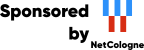This machine mirrors various open-source projects.
20 Gbit/s uplink.
If there are any issues or you want another project mirrored, please contact
mirror-service -=AT=- netcologne DOT de !
The keybinding scheme presented below was deceided by the core developers at Kde-One. Discussion on how and if to use them will not be accepted.
Due to the fact that the Alt (or Meta) key is bound to the accelerator functionality we cannot use this key for shortcuts. Therefore the only legal key for standard shortcuts is the Control key. Allowing to use Alt for shortcuts also is a potential source of problems and will confuse novice users.
However, the good news is that the default keys are configurable. So users can configure the default keys to whatever they like. We will look forward to find a solution that allows interchangeable sets of keybindings, e.g. the set that uses Shift Ins/Del for cut & paste.
Due to the fact that the Qt shortcut mechanism in menus and thelike accepts only one key, multiple key bindings would have to be handled by the application programmer. It is therefore better to have exactly one key in order to ensure consistency.
The following keys are the standard keybindings as they are included in the Kde distribution. Application programmers are not allowed to use these keys in their programs for other functionality than the listed one.
| Key | Binding | Comment |
| Cut | Ctrl-x | Cut selected area and store it in the clipboa rd |
| Copy | Ctrl-c | Copy selected area into the clipboard |
| Paste | Ctrl-v | Paste contents of clipboard at mouse/cursor p osition |
| Undo | Ctrl-z | Undo last operation |
| Find | Ctrl-f | Find, search |
| Replace | Ctrl-r | Find and replace matches |
| Ins | Insert | Toggle insert/overwrite with visual feedback (e.g. in the statusline) |
| Del | Del | Forward delete char at cursor position or del ete selected item(s) |
| Backspace | Backspace | Backwards delete char at cursor position< /tr> |
| Begin | Ctrl-a | Goto beginning of line |
| End | Ctrl-e | Goto end of line |
Standard selection in Qt is done by holding shift and pressing the arr ow keys, Home, End, PgUp, or PgDn.
Highlighting a region between endpoints: either left click and drag fo r area selection like in the filemanager or in a vector drawing program, or left cl ick at the first item and shift + left click on the last item for lists or table s.
Multiple selection: left click on the first selectable item and ctrl + left click for each additional item. The first item may be selected with ctrl + l eft also.
There is a simple to use set of methods in order to keep the additional work for application programmers as small as possible.
Reading a standard shortcut, e.g. the shortcut for the Copy key, is done with the statement kapp->key().cut().
Basically the class KKeyConf (see kkeyconf.h) is used. However, this class is a bit complicated, so an easy interface is provided. The class KApplic ation provides access to the key object of the type KShortcut that encapsu lates the functionality:
class KShortcut: public KKeyConf
{
public:
uint cut(void) const { return readCurrentKey("Cut"); }
uint copy(void) const { return readCurrentKey("Copy"); }
uint paste(void) const { return readCurrentKey("Paste"); }
// ... and so on ...
}