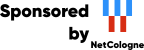This machine mirrors various open-source projects.
20 Gbit/s uplink.
If there are any issues or you want another project mirrored, please contact
mirror-service -=AT=- netcologne DOT de !
Remark: In general, clicking means clicking with your *left* mouse button.
When you want to surf Internet with Konqueror as WWW browser then you must have configured your access to Internet (via (A)DSL, ISDN, Modem or Ethernet) under Knoppix correctly (see Lesson 2: Configuring Knoppix).
| |
Click at the Knoppix-KDE-Desktop at the bottom left on the symbol with character "K". |
| |
Click in the menu that opened at the entry "Internet". |
| |
Click in the sub menu that opened at the entry "Konqueror Web Browser". |
Now you see the "Konqueror" window, which shows a short
introduction to the program:
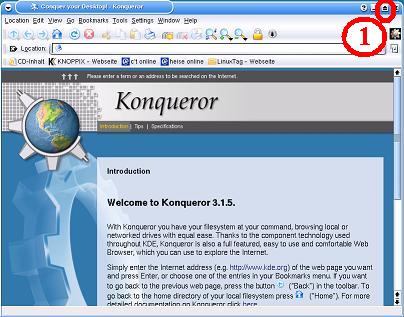
(1) Click in the "Konqueror" window at the top right at the "arrow" icon, to maximize the window.
Make your connection to Internet (via (A)DSL, ISDN, Modem or Ethernet) (see Lesson 2: Configuring Knoppix).
(1) Click in the "Konqueror" window at the top left in the entry field, right of "Location:", in order to position your cursor in this field. Type in the entry field the URL of the web site (WWW-site) that you would like to see. (e.g.: http://www.linux.com/) and acknowledge your choice with <ENTER>. The web site will now show in your "Konqueror" window:
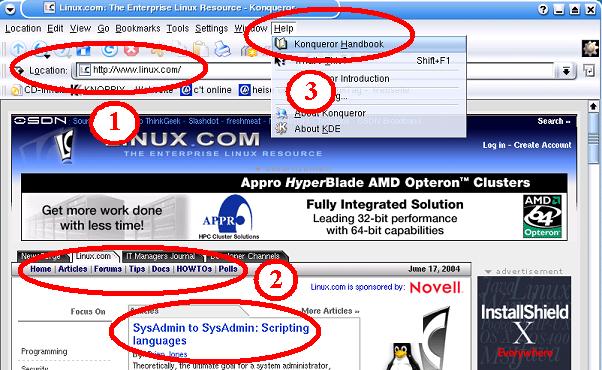
(2) you can now browse by
clicking at the
blue (often underlined) text lines further through the web.
![]() When you want to
go back to previous WWW-sites, then click at the button "Back" in the
toolbar (or alternatively, click in the menu in the middle at the entry
"Go" and then on "Back").
When you want to
go back to previous WWW-sites, then click at the button "Back" in the
toolbar (or alternatively, click in the menu in the middle at the entry
"Go" and then on "Back").
(3) When you click at the top in the menu bar at "Help" and then on "Konqueror Handbook", then you can look-up -through the KDE help function- in the manual pages of Konqueror under section "4. Konqueror the Web Browser" and "6. Using Bookmarks" all possibilities of Konqueror as Web-Browser.
Remark: Konqueror is not only a Web-Browser, but also the standard file manager of KDE (comparable with e.g. MS Windows Explorer). Read more on this in Lesson 7.
| |
End the program Konqueror with a click on the symbol "X" icon at the top right of the window. |
[Back to the beginning of the page]