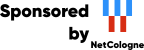This machine mirrors various open-source projects.
20 Gbit/s uplink.
If there are any issues or you want another project mirrored, please contact
mirror-service -=AT=- netcologne DOT de !
X-Chat is a program to take part in the Chat System IRC (Internet Relay Chat).
Extensive information (even in English) on IRC can be found on: http://irc.pages.de.
Remark: In general, clicking means clicking with your *left* mouse button.
When you want to chat over internet then you must have configured your access to Internet (via (A)DSL, ISDN, Modem or Ethernet) under Knoppix correctly (see Lesson 2: Configuring Knoppix).
Make your connection to Internet (via (A)DSL, ISDN, Modem or Ethernet) (see Lesson 2: Configuring Knoppix).
| |
Click at the Knoppix-KDE-Desktop at the bottom left on the symbol with character "K". |
| |
Click in the menu that opened at the entry "Internet". |
| |
Click in the sub menu that opened at the entry "X Chat". |
Appearing now is the "X-Chat: Server List" window:
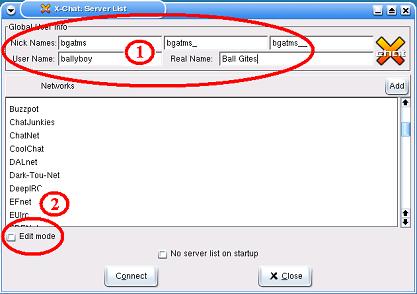 |
(1) In the window, first
enter your name or an alias under which you want to be known in
the chat system. This alias or nick-name is important. Take as
a nickname preferably one that is unique, such as your first name and
the year/date of your birth, when necessary combined with some digits
of your telephone number. If you need more nicknames, simply take the
old one and add an underscore "_" or two "__". (2) Check mark then
with a click |
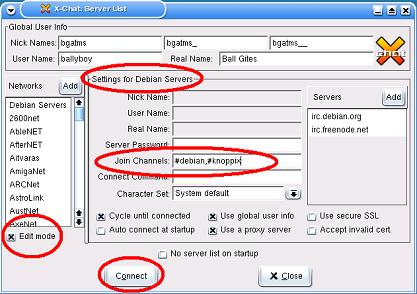 |
... When you have marked the check box Channels are discussion groups with separate themes. In the channel #debian the theme is Debian-Linux. In #knoppix all discussion is on Knoppix. When you have selected the channels, then click on |
The "X-Chat" window appears:
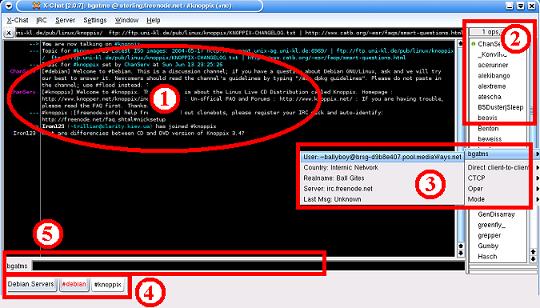
(1) The left pane shows from
the actual channel the contribution of the various partners to the
discussion. The newest contributions are always added at the bottom.
(2) The right pane shows from the actual channel the current list of active participants (their nicknames).
(3) A right click at a nickname (in our case the name: bgatms) shows detailed information of the person.
(4) At the bottom all channels
that are entered are listed. With a click on such a channel, this
channel is made the actual channel. When a channel becomes red, this
means that there are new contributions in the channel. With a right
click on a channel, and an adequate selection in the menu that opened,
you can abandon a channel.
(5) In the line right from your
nickname, you can enter with your keyboard your own contribution to the
active channel. When you press
If you enter, however, a string like: "/j #knoppix.de"
then this is a command string with which you indicate that you want to
enter the channel #knoppix.de.
An description of what else you all can do with X-Chat, you can find in the X-Chat Documentation.
| |
End the X-Chat program with a click on the X" icon at the top right of the window. |
[Back to the beginning of the page]