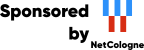This machine mirrors various open-source projects.
20 Gbit/s uplink.
If there are any issues or you want another project mirrored, please contact
mirror-service -=AT=- netcologne DOT de !
It concerns the following topics:
The administration of a Linux System is a bottomless barrel: there is always something to do. So take your time and take it light. The road is your goal.
The following topics are beyond the area of this tutorial:
To place the home directory of a Knoppix user (/home/user) permanently on a hard disk, ZIP drive or USB memory stick and binding (mounting) it automatically at boot time..
To install Knoppix on a hard disk.
Remastering Knoppix.
From the almost 300 configuration files in the directory /etc. half
of
it are so called soft links to the files in the directory /KNOPPIX/etc
at the Knoppix-CD. This means that in reality these files are not
physically on the directory /etc. but on the directory /KNOPPIX/etc at
the Knoppix-CD. (Soft links are identical to aliases under e.g. Windows
98/NT/XP...).
However, files on the CD can only be read and not changed. But it can
be so, that one must make a change in such a file. Then it is
necessary to overrule the read only file from the CD and make a
read/write version of the file in /etc.
This goes as follows (as example we take /etc/hostname):
| |
Click at the Knoppix-KDE-Desktop at the bottom left with the left mouse button on the symbol with character "K" in a (this is comparable with the <Start> symbol in Windows 98/NT/XP...). |
| |
Click in the menu that opened with the left mouse button at the entry "KNOPPIX". |
| |
Click in the sub menu that opened at the entry "Root Shell". A "Root" window opens. |
Give in the root window the command
Give the command
Give the command
Give the command
Give the command
You made the file changeable :-)
When you give the command "exit" the "root" window will close.
Remark: With the command
[Back to the beginning of the page]
| |
Click at the Knoppix-KDE-Desktop at the bottom left with the left mouse button on the symbol with character "K" in a (this is comparable with the <Start> icon in Windows 98/NT/XP...). |
| |
Click in the menu that opened with the left mouse button at the entry "KNOPPIX". |
| |
Click in the sub menu that opened at the entry "Root Shell". A "root" window opens. |
Give in the root window the command
Give the command
Give the command
Mounten via NFS is now possible :-)
When you give the command "exit" the "root" window will close.
Remark: with the command
[Back to the beginning of the page]
Knoppix has no root password set. Every now and then Knoppix asks
you
to give the root password. Hence it is necessary to set the root
password for Knoppix.
That goes like this:
| |
Click at the Knoppix-KDE-Desktop at the bottom left with the left mouse button on the symbol with character "K" in a (this is comparable with the <Start> icon in Windows 98/NT/XP...). |
| |
Click in the menu that opened with the left mouse button at the entry "KNOPPIX". |
| |
Click in the sub menu that opened at the entry "Root Shell". A "root" window opens. |
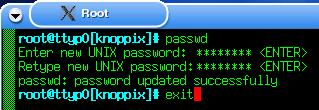
Give in the opened root window (shell) the command "passwd".
"Enter new UNIX password:" will show. Enter a password (that you
can
remember) and hit the <ENTER> key.
(A good password has at least seven characters, consisting of both
capital and small characters, numbers and special characters. A
good trick is to make a sentence and remember the first letters
of the words in the sentence. Such as: Knoppix = a d*mmed good OS!, which
yields the password: K=ad*gOS!)
"Retype new UNIX password:" will then show. Retype the password and again hit the <ENTER> key.
"passwd: password updated successfully" will show if you retyped the second time the same password as the first time. If not you have to do the procedure again.
And root has its password :-)
When you give the command "exit" the "root" window will close.
Remark: When you replace in the file /etc/shadow in the line that starts with "root ..." all characters between the first and second colon (:) by a star (*) this makes that root has no password anymore.
[Back to the beginning of the page]
After booting Knoppix, you usual work as user under the graphical
user interface KDE. If you want to work as user: "root" under KDE then
proceed as follows:
Boot with "knoppix 2" in Text mode. (Details on booting you'll find in "Knoppix boot details".)
When the prompt "root@tty1[/]#" shows then type the command "su" (switch user) to get into the root environment..
Subsequently give the command "startx" to start KDE..
Now you work as root under KDE :-)
You'll end working as root under KDE, by pressing the
key combination <Alt> and <F2> simultaneously, at which the
window Run Command opens. There you can give the command
[Back to the beginning of the page]